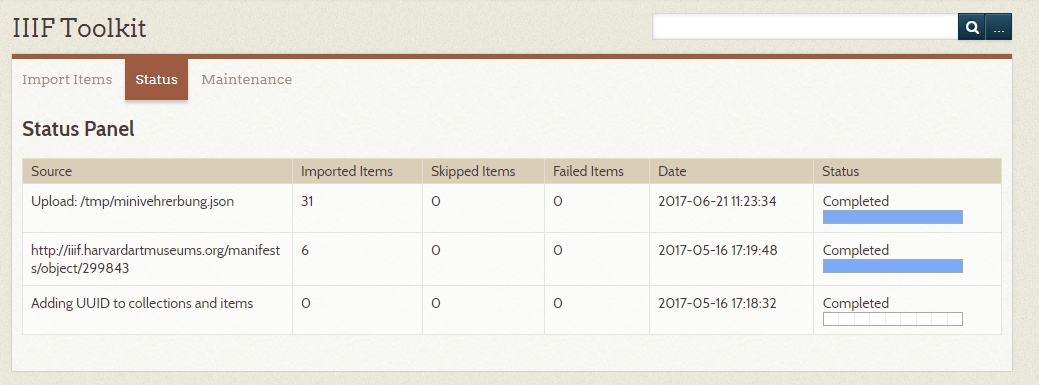-
Notifications
You must be signed in to change notification settings - Fork 11
Importing IIIF Content
If you have IIIF content that you want to edit, annotate and/or present, you can use the IIIF import items page to bring this content into Omeka. Specifically, you can transform your IIIF content into Omeka Collections and Items which can then be annotated, edited and presented in rich exhibit views.
Reminder: Please respect usage rights before importing any third-party content.
The IIIF Toolkit import form lets you choose how you will import the IIIF content into Omeka:
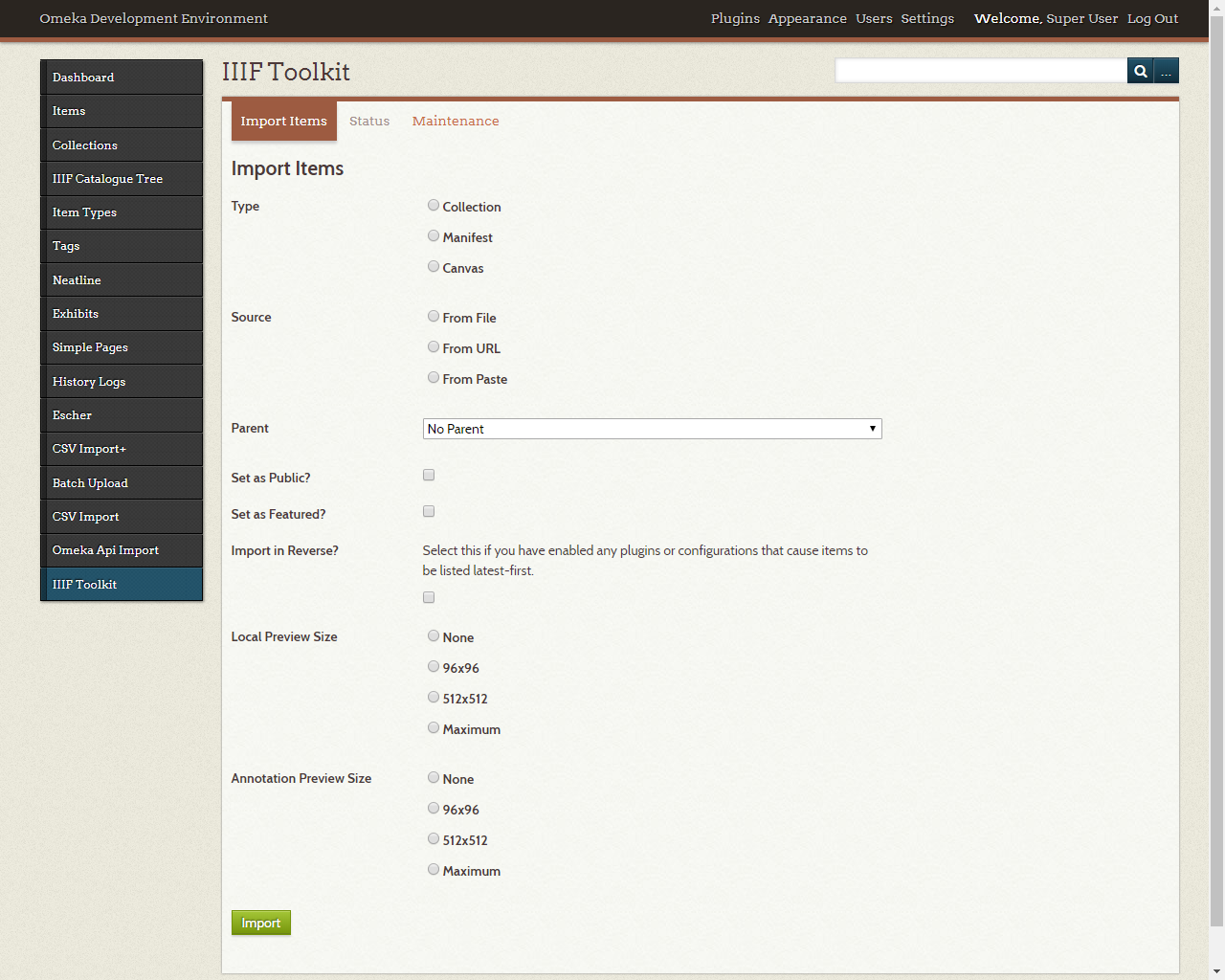
| Option | Description |
|---|---|
| Type | The type of IIIF content to import. The IIIF importer currently supports 3 types:
|
| Source | This option indicates where you are obtaining your IIIF content from.
|
| Parent | Sometimes a IIIF Manifest or Collection needs to be expanded with more IIIF content from other sources. This option allows you to build upon existing Omeka Collections by importing additional IIIF content.
|
| Set as Public? | Set the Omeka Items and/or Collections generated in the process to be public (checked) or private (unchecked). |
| Set as Featured? | Set the Omeka Items and/or Collections generated in the process to be featured (if checked). |
| Import in Reverse? | Some plugins, such as the stock version of the official Omeka Item Order plugin, cause items to be listed latest-first. If this field is checked, the import process will counteract this effect by importing canvases in reverse. |
| Local Preview Size | You can select the desired dimensions of the cached preview image within Omeka. If you select None, no preview image will be generated by the importer. Note:
|
| Annotation Preview Size | You can select the desired dimensions of the cached preview image for imported annotations within Omeka. Note: Selecting None will greatly accelerate the import. |
This is the most common use case for the importer. With just a manifest URL, you can download entire manuscripts or image sets into Omeka.
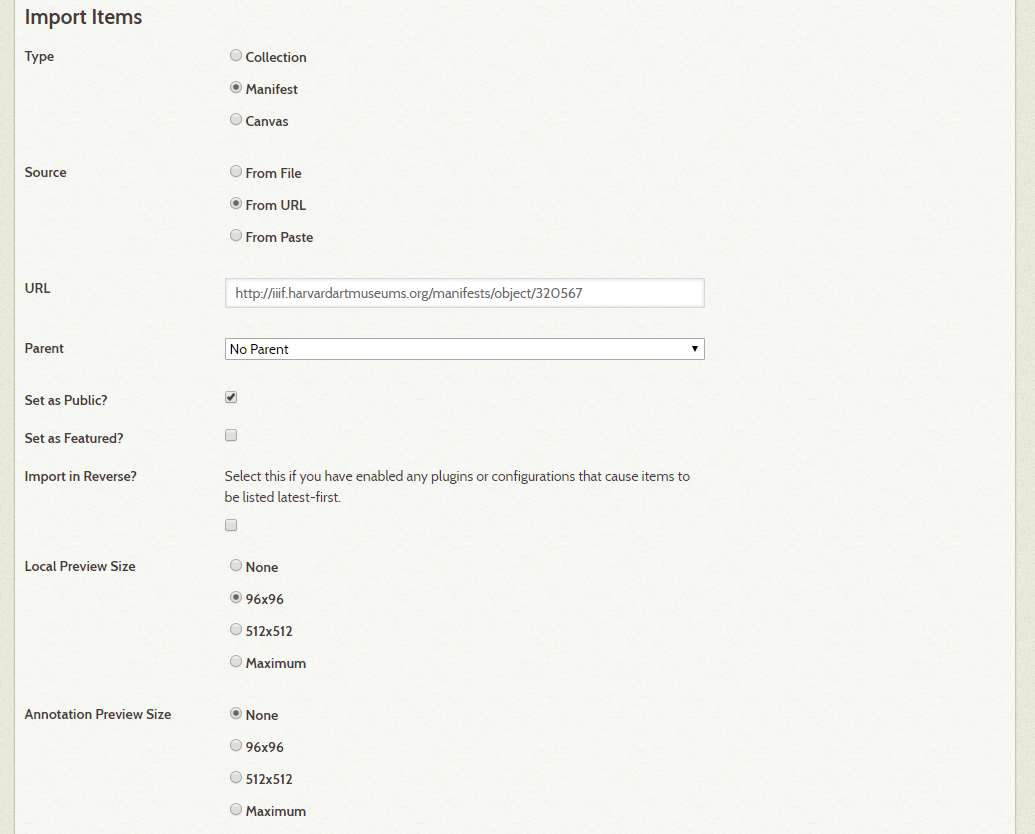
By selecting "Canvas" as the type, you can import individual images (ex. one page from a manuscript) from a IIIF manifest.
The most convenient way to use this option is to copy and paste parts from a IIIF manifest. This is useful for reconstructing a manifest from several disparate sources.

By selecting "Collection" as the type, you can import entire sets of manifests and collections from a IIIF collection. This is useful for downloading a subsection of manuscripts available from a large categorized source such as IIIF Universe or various top-level collections hosted by institutional providers.
Warning: Downloading an entire collection can take a significant amount of time, depending on the total number of canvases contained among all manifests in the collection. In addition, if the collection contains circular references, the importer can become stuck enumerating download tasks. Please use this feature with care and verify the input for size constraints.
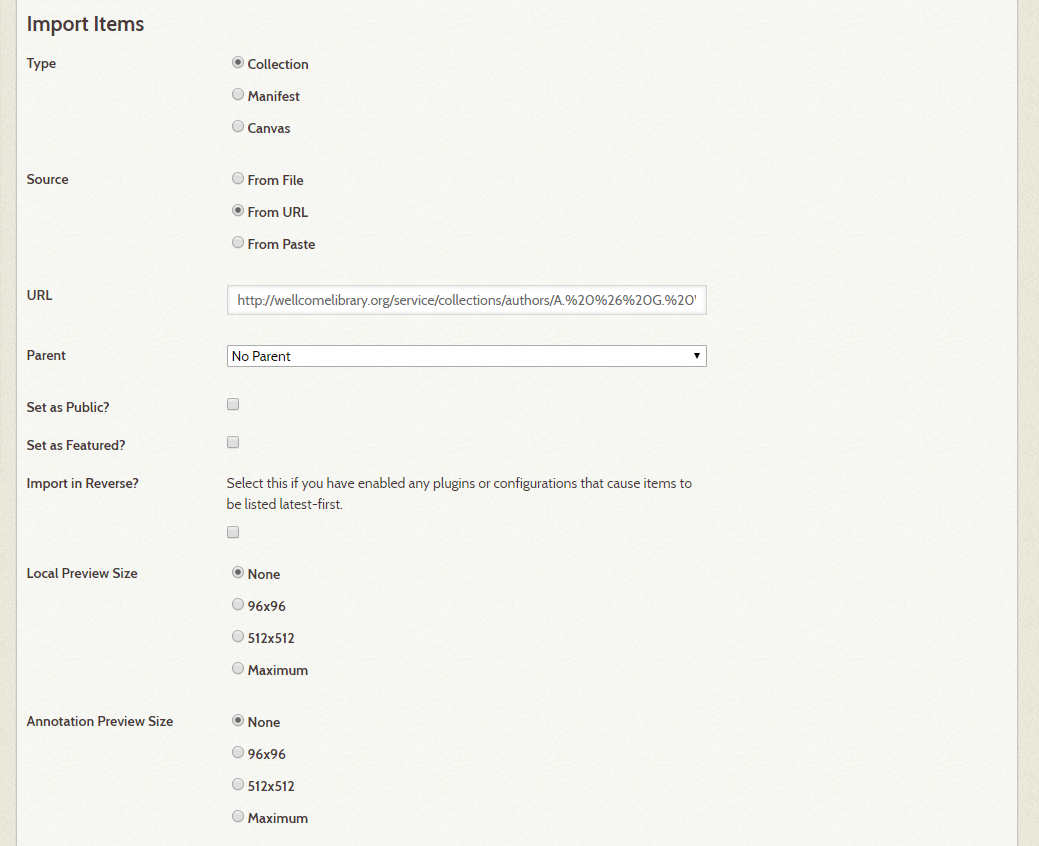
You can also use the "From Paste" option to batch-download multiple hand-picked IIIF manifests at a time. Here is an example that you can enter in "JSON Data" to quickly import two manifests:
{
"@id": "http://example.com/iiif/myexamples.json",
"@type": "sc:Collection",
"label": "My Examples",
"manifests": [
{"@id": "http://iiif.harvardartmuseums.org/manifests/object/320567", "@type": "sc:Manifest" },
{"@id": "http://iiif.harvardartmuseums.org/manifests/object/299843", "@type": "sc:Manifest" }
]
}
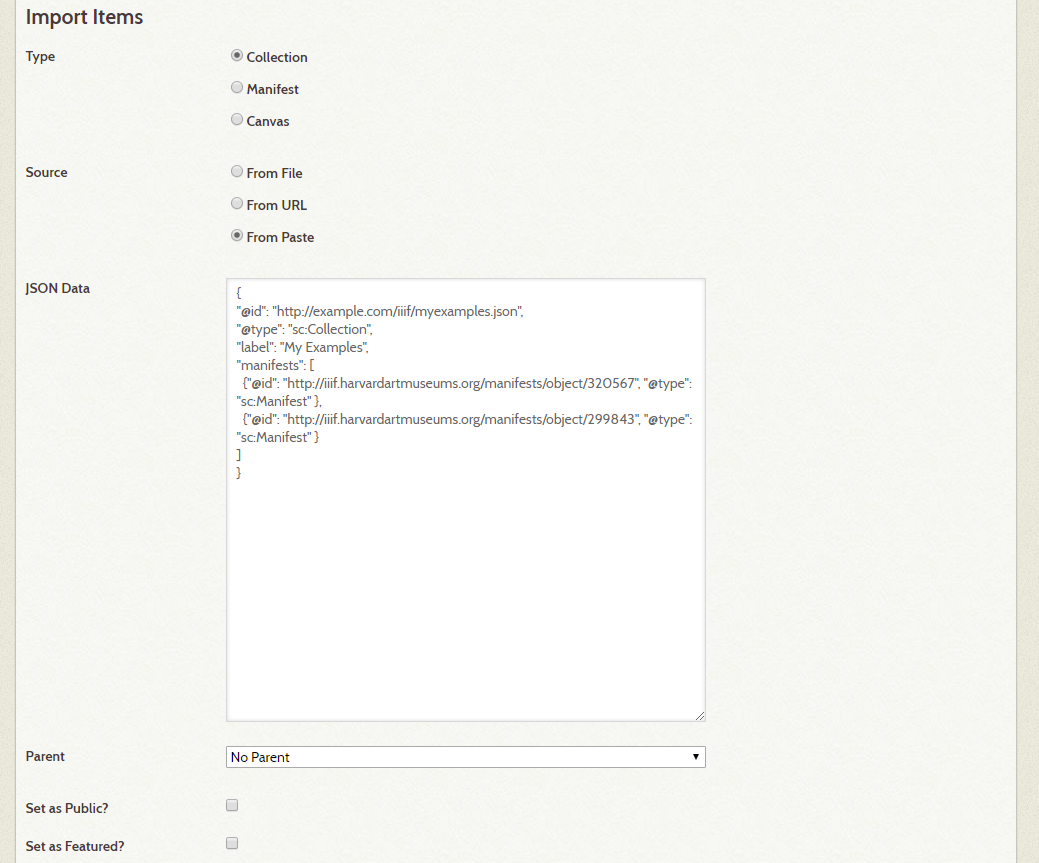
Regardless of the “Type” of IIIF content you choose to import, you will see a status page of the import in real-time. This will indicate when an import is complete or if an error occurred during the process.