-
Notifications
You must be signed in to change notification settings - Fork 392
Value Panel
The Value panel provides additional space in the Data editor in which you can manipulate data. The panel is handy if you work with complex types (structures, arrays), long text data or BLOBs.
To open the panel, click Value button in the right hand side of the Data tab. Alternatively, you can open the Value panel by clicking Show in value panel on a cell context menu.
To close the panel, click the Value button again.
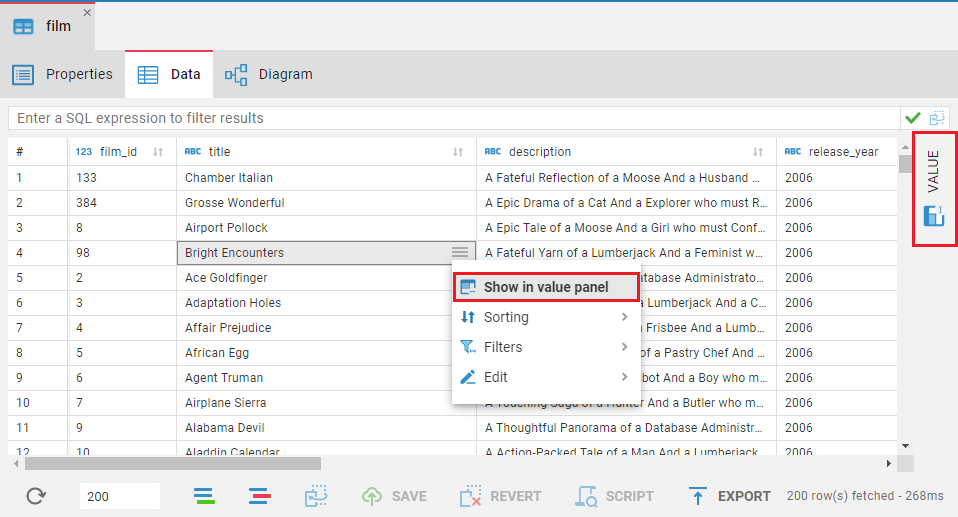
The Value viewer panel displays just one value that is currently selected or in focus and allows editing.
At the top of the Value panel you can find several tabs. The tabs depend on the current value type. For example, if your current value is a string, you'll find 4 tabs (Plain text, HTML, XML, JSON), each representing a format the string can be shown in.
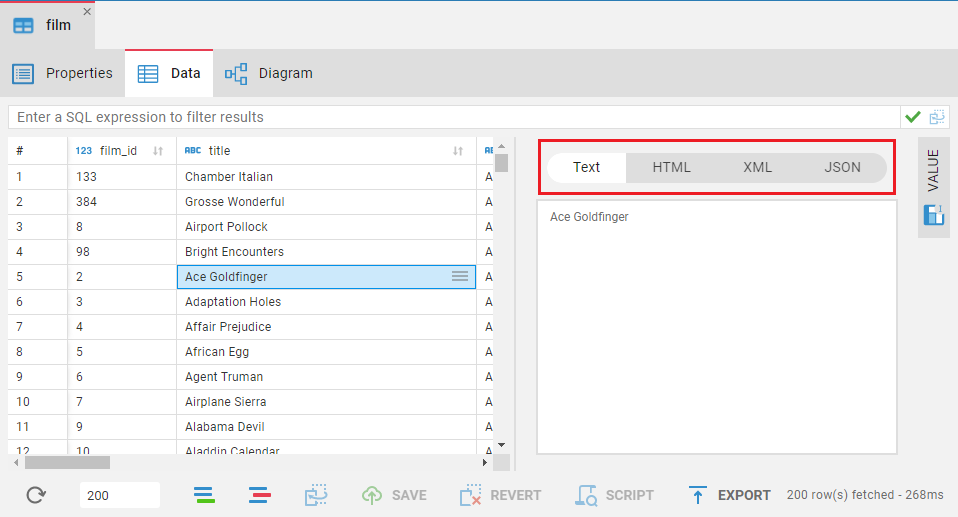
- Application overview
- Demo Server
- Administration
- Server configuration
- Create Connection
- Connection Templates Management
- Access Management
-
Authentication methods
-
Local Access Authentication

- Anonymous Access Configuration
- Reverse proxy header authentication
- LDAP
-
Single Sign On

-
SAML

-
OpenID

-
AWS OpenID

-
AWS SAML

-
AWS IAM

-
AWS OpenId via Okta

-
Snowflake SSO

-
Okta OpenId

-
Cognito OpenId

-
JWT authentication

-
Kerberos authentication

-
NTLM

-
Microsoft Entra ID authentication

-
Google authentication

-
Local Access Authentication
- User credentials storage
-
Cloud Explorer

-
Cloud storage

-
Query Manager

-
Drivers Management

- Supported databases
- Accessibility
- Keyboard shortcuts
- Features
- Server configuration
- CloudBeaver and Nginx
-
Domain manager

- Configuring HTTPS for Jetty server
- Product configuration parameters
- Command line parameters
- Local Preferences
- API
-
CloudBeaver Community
-
CloudBeaver AWS
-
CloudBeaver Enterprise
-
Deployment options
-
Development