-
Notifications
You must be signed in to change notification settings - Fork 392
Data import
Note: This feature is available in Enterprise, AWS, Team editions only.
In CloudBeaver, data import is accessible through the Data Editor when a table is open.
-
Click the Import button to open a pop-up window for the import process.

-
Choose the file type for import.
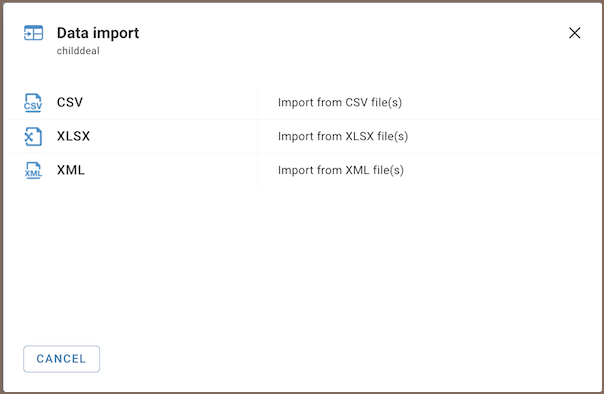
-
Choose the file from local storage and press Import.

-
Upon successful import, a confirmation message will appear.
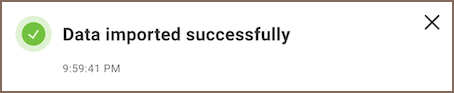
The import process in CloudBeaver includes several key features and limitations:
-
The Community Edition (CE) only allows for
CSVfiles. Pro versions includeCSV,XLSX, andXMLfiles. -
In CloudBeaver, data import is available to users with the roles of Editor, Manager, Developer, and Administrator.
-
CSVfiles should be comma-delimited. -
The structure (DDL) of the uploaded table must match the existing table, specifically in terms of columns.
-
Only unique primary key values are accepted to ensure data integrity and avoid duplicates.
-
The import operation does not block the interface, allowing for continued work while the import is processed.
-
The system currently supports uploading one file at a time.
- Application overview
- Demo Server
- Administration
- Server configuration
- Create Connection
- Connection Templates Management
- Access Management
-
Authentication methods
-
Local Access Authentication

- Anonymous Access Configuration
- Reverse proxy header authentication
- LDAP
-
Single Sign On

-
SAML

-
OpenID

-
AWS OpenID

-
AWS SAML

-
AWS IAM

-
AWS OpenId via Okta

-
Snowflake SSO

-
Okta OpenId

-
Cognito OpenId

-
JWT authentication

-
Kerberos authentication

-
NTLM

-
Microsoft Entra ID authentication

-
Google authentication

-
Local Access Authentication
- User credentials storage
-
Cloud Explorer

-
Cloud storage

-
Query Manager

-
Drivers Management

- Supported databases
- Accessibility
- Keyboard shortcuts
- Features
- Server configuration
- CloudBeaver and Nginx
-
Domain manager

- Configuring HTTPS for Jetty server
- Product configuration parameters
- Command line parameters
- Local Preferences
- API
-
CloudBeaver Community
-
CloudBeaver AWS
-
CloudBeaver Enterprise
-
Deployment options
-
Development