-
Notifications
You must be signed in to change notification settings - Fork 392
Connection Templates Management
Important: This feature will be removed in version
25.0.
The templates enable administrators to define various reusable connection parameters, subsequently allowing users to create multiple connections based on these templates. This process ensures consistency across the connections created from these templates, as they adhere to the defined parameters within the templates.
You can add, edit, or remove database templates on the Connection Templates page in administration.
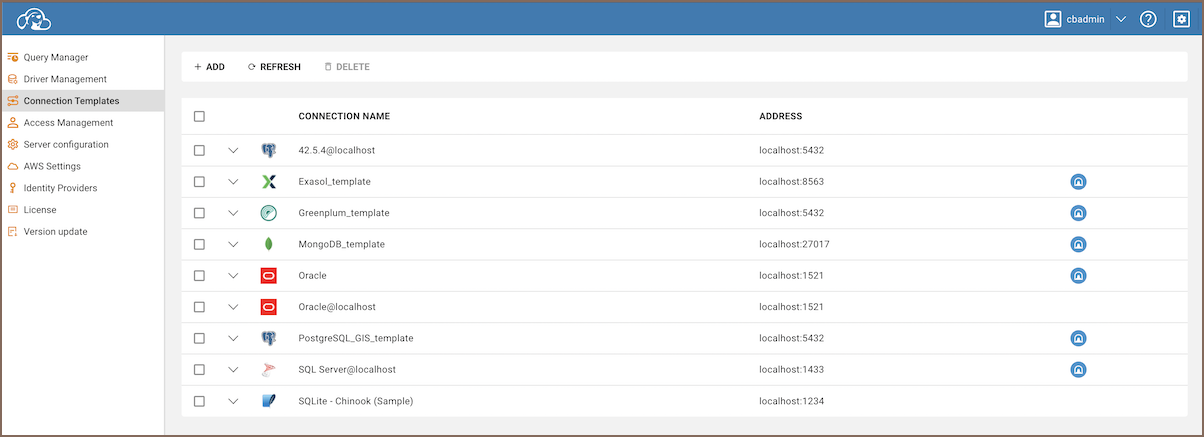
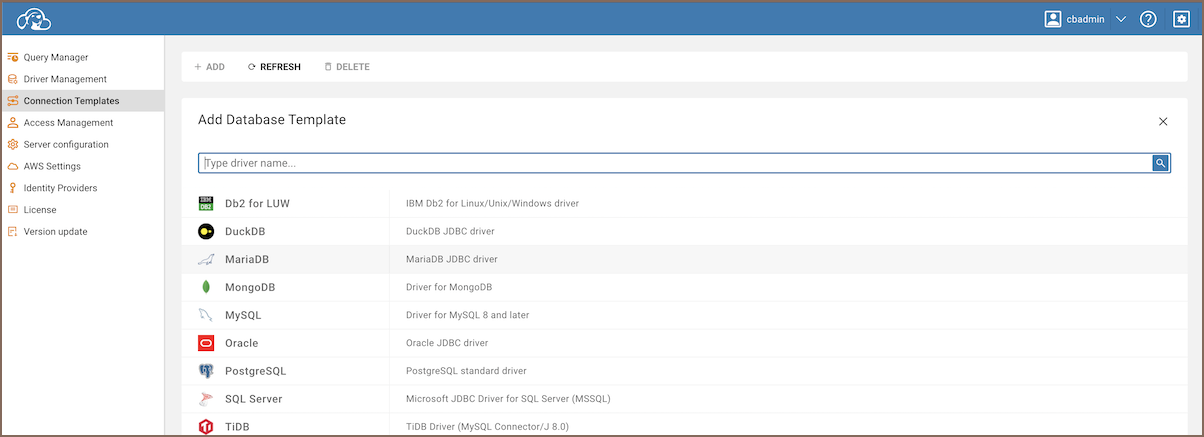
To create a new template, follow the steps below:
- Click the
Addbutton located on the top toolbar. This will open the template creation form. - Fill out the fields in the form with the appropriate information.
- Once all fields are completed, click
Create.
Your new template should be successfully created and it will appear at the top of the templates table.
Below are the detailed steps to set the template parameters:
- Open the template form. This can be done by clicking the
Addbutton in the toolbar. - Fill in the appropriate information in the base template parameters, driver settings, SSH tunnel, and access fields.
- To verify the template connection, click the
Testbutton. If SSH is configured, the test will use it to establish the connection. - When users attempt to establish a connection using the template, they will be prompted to enter credentials.
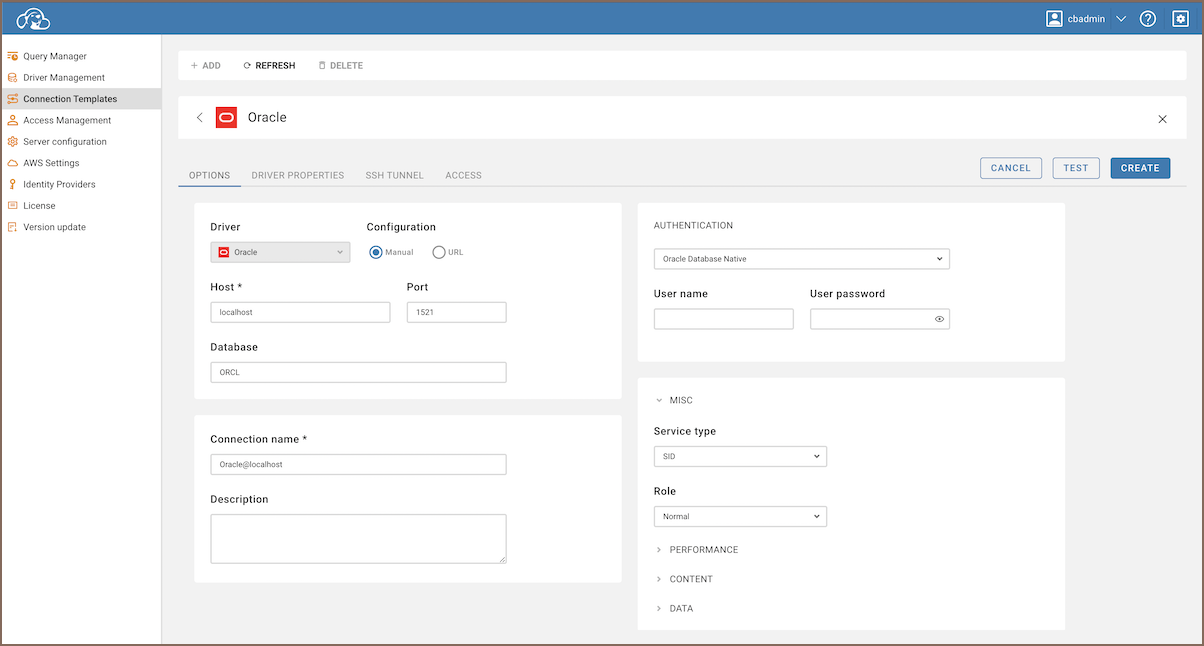
You can manage access to the database at the Access tab. You can select users or roles to provide access to.
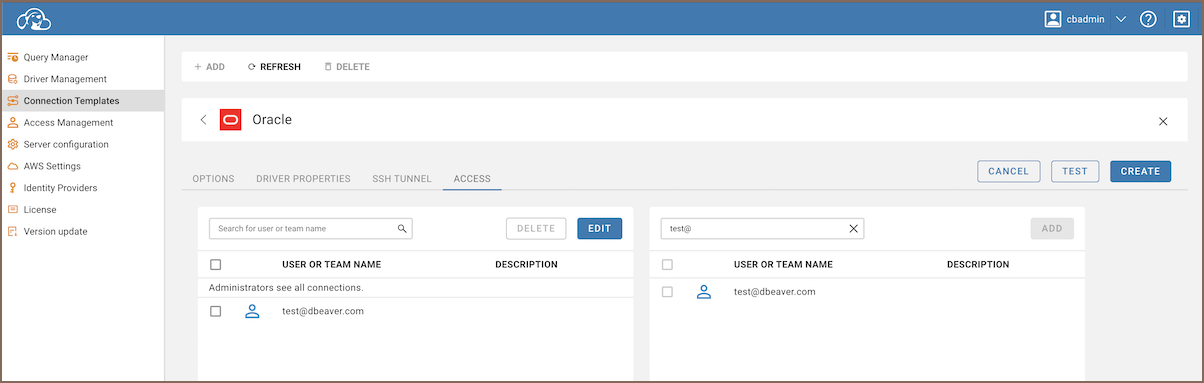
Once a template is prepared, connections can be created using the template from the public section of the CloudBeaver.
- In the toolbar, select Connection.
- From the dropdown menu, select From a template.
- Choose the desired template.
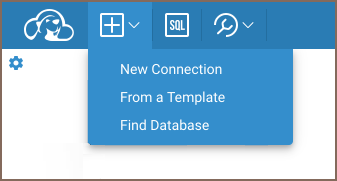
- Application overview
- Demo Server
- Administration
- Server configuration
- Create Connection
- Connection Templates Management
- Access Management
-
Authentication methods
-
Local Access Authentication

- Anonymous Access Configuration
- Reverse proxy header authentication
- LDAP
-
Single Sign On

-
SAML

-
OpenID

-
AWS OpenID

-
AWS SAML

-
AWS IAM

-
AWS OpenId via Okta

-
Snowflake SSO

-
Okta OpenId

-
Cognito OpenId

-
JWT authentication

-
Kerberos authentication

-
NTLM

-
Microsoft Entra ID authentication

-
Google authentication

-
Local Access Authentication
- User credentials storage
-
Cloud Explorer

-
Cloud storage

-
Query Manager

-
Drivers Management

- Supported databases
- Accessibility
- Keyboard shortcuts
- Features
- Server configuration
- CloudBeaver and Nginx
-
Domain manager

- Configuring HTTPS for Jetty server
- Product configuration parameters
- Command line parameters
- Local Preferences
- API
-
CloudBeaver Community
-
CloudBeaver AWS
-
CloudBeaver Enterprise
-
Deployment options
-
Development