-
Notifications
You must be signed in to change notification settings - Fork 392
Data Ordering
You can order data in columns in one of the following ways:
-
Click the ordering icon
 in the header of the column.
in the header of the column.
The icon has three states:
- Clicking once establishes an ascending order

- Clicking a second time changes the order to descending

- Clicking a third time removes the ordering from the column

- Clicking once establishes an ascending order
To order data by multiple columns, go column by column, holding the ctrl (windows) or cmd (mac) button, setting the order with the Ordering icon, starting from the column by which you want to order the data first.
- Open the context menu, click Sorting. Choose from the ordering states we have mentioned before. When we choose an ordering state from the context menu, there is no need to hold the ctrl or cmd button to order data by multiple columns.
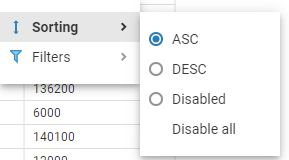
To reset the column data ordering to its initial state, open the Cell context menu and click Sorting -> Disable. If you want to reset all data ordering, open the Cell context menu, then click Sorting -> Disable all. You can also click the Ordering icon in the header of the any column to reset all data ordering.
- Application overview
- Demo Server
- Administration
- Server configuration
- Create Connection
- Connection Templates Management
- Access Management
-
Authentication methods
-
Local Access Authentication

- Anonymous Access Configuration
- Reverse proxy header authentication
- LDAP
-
Single Sign On

-
SAML

-
OpenID

-
AWS OpenID

-
AWS SAML

-
AWS IAM

-
AWS OpenId via Okta

-
Snowflake SSO

-
Okta OpenId

-
Cognito OpenId

-
JWT authentication

-
Kerberos authentication

-
NTLM

-
Microsoft Entra ID authentication

-
Google authentication

-
Local Access Authentication
- User credentials storage
-
Cloud Explorer

-
Cloud storage

-
Query Manager

-
Drivers Management

- Supported databases
- Accessibility
- Keyboard shortcuts
- Features
- Server configuration
- CloudBeaver and Nginx
-
Domain manager

- Configuring HTTPS for Jetty server
- Product configuration parameters
- Command line parameters
- Local Preferences
- API
-
CloudBeaver Community
-
CloudBeaver AWS
-
CloudBeaver Enterprise
-
Deployment options
-
Development