-
Notifications
You must be signed in to change notification settings - Fork 393
DB Navigator Settings menu
kseniaguzeeva edited this page Dec 29, 2022
·
5 revisions
The Settings menu gives access to additional tools of the Navigator tree. To open it, press the Settings button in the upper left corner of the DB Navigator.
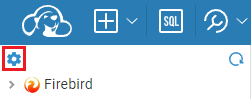
The menu contains following tools:
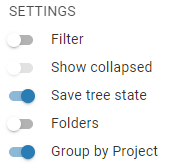
The table below provides a description of each tool:
| Tool | Description |
|---|---|
| Filter | Objects’ search in the Navigator tree. Enable the Filter switch to see the filter field and enter the object name to see relevant objects in the Navigator. The search goes among visible objects only. |
| Show collapsed | The additional setting for the Filter. If a folder has been expanded during the session and then collapsed, the objects’ search will also go through its contents. You can use the tool after enabling the Filter. |
| Save tree state | Keep the Navigator tree view after refreshing the browser page. It’s enabled by default . |
| Folders | Allows you to see the structure of the Navigator tree as the path to an object. To do this enable the Folder switch and then double-click on an object in the Navigator tree. |
| Group by Project | Removes project names from the Navigator tree view. |
- Application overview
- Demo Server
- Administration
- Server configuration
- Create Connection
- Connection Templates Management
- Access Management
-
Authentication methods
-
Local Access Authentication

- Anonymous Access Configuration
- Reverse proxy header authentication
- LDAP
-
Single Sign On

-
SAML

-
OpenID

-
AWS OpenID

-
AWS SAML

-
AWS IAM

-
AWS OpenId via Okta

-
Snowflake SSO

-
Okta OpenId

-
Cognito OpenId

-
JWT authentication

-
Kerberos authentication

-
NTLM

-
Microsoft Entra ID authentication

-
Google authentication

-
Local Access Authentication
- User credentials storage
-
Cloud Explorer

-
Cloud storage

-
Query Manager

-
Drivers Management

- Supported databases
- Accessibility
- Keyboard shortcuts
- Features
- Server configuration
- CloudBeaver and Nginx
-
Domain manager

- Configuring HTTPS for Jetty server
- Product configuration parameters
- Command line parameters
- Local Preferences
- API
-
CloudBeaver Community
-
CloudBeaver AWS
-
CloudBeaver Enterprise
-
Deployment options
-
Development