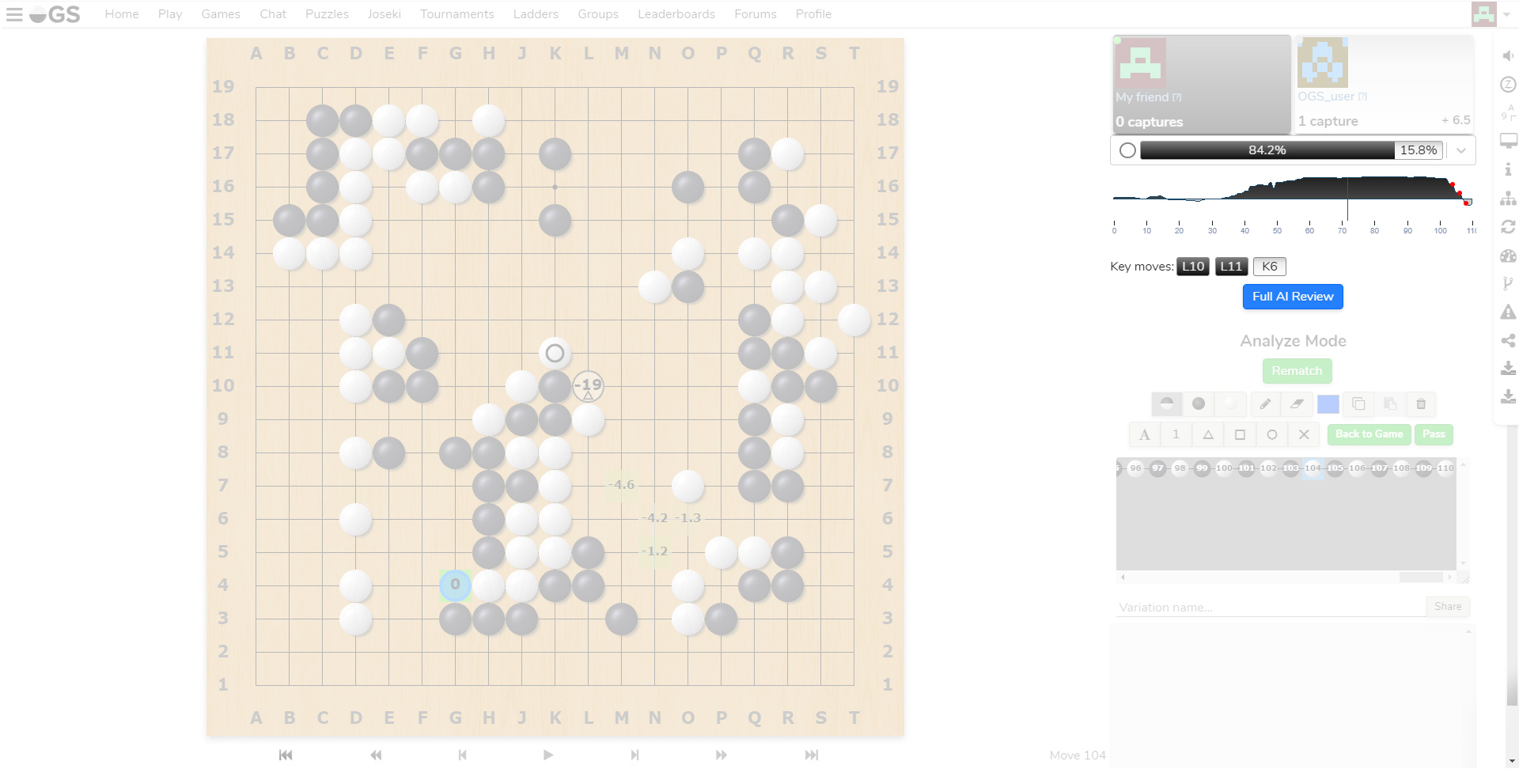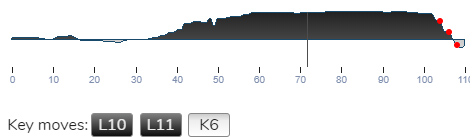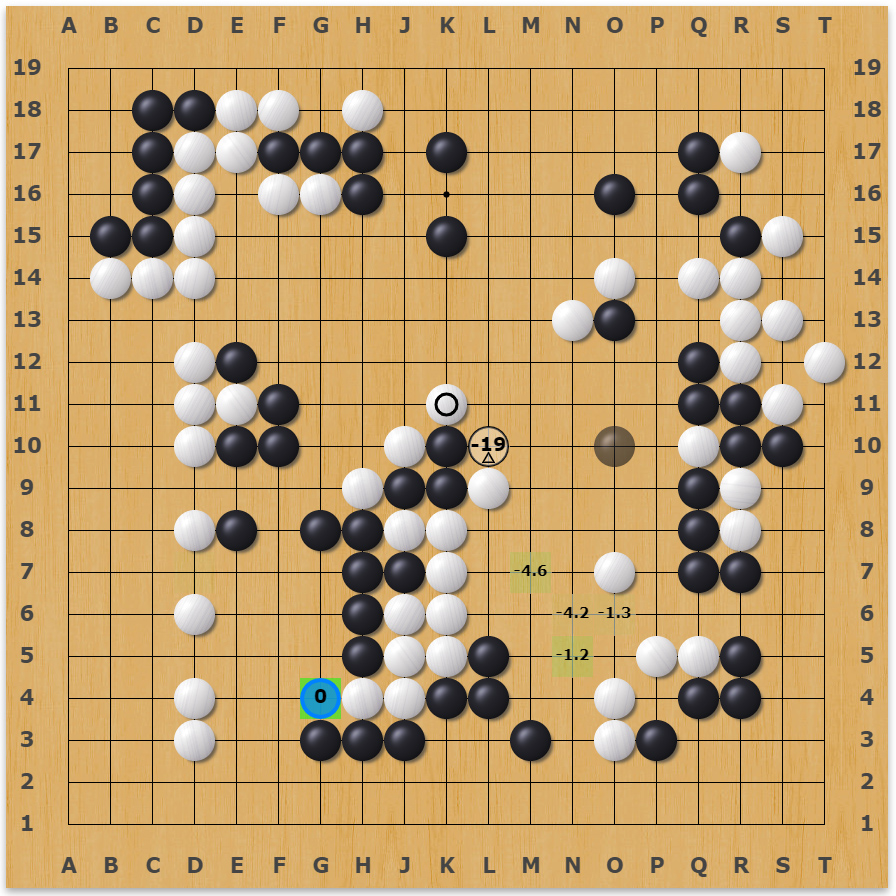-
Notifications
You must be signed in to change notification settings - Fork 347
Understanding the AI review
Whenever you finish a game on OGS, it is automatically queued for a free AI review. If either you or your opponent are site supporters, a full AI review will be launched and available to both. It usually takes more than a few seconds, and once it is done, you should see a graph below players' names, just like this one:
If you cannot see the graph in your finished games, it is possible you have disabled the AI review. You can enable it again by clicking "Enable AI review" in the right side "slide out" menu. The review is currently supported only for 9x9, 13x13, or 19x19 games.
The bar below the players' names displays the computer's prediction of who is winning the game at the current move. In the example above, black is expected to win with 84.2% probability.
The Win Ratio Bar can be toggled to a Score Difference Bar by flipping the switch located below the display of key moves. This bar shows the estimated difference in score at the current move.
As you click through the moves, the estimation will always change to the current displayed move. The whole bar is clickable, and serves as a "drop down" menu. Should more AI reviews be desired for the current game (different engine or strength), you can click it and select another one.
The graph shows the win ratio progression throughout the whole match. In this example, the top is 100% estimated chance for Black's victory, bottom 100% for White's (also intuitively shown by the graph's colouring at any given point). The steep changes in either direction are usually the moves you should focus the most attention on. When the toggle switch is set to “Score,” the vertical axis will be expressed in points.

The Win Ratio Bar: percentage showed of chance of winning.In this example: Black has won this game.

The Score Difference Bar: instead of a percentage the points score is shown.

The orange button gives info on the AI that performed the game analysis. If the analysis is not yet performed or you want to start it at a certain move, you can start it by clicking the +.
The vertical bar is the current displayed move.
The numbers below the graph show move numbers by 10 for easier orientation.
The red dots are just a visual representation of what move was explored last and are a visual cue to see if and how the review is progressing. They do not indicate whether it was a good or a bad move.
Key moves are a collection of several moves that the AI thinks caused the biggest sway in either player's direction. You can click them to be taken to that move and explore it further.
For site supporters every move is fully explored. Several key moves are explored for every user. If you click any of the explored moves, a variation will be created showing the "AI suggested" most likely continuation.
The best move. The blue circle indicates the AI thinks this is the best available move. The number inside indicates a percentage point change to the win chance (this will usually be zero for the best move, as it should retain the current player's best chance).
The move that was played. The black circle with the small triangle inside, marks the move that was played. (In this example Black lost 19 percentage points from his chance to win by playing L10). The number represents the percentage loss when the Win Ratio Bar is used, or the point loss when the Score Difference Bar is used.
Another decent move. The intersections marked with only the number show several other good possible moves, and their respective win ratio changes or point loss.
The green background - The opacity of the green squares below the moves, indicate how much the AI explored this move. Unless you want to go very deep into AI review systems, you can safely ignore this information.
Keep in mind that even AI still have weaknesses. Especially the free review may misjudge complicated positions from time to time.
-
The AI can also review older games (before the current version was implemented). You just visit the game, and click the big blue "Full AI review" button.
-
The AI can review even games that were played elsewhere or offline. Just upload an .sgf to your library, and click the big blue "Full AI review" button.