-
Notifications
You must be signed in to change notification settings - Fork 347
Getting Started | Creating and Adjusting Your Account
Everyone can observe public games and general chat. But if you want to join in on the fun, you need to have an account
To create a new account go to https://online-go.com/register or navigate to that page from any online-go.com screen by clicking Sign In in the upper right corner of the screen and then the register button.
Start the registration by choosing a username and a password. Providing e-mail is optional. However (to combat spam) accounts without a verified e-mail address are not allowed to use chat. Do not think too hard about any of these steps, you can adjust all the information later should you want to. Complete the registration by clicking "Sign up". Your new account will be created within seconds.
There are three main areas where you can tweak your account. Preferences (for how the system will behave for you) Profile (for how your account will look for others) and Theme Settings (for how the page will look for you).
You can manage most of your account behaviour in the preferences. Clicking the upper left OGS logo opens a menu. Scroll down and choose "Settings" (or go to https://online-go.com/user/settings)
In the left column you can adjust:
- Language of the interface (By default your browser language is chosen)
- Profanity filter (Censors swearwords. To disable - simply switch to a language you do not expect to be using)
- Game thumbnail list threshold (limit the number of thumbnails that can be loaded - to minimize data / performance consumption)
- Desktop notifications
- Show offline friends on list (when disabled - only friends that are online will be listed)
- Hide special Unicode symbols... (symbols like emojis will not be visible)
- Never show the "needs translation"... (when enabled - you will not be notified about translations needed for your language)
- Show tournament indicator (when disabled - you will not be notified about open site wide tournaments)
- Sound (the volume of stone clicks and voice countdown)
- Automatch Alert (the volume of the alert that your automatch game request has been accepted)
- Game-control-dock pop-out delay (how long it takes for the game screen menu to pop in - to prevent accidental mouse overs.)
- Voice countdown (when disabled - there will be no audible notification that your game clock is running out)
- Board labelling (style of coordinates next to the game board)
- Live game submit mode (how moves will be submitted in a live match - change to double click or submit button if you need to prevent misclicks)
- Correspondence submit mode (how moves will be submitted in correspondence matches)
- Auto-advance... (after a move is made in a correspondence game another game will be loaded immediately if you have a move to make)
- Autoplay delay (choose an interval between moves when automatically replaying a finished game by the play button below the board)
- Disable AI review Your finished games will not be analysed by AI (you can also toggle this from the right panel when in game)
- Always disable analysis (applies only for you, not your opponent)
- Dynamic title (relevant only for streamers - they will understand)
- Enable function keys... (when enabled you can use F1-F10 keys to enter analyse mode - in game - and select different tools.) May override some of your browser shortcuts - like page refresh
Choose what you wish to be notified about by e-mail (had you provided one of course).
In the right column you can adjust:
When enabled - all your correspondence games will be paused. (You get +1 day of vacation for every 8 days to a maximum of 30. Site supporters get +1 day for every 5 days to a maximum of 60)
Here you can add or change and e-mail address or re-send a validation e-mail to enable chat. You can also change a password by typing a new one twice. You will then have to re-enter your old password for confirmation.
You can manage how your account looks in the profile preferences. Clicking the upper left OGS logo opens a menu. Choose "Profile" or use the shortcut from the upmost navbar.
You can adjust your picture, name/nickname, flag, and short bio about yourself by clicking "Edit" under the default avatar picture. Do not forget to save your changes by clicking "Save" on the same spot after you are done.
Next to your profile avatar you can see your Rating.
By default your rating is unknown - called "provisional" - and will only become visible after you have played some ranked games (usually about 5 are needed for a decent estimate). We provide ratings for different board sizes and time-settings, but for the purposes of matchmaking the overall rank is always used. The rating consists of two numbers - the first number is your rating points (the bigger the better) the second number is "give or take" i.e. your possible deviation from the first number (the more confident the system is about your rank the lower this number will be). Your rating will be displayed as "?" if your rating deviation is greater than 160.
Below these numbers is a graph of your past progress (blank until you play some games). You can "zoom-in" by dragging across a desired time period on the timeline.
Below the ratings you can see your Game History Here you can re-open your finished games and see your past opponents.
Here are listed reviews and demo boards you have started.
Click the upper right avatar picture on any page. It brings up your notification panel and theme settings. Here you can switch between light and dark overall theme and also change the look of the board to your preference (including custom color of the stones which allows for playing one-color Go should you want to).
If you need to brush up on the rules of the game (and we encourage you to do so before you start playing) we have a short guide for you. Clicking the upper left OGS logo brings out a menu. Choose Learn to play Go. An interactive guide will walk you through the rest. Or click here.
To be able to provide equally matched and exciting games, we calculate the players' rank with a system based on Glicko II formula (https://en.wikipedia.org/wiki/Glicko_rating_system, http://www.glicko.net/glicko/glicko2.pdf, https://forums.online-go.com). When you start, your rank (next to your name) is displayed as "?" because the system has no information on your actual strength. This will quickly change if you play several ranked matches (usually about 5 are needed).
Although we calculate the rating in "Glicko points", for easier orientation the rank next to your name is converted to traditional kyu/dan. Kyu (a student rank) starts on 25k and as you get better you will eventually climb to 1k (which is the highest kyu rank). If you surpass this you will become a Dan (a master rank) and starting from 1d will grow up to a maximum of 9d.
Your overall rank is only based off of the last 15 ranked non-annulled games, and your rank before it. Due to this, your rank can sometimes go down after you win, if another win goes outside of the 15-game window. This may be annoying at first, but it is normal. The other ratings on your Profile page do not affect your overall rating, which is the only one used. Some games may be annulled, if the game ends before move 2, or if a moderator decides so. These will not count towards your rank, and the system will pretend they don't exist.
Some correspondence games that end in a timeout will also be annulled. If you time out of a correspondence game, you will get the "Has recently timed out of a game" marker under your name. If you time out of subsequent correspondence games with the marker, they will be annulled, though they do not show as such. The marker is removed when one of your correspondence games is ended by resignation or scoring. This marker is buggy sometimes, though, so don't worry if it stays on when it shouldn't.
For a full version of our ToS visit: https://online-go.com/docs/terms-of-service Short version is: Do not be intentionally disruptive of our nice little server. We like it here and do not condone any cheating, racism, vulgarities, threats, spam, and anything potentially harmful or illegal. We cannot guarantee that any records of your games or files will be here forever.
If we find you in breach of these ToS, we will try to work on that with you. However be aware that we may remove chat permissions or ban outright, with or without warning, depending on the seriousness of the issue. If you feel a mistake has been made, you may lodge a respectful and detailed appeal including your username at [email protected].
Thank you and have fun playing.