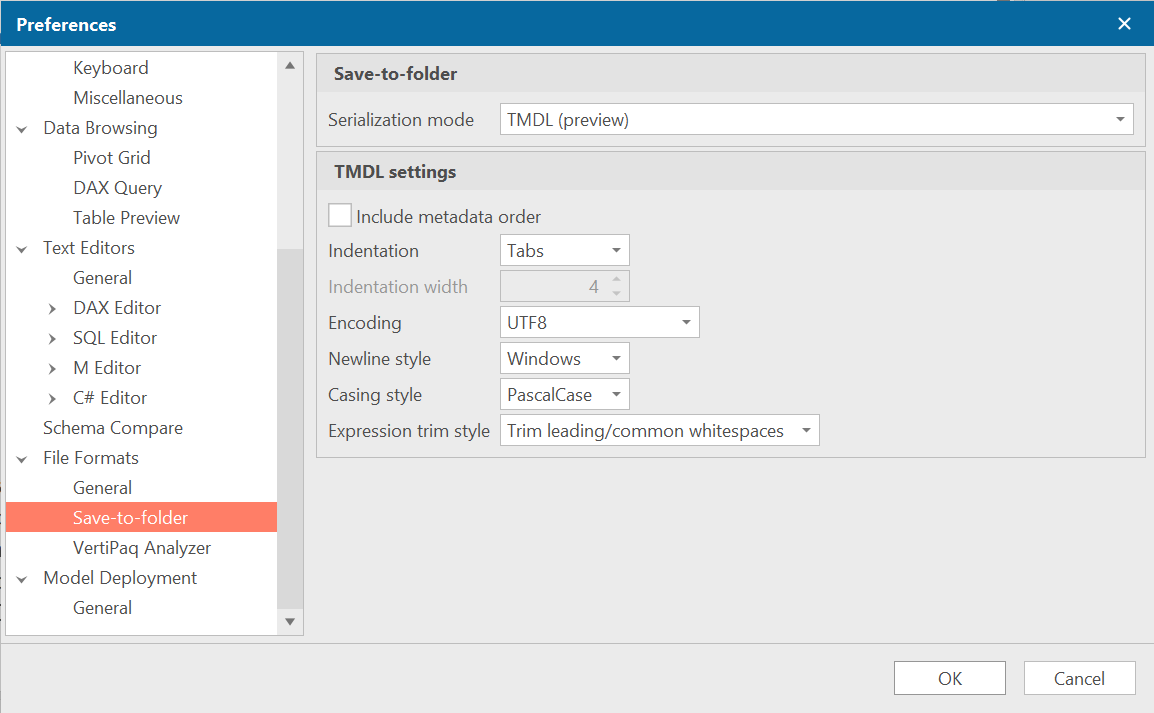Releases: TabularEditor/TabularEditor3
Tabular Editor 3.19.0
Tabular Editor 3.19.0 .NET 8 downloads:
- Download Tabular Editor 3.19.0 (64 bit) (recommended)
- Download Tabular Editor 3.19.0 (32 bit)
- Portable versions: x64, x86
- MSI version: x64, x86
Tabular Editor 3.19.0 .NET 6 downloads:
- Download Tabular Editor 3.19.0 (64 bit)
- Download Tabular Editor 3.19.0 (32 bit)
- Portable versions: x64, x86
- MSI version: x64, x86
If you haven't used Tabular Editor 3 before, you are eligible to a 30 day trial, which can be activated after installation. You can also purchase a license.
Important
.NET 6 is out-of-support as of November 2024. If you are not able to install the .NET 8 Desktop runtime now, please contact your IT organization to plan ahead, as we will no longer be providing .NET 6 builds of Tabular Editor 3 after December 2024. Alternatively, use our portable builds, which include the required .NET runtime.
New in 3.19.0
This release is all about quality-of-life improvements and bugfixes.
Check out our release blog for a brief overview and a video showing the most important updates in this release.
- Our DAX code editors now support the Expand selection shortcut (Ctrl+Shift+E), which expands the selection to the next logical code block. This is useful, for example, when the cursor is inside a DAX function call, and you want to select the entire function call. Repeatedly pressing Ctrl+Shift+E will expand the selection to the next logical code block, eventually selecting the entire DAX expression.
- We've modified how execution of DAX queries work, due to popular demand:
- The Execute action (F5) will now execute only the selected portion of the query when text is selected. If no text is selected, the entire query will be executed.
- Execute Selection (Shift+F5) will also execute the selected portion similar to the Execute action above, but when nothing is selected this action only executes the
EVALUATEstatement under the cursor. - We've introduced an Execute full query action (no default keybinding), in case you need a way to execute the full query without changing your current selection.
- Last, but certainly not least, you can now execute partial code. To do this, simply select a portion of code, such as a table or scalar expression anywhere inside your query (even in comments) and hit F5. Tabular Editor will take care of wrapping scalar expressions in curly braces, wrapping column references in a call to
DISTINCT, and adding theEVALUATEstatement, such that a valid DAX query will be sent to the server.
- Across all of our DAX editors, the vertical scrollbar will now indicate the location of any warnings/errors, as well as applicable Code Actions in the Improvements and Readability categories. Mouse over the scrollbar indicator to see a tooltip with a description of the issue, and click to navigate directly to it. This is especially useful when working with large DAX expressions, queries or scripts. If you find this feature distracting, it can be toggled off under Tools > Preferences > Text Editors > Show indicators on scrollbar.
- Pin, Unpin, and Delete functionality for the Recent Files and Recent Models menus: Added the ability to pin items to the top of the "Recent Files" and "Recent Models" menus, unpin them, or delete them entirely using a new right-click pop-up menu. Pinned items are visually marked with an icon and prioritized at the top of the menus.
Note
As a reminder, all shortcuts can be customized under Tools > Preferences > Keyboard. The shortcut keys mentioned in this document are the default settings.
Improvements in 3.19.0
- We have improved the Data Refresh view so progress events that relate to the same table, are now being grouped together. This makes it easier to understand the progress of the refresh operation, especially when refreshing large models with many tables.
- When jumping to a specific line of code outside the range of code currently visible in the editor, we now scroll the editor such that the destination line is vertically placed at the center of the editor, rather than near the top/bottom.
- A new right-click menu action has been added to the DAX query results grid, which will let you show the actual query that was executed (as Tabular Editor may modify the query to add a row limit, or to turn a partial selection into a valid query as mentioned above).
- The "Load Semantic Model from Database" dialog now restores preferences for recently connected servers, including Authentication mode, username (excluding passwords), connection mode, and status bar color.
- Updated AMO/TOM to 19.87.2.
- Our offline schema detection (based on our M query parser) now fully supports the use of
PowerPlatform.Dataflows, see #970. - When copying/duplicating tables in the model, the inserted table is typically renamed (to ensure uniqueness of table names in the model). When this happens, we now automatically fix-up DAX expressions of objects within that table. For example, calculated columns or Row-Level Security filter expressions on the table, are now updated to use the name of the inserted table. You can toggle off this behavior under Tools > Preferences > Modeling operations > Clipboard operations.
- The summary page of the Deployment Wizard has been slightly improved, so that it now shows the source and destination Compatibility Levels in case they differ. It also shows a warning icon and a tooltip if the source Compatibility Level is lower than the destination.
Bugfixes in 3.19.0
- The Data Refresh view will no longer scroll to the top when new progress events are added to the list.
- Data Refresh operations are disabled when connected to a model in Power BI Desktop, as Desktop does not support refresh operations initiated from external tools.
- Fixed an issue with the Rewrite table filter as scalar predicate code action not properly qualifying columns with the table name after the rewrite, potentially causing the resulting DAX to be invalid.
- Fixed an issue with the Split multi-column filter into multiple filters action, where filters would be deleted, when the original filter contained more than 2 operands.
- When hitting F12 (Go to definition) on an object reference inside a DAX Script, the editor will now correctly jump to the object definition inside the script (if it is present), rather than switch to the Expression Editor.
- When connected to the Power BI XMLA endpoint or an instance of Azure Analysis Services, attempting to impersonate multiple roles in a Pivot Grid, a Data Preview, or a DAX Query, should now work correctly (instead of only the first role in the list being applied).
- Various bugfixes in the M analyzer, to support more complex M queries for purposes of offline schema detection. For example, we are now able to correctly infer the table schema resulting from an M query that uses a custom function, such as the one in this discussion.
- Fixed a bug which would cause a crash when selecting both a table and a column (in another table) in the TOM Explorer, and then invoking the right-click menu.
- Fixed an issue where clicking the "Back" button in the deployment wizard after selecting the Microsoft Entra MFA authentication option incorrectly triggered a login pop-up. The "Back" button now properly navigates to the previous step without attempting to authenticate.
- Fixed "Object reference not set to an instance of an object" bug when clicking on the "Export build..." button in the Deployment Wizard (regression in 3.17.0).
- Fixed the JSON DDL request failed: Unrecognised JSON Property: expressions-error upon deploying a model against Analysis Services on SQL Server 2016 or 2017, while the "Deploy shared expressions" option was unchecked.
- Fixed the Value cannot be null. (Parameter 'source') when attempting to import or update the table schema from a Dataflows entity that does not define any columns.
Coming from Tabular Editor 2.x?
Watch this video to get a quick tour of the main features in Tabular Editor 3. Also, make sure to check our [onboarding guide](https://docs.tabulareditor.com/onboarding/index.h...
Tabular Editor 3.18.0
Tabular Editor 3.18.0 .NET 8 downloads:
- Download Tabular Editor 3.18.0 (64 bit) (recommended)
- Download Tabular Editor 3.18.0 (32 bit)
- Portable versions: x64, x86
- MSI version: x64, x86
Tabular Editor 3.18.0 .NET 6 downloads:
- Download Tabular Editor 3.18.0 (64 bit)
- Download Tabular Editor 3.18.0 (32 bit)
- Portable versions: x64, x86
- MSI version: x64, x86
If you haven't used Tabular Editor 3 before, you are eligible to a 30 day trial, which can be activated after installation. You can also purchase a license.
Important
.NET 6 will be going out-of-support in November 2024. If you are not able to install the .NET 8 Desktop runtime now, please contact your IT organization to plan ahead, as we will no longer be providing .NET 6 builds of Tabular Editor 3 after December 2024. Alternatively, use our portable builds, which include the required .NET runtime.
New in 3.18.0
Check out our release blog to get a brief overview of the most important updates in this release.
- Our DAX Optimizer integration is now out of preview, and we've also made a few updates, so that it now supports the new evaluation metrics that were part of DAX Optimizer 1.2. Oh, and by the way - all Enterprise Edition Tabular Editor 3 users now get 4 free DAX Optimizer runs per day. Download Tabular Editor 3.18.0 from one of the links above, and get your DAX Optimizer redemption code through the Help > About Tabular Editor menu item.
- We're happy to introduce a new feature across all DAX editors in Tabular Editor 3: Code Actions. This productivity feature discretely provides suggestions for improving your DAX code and lets you apply the suggestion with a single click. For example, the feature can be used to remove unused variables, follow best practices for column and measure references, rewrite table filters as more efficient column filters, and much, much more. We plan to add additional actions in future releases, so stay tuned!
- After we upgraded to the latest version of the Microsoft AMO/TOM client library, the behavior of the Integrated authentication option changed, such that the Entra ID account selector/MFA popup is no longer shown, if the Windows OS is already connected to an Entra ID account. As such, we've added a new authentication option, Microsoft Entra MFA, which will force the account selector/MFA popup to appear, letting you choose a different account than the one currently logged in to Windows, if needed.
Improvements in 3.18.0
- The user interface preferences have been expanded to allow hiding model source details from the title bar, helping to protect sensitive information during recordings and presentations.
- The user interface preferences now include a new "Recent Items" section. This section enables customization of the number of recent files and models displayed in the file menu and the servers displayed in recent connections. The new preferences also allow clearing these items.
- The Semantic Analyzer now shows a warning if a variable is used directly as the 1st argument of
CALCULATEorCALCULATETABLE. Since variables are unaffected by context transitions or modified filter contexts, using a variable this way is most likely unintentional. - Our SQL editor now uses an improved color scheme, making it easier to distinguish SQL keywords from identifiers.
- Upgraded AMO/TOM and other dependencies to their latest versions.
- We're now using Compatibility Level 1606 for new Power BI / Fabric semantic models. At this level, a new Model property ValueFilterBehavior is available, which can be used to control the auto-exist behavior of
SUMMARIZECOLUMNS. - We've added support for the TOM ChangedProperties collection (on Tables, Measures, Columns, and a few other objects). This collection is used on composite or Direct Lake models, to indicate that a property (such as a column Name) has changed, and should no longer be synchronized from the underlying source.
- Upgraded VertiPaq Analyzer to latest version (1.7.2), which fixes an issue regarding extracting stats on a model containing Field Parameters / Group By Columns.
- Upgraded our version of the Snowflake .NET connector to v. 4.1.0. This addresses the following vulnerabilities: CVE-2023-34230 and CVE-2023-51662.
- The diagram component should now be considerably faster when working with large diagrams with many relationships.
- Columns in the Data Preview can now be hidden by right-clicking on the column header and selecting "Hide This Column". To show hidden columns, right-click on a column header and select "Column chooser". This will bring up a window from where you can access previously hidden columns.
Bugfixes in 3.18.0
- Fixed a bug where the "Server" dropdown in the Load semantic model from database dialog would not show recently used servers.
- Data Preview settings (sort order, filters, etc.) are now preserved after refreshing the preview, resolving a previous bug where settings were not maintained.
- Fixed a crash which could happen when undoing (Ctrl+Z) while or immediately after using the "Rename" refactoring in a DAX editor.
- The main UI is now properly locked from user interactions while the "Please wait" dialog is shown, such as when performing a table schema update.
- Semantic Analyzer should no longer show a warning when referencing the internal "FormatString" measure in a DAX expression. As a consequence, it is now possible to debug queries that contain such references (even though the FormatString expression itself cannot currently be debugged), see #1377.
Known issues in 3.18.0
- If you're getting the error message Can't obtain account information for '(e-mail)' while trying to refresh the token. it usually helps to perform the operation again. This is an issue in the newer versions of the AMO/TOM client libraries. You should also be able to avoid this issue by choosing the Microsoft Entra MFA authentication option, instead of the Integrated option, when initially connecting.
Coming from Tabular Editor 2.x?
Watch this video to get a quick tour of the main features in Tabular Editor 3. Also, make sure to check our onboarding guide.
Tabular Editor 3 major features overview:
- Fully customizable IDE, with multi-monitor, Hi-DPI support and themes
- New powerful DAX code editor with auto-complete, syntax checking, code folding and much, much more
- *Workspace mode, allowing you to save your changes to disk and synchronise model metadata to Analysis Services simultaneously
- *Preview table data with infinite scrolling, create PivotGrids or write DAX queries to browse the model or test calculation logic
- *Schedule data refreshes
- Update Table Schemas on both Provider and Structured Data Sources (yes, even for M queries!)
- Create data model diagrams
- Create DAX scripts that allow you to edit multiple measures or other calculated objects in a single document
- Record C# scripts and save as macros (formerly known as "Custom Actions")
- VertiPaq Analyzer integration
- DAX debugger
- DAX Optimizer integration
- Code Actions to easily refactor your DAX.
*=Only while connected to an instance of Analysis Services or Power BI
Tabular Editor 3.17.1
Tabular Editor 3.17.1 .NET 8 downloads:
- Download Tabular Editor 3.17.1 (64 bit) (recommended)
- Download Tabular Editor 3.17.1 (32 bit)
- Portable versions: x64, x86
- MSI version: x64, x86
Tabular Editor 3.17.1 .NET 6 downloads:
- Download Tabular Editor 3.17.1 (64 bit)
- Download Tabular Editor 3.17.1 (32 bit)
- Portable versions: x64, x86
- MSI version: x64, x86
If you haven't used Tabular Editor 3 before, you are eligible to a 30 day trial, which can be activated after installation. You can also purchase a license.
Bugfixes in 3.17.1
- Fixed a bug related to OS regional settings, which would cause a crash upon entering the Preferences dialog for the first time.
New in 3.17.0
Check out our release blog to get a brief overview of the most important updates in this release.
- We're excited to let you know, that Tabular Editor 3 is now available for .NET 8. We will continue to support .NET 6 until the end of 2024, however we recommend switching to the .NET 8 version as soon as possible. In our testing, the .NET 8 version starts up ~20% faster, while also consuming less memory.
- The portable builds of Tabular Editor 3 now include the relevant .NET runtime, so you no longer need to install the .NET 6/8 Windows Desktop runtime separately.
Important
.NET 6 will be going out-of-support in November 2024. If you are not able to install the .NET 8 Desktop runtime now, please contact your IT organization to plan ahead, as we will no longer be providing .NET 6 builds of Tabular Editor 3 after December 2024. Alternatively, use our portable builds, which include the required .NET runtime.
Improvements in 3.17.0
- DAX query results and table previews now show the "long time format" for datetime values, rather than "short time". This way, seconds are also shown in the result grid.
- Shared expressions can now be excluded from being deployed using the Deployment Wizard. This enhancement allows you to retain existing shared expressions on the destination server as-is, when deploying a model, even if shared expressions were created/deleted/modified in the model being deployed.
- The DAX debugger Locals window now lets you "inspect" results, similar to the Watch window. By default, inspector results are shown in a popup dialog rather than as a new DAX Query, but you can control this behavior under Tools > Preferences > DAX Debugger. Click the magnifying glass icon next to the value in the Locals or Watch view to inspect the value. See the updated DAX Debugger documentation for more information.
- When debugging a scalar predicate in a filter argument of
CALCULATEorCALCULATETABLE, the Locals view now shows additional details about the scalar predicate and the resulting filter expression. See the updated DAX Debugger documentation for more information. - DAX scripts can now be applied when the script contains semantic errors. A warning will be shown if there are any semantic errors to make the end user aware if they want to proceed with the current errors or cancel and fix the semantic errors. Syntax errors, on the other hand, will still prevent the script from being applied.
- Added auto-complete support for a few more DAX
INFO.*functions. - The DAX Optimizer Integration (Preview) feature now lets you switch between personal or group accounts in group licensing scenarios. You can choose which account you want to use, through the Options dropdow menu. See also #1288. Moreover, you can now change the Fixed or Ignored status of an issue directly from the DAX Optimizer Results view.
- The Table Import Wizard and Update Table Schema feature now supports Databricks Multicloud, in addition to Azure Databricks. For more information, see the discussion on #1347.
- The Preferences for the VertiPaq Analyzer were expanded to configure the column batch size. This preference controls the number of columns processed at a time during column statistics analysis and it can be found under Tools > Preferences > VertiPaq Analyzer. The default value for this preference is 50.
- Custom formatting applied to Pivot Grids (icons, data bars, highlighted cells, etc.) is now preserved when the Pivot Grid layout is saved to a file and later reloaded.
- Pivot Grids now also preserve any sorting applied to fields when the grid is refreshed or when the grid layout is saved to a file and later reloaded.
Bugfixes in 3.17.0
- Fixed an bug introduced in 3.16.0, which caused an application freeze for several seconds after loading a diagram file (.te3diag)
- Fixed an issue that prevented saving the options in the "Find/Replace" dialog box between sessions, when using the "Find all" button. Now, the last search preferences will be retained in the next session.
- Fixed an issue that prevented the deployment of deletions for data sources, roles, and role members to an existing model. Previously, the corresponding checkboxes in the Deployment Wizard were disabled when there were no data sources or roles in the model. Now, these checkboxes remain enabled when deploying changes to an existing model, allowing for the deployment of these object's deletions.
- Fixed an issue that prevented files with the .ovpax extension from opening as a file or model. The possibility to open .ovpax files and models is now supported.
- Fixed a bug where the wrong file type might have been suggested by the file dialog window when exporting obfuscated files from the VertiPaq Analyzer. Now, when exporting an obfuscated file, the save dialog will correctly suggest using the ".ovpax" extension.
- Fixed a bug where toolbar buttons would stay disabled when the Expression Editor was docked as a tool window rather than as a document tab.
- Fixed a bug that prevented opening semantic models saved as ".tmdl" with Power BI Project files (PBIP).
- Fixed a bug that caused the application to hang during manual activation.
- Macro recorder should no longer generate duplicate code. Moreover, the recorder should now also generate code when objects are deleted.
- Auto formatting settings for DAX Editors, including DAX Query, DAX Script, and DAX expressions in the Expression Editor, are now applied instantly, without the need to restart the application.
- Fixed an issue where unchecking the Encrypt connection option did not disable encryption in the connection string for Microsoft SQL Server data sources.
- Fixed a bug where ODBC username and password were not added to the connection string when importing tables or updating table schema. This issue would prevent users from importing tables or updating table schema when using ODBC connections against some data sources, such as Snowflake or Oracle.
- Fixed a bug where it was not possible to list the ODBC DSNs when importing tables, if no User DSNs were present on the machine.
- When querying schema information from an ODBC source, we now use various fallbacks, which should improve compatibility with more ODBC drivers, such as the Oracle in OraClient12Home1 driver.
- Fixed a bug where data sources referenced in M queries would appear as implicit data sources in the Import Table Wizard.
- Fixed a bug where some Pivot Grid toolbar buttons would remain disabled, after a Pivot Grid was reloaded from a file.
- Fixed a bug where constants in M expressions (such as
Order.Ascending) would result in an Unknown identifier error, when using the Update Table Schema feature. See #1362. - When using the DAX
DIVIDEfunction with a non-numeric 3rd argument, the DAX parser now correctly determines the resulting data type to be Variant. - Fixed a bug that prevented Tabular Editor from loading model metadata from a TMDL folder with no database.tmdl file.
Note
Microsoft has announced that TMDL is in GA as of August 2nd, 2024. Please note that Tabular Editor 3 is using a version of the AMO/TOM client library, which was released before TMDL was announced as GA. This version should still be fully compatible with TMDL, however, we recommend keeping a backup of your ...
Tabular Editor 3.17.0
Tabular Editor 3.17.0 .NET 8 downloads:
- Download Tabular Editor 3.17.0 (64 bit) (recommended)
- Download Tabular Editor 3.17.0 (32 bit)
- Portable versions: x64, x86
- MSI version: x64, x86
Tabular Editor 3.17.0 .NET 6 downloads:
- Download Tabular Editor 3.17.0 (64 bit)
- Download Tabular Editor 3.17.0 (32 bit)
- Portable versions: x64, x86
- MSI version: x64, x86
If you haven't used Tabular Editor 3 before, you are eligible to a 30 day trial, which can be activated after installation. You can also purchase a license.
New in 3.17.0
Check out our release blog to get a brief overview of the most important updates in this release.
- We're excited to let you know, that Tabular Editor 3 is now available for .NET 8. We will continue to support .NET 6 until the end of 2024, however we recommend switching to the .NET 8 version as soon as possible. In our testing, the .NET 8 version starts up ~20% faster, while also consuming less memory.
- The portable builds of Tabular Editor 3 now include the relevant .NET runtime, so you no longer need to install the .NET 6/8 Windows Desktop runtime separately.
Important
.NET 6 will be going out-of-support in November 2024. If you are not able to install the .NET 8 Desktop runtime now, please contact your IT organization to plan ahead, as we will no longer be providing .NET 6 builds of Tabular Editor 3 after December 2024. Alternatively, use our portable builds, which include the required .NET runtime.
Improvements in 3.17.0
- DAX query results and table previews now show the "long time format" for datetime values, rather than "short time". This way, seconds are also shown in the result grid.
- Shared expressions can now be excluded from being deployed using the Deployment Wizard. This enhancement allows you to retain existing shared expressions on the destination server as-is, when deploying a model, even if shared expressions were created/deleted/modified in the model being deployed.
- The DAX debugger Locals window now lets you "inspect" results, similar to the Watch window. By default, inspector results are shown in a popup dialog rather than as a new DAX Query, but you can control this behavior under Tools > Preferences > DAX Debugger. Click the magnifying glass icon next to the value in the Locals or Watch view to inspect the value. See the updated DAX Debugger documentation for more information.
- When debugging a scalar predicate in a filter argument of
CALCULATEorCALCULATETABLE, the Locals view now shows additional details about the scalar predicate and the resulting filter expression. See the updated DAX Debugger documentation for more information. - DAX scripts can now be applied when the script contains semantic errors. A warning will be shown if there are any semantic errors to make the end user aware if they want to proceed with the current errors or cancel and fix the semantic errors. Syntax errors, on the other hand, will still prevent the script from being applied.
- Added auto-complete support for a few more DAX
INFO.*functions. - The DAX Optimizer Integration (Preview) feature now lets you switch between personal or group accounts in group licensing scenarios. You can choose which account you want to use, through the Options dropdow menu. See also #1288. Moreover, you can now change the Fixed or Ignored status of an issue directly from the DAX Optimizer Results view.
- The Table Import Wizard and Update Table Schema feature now supports Databricks Multicloud, in addition to Azure Databricks. For more information, see the discussion on #1347.
- The Preferences for the VertiPaq Analyzer were expanded to configure the column batch size. This preference controls the number of columns processed at a time during column statistics analysis and it can be found under Tools > Preferences > VertiPaq Analyzer. The default value for this preference is 50.
- Custom formatting applied to Pivot Grids (icons, data bars, highlighted cells, etc.) is now preserved when the Pivot Grid layout is saved to a file and later reloaded.
- Pivot Grids now also preserve any sorting applied to fields when the grid is refreshed or when the grid layout is saved to a file and later reloaded.
Bugfixes in 3.17.0
- Fixed an bug introduced in 3.16.0, which caused an application freeze for several seconds after loading a diagram file (.te3diag)
- Fixed an issue that prevented saving the options in the "Find/Replace" dialog box between sessions, when using the "Find all" button. Now, the last search preferences will be retained in the next session.
- Fixed an issue that prevented the deployment of deletions for data sources, roles, and role members to an existing model. Previously, the corresponding checkboxes in the Deployment Wizard were disabled when there were no data sources or roles in the model. Now, these checkboxes remain enabled when deploying changes to an existing model, allowing for the deployment of these object's deletions.
- Fixed an issue that prevented files with the .ovpax extension from opening as a file or model. The possibility to open .ovpax files and models is now supported.
- Fixed a bug where the wrong file type might have been suggested by the file dialog window when exporting obfuscated files from the VertiPaq Analyzer. Now, when exporting an obfuscated file, the save dialog will correctly suggest using the ".ovpax" extension.
- Fixed a bug where toolbar buttons would stay disabled when the Expression Editor was docked as a tool window rather than as a document tab.
- Fixed a bug that prevented opening semantic models saved as ".tmdl" with Power BI Project files (PBIP).
- Fixed a bug that caused the application to hang during manual activation.
- Macro recorder should no longer generate duplicate code. Moreover, the recorder should now also generate code when objects are deleted.
- Auto formatting settings for DAX Editors, including DAX Query, DAX Script, and DAX expressions in the Expression Editor, are now applied instantly, without the need to restart the application.
- Fixed an issue where unchecking the Encrypt connection option did not disable encryption in the connection string for Microsoft SQL Server data sources.
- Fixed a bug where ODBC username and password were not added to the connection string when importing tables or updating table schema. This issue would prevent users from importing tables or updating table schema when using ODBC connections against some data sources, such as Snowflake or Oracle.
- Fixed a bug where it was not possible to list the ODBC DSNs when importing tables, if no User DSNs were present on the machine.
- When querying schema information from an ODBC source, we now use various fallbacks, which should improve compatibility with more ODBC drivers, such as the Oracle in OraClient12Home1 driver.
- Fixed a bug where data sources referenced in M queries would appear as implicit data sources in the Import Table Wizard.
- Fixed a bug where some Pivot Grid toolbar buttons would remain disabled, after a Pivot Grid was reloaded from a file.
- Fixed a bug where constants in M expressions (such as
Order.Ascending) would result in an Unknown identifier error, when using the Update Table Schema feature. See #1362. - When using the DAX
DIVIDEfunction with a non-numeric 3rd argument, the DAX parser now correctly determines the resulting data type to be Variant. - Fixed a bug that prevented Tabular Editor from loading model metadata from a TMDL folder with no database.tmdl file.
Note
Microsoft has announced that TMDL is in GA as of August 2nd, 2024. Please note that Tabular Editor 3 is using a version of the AMO/TOM client library, which was released before TMDL was announced as GA. This version should still be fully compatible with TMDL, however, we recommend keeping a backup of your TMSL (.bim) files, just in case.
Coming from Tabular Editor 2.x?
Watch this video to get an idea of t...
Tabular Editor 3.16.2
Tabular Editor 3.16.2 downloads:
- Download Tabular Editor 3.16.2 (64 bit) (recommended)
- Download Tabular Editor 3.16.2 (32 bit)
- Portable versions: x64, x86
- MSI version: x64, x86
If you haven't used Tabular Editor 3 before, you are eligible to a 30 day trial, which can be requested after installation. You can also purchase a license.
Prerequisites
Tabular Editor 3 uses .NET 6. If you're using the portable version, you may have to manually install the .NET 6.0 Runtime for Desktop before you can launch Tabular Editor 3.
Check out our release blog to get a brief overview of the most important updates in 3.16.
Improvements in 3.16.2
- Rolled back AMO/TOM to 19.79.1.1, as the 19.80.0 version introduced various issues related to MFA authentication and other XMLA connectivity issues. See #1317 and #1322.
Bugfixes in 3.16.1
- Fixed a bug that prevented saved diagram files (.te3diag) from being opened correctly, see #1313
Improvements in 3.16.1
- DAX query results now show the "long time format" for datetime values, rather than "short time". This way, seconds are also shown in the result grid.
New in 3.16.0
We have substantially overhauled how Pivot Grids work in this release. Some highlights include:
- Pivot Grid layouts can now be saved and loaded to/from files! A new file format,
.te3pivotis used to store a JSON representation of the Pivot Grid layout. - Hidden objects (measures, columns, hierarchies) can now be used in a Pivot Grid, and object renames should no longer cause the Pivot Grid to lose its layout or clear any filters.
- A new and improved Pivot Grid Field List, which is now shown by default, and provides a more familiar experience when adding fields to the Pivot Grid.
Head on over to the Pivot Grid documentation to learn more about these changes.
Improvements in 3.16.0
- Reduced the number of useless/redundant error messages that are shown, when DAX expression contain syntax/semantic errors.
- DAX scripts now support unspecified/empty expressions. This allows you to specify a DAX script that does not modify existing expressions on objects, or a script that explicitly sets an expression to be empty.
- You can now export DAX query results to CSV/Excel. Look for the Export data and Export data (all results) options under the Query menu.
- When exporting VertiPaq Analyzer statistics, we now suggest a default name for the VPAX file based on the database name.
- We changed the default keyboard shortcuts for
Editor.Dax.CollapseAllFolds,Editor.Dax.ExpandAllFoldsandEditor.Dax.ToggleAllFoldsfrom Ctrl+Alt+(key) to Ctrl+Shift+(key). This is to avoid conflicts with certain characters that require the AltGr key (which is equivalent to Ctrl+Alt) to be typed on non-US keyboards. The Ctrl+Shift+(key) shortcuts were previously used byEditor.Dax.CollapseFold,Editor.Dax.ExpandFoldandEditor.Dax.ToggleFold. Their defaults have been changed to Ctrl+(key). - Updated AMO/TOM to 19.80.0.
- Menus and toolbars are now locked in place by default, preventing accidental repositioning. To unlock them, go to Tools > Customize... > Options and uncheck the Lock menus and toolbars option.
- Our DAX semantic analyzer now supports the
WITH VISUAL SHAPEsyntax used in DAX queries that contain visual calculations. Note that debugging such queries is not yet supported (as only measures can be debugged, and visual calculations are not measures). - Show a warning when debugging a Pivot Grid cell value or DAX query that includes calculation items in the filter context (which the TE3 debugger currently doesn't support).
Bugfixes in 3.16.0
- Pressing control-key combinations that do not have any keybinding assigned, should no longer cause special control chars to be inserted in code editors.
- Macros that have been modified and saved, should no longer execute multiple times when invoked through the UI.
- The
.Output()method should now show the output dialog on subsequent macro executions, even when the Don't show more outputs option was checked on a previous execution. - Unquoted table name references that also happen to be DAX keywords (such as
Currency), will no longer be treated as keywords during auto-formatting (i.e. they will not be capitalized). Moreover, certain object properties in DAX scripts can now also be empty. View the updated DAX Scripts documentation for more information. - Errors during DAX script execution are now handled gracefully, and the changes made by the script before the error was encountered, are automatically rolled back.
- Fixed a bug where macro buttons assigned to custom toolbars did not persist after restarting the application.
- Fixed a bug that would cause Tabular Editor to crash when using the
ForEach<T>(IEnumerable<T>, Action<T>)extension method in a C# script. - Fixed bugs regarding removing/resetting shortcut keys, which did not work correctly for some commands.
- Fixed a bug where the Save button would remain disabled after a refresh operation finishes.
- Fixed a bug where certain actions could cause the TOM Explorer to lock up and not behave correctly until the application was restarted.
- Fixed a bug where deleting an object in the TOM Explorer would cause the selection to jump to the Model node, rather than the closest parent node of the deleted object.
- Fixed several bugs related to Pivot Grids.
- The semantic analyzer should no longer produce false errors when comparing against
BLANK()in expressions such as"string value" IN { BLANK() }. - Fixed a bug where changing serialization settings did not persist when a model was loaded from a TMDL folder. See #1285.
- When sorting a column in the Table Preview, where the column has
IsAvailableInMDX = false(that is, no attribute hierarchies have been created for the column), we will not fallback to issueTOPNqueries, sinceTOPNSKIPdoesn't support sorting by columns with no attribute hierarchies.
Coming from Tabular Editor 2.x?
Watch this video to get an idea of the new features in Tabular Editor 3. Also, make sure to check our onboarding guide.
Tabular Editor 3 major features overview:
- Fully customizable IDE, with multi-monitor, Hi-DPI support and themes
- New powerful DAX code editor with auto-complete, syntax checking, code folding and much, much more
- *Workspace mode, allowing you to save your changes to disk and synchronise model metadata to Analysis Services simultaneously
- *Preview table data with infinite scrolling, create PivotGrids or write DAX queries to browse the model or test calculation logic
- *Schedule data refreshes
- Update Table Schemas on both Provider and Structured Data Sources (yes, even for M queries!)
- Create data model diagrams
- Create DAX scripts that allow you to edit multiple measures or other calculated objects in a single document
- Record C# scripts and save as macros (formerly known as "Custom Actions")
- VertiPaq Analyzer integration
- DAX debugger
*=Only while connected to an instance of Analysis Services or Power BI
Tabular Editor 3.16.1
Tabular Editor 3.16.1 downloads:
- Download Tabular Editor 3.16.1 (64 bit) (recommended)
- Download Tabular Editor 3.16.1 (32 bit)
- Portable versions: x64, x86
- MSI version: x64, x86
If you haven't used Tabular Editor 3 before, you are eligible to a 30 day trial, which can be requested after installation. You can also purchase a license.
Prerequisites
Tabular Editor 3 uses .NET 6. If you're using the portable version, you may have to manually install the .NET 6.0 Runtime for Desktop before you can launch Tabular Editor 3.
Bugfixes in 3.16.1
- Fixed a bug that prevented saved diagram files (.te3diag) from being opened correctly, see #1313
Improvements in 3.16.1
- DAX query results now use the "long time format" for datetime values, rather than "short time". This way, seconds are also shown in the result grid.
New in 3.16.0
Check out our release blog to get a brief overview of the most important updates in this release.
We have substantially overhauled how Pivot Grids work in this release. Some highlights include:
- Pivot Grid layouts can now be saved and loaded to/from files! A new file format,
.te3pivotis used to store a JSON representation of the Pivot Grid layout. - Hidden objects (measures, columns, hierarchies) can now be used in a Pivot Grid, and object renames should no longer cause the Pivot Grid to lose its layout or clear any filters.
- A new and improved Pivot Grid Field List, which is now shown by default, and provides a more familiar experience when adding fields to the Pivot Grid.
Head on over to the Pivot Grid documentation to learn more about these changes.
Improvements in 3.16.0
- Reduced the number of useless/redundant error messages that are shown, when DAX expression contain syntax/semantic errors.
- DAX scripts now support unspecified/empty expressions. This allows you to specify a DAX script that does not modify existing expressions on objects, or a script that explicitly sets an expression to be empty.
- You can now export DAX query results to CSV/Excel. Look for the Export data and Export data (all results) options under the Query menu.
- When exporting VertiPaq Analyzer statistics, we now suggest a default name for the VPAX file based on the database name.
- We changed the default keyboard shortcuts for
Editor.Dax.CollapseAllFolds,Editor.Dax.ExpandAllFoldsandEditor.Dax.ToggleAllFoldsfrom Ctrl+Alt+(key) to Ctrl+Shift+(key). This is to avoid conflicts with certain characters that require the AltGr key (which is equivalent to Ctrl+Alt) to be typed on non-US keyboards. The Ctrl+Shift+(key) shortcuts were previously used byEditor.Dax.CollapseFold,Editor.Dax.ExpandFoldandEditor.Dax.ToggleFold. Their defaults have been changed to Ctrl+(key). - Updated AMO/TOM to 19.80.0.
- Menus and toolbars are now locked in place by default, preventing accidental repositioning. To unlock them, go to Tools > Customize... > Options and uncheck the Lock menus and toolbars option.
- Our DAX semantic analyzer now supports the
WITH VISUAL SHAPEsyntax used in DAX queries that contain visual calculations. Note that debugging such queries is not yet supported (as only measures can be debugged, and visual calculations are not measures). - Show a warning when debugging a Pivot Grid cell value or DAX query that includes calculation items in the filter context (which the TE3 debugger currently doesn't support).
Bugfixes in 3.16.0
- Pressing control-key combinations that do not have any keybinding assigned, should no longer cause special control chars to be inserted in code editors.
- Macros that have been modified and saved, should no longer execute multiple times when invoked through the UI.
- The
.Output()method should now show the output dialog on subsequent macro executions, even when the Don't show more outputs option was checked on a previous execution. - Unquoted table name references that also happen to be DAX keywords (such as
Currency), will no longer be treated as keywords during auto-formatting (i.e. they will not be capitalized). Moreover, certain object properties in DAX scripts can now also be empty. View the updated DAX Scripts documentation for more information. - Errors during DAX script execution are now handled gracefully, and the changes made by the script before the error was encountered, are automatically rolled back.
- Fixed a bug where macro buttons assigned to custom toolbars did not persist after restarting the application.
- Fixed a bug that would cause Tabular Editor to crash when using the
ForEach<T>(IEnumerable<T>, Action<T>)extension method in a C# script. - Fixed bugs regarding removing/resetting shortcut keys, which did not work correctly for some commands.
- Fixed a bug where the Save button would remain disabled after a refresh operation finishes.
- Fixed a bug where certain actions could cause the TOM Explorer to lock up and not behave correctly until the application was restarted.
- Fixed a bug where deleting an object in the TOM Explorer would cause the selection to jump to the Model node, rather than the closest parent node of the deleted object.
- Fixed several bugs related to Pivot Grids.
- The semantic analyzer should no longer produce false errors when comparing against
BLANK()in expressions such as"string value" IN { BLANK() }. - Fixed a bug where changing serialization settings did not persist when a model was loaded from a TMDL folder. See #1285.
- When sorting a column in the Table Preview, where the column has
IsAvailableInMDX = false(that is, no attribute hierarchies have been created for the column), we will not fallback to issueTOPNqueries, sinceTOPNSKIPdoesn't support sorting by columns with no attribute hierarchies.
Coming from Tabular Editor 2.x?
Watch this video to get an idea of the new features in Tabular Editor 3. Also, make sure to check our onboarding guide.
Tabular Editor 3 major features overview:
- Fully customizable IDE, with multi-monitor, Hi-DPI support and themes
- New powerful DAX code editor with auto-complete, syntax checking, code folding and much, much more
- *Workspace mode, allowing you to save your changes to disk and synchronise model metadata to Analysis Services simultaneously
- *Preview table data with infinite scrolling, create PivotGrids or write DAX queries to browse the model or test calculation logic
- *Schedule data refreshes
- Update Table Schemas on both Provider and Structured Data Sources (yes, even for M queries!)
- Create data model diagrams
- Create DAX scripts that allow you to edit multiple measures or other calculated objects in a single document
- Record C# scripts and save as macros (formerly known as "Custom Actions")
- VertiPaq Analyzer integration
- DAX debugger
*=Only while connected to an instance of Analysis Services or Power BI
Tabular Editor 3.16.0
Tabular Editor 3.16.0 downloads:
- Download Tabular Editor 3.16.0 (64 bit) (recommended)
- Download Tabular Editor 3.16.0 (32 bit)
- Portable versions: x64, x86
- MSI version: x64, x86
If you haven't used Tabular Editor 3 before, you are eligible to a 30 day trial, which can be requested after installation. You can also purchase a license.
Prerequisites
Tabular Editor 3 uses .NET 6. If you're using the portable version, you may have to manually install the .NET 6.0 Runtime for Desktop before you can launch Tabular Editor 3.
New in 3.16.0
Check out our release blog to get a brief overview of the most important updates in this release.
We have substantially overhauled how Pivot Grids work in this release. Some highlights include:
- Pivot Grid layouts can now be saved and loaded to/from files! A new file format,
.te3pivotis used to store a JSON representation of the Pivot Grid layout. - Hidden objects (measures, columns, hierarchies) can now be used in a Pivot Grid, and object renames should no longer cause the Pivot Grid to lose its layout or clear any filters.
- A new and improved Pivot Grid Field List, which is now shown by default, and provides a more familiar experience when adding fields to the Pivot Grid.
Head on over to the Pivot Grid documentation to learn more about these changes.
Improvements in 3.16.0
- Reduced the number of redundant error messages that are shown, when DAX expression contain syntax/semantic errors.
- DAX scripts now support unspecified/empty expressions. This allows you to specify a DAX script that does not modify existing expressions on objects, or a script that explicitly sets an expression to be empty.
- You can now export DAX query results to CSV/Excel. Look for the Export data and Export data (all results) options under the Query menu.
- When exporting VertiPaq Analyzer statistics, we now suggest a default name for the VPAX file based on the database name.
- We changed the default keyboard shortcuts for
Editor.Dax.CollapseAllFolds,Editor.Dax.ExpandAllFoldsandEditor.Dax.ToggleAllFoldsfrom Ctrl+Alt+(key) to Ctrl+Shift+(key). This is to avoid conflicts with certain characters that require the AltGr key (which is equivalent to Ctrl+Alt) to be typed on non-US keyboards. The Ctrl+Shift+(key) shortcuts were previously used byEditor.Dax.CollapseFold,Editor.Dax.ExpandFoldandEditor.Dax.ToggleFold. Their defaults have been changed to Ctrl+(key). - Updated AMO/TOM to 19.80.0.
- Menus and toolbars are now locked in place by default, preventing accidental repositioning. To unlock them, go to Tools > Customize... > Options and uncheck the Lock menus and toolbars option.
- Our DAX semantic analyzer now supports the
WITH VISUAL SHAPEsyntax used in DAX queries that contain visual calculations. Note that debugging such queries is not yet supported (as only measures can be debugged, and visual calculations are not measures). - Show a warning when debugging a Pivot Grid cell value or DAX query that includes calculation items in the filter context (which the TE3 debugger currently doesn't support).
Bugfixes in 3.16.0
- Pressing control-key combinations that do not have any keybinding assigned, should no longer cause special control chars to be inserted in code editors.
- Macros that have been modified and saved, should no longer execute multiple times when invoked through the UI.
- The
.Output()method should now show the output dialog on subsequent macro executions, even when the Don't show more outputs option was checked on a previous execution. - Unquoted table name references that also happen to be DAX keywords (such as
Currency), will no longer be treated as keywords during auto-formatting (i.e. they will not be capitalized). Moreover, certain object properties in DAX scripts can now also be empty. View the updated DAX Scripts documentation for more information. - Errors during DAX script execution are now handled gracefully, and the changes made by the script before the error was encountered, are automatically rolled back.
- Fixed a bug where macro buttons assigned to custom toolbars did not persist after restarting the application.
- Fixed a bug that would cause Tabular Editor to crash when using the
ForEach<T>(IEnumerable<T>, Action<T>)extension method in a C# script. - Fixed bugs regarding removing/resetting shortcut keys, which did not work correctly for some commands.
- Fixed a bug where the Save button would remain disabled after a refresh operation finishes.
- Fixed a bug where certain actions could cause the TOM Explorer to lock up and not behave correctly until the application was restarted.
- Fixed a bug where deleting an object in the TOM Explorer would cause the selection to jump to the Model node, rather than the closest parent node of the deleted object.
- Fixed several bugs related to Pivot Grids.
- The semantic analyzer should no longer produce false errors when comparing against
BLANK()in expressions such as"string value" IN { BLANK() }. - Fixed a bug where changing serialization settings did not persist when a model was loaded from a TMDL folder. See #1285.
- When sorting a column in the Table Preview, where the column has
IsAvailableInMDX = false(that is, no attribute hierarchies have been created for the column), we will now useTOPNqueries to preview the data, sinceTOPNSKIPdoesn't support sorting by columns with no attribute hierarchies.
Coming from Tabular Editor 2.x?
Watch this video to get an idea of the new features in Tabular Editor 3. Also, make sure to check our onboarding guide.
Tabular Editor 3 major features overview:
- Fully customizable IDE, with multi-monitor, Hi-DPI support and themes
- New powerful DAX code editor with auto-complete, syntax checking, code folding and much, much more
- *Workspace mode, allowing you to save your changes to disk and synchronise model metadata to Analysis Services simultaneously
- *Preview table data with infinite scrolling, create PivotGrids or write DAX queries to browse the model or test calculation logic
- *Schedule data refreshes
- Update Table Schemas on both Provider and Structured Data Sources (yes, even for M queries!)
- Create data model diagrams
- Create DAX scripts that allow you to edit multiple measures or other calculated objects in a single document
- Record C# scripts and save as macros (formerly known as "Custom Actions")
- VertiPaq Analyzer integration
- DAX debugger
*=Only while connected to an instance of Analysis Services or Power BI
Tabular Editor 3.15.0
Tabular Editor 3.15.0 downloads:
- Download Tabular Editor 3.15.0 (64 bit) (recommended)
- Download Tabular Editor 3.15.0 (32 bit)
- Portable versions: x64, x86
- MSI version: x64, x86
If you haven't used Tabular Editor 3 before, you are eligible to a 30 day trial, which can be requested after installation. You can also purchase a license.
Prerequisites
Tabular Editor 3 uses .NET 6. If you're using the portable version, you may have to manually install the .NET 6.0 Runtime for Desktop before you can launch Tabular Editor 3.
New in 3.15.0
Check out our release blog to get a brief overview of the most important updates in this release.
- We have a new Preview feature this month: DAX Optimizer integration. If you have a DAX Optimizer account, you can connect to your workspaces, upload VPAX files, and view DAX Optimizer results directly in Tabular Editor. More information.
- We now support adding Data Coverage Definition expressions to partitions in DirectQuery mode.
- Tabular Editor will now add a
__TEdtrannotation to your model when metadata is saved to disk (either as Model.bim, Database.json or TMDL). This annotation is used by Microsoft for analytics about Tabular Editor usage for semantic models published to a Power BI or Fabric workspace. This annotation may also be required for certain features to work correctly in Power BI / Fabric, when a model was edited using Tabular Editor. - The New Model dialog now has a Direct Lake checkbox*, which will configure the model to use the new Direct Lake storage mode in Fabric. More information. Moreover, you can now explicitly choose the Compatibility Mode when entering the Compatibility Level manually.
- You can now export obfuscated VPAX files using Tabular Editor. This can be helpful when your metadata (object names and DAX expressions) are confidential, but you want to share the VPAX file with a person or service for optimization purposes. Find this option in the VertiPaq Analyzer view, on the dropdown next to the Export button.
Improvements in 3.15.0
- We've updated AMO/TOM to 19.79.1.1. In this update, a bug that could sometimes cause overlapping policy range partitions to be generated, when invoking the "Apply Refresh Policy" option, has been fixed.
- Default Compatibility Level for new Power BI / Fabric models set to 1605.
- When a Direct Lake model is initially deployed, we now perform an automatic refresh, which is a prerequisite to avoid DirectQuery fallback. Moreover, there is a new option (which is enabled by default), to also perform an automatic refresh whenever a Direct Lake model is saved, when new tables have been added. This preference is located under Tools > Preferences > Model Deployment > Data Refresh.
- Add new sorting option when scripting DAX items: when enabling "Sort scripted items alphabetically", all DAX items in the script will be sorted alphabetically by name.
- Add six new editor commands and default keyboard shortcuts to interact with foldable code regions in DAX editors:
Editor.Dax.CollapseAllFolds: collapse/close all foldable regions in the document. Default shortcut: Ctrl+Alt+[Editor.Dax.ExpandAllFolds: expand/open all foldable regions in the document. Default shortcut: Ctrl+Alt+]Editor.Dax.ToggleAllFolds: toggle the state of all foldable regions between expanded and collapsed; this ensures that all folds end up in the same state. Default shortcut: Ctrl+Alt+;Editor.Dax.CollapseFold: collapse/close the foldable region that the cursor is currently positioned in. Default shortcut: Ctrl+Shift+[Editor.Dax.ExpandFold: expand/open the foldable region that the cursor is currently positioned in. Default shortcut: Ctrl+Shift+]Editor.Dax.ToggleFold: toggle the state of the foldable region that the cursor is in between the open and close states. Default shortcut: Ctrl+Shift+;
- The DAX editor now lets you delete individual words inside table/column/measure references when using Ctrl+Backspace or Ctrl+Delete. To delete the full reference, place the cursor at the beginning or end of the reference and use the same shortcuts.
- "database.tmdl" files are now also shown in the Open Model from File dialog, in addition to "model.tmdl" files. It doesn't matter which file is opened - Tabular Editor loads the full model metadata from both files in any case.
- When collecting VertiPaq Analyzer statistics for a Direct Lake model, only resident columns are queried by default. This considerable reduces the time it takes to collect statistics for large models. You can still choose to include non-resident columns by changing the Statistics for Direct Lake models setting under Tools > Preferences > VertiPaq Analyzer.
- Add preferences to control Currency formatting under 'Tools' > 'Preferences' > 'TOM Explorer' > 'Localization': previously, currency was hard coded to use a US Dollar symbol ($) at the beginning of the format string. Now, you can select either a standard formatting style from a searchable dropdown, or define your own custom symbol and positioning.
Bugfixes in 3.15.0
- Fixed an issue where customized keyboard shortcuts for "Editor.Dax.FormatLong" and "Editor.Dax.FormatShort" didn't work.
- Fixed a bug where macros would not be fully loaded, unless the macro definitions in the MacroActions.json file were ordered by macro ID, see #1151.
- If a table preview fails in the Import Table Wizard, it should now be possible to continue previewing other tables.
- Table previews in the Import Table Wizard, should now work correctly for Fabric Lakehouse SQL endpoints.
- When saving a model as TMDL, the default encoding is now UTF8 without Byte-Order-Marks (BOM), which should be compatible with Power BI Desktop.
- Fixed a bug where URL tooltips on the What's New page would linger on the screen.
- The built-in DAX formatter should no longer replace KPI references with their base measure reference.
- Fixed a bug where the "Ignore incremental refresh partitions" and "Ignore lineage tags" serialization settings were not being properly saved.
*=Direct Lake models require Fabric workspaces. As such, they are only accessible for Tabular Editor 3 Enterprise Edition customers.
Coming from Tabular Editor 2.x?
Watch this video to get an idea of the new features in Tabular Editor 3. Also, make sure to check our onboarding guide.
Tabular Editor 3 major features overview:
- Fully customizable IDE, with multi-monitor, Hi-DPI support and themes
- New powerful DAX code editor with auto-complete, syntax checking, code folding and much, much more
- Workspace mode, allowing you to save your changes to disk and synchronise model metadata to Analysis Services simultaneously
- Preview table data with infinite scrolling, create PivotGrids or write DAX queries to browse the model or test calculation logic
- Schedule data refreshes
- Update Table Schemas on both Provider and Structured Data Sources (yes, even for M queries!)
- Create data model diagrams
- Create DAX scripts that allow you to edit multiple measures or other calculated objects in a single document
- Record C# scripts and save as macros (formerly known as "Custom Actions")
- VertiPaq Analyzer integration
- DAX debugger
Tabular Editor 3.14.0
Tabular Editor 3.14.0 downloads:
- Download Tabular Editor 3.14.0 (64 bit) (recommended)
- Download Tabular Editor 3.14.0 (32 bit)
- Portable versions: x64, x86
- MSI version: x64, x86
If you haven't used Tabular Editor 3 before, you are eligible to a 30 day trial, which can be requested after installation. You can also purchase a license.
Prerequisites
Tabular Editor 3.3.0 (and newer) uses .NET 6. You may have to install the .NET 6.0 Runtime for Desktop before you can launch Tabular Editor 3.3.0 (or newer). Starting from 3.3.1, the Tabular Editor 3 installer will download and install these prerequisites, if they are missing.
New in 3.14.0
Check out our release blog to get a brief overview of the most important updates in this release.
Improvements in 3.14.0
- Calculated columns now show the "fx" glyph in the Table Preview, so they are easier to distinguish from non-calculated columns.
- The DAX query row limiter will now be disabled if a DAX query uses
TOPNorSTART AT, to avoid interfering with the returned results. - The DAX auto-complete feature now supports any scalar expression in the
ORDER BYclause of a DAX query, and will also no longer suggest columns that are already specified earlier in theORDER BYclause. - When importing/updating tables in a DirectLake model, we now add the same annotations to tables and columns as if the model was created through the Power BI web modelling, ensuring that cross workspace models can refresh without issues, among other things.
- Support for DAX
INFOfunctions in editor auto-complete. These functions are only suggested in a DAX query, as they cannot be used in calculated items (e.g., columns, tables) or measures in a model. - Updated TOM to 19.76.0 which includes the latest version of TMDL (Preview-9).
- With TMDL Preview-9, we now have a set of new options available, for configuring how the TMDL is serialized. You can find these options under Tools > Preferences > Save-to-folder (for any models that were previously saved as TMDL, you can change these settings under Model > Serialization options):
Important
TMDL is still a preview feature, meaning breaking changes could be introduced between new releases. If you face any issues deserializing a model after upgrading Tabular Editor, rollback to the latest version of Tabular Editor, then temporarily save the model as a regular .bim file, before serializing it to TMDL again using the latest version of Tabular Editor.
Note
We do not currently have any options available for customizing which objects get serialized as individual files, when using TMDL. If you would like to see this feature, please let us know!
Bugfixes in 3.14.0
- Fixed an issue with Find/Replace unexpectedly searching/performing replaces outside of the current selection.
- Fixed an issue where the DAX autocomplete would not suggest a column after a binary operator, if that column was already used previously in the same filter expression, see #1156.
- Fixed an issue where unpinning the Properties View would cause all layout settings to be reset upon reopening TE3.
- The DAX Semantic Analyzer now properly handles
ORDER BYandSTART ATexpressions in DAX queries. Moreover, auto-complete works correctly within these clauses, and the automatic row limiter no longer generates invalid DAX whenSTART ATis present. See #1182. Lastly, the built-in DAX formatter should no longer crash when formatting a query containingSTART AT. - Fixed a bug where the Data Preview grid seemed to support sorting by more than column. In reality, only the first column selected for sorting is effective, since the
TOPNSKIPfunction used to query the table does not support sorting on more than column. - Fixed a bug that would cause documents to get "stuck" when restoring a layout through the Window menu.
- Fixed a bug that prevented certain types of errors to be shown in the TOM Explorer and the Messages view, see 1217.
- Fixed a bug that could cause the application to hang during activation.
- Fixed an issue with extended properties on perspectives not being serialized when using (legacy) "Save to folder", see #1165.
- Entering a '.' (dot) should no longer close the DAX auto-complete popup window when filtering DAX functions that have a dot in their name.
Coming from Tabular Editor 2.x?
Watch this video to get an idea of the new features in Tabular Editor 3. Also, make sure to check our onboarding guide.
Tabular Editor 3 major features overview:
- Fully customizable IDE, with multi-monitor, Hi-DPI support and themes
- New powerful DAX code editor with auto-complete, syntax checking, code folding and much, much more
- *Workspace mode, allowing you to save your changes to disk and synchronise model metadata to Analysis Services simultaneously
- *Preview table data with infinite scrolling, create PivotGrids or write DAX queries to browse the model or test calculation logic
- *Schedule data refreshes
- Update Table Schemas on both Provider and Structured Data Sources (yes, even for M queries!)
- Create data model diagrams
- Create DAX scripts that allow you to edit multiple measures or other calculated objects in a single document
- Record C# scripts and save as macros (formerly known as "Custom Actions")
- VertiPaq Analyzer integration
- DAX debugger
*=Only while connected to an instance of Analysis Services or Power BI
Tabular Editor 3.13.0
Tabular Editor 3.13.0 downloads:
- Download Tabular Editor 3.13.0 (64 bit) (recommended)
- Download Tabular Editor 3.13.0 (32 bit)
- Portable versions: x64, x86
- MSI version: x64, x86
If you haven't used Tabular Editor 3 before, you are eligible to a 30 day trial, which can be requested after installation. You can also purchase a license.
Prerequisites
Tabular Editor 3.3.0 (and newer) uses .NET 6. You may have to install the .NET 6.0 Runtime for Desktop before you can launch Tabular Editor 3.3.0 (or newer). Starting from 3.3.1, the Tabular Editor 3 installer will download and install these prerequisites, if they are missing.
New in 3.13.0
Check out our release blog to get a brief overview of the most important updates in this release.
Improvements in 3.13.0
- Unused variable warnings are now only shown when the variable declaration block is complete, and only the variable name itself is highlighted. Moreover, there is a new option where you can toggle off these warnings under Tools > Preferences > DAX Editor > Code Assist.
- VertiPaq Analyzer in TE3 now uses the same default settings as in DAX Studio. You can also configure the "Read statistics from DirectQuery tables" option now, under Tools > Preferences > VertiPaq Analyzer.
- We've made a small change to how the Refresh Policy on a table appears in the Properties view, to better align with TOM. This change also lets you add annotations/extended properties to Refresh Policies, which previously wasn't possible. C# scripts can still use the Refresh Policy properties directly on the
Tableobject, but we recommend updating scripts to access these properties through theTable.RefreshPolicyobject instead. - When selecting a table or column in the TOM Explorer, we now highlight (with bold font) any relationships the object is involved in, see #865. This feature can be disabled under Tools > Preferences > TOM Explorer.
- We now display the main storage mode (Import, DirectQuery, DirectLake, etc.) of the model, in the title bar.
- In addition to tables, it is now possible to view relationships starting from a specific column in the "Dependencies" view. Right-click on a column and choose "Show dependencies", then choose the "Show relationships starting from this column" option, see this comment.
- We now show a warning in the Messages view when objects are in an unprocessed state. This applies to both tables, columns and partitions. It also solves #1153.
- We now show a warning in the Messages view when a column uses a sort-by-column that has
IsAvailableInMDXset to false (as this would otherwise produce an error when the model is saved/deployed). See #868. - We've updated AMO/TOM to use the latest version 19.72.0. This library also includes an updated version of TMDL, which should fix a deserialization issue, when a table has incremental refresh policy applied.
- When serializing a model using TMDL, we now also output a
database.tmdlfile, which contains metadata at the database level (name, compatibility mode, compatibility level, etc.), which should improve the overall TMDL experience.
Note
TMDL is still in preview and should not be used in production, as you may be impacted by breaking changes between updates.
If you encounter any issues opening a model that was saved as TMDL with an earlier version of Tabular Editor, a possible fix is to open the model from TMDL using the same earlier version of Tabular Editor, save it as a Model.bim file, and then use the latest version of Tabular Editor to open the Model.bim file and save it back to the TMDL format.
Bugfixes in 3.13.0
- Fixed an issue where undo'ing (Ctrl+Z) the removal of a Refresh Policy from a table, would not restore the configuration of that Refresh Policy.
- Fixed an issue where the DAX editor auto-complete would suggest incorrect items for window function parameters, when the window function was used as a filter argument for
CALCULATEorCALCULATETABLE. - Fixed a bug that prevented adding/removing levels to hierarchies, when connected to an instance of Power BI Desktop, even though this is a supported modeling operation.
- Fixed an issue where the "Calculate" refresh option did not appear for regular tables.
- Fixed an issue where evaluating only the current selection of a DAX Query would not work, if a line comment was directly above the first
EVALUATEstatement in the selection, see #912. - Tabular Editor should now let you "Open from folder", when the folder contains ".tmdl" files (previous versions of TMDL used the ".tmd" extension). See #1175.
- The logic for determining if a table is a "Date Table" was a bit too restrictive, which could cause false circular dependency errors in some cases, or incorrect display of overridden filter contexts in the DAX debugger (due to the implicit filter removal associated with date tables).
Coming from Tabular Editor 2.x?
Watch this video to get an idea of the new features in Tabular Editor 3. Also, make sure to check our onboarding guide.
Tabular Editor 3 major features overview:
- Fully customizable IDE, with multi-monitor, Hi-DPI support and themes
- New powerful DAX code editor with auto-complete, syntax checking, code folding and much, much more
- *Workspace mode, allowing you to save your changes to disk and synchronise model metadata to Analysis Services simultaneously
- *Preview table data with infinite scrolling, create PivotGrids or write DAX queries to browse the model or test calculation logic
- *Schedule data refreshes
- Update Table Schemas on both Provider and Structured Data Sources (yes, even for M queries!)
- Create data model diagrams
- Create DAX scripts that allow you to edit multiple measures or other calculated objects in a single document
- Record C# scripts and save as macros (formerly known as "Custom Actions")
- VertiPaq Analyzer integration
- DAX debugger
*=Only while connected to an instance of Analysis Services or Power BI