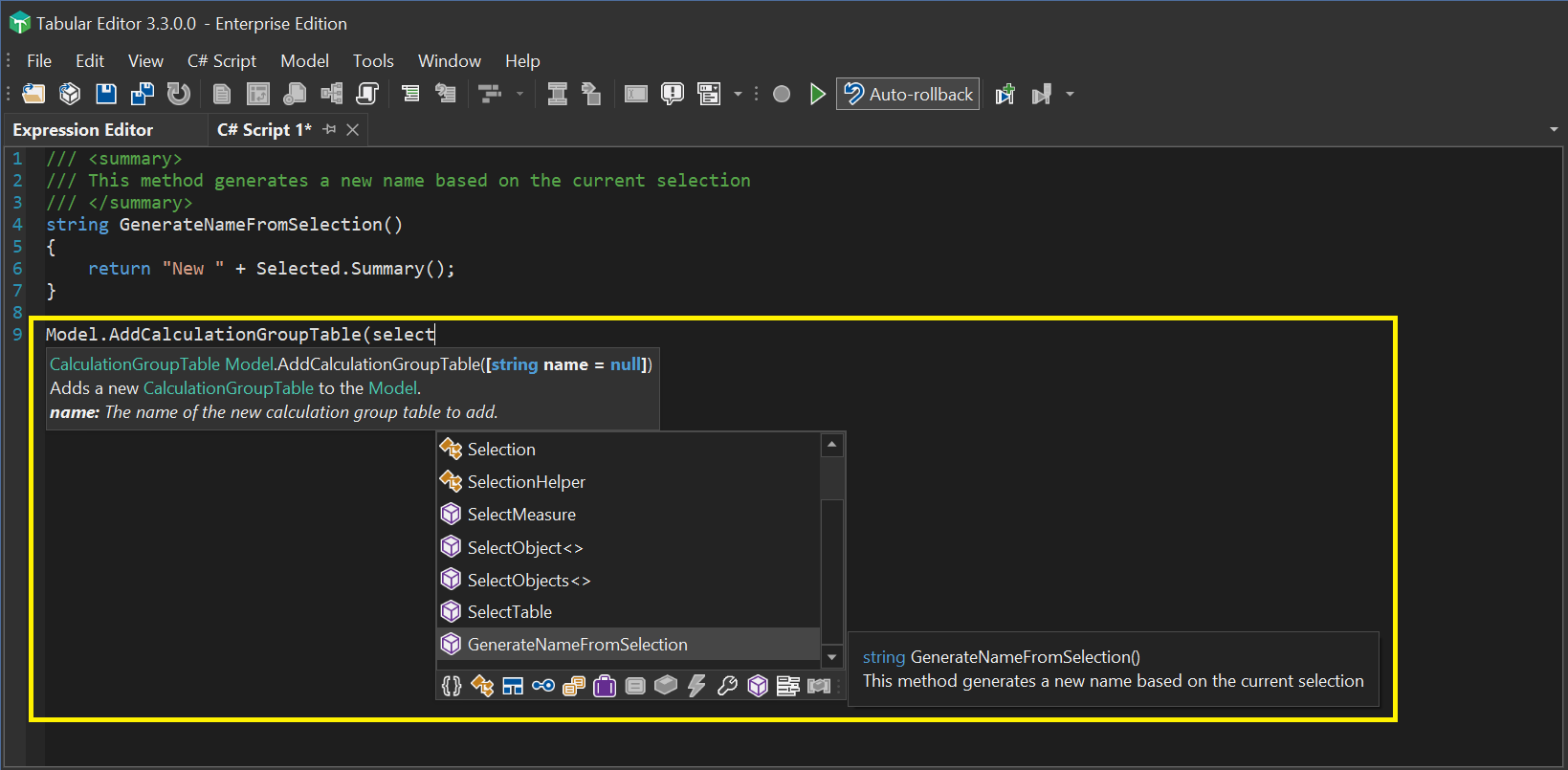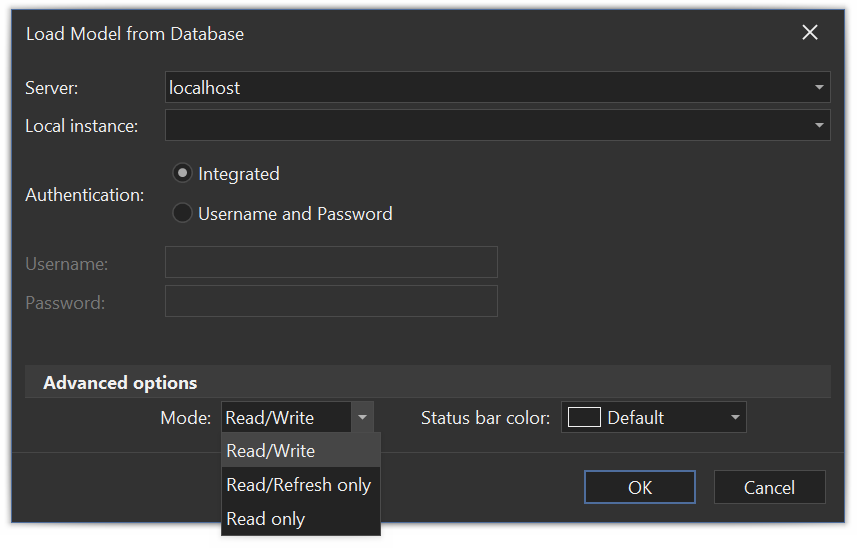Releases: TabularEditor/TabularEditor3
Tabular Editor 3.4.2
- Download Tabular Editor 3.4.2 (64 bit) (recommended)
- Download Tabular Editor 3.4.2 (32 bit)
- Portable versions: x64, x86
- MSI version: x64, x86
If you haven't used Tabular Editor 3 before, you are eligible to a 30 day trial, which can be requested after installation. You can also purchase a license.
Prerequisites
Tabular Editor 3.3.0 (and newer) uses .NET 6. You may have to install the .NET 6.0 Runtime for Desktop before you can launch Tabular Editor 3.3.0 (or newer). Starting from 3.3.1, the Tabular Editor 3 installer will download and install these prerequisites, if they are missing.
Bugfixes in 3.4.2
- Fixed an issue with the Semantic Analyzer reporting "circular dependency" errors, when there are none. See #811.
- Find/Replace should no longer replace all occurrences in the document, when setting "Look in" to "Selection", see #293.
- Copy/pasting cultures between models should no longer cause a crash, see issue #798. Note that ObjectTranslations referring to objects that do not exist in the destination model, are deleted.
- DAX debugger should now allow inspecting multi-row watch expressions in all cases.
- DAX debugger should no longer crash when attempting to debug the result of a query such as
EVALUATE { [Measure that uses ALLSELECTED] }
Coming from Tabular Editor 2.x?
Watch this video to get an idea of the new features in Tabular Editor 3. Also, make sure to check our onboarding guide.
Tabular Editor 3 major features overview:
- Fully customizable IDE, with multi-monitor, Hi-DPI support and themes
- New powerful DAX code editor with auto-complete, syntax checking, code folding and much, much more
- *Workspace mode, allowing you to save your changes to disk and synchronise model metadata to Analysis Services simultaneously
- *Preview table data with infinite scrolling, create PivotGrids or write DAX queries to browse the model or test calculation logic
- *Schedule data refreshes
- Update Table Schemas on both Provider and Structured Data Sources (yes, even for M queries!)
- Create data model diagrams
- Create DAX scripts that allow you to edit multiple measures or other calculated objects in a single document
- Record C# scripts and save as macros (formerly known as "Custom Actions")
- VertiPaq Analyzer integration
- *DAX debugger
*=Only while connected to an instance of Analysis Services or Power BI
Tabular Editor 3.4.1
Important: If you’re upgrading from 3.4.0, you will have to manually uninstall before installing any newer version. We apologize for the inconvenience.
Important: We have identified an issue in 3.4.1 where the Intellisense reports Circular Dependency errors, though there in fact are none. We are working on a fix.
Tabular Editor 3.4.1 downloads:
- Download Tabular Editor 3.4.1 (64 bit) (recommended)
- Download Tabular Editor 3.4.1 (32 bit)
- Portable versions: x64, x86
- MSI version: x64, x86
If you haven't used Tabular Editor 3 before, you are eligible to a 30 day trial, which can be requested after installation. You can also purchase a license.
Important!
NOTE: Tabular Editor 3.3.0 (and newer) uses .NET 6. You may have to install the .NET 6.0 Runtime for Desktop before you can launch Tabular Editor 3.3.0 (or newer). Starting from 3.3.1, the Tabular Editor 3 installer will download and install these prerequisites, if they are missing.
New features in 3.4.1
- Updated TOM to 19.55.3.
- New Perspective Editor view.
Minor improvements in 3.4.1
- DAX debugger now supports window functions (
OFFSET,INDEXandWINDOW). - DAX debugger now lets you debug a measure that is being referenced in a table constructor, such as
EVALUATE { [Internet Sales] }or in theROWfunction. - The Evaluation Context view now shows the expression of table variables used as filters.
- Resetting the window layout through the Window menu, now no longer affects toolbar buttons (these can be modified or reset through the Tools > Customize dialog).
Bugfixes in 3.4.1
- Fixed an issue with the search box above the keyboard command list in the preferences dialog.
- DAX editors now deal correctly with nested comments, see #681.
- Attempting to debug query-scoped measures no longer causes a crash.
- Fixed an issue that caused relationship lines in the diagram view to become "stuck", see #787.
- When tracking TOM Explorer selection in the dependency view, application should no longer crash when selecting a relationships, see #782.
- Fixed the "DataSourceConverter cannot convert from TabularEditor.TOMWrapper.ProviderDataSource" error, when attempting to change or reset the DataSource property on a partition.
- Tabular Editor 3 should no longer replace blank characters at the end of file names with
%20, when using "Save to folder". - Expression Editor should no longer be empty until its header is clicked, see #739.
- DAX debugger now correctly simulates the auto-exist behavior of
SUMMARIZECOLUMNS. - Fixed an issue where the presence of
ALL(),ALLSELECTED(), and other filter removal functions, did not cause outer filters to be striked out (indicating that the filters had been overwritten) in the Evaluation Context view. - Fixed the missing context menu option to refresh a Calculated Table or Calculation Group.
- Fixed an issue that would sometimes cause a crash when attempting to perform a schema update.
- It is now no longer possible to debug a measure that has been removed from the model (which would otherwise cause a crash).
- Better exception handling when objects are pasted into the TOM Explorer.
- Fixed an issue that would cause a crash when an object is deleted while being shown in the Search Results view.
- Fixed an issue that would cause a crash in the Table Preview, when columns or tables were deleted.
- Semantic Analyzer no longer reports an error when the
<Relation>parameter of a window function is left blank, or when it contains extension columns. See #807. - The "Reset" button in the Customize dialog should no longer remove all buttons from a toolbar.
- C# script editor should no longer insert an additional tab or newline character when performing an auto complete by pressing one of these keys.
- Fixed an issue when calling the
DependsOn.Deep()method through a C# script. - DAX editor should no longer crash while attempting to autoformat the code.
Coming from Tabular Editor 2.x?
Watch this video to get an idea of the new features in Tabular Editor 3. Also, make sure to check our onboarding guide.
Tabular Editor 3 major features overview:
- Fully customizable IDE, with multi-monitor, Hi-DPI support and themes
- New powerful DAX code editor with auto-complete, syntax checking, code folding and much, much more
- *Workspace mode, allowing you to save your changes to disk and synchronise model metadata to Analysis Services simultaneously
- *Preview table data with infinite scrolling, create PivotGrids or write DAX queries to browse the model or test calculation logic
- *Schedule data refreshes
- Update Table Schemas on both Provider and Structured Data Sources (yes, even for M queries!)
- Create data model diagrams
- Create DAX scripts that allow you to edit multiple measures or other calculated objects in a single document
- Record C# scripts and save as macros (formerly known as "Custom Actions")
- VertiPaq Analyzer integration
- *DAX debugger
*=Only while connected to an instance of Analysis Services or Power BI
Tabular Editor 3.4.0
Tabular Editor 3.4.0 downloads:
- Download Tabular Editor 3.4.0 (64 bit) (recommended)
- Download Tabular Editor 3.4.0 (32 bit)
- Portable versions: x64, x86
- MSI version: x64, x86
If you haven't used Tabular Editor 3 before, you are eligible to a 30 day trial, which can be requested after installation. You can also purchase a license.
Important!
NOTE: Tabular Editor 3.3.0 (and newer) uses .NET 6. You may have to install the .NET 6.0 Runtime for Desktop before you can launch Tabular Editor 3.3.0 (or newer). Starting from 3.3.1, the Tabular Editor 3 installer will download and install these prerequisites, if they are missing.
New features in 3.4.0
- Updated TOM to 19.54.1.
- Tabular Editor 3 now supports the new DAX window functions announced in the Power BI Desktop December 2022 update.
- Customizable keyboard shortcuts are here! Do you want to always use CTRL+S to save the model, regardless of context? Do you want to assign a hotkey to perform a model refresh? How about an editor shortcut to select all occurrences of current selection? Find this feature under Tools > Preferences > Keyboard. More info here.
- All code editors now allow multiple selections (i.e. hold down CTRL and drag using the mouse, to create a new selection), in addition to rectangular selections (holding down ALT while dragging or using SHIFT + arrow keys).
Minor improvements in 3.4.0
- Tabular Editor 3 now displays the correct icon in the Power BI External Tools ribbon.
- Consolidated editing of Column-type properties in the property grid. You can now specify a column by typing its name in the property grid. When more than 7 columns are present, a "select column" dialog appears instead of a dropdown. This also fixes #738.
- Removed square brackets from column names in Table Preview
- It is now possible to connect and select a different Power BI workspace in the Import Table Wizard.
- Pivot Grid field list is now a dockable window, see #742.
- DAX calltips are now formatted correctly when the source descriptions contain HTML tags.
- All code editors now have much improved rectangular selections, when using the keyboard to perform selection. Moreover, copy/paste now works more intuitively with rectangular selections.
- Added option to lock menus and toolbar, to prevent accidentally dragging them around, in the Tools > Customize dialog (under the "Options" tab).
- Scintilla multiple selection add next/add each now respects search flags specified in the Find Dialog.
- Allow File.SaveModel shortcut to work regardless of context, see #762.
- It is now possible to cancel a long-running save operation, such as when the database is locked by a refresh operation. See #730.
- Create/edit relationship dialog can now be resized, see #732.
- Allow arrow key expand/collapse on all tree lists (including BPA, dependency view and data refresh view), see #775.
- We've listened to your feedback! "Show relationships from table" is now back in the Dependency View, see #731.
Bugfixes in 3.4.0
- The AAD connect dialog should now show up as a modal dialog in all cases.
- Create undo transaction when multiple objects are edited in batch
- An object property (such as SortByColumn) can now be cleared by right-clicking and choosing "Reset".
- Right-click shortcut for editing table expression properties (SourceExpression, PollingExpression, etc.) are now available, see #721.
- Pivot Grid should no longer freeze when fields are dragged on top of it, see #676.
- Fix issue #723.
- Fixed an issue that prevented table schema updates and crashed the Import Table Wizard, when attempting to import from an existing Power BI Dataflow, specified in the .tmuo file.
- Fixed an issue with the DAX debugger generating invalid watch expression DAX queries, see #770.
- Fixed an issue which would sometimes cause the debugger windows to crash (showing red crosses on a white background).
- Fixed an issue where the Import Table Wizard would sometimes show Dataflows with no names.
- "Revert" button should always be enabled now. Moreover, a confirmation prompt is only shown when changes have been made. See #729.
- Showing the field list no longer clears the Pivot Gird, see #741.
- Fixed an issue where columns in the TOM Explorer would sometims be "cut off" when the application is launched.
- TOM Explorer now only allows adding EntityPartitions on Power BI datasets
- Fix dependency view crash issue, see #758
- Fixed an issue where floating windows could spawn outside the visible screen area when the application is restarted, see #652.
- Fix issue with recent server not being persisted.
- Fixed a few bugs related to how actions appear in the "Model" and/or "Context" menu. For example, "Script DAX" in the Model menu, only scripted objects within the current selection, where as it was intended to script all objects in the model.
- Fix horizontal scrollbar behavior of text editors.
- SQL Connection Dialog should now persist its changes to the connection string, see #755.
- Selecting a database after filtering the list in the "Choose database" dialog, now ensures that the correct database is actually loaded. See #761.
- Fix issue when scrolling through tables (see #733, and row count not updating when applying filter criteria.
The Tabular Editor 3 team wishes you all a great holiday season and a happy new year!
Coming from Tabular Editor 2.x?
Watch this video to get an idea of the new features in Tabular Editor 3. Also, make sure to check our onboarding guide.
Tabular Editor 3 major features overview:
- Fully customizable IDE, with multi-monitor, Hi-DPI support and themes
- New powerful DAX code editor with auto-complete, syntax checking, code folding and much, much more
- *Workspace mode, allowing you to save your changes to disk and synchronise model metadata to Analysis Services simultaneously
- *Preview table data with infinite scrolling, create PivotGrids or write DAX queries to browse the model or test calculation logic
- *Schedule data refreshes
- Update Table Schemas on both Provider and Structured Data Sources (yes, even for M queries!)
- Create data model diagrams
- Create DAX scripts that allow you to edit multiple measures or other calculated objects in a single document
- Record C# scripts and save as macros (formerly known as "Custom Actions")
- VertiPaq Analyzer integration
- *DAX debugger
*=Only while connected to an instance of Analysis Services or Power BI
Tabular Editor 3.3.6
- Download Tabular Editor 3.3.6 (64 bit) (recommended)
- Download Tabular Editor 3.3.6 (32 bit)
- Portable versions: x64, x86
- MSI version: x64, x86
If you haven't used Tabular Editor 3 before, you are eligible to a 30 day trial, which can be requested after installation. You can also purchase a license.
Important!
NOTE: Tabular Editor 3.3.0 (and newer) uses .NET 6. You may have to install the .NET 6.0 Runtime for Desktop before you can launch Tabular Editor 3.3.0 (or newer). Starting from 3.3.1, the Tabular Editor 3 installer will download and install these prerequisites, if they are missing.
Improvements in 3.3.6
- Updated TOM to 19.52.2.2.
- Added support for measure Format String expressions (Compatibility Level 1601 or higher).
- Table
SourceExpressionandPollingExpressionM queries can now be edited through the primary Expression Editor. - Right-clicking on an expression property (such as
SourceExpression,PollingExpression,FormatStringExpression, etc.) in the property grid now has a shortcut to edit the value in the primary Expression Editor. - A Data Column's
SourceColumnproperty value now appears in the "Expression" column of the TOM Explorer - Added TOM Explorer and VertiPaq Analyzer column header tooltips.
- M parser improvements and support for additional M functions when performing offline Schema Updates, including support for CommandTimeout, and other connection options.
- Tabular Editor now displays a toast notification when a data refresh operation finishes in the background. This can be disabled under Tools > Preferences > Features > Notifications.
- Added support for new DAX functions (OFFSET, TOJSON, TOCSV, and more).
- Macros are now compiled in a background thread, which improves application start-up time, and also fixes #708.
- Updated to use the latest version of VertiPaq Analyzer.
- Added Compatibility Level 1600 as new default for SQL Server 2022 models.
Bugfixes in 3.3.6
- DAX debugger now correctly preserves the original query expression when debugging, thus preserving the original shadow filter context and any auto-exist modifications to table filters. Among other things, this means that expressions containing
ALLSELECTEDcan now be debugger properly, see #669. - Improved async connectivity during Table Import Wizard / Schema Update. Also improved error handling - for example when SQL connection fails due to a missing certificate.
- Fixed an issue with the Delete button not working in the Macros view.
- Fixed an issue with the M parser not supporting records when the field name contains a space, such as
[Order Date]. This should allow the Schema Update feature to work in offline mode, when an M expression contains such a record reference. - Fixed a bug where the .tmuo file was not updated when using workspace mode with a folder structure, causing credentials to not be saved between sessions.
- Fixed a bug that allows searching all expression properties, see #663.
- Fixed an issue where the debugger script did not close when closing a model.
- Removed the possibility of adding partitions to calculated tables.
- Fixed an issue where the application would sometimes crash when using the Find/Replace dialog.
- Fixed incorrect tooltip for New DAX Script button, see #678.
- Fixed an issue where floating docs being closed would not prompt for save, see #673.
- Fixed an issue where the column filter on a Data Preview, would sometimes crash the application when toggling (All) or (Blank) values.
- Fixed an issue with Snowflake data type inference when using Schema Update or Table Import Wizard (NUMBER columns would get imported as Double when they should be imported as Int64 or Decimal).
- Semantic Analyzer should no longer report an error when extension columns are used in SUMMARIZE.
- Semantic Analyzer now reports an error when 'ID' is used as a table reference without quotes.
Coming from Tabular Editor 2.x?
Watch this video to get an idea of the new features in Tabular Editor 3. Also, make sure to check our onboarding guide.
Tabular Editor 3 major features overview:
- Fully customizable IDE, with multi-monitor, Hi-DPI support and themes
- New powerful DAX code editor with auto-complete, syntax checking, code folding and much, much more
- *Workspace mode, allowing you to save your changes to disk and synchronise model metadata to Analysis Services simultaneously
- *Preview table data with infinite scrolling, create PivotGrids or write DAX queries to browse the model or test calculation logic
- *Schedule data refreshes
- Update Table Schemas on both Provider and Structured Data Sources (yes, even for M queries!)
- Create data model diagrams
- Create DAX scripts that allow you to edit multiple measures or other calculated objects in a single document
- Record C# scripts and save as macros (formerly known as "Custom Actions")
- VertiPaq Analyzer integration
- *DAX debugger
*=Only while connected to an instance of Analysis Services or Power BI
Tabular Editor 3.3.5
- Download Tabular Editor 3.3.5 (64 bit) (recommended)
- Download Tabular Editor 3.3.5
- Portable versions: x64, x86
- MSI version: x64, x86
If you haven't used Tabular Editor 3 before, you are eligible to a 30 day trial, which can be requested after installation. You can also purchase a license.
Important!
NOTE: Tabular Editor 3.3.0 (and newer) uses .NET 6. You may have to install the .NET 6.0 Runtime for Desktop before you can launch Tabular Editor 3.3.0 (or newer). Starting from 3.3.1, the Tabular Editor 3 installer will download and install these prerequisites, if they are missing.
Improvements in 3.3.5
- New splash screen and icon, matching our new website brand.
- Updated TOM to 19.48.0.
- Tabular Editor 3 now has a set of configurable policies, which let IT organisations govern certain Tabular Editor 3 features.
- Column widths can now be locked on the Messages, Macros and BPA views.
- Improved the Macros view with a right-click menu and toolbar buttons to open/edit macros.
- Added semantic analyzer and autocomplete support for the
EVALUATEANDLOGandSAMPLEAXISWITHLOCALMINMAXDAX functions. - The "Revert" File menu option is now also available when a model was loaded from disk.
- DAX debugger now supports more types of DAX queries, specifically it is now possible to debug cell values when the query uses
ADDCOLUMNS,CALCULATETABLE,SAMPLE,SAMPLEAXISWITHLOCALMINMAX,SUBSTITUTEWITHINDEXandSUMMARIZE. This should ensure that most types of queries generated by PBI Desktop can be used with the TE3 debugger. Note that only cell values that originate from explicit measures can be debugged. - Added a "Step into selection" option in the DAX debugger to make navigation easier. Use the shortcut key (Ctrl+B) or right-click anywhere in the code and choose "Step into selection" to navigate.
- Better visualisation of objects with errors/warnings in the TOM Explorer. Better icons in the Data Refresh tab.
Bugfixes in 3.3.5
- More reliable detection of Azure AS Developer tier (D1), which would sometimes prevent Business Edition customers from accessing the AAS instance.
- Allow role name changes in PBI Desktop restricted mode, see #624.
- Fix SortByColumn not settable, see #625.
- Fixed an issue that would prevent Tabular Editor to connect to ODBC data sources, when connection string properties were specified as "Extended Properties" in the connection string.
- Use TOP row limit clause for Snowflake ODBC by default.
- Fix issue with wait spinner overlapping "SelectItem" dialog when executed as script/macro. See #622.
- Fixed an issue with how the debugger handles (blank) and binary values in filters.
- Automatic fallback to
Protocol Format=xmlif the connection fails due to invalid Binary XML. See #637. - Fix "Batch rename" not available in Power BI Desktop models.
- Add M parser support for special characters, see #638.
- Treat 'version' as a DAX reserved word (i.e. always quote and show an error if used unquoted or as a variable name).
Coming from Tabular Editor 2.x?
Watch this video to get an idea of the new features in Tabular Editor 3. Also, make sure to check our onboarding guide.
Tabular Editor 3 major features overview:
- Fully customizable IDE, with multi-monitor, Hi-DPI support and themes
- New powerful DAX code editor with auto-complete, syntax checking, code folding and much, much more
- *Workspace mode, allowing you to save your changes to disk and synchronise model metadata to Analysis Services simultaneously
- *Preview table data with infinite scrolling, create PivotGrids or write DAX queries to browse the model or test calculation logic
- *Schedule data refreshes
- Update Table Schemas on both Provider and Structured Data Sources (yes, even for M queries!)
- Create data model diagrams
- Create DAX scripts that allow you to edit multiple measures or other calculated objects in a single document
- Record C# scripts and save as macros (formerly known as "Custom Actions")
- VertiPaq Analyzer integration
- *DAX debugger
*=Only while connected to an instance of Analysis Services or Power BI
Tabular Editor 3.3.4
- Download Tabular Editor 3.3.4 (64 bit) (recommended)
- Download Tabular Editor 3.3.4
- Portable versions: x64, x86
- MSI version: x64, x86
If you haven't used Tabular Editor 3 before, you are eligible to a 30 day trial, which can be requested after installation. You can also purchase a license.
Important!
NOTE: Tabular Editor 3.3.0 (and newer) uses .NET 6. You may have to install the .NET 6.0 Runtime for Desktop before you can launch Tabular Editor 3.3.0 (or newer). Starting from 3.3.1, the Tabular Editor 3 installer will download and install these prerequisites, if they are missing.
Improvements in 3.3.4
- Updated TOM to v. 19.46.0.
- Updated Microsoft.Data.SqlClient to v. 5.0.0.
- Updated SciLexer.dll to v. 4.4.6, which is not affected by this CVE.
- Multiple minor fixes and improvements.
- New/Edit Relationship dialog improvements: Columns are sorted alphabetically and by matching type. We now also suggest the "to-column" based on the name of the "from-column".
- Changed default CL for new Power BI datasets to 1571 and added support for the ObjectTranslation.Altered property, which should be set to "true" to prevent metadata translations from being overwritten from the source, when creating DirectQuery over AS datasets.
- Added a new shortcut, Ctrl+Alt+S, to save the current model. See #595, #561.
- Added shortcut Ctrl+Shift+F6 for Debug Comma DAX formatting. See #595.
- Offline Schema Detection should now work when parameters such as Server Name and Database Name are stored in shared M expressions.
Bugfixes in 3.3.4
- Fixed an issue where the Udate Table Schema option would report all columns as removed, see #612.
- Fix false semantic analyzer errors when using nested filter expressions.
- Fix false semantic analyzer errors when using
NATURALINNERJOIN/NATURALLEFTOUTERJOINon tables that are joind by relationships instead of common columns. - Fix issue when trying to show connection dialog for ODBC connectors, see #448
- AAD authentication with Microsoft.Data.SqlClient now displays a modal popup (instead of opening the OS browser)
- Fix issue with SQL Server connection dialog "advanced button" sometimes causing a crash.
- Table Import Wizard now allows previewing data on Azure Synapse (the NOLOCK hint is no longer added to the data preview query)
- 32 bit installer should now correctly check for the 32 bit .NET Desktop Runtime
- DAX autocomplete can now also suggest Variant-typed scalar variables, see #615
- Fixed an issue with the DAX debugger not being able to display local/watch expressions with nested conditional branches.
- Include SciLexer.dll in application folder instead of extracting/Loading it to %LocalAppData%\Temp. Should prevent the "Exception has been thrown by the target of an invocation" error seen sometimes when group policy prevents loading DLLs from this location.
- Fixed an issue with the Property Grid not being able to set nested properties on multiple selections. See #614.
- Fixed an issue where the Property Grid did not refresh to show dynamically added/removed properties, for example when toggling the "Incremental Refresh Policy" property.
- Fixed an issue where an AAS Developer Tier instance would be regarded as a Standard Tier instance, preventing connectivity with TE3 Business Edition
- Fix issue with NAMEOF autocomplete not showing all column/measure references in some situations, see #620.
- Fixed an issue with certain DAX keywords (START, ORDER, RETURN, etc.) not being treated as an error, when used as table references without quotes. This bug also prevented proper formatting of code containing a quoted reference to such tables.
- Fixed the "4096 (0x1000) is an invalid culture identifier", see #576.
- Prevent find/replace search crash, see #611.
- Show all properties when in read-only mode, see #596.
- Removed animation for pinned/unpinned windows, see #595.
- Don't autobrace in DAX comments, see #597.
- Fix issue with default CL value causing crash in Preferences dialog when set to a non-standard value.
Coming from Tabular Editor 2.x?
Watch this video to get an idea of the new features in Tabular Editor 3. Also, make sure to check our onboarding guide.
Tabular Editor 3 major features overview:
- Fully customizable IDE, with multi-monitor, Hi-DPI support and themes
- New powerful DAX code editor with auto-complete, syntax checking, code folding and much, much more
- *Workspace mode, allowing you to save your changes to disk and synchronise model metadata to Analysis Services simultaneously
- *Preview table data with infinite scrolling, create PivotGrids or write DAX queries to browse the model or test calculation logic
- *Schedule data refreshes
- Update Table Schemas on both Provider and Structured Data Sources (yes, even for M queries!)
- Create data model diagrams
- Create DAX scripts that allow you to edit multiple measures or other calculated objects in a single document
- Record C# scripts and save as macros (formerly known as "Custom Actions")
- VertiPaq Analyzer integration
- *DAX debugger
*=Only while connected to an instance of Analysis Services or Power BI
Tabular Editor 3.3.3
- Download Tabular Editor 3.3.3 (64 bit) (recommended)
- Download Tabular Editor 3.3.3
- Portable versions: x64, x86
- MSI version: x64, x86
If you haven't used Tabular Editor 3 before, you are eligible to a 30 day trial, which can be requested after installation. You can also purchase a license.
Important!
NOTE: Tabular Editor 3.3.0 (and newer) uses .NET 6. You may have to install the .NET 6.0 Runtime for Desktop before you can launch Tabular Editor 3.3.0 (or newer). Starting from 3.3.1, the Tabular Editor 3 installer will download and install these prerequisites, if they are missing.
Improvements in 3.3.3
- The Import Table Wizard now allows you to import tables from a Power BI Dataflow. Note that this option is only available when working on Power BI datasets. Moreover, Tabular Editor can now perform a schema update of tables based on Power BI dataflows, even when working offline (i.e. when not connected to the Power BI XMLA endpoint).
- C# scripts: Entering a closing parenthesis or bracket now closes the auto-complete box. Moreover, the pre-selection of the auto-complete box based on the current search string has been improved.
- C# scripts: Runtime error messages now include stack traces, making debugging easier.
- The default compatibility level for new Power BI datasets is now 1570.
- Under Tools > Preferences > File formats, we now have a set of options that allow you to specify the default compatibility level and whether or not to use a workspace database, when creating a new model.
- Instead of throwing a connection error, SQL server connections that fail because of an untrusted certificate, now prompt you if you want to trust the certificate and reconnect.
- It is now possible to disable automatic formula fix-up (under Tools > Preferences > Modeling Operations), see also #595.
- Added an .msi version of the installer, which is useful for unattended installations or installations through software packaging.
- 32 bit installers should now allow installation on 64 bit systems (but not vice versa).
- Added "Lock column width" right-click menu option on TOM Explorer, table preview, VertiPaq analyzer, etc. When checked, columns are always resized to match the width of the grid, changing the behavior of "Best fit (All columns)". This solves issue #603 and also addresses one of the suggestions in #595.
- More column options in DAX query results, when right-clicking on a result column header. For example, you can hide/show columns, display a find panel for quickly filtering using a text string, and even group by columns to display the query results hierarchically. Note that sorting/grouping/filtering of query results only happens locally on the cached result (which is typically the first 1000 rows of a query). Adjust your DAX query if you need to perform these operations on the full set of data.
- BPA rules can now be downloaded from URLs using basic authentication, see #604.
Bugfixes in 3.3.3
- Fix several issues related to macro compilation/execution, see #587 and #573.
- Fix issue with calls to
FormatDaxthrough scripts not working when using daxformatter.com, see #592. - Fix issue with scripts not able to call the Error and Warning global methods, see #598.
- Fix issue with macros not being able to compile when the code contains an aliased using directive
- Fix issue with macros NullReferenceException when calling methods like EvaluateDax, etc.
- Fixed syntax highlighting of unquoted table references which are also keywords (for example 'Currency' is valid as an unquoted table reference in DAX, but it was previously colored as if it was a keyword)
- Got rid of the Visual C++ Redistributable dependency, which, when not installed, caused Tabular Editor to crash often.
Bugfixes in 3.3.2
- Fixed a bug in the installer, which caused some files not to be updated when performing an in-place upgrade, which in turn could cause application crashes and other issues, see #586.
- Added support for the
ExpressionSourceproperty on the NamedExpression class.
Improvements in 3.3.1
- New Installer which automatically downloads and installs missing .NET Runtime and VC++ prerequisites, if they are missing.
- Added support for the DAX
NETWORKDAYSfunction. - Updated TOM to 19.42.0.4
Bugfixes in 3.3.1
- Fixed an issue with C# tooltips not showing xmldoc comments, unless application launched from installation folder.
- Semantic Analyzer now correctly reports an error when using special MDX reserved keywords as unquoted table references.
- Fixed an issue where attempting to deploy a model loaded from a .pbit file would fial.
- Fixed an issue with compilation of C# scripts and macros. See #570, #573 and #580.
- Fixed an issue that prevented loading models containing calculation groups with one or more erroneous measures, see #571.
- Fixed an issue with the diagram not automatically refreshing after reloading a model, see #572.
- Fixed an issue that prevented the C# script engine from importing certain DLLs, see #574.
- Fixed an issue that prevented connecting to Power BI Desktop after making a choice in the "Local instances" dropdown, see #579.
- Fixed an issue where the TOM Explorer would select all objects (even when filtering the TOM Explorer), when pressing CTRL+A, see #582.
- Various stability improvements based on anonymous telemetry/error reports.
Improvements in 3.3.0
- Updated TOM to 19.39.2.2
- Tabular Editor 3 now uses Roslyn for C# script compilation. This means that your C# scripts can now use all the wonderful new language features of C# 10.0. Moreover, you can define classes and other types directly within your scripts. Last but not least, we finally have Roslyn-powered code completion and calltips for C# scripts (see screenshot).

- On a similar note, make sure to check out our new Scripting API docs site, where you'll find up-to-date documentation for all of the objects and members you can access through Tabular Editor 3's C# scripting feature.
- We also have a great improvement for the auto complete feature in our DAX editors, which will now show tooltips providing more information about the objects in the auto complete list. The tooltip will show the
Descriptionof measures, columns, etc. If no description is specified, we'll show the first 10 lines of DAX code on the object:

- When opening a model from Analysis Services or the Power BI XMLA endpoint, we now provide options to help you avoid making changes to the model by mistake, which is useful when you have multiple instances of Tabular Editor 3 open. The Mode dropdown (see screenshot below) lets you open a model in read-only or read/refresh-only mode. The Status bar color dropdown lets you set a color for Tabular Editor 3's status bar, so you can easily distinguish for example production, test, and dev models that are simultaneously open in different instances of Tabular Editor. See #558.

- We have finally added the "Duplicate object" context menu option (Ctrl+D) in the TOM Explorer, see #501.
- Added support for Snowflake OAuth and ExternalBrowser authentication, see #546.
- Property grid now has a search bar.
- Added more proxy configuration options under Tools > Preferences > Proxy Settings.
- Updated SQL Native Client library to the latest version. Connections to SQL Server now require encryption by default (unless connecting to localhost).
- Added a Refresh clear option at the model, table and partition levels, see [#511](https://github.com/TabularEditor/TabularEditor3/issue...
Tabular Editor 3.3.2
- Download Tabular Editor 3.3.2 (64 bit) (recommended)
- Download Tabular Editor 3.3.2
- Portable versions: x64, x86
If you haven't used Tabular Editor 3 before, you are eligible to a 30 day trial, which can be requested after installation. You can also purchase a license.
Important!
NOTE: Tabular Editor 3.3.0 (and newer) uses .NET 6. You may have to install the .NET 6.0 Runtime for Desktop as well as the Microsoft Visual C++ Redistributable package before you can launch Tabular Editor 3.3.0 (or newer). Starting from 3.3.1, the Tabular Editor 3 installer will download and install these prerequisites, if they are missing.
Bugfixes in 3.3.2
- Fixed a bug in the installer, which caused some files not to be updated when performing an in-place upgrade, which in turn could cause application crashes and other issues, see #586.
- Added support for the
ExpressionSourceproperty on the NamedExpression class.
Improvements in 3.3.1
- New Installer which automatically downloads and installs missing .NET Runtime and VC++ prerequisites, if they are missing.
- Added support for the DAX
NETWORKDAYSfunction. - Updated TOM to 19.42.0.4
Bugfixes in 3.3.1
- Fixed an issue with C# tooltips not showing xmldoc comments, unless application launched from installation folder.
- Semantic Analyzer now correctly reports an error when using special MDX reserved keywords as unquoted table references.
- Fixed an issue where attempting to deploy a model loaded from a .pbit file would fial.
- Fixed an issue with compilation of C# scripts and macros. See #570, #573 and #580.
- Fixed an issue that prevented loading models containing calculation groups with one or more erroneous measures, see #571.
- Fixed an issue with the diagram not automatically refreshing after reloading a model, see #572.
- Fixed an issue that prevented the C# script engine from importing certain DLLs, see #574.
- Fixed an issue that prevented connecting to Power BI Desktop after making a choice in the "Local instances" dropdown, see #579.
- Fixed an issue where the TOM Explorer would select all objects (even when filtering the TOM Explorer), when pressing CTRL+A, see #582.
- Various stability improvements based on anonymous telemetry/error reports.
Improvements in 3.3.0
- Updated TOM to 19.39.2.2
- Tabular Editor 3 now uses Roslyn for C# script compilation. This means that your C# scripts can now use all the wonderful new language features of C# 10.0. Moreover, you can define classes and other types directly within your scripts. Last but not least, we finally have Roslyn-powered code completion and calltips for C# scripts (see screenshot).
- On a similar note, make sure to check out our new Scripting API docs site, where you'll find up-to-date documentation for all of the objects and members you can access through Tabular Editor 3's C# scripting feature.
- We also have a great improvement for the auto complete feature in our DAX editors, which will now show tooltips providing more information about the objects in the auto complete list. The tooltip will show the
Descriptionof measures, columns, etc. If no description is specified, we'll show the first 10 lines of DAX code on the object:
- When opening a model from Analysis Services or the Power BI XMLA endpoint, we now provide options to help you avoid making changes to the model by mistake, which is useful when you have multiple instances of Tabular Editor 3 open. The Mode dropdown (see screenshot below) lets you open a model in read-only or read/refresh-only mode. The Status bar color dropdown lets you set a color for Tabular Editor 3's status bar, so you can easily distinguish for example production, test, and dev models that are simultaneously open in different instances of Tabular Editor. See #558.
- We have finally added the "Duplicate object" context menu option (Ctrl+D) in the TOM Explorer, see #501.
- Added support for Snowflake OAuth and ExternalBrowser authentication, see #546.
- Property grid now has a search bar.
- Added more proxy configuration options under Tools > Preferences > Proxy Settings.
- Updated SQL Native Client library to the latest version. Connections to SQL Server now require encryption by default (unless connecting to localhost).
- Added a Refresh clear option at the model, table and partition levels, see #511.
- Added checkbox to open data models without workspace database, #523.
Bugfixes in 3.3.0
- Fixed an issue with how the semantic analyzer handles the
NAMEOFDAX function, which could sometimes cause a crash, see #538. - Property grids and collection editors now use the DevExpress com are now skinned and scaled correctly on hi-dpi monitors, see #548.
- Fixed a bug where the Refresh model submenu would sometimes disappear from the Model menu.
- "Update table schema..." will now correctly deal with columns where the name has only changed in casing.
- TE3 Business Edition now prevents adding multiple partitions/perspectives to AS models (which will prevent TE3 from loading the same model later due to edition restrictions).
- Fixed an issue where editor actions would sometimes be disabled, see #519.
- Fixed an issue with the Cancel and Cancel All buttons not being enabled after starting a refresh operation.
- Fixed an issue where refresh progress would not show when refreshing a Power BI model through the XMLA endpoint.
- Fix typo, see #553.
- Fix issue with calltips appearing despite unticking the "Show parameter info automatically" setting, see #545.
- Fix comment/uncomment bug, see #536.
- Fix issue with wrong return type on CUSTOMDATA(), see #527.
- In the data preview, when filtering a string column for "(Blanks)", we now include both BLANK and "" strings, see #524.
- Fix "Tabular Editor was not able to open the specified file" error when attempting to open a database.json file through the generic open file dialog, while "All files" is selected in the dropdown. See also #563.
- Fix bug with Save feature not respecting serialization settings checkbox choice.
- Fix color of link in status bar. See #521.
- Fix crash when attempting to clear orphaned traces in the preferences dialog.
- Fix false positive semantic error issue when comparing with variants, see #516.
- Fix issue with DAX generation when debugging a variable assignment containing IF/SWITCH function calls, see #513.
- Do not allow WEEK as interval parameter for DATEADD. See #508.
- Show calc item error indicator on the calc group table, see #506.
- Fix issue with c# script method
ImportPropertiesnot correctly resolving object paths. - Added link to self-service portal when number of installations exceeded. Updated URLs/links to various places
- Better DAX code generation when debugging USERELATIONSHIP.
- Allow unchecking saving model metadata backup preference. Better error message when model metadata backup fails. Allow cancellation of model metadata backup.
- Fixed an issue with
REMOVEFILTERS. Se...
Tabular Editor 3.3.1
This build is obsolete.
Please use 3.3.2.
Tabular Editor 3.3.0
- Download Tabular Editor 3.3.0 (64 bit) (recommended)
- Download Tabular Editor 3.3.0
- Portable versions: x64, x86
View full release history.
If you haven't used Tabular Editor 3 before, you are eligible to a 30 day trial, which can be requested after installation. You can also purchase a license.
Important
Tabular Editor 3 is now using .NET 6 (we've been using .NET Framework 4.8.2 until now). With .NET 6, Microsoft has provided a unified and modern application development platform, which includes multiple performance improvements and security updates. As a Tabular Editor 3 user, you shouldn't notice any differences other than a slightly increased download size and possible performance improvements.
NOTE: You may have to install the .NET 6.0 Runtime for Desktop before you can launch Tabular Editor 3.3.0.
Improvements in 3.3.0
- Updated TOM to 19.39.2.2
- Tabular Editor 3 now uses Roslyn for C# script compilation. This means that your C# scripts can now use all the wonderful new language features of C# 10.0. Moreover, you can define classes and other types directly within your scripts. Last but not least, we finally have Roslyn-powered code completion and calltips for C# scripts (see screenshot).
- On a similar note, make sure to check out our new Scripting API docs site, where you'll find up-to-date documentation for all of the objects and members you can access through Tabular Editor 3's C# scripting feature.
- We also have a great improvement for the auto complete feature in our DAX editors, which will now show tooltips providing more information about the objects in the auto complete list. The tooltip will show the
Descriptionof measures, columns, etc. If no description is specified, we'll show the first 10 lines of DAX code on the object:
- When opening a model from Analysis Services or the Power BI XMLA endpoint, we now provide options to help you avoid making changes to the model by mistake, which is useful when you have multiple instances of Tabular Editor 3 open. The Mode dropdown (see screenshot below) lets you open a model in read-only or read/refresh-only mode. The Status bar color dropdown lets you set a color for Tabular Editor 3's status bar, so you can easily distinguish for example production, test, and dev models that are simultaneously open in different instances of Tabular Editor. See #558.
- We have finally added the "Duplicate object" context menu option (Ctrl+D) in the TOM Explorer, see #501.
- Added support for Snowflake OAuth and ExternalBrowser authentication, see #546.
- Property grid now has a search bar.
- Added more proxy configuration options under Tools > Preferences > Proxy Settings.
- Updated SQL Native Client library to the latest version. Connections to SQL Server now require encryption by default (unless connecting to localhost).
- Added a Refresh clear option at the model, table and partition levels, see #511.
- Added checkbox to open data models without workspace database, #523.
Bugfixes in 3.3.0
- Fixed an issue with how the semantic analyzer handles the
NAMEOFDAX function, which could sometimes cause a crash, see #538. - Property grids and collection editors now use the DevExpress com are now skinned and scaled correctly on hi-dpi monitors, see #548.
- Fixed a bug where the Refresh model submenu would sometimes disappear from the Model menu.
- "Update table schema..." will now correctly deal with columns where the name has only changed in casing.
- TE3 Business Edition now prevents adding multiple partitions/perspectives to AS models (which will prevent TE3 from loading the same model later due to edition restrictions).
- Fixed an issue where editor actions would sometimes be disabled, see #519.
- Fixed an issue with the Cancel and Cancel All buttons not being enabled after starting a refresh operation.
- Fixed an issue where refresh progress would not show when refreshing a Power BI model through the XMLA endpoint.
- Fix typo, see #553.
- Fix issue with calltips appearing despite unticking the "Show parameter info automatically" setting, see #545.
- Fix comment/uncomment bug, see #536.
- Fix issue with wrong return type on CUSTOMDATA(), see #527.
- In the data preview, when filtering a string column for "(Blanks)", we now include both BLANK and "" strings, see #524.
- Fix "Tabular Editor was not able to open the specified file" error when attempting to open a database.json file through the generic open file dialog, while "All files" is selected in the dropdown. See also #563.
- Fix bug with Save feature not respecting serialization settings checkbox choice.
- Fix color of link in status bar. See #521.
- Fix crash when attempting to clear orphaned traces in the preferences dialog.
- Fix false positive semantic error issue when comparing with variants, see #516.
- Fix issue with DAX generation when debugging a variable assignment containing IF/SWITCH function calls, see #513.
- Do not allow WEEK as interval parameter for DATEADD. See #508.
- Show calc item error indicator on the calc group table, see #506.
- Fix issue with c# script method
ImportPropertiesnot correctly resolving object paths. - Added link to self-service portal when number of installations exceeded. Updated URLs/links to various places
- Better DAX code generation when debugging USERELATIONSHIP.
- Allow unchecking saving model metadata backup preference. Better error message when model metadata backup fails. Allow cancellation of model metadata backup.
- Fixed an issue with
REMOVEFILTERS. See #562.
Coming from Tabular Editor 2.x?
Watch this video to get an idea of the new features in Tabular Editor 3. Also, make sure to check our onboarding guide.
Tabular Editor 3 major features overview:
- Fully customizable IDE, with multi-monitor, Hi-DPI support and themes
- New powerful DAX code editor with auto-complete, syntax checking, code folding and much, much more
- *Workspace mode, allowing you to save your changes to disk and synchronise model metadata to Analysis Services simultaneously
- *Preview table data with infinite scrolling, create PivotGrids or write DAX queries to browse the model or test calculation logic
- *Schedule data refreshes
- Update Table Schemas on both Provider and Structured Data Sources (yes, even for M queries!)
- Create data model diagrams
- Create DAX scripts that allow you to edit multiple measures or other calculated objects in a single document
- Record C# scripts and save as macros (formerly known as "Custom Actions")
- VertiPaq Analyzer integration
- *DAX debugger
*=Only while connected to an instance of Analysis Services or Power BI