-
Notifications
You must be signed in to change notification settings - Fork 1
Forest News and Events
Editing news items or events is a fairly straightforward process, and should be the same for creating any other type of data record.
The only caveat to be aware of is that news and events need to be flagged for publication in order to be displayed.
To create a news item or event follows the same process as creating a new record for any type of collection.
Use the sidebar in the Forest interface to navigate to Data > News or Data > Event. You should see a list of records for the particular collection you chose.

In the upper-right corner, select the green button with a plus icon. This should open the form for creating a new record.
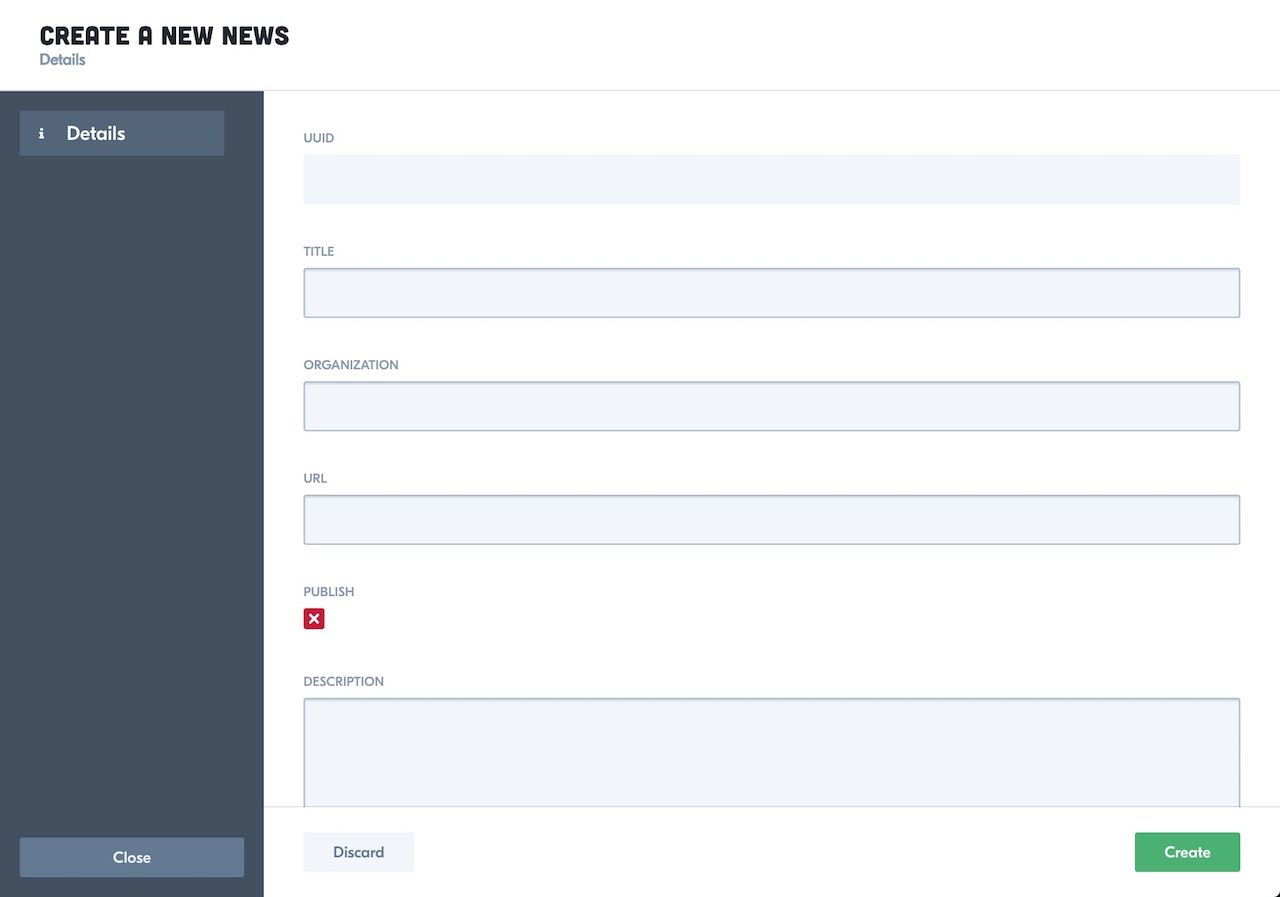
Note: Again, don't forget that the Publish field should be checked in order for the record to appear on the website.

Once you have filled out the fields to your satisfaction, select the Create button in the lower-right corner.
From the collection table view for either News or Events, open the details for the record you wish to edit by selecting the record's row in the table.
Select the Edit button in the upper-right corner to open the form for editing the record's details.

When you've edited the fields to your satisfaction, select the Apply changes button in the lower-right corner.
Events typically have locations, and for this project, locations are located in their own table.
To associate an event with a location, first ensure that the location has been created in the Locations table.
For more detailed information on the process, please see the section labeled "Adding Related Data" in the documentation on managing resources.
From the collection table view for either News or Events, use the checkboxes on the side to select which records you would like to delete.
Once you have selected those records, select the Actions button in the upper-right corner of the screen. A menu should appear with the option to Delete those records.

This Action button also exists when viewing the details for a record, and you may delete a single record from there.
