-
Notifications
You must be signed in to change notification settings - Fork 3
Installation and Configuration
The Vidyo Integration Service is the REST service that accepts requests for video chats and manages the server-side aspects of the integration. The service is a .NET Windows Service that also hosts the REST API for the integration.
- On the server that will host the Vidyo Integration Service, run VidyoIntegrationServiceInstaller.msi
- Click Next

- Read and accept the license agreement, click Next
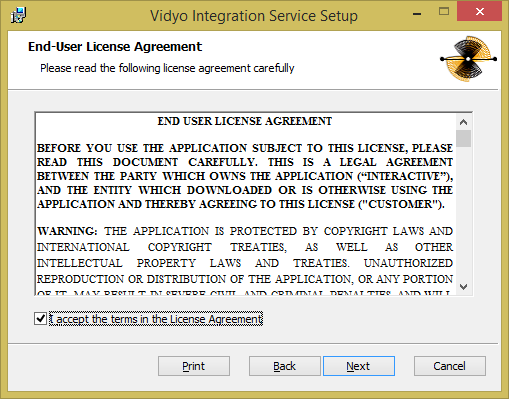
- This screen allows the installation directory to be changed. When satisfied with the target directory, click Next.

- Begin the installation, click Install. This will require administrative privileges.

- If prompted, allow the installer.

- The service will install

- The service is now installed. Click _Finish _to complete setup.

If you prefer to use CIC authentication for the service (CIC username and password), skip this step. If you wish to use Windows domain authentication for the service, continue.
- Find the service in the Services control panel (Start > Run… > services.msc). The service will be named Vidyo Integration Service.

- Right click on the service and select properties.
- On the Log On tab, choose This account and specify the domain credentials that the service should use to log on.

- Click OK to confirm your changes.
The service is installed with a default configuration file. This file must be edited to configure the service prior to use. The config file is named VidyoIntegrationServiceHost.exe.config. When installed using the default installation directory, the file can be found in C:\Program Files (x86)\Interactive Intelligence\Vidyo Integration Service.
To configure the Vidyo API endpoint URLs, edit the endpoint addresses specified in the element on lines 15-29:
<endpoint
address="http://VIDYOAPISERVER/services/v1_1/VidyoPortalUserService/"
binding="basicHttpBinding"
bindingConfiguration="VidyoPortalUserServiceBinding"
contract="VidyoPortalUserService.VidyoPortalUserServicePortType"
name="VidyoPortalUserServicePort"/>
<endpoint
address="http://VIDYOAPISERVER/services/v1_1/VidyoPortalAdminService/"
binding="basicHttpBinding"
bindingConfiguration="VidyoPortalAdminServiceBinding"
contract="VidyoPortalAdminService.VidyoPortalAdminServicePortType"
name="VidyoPortalAdminServicePort"/>
<endpoint
address="http://VIDYOAPISERVER/services/VidyoPortalGuestService/"
binding="basicHttpBinding"
bindingConfiguration="VidyoPortalGuestServiceBinding"
contract="VidyoPortalGuestService.VidyoPortalGuestServicePortType"
name="VidyoPortalGuestServicePort"/>
To configure the CIC parameters, edit the CIC parameters in the section on lines 34-38.
-
CicServer – The hostname or IP address of the primary CIC server
-
CICUseWindowsAuth – Set to true to use Windows domain authentication (configured in previous section) to connect to CIC. If this is set to true, Windows authentication will be used and CicUsername and CicPassword do not need be specified. Any value other than true will result in CIC authentication (username and password) being used.
-
CicUsername – The CIC user name used for the service to connect to CIC
-
CicPassword – The password associated with the CIC user account
-
CicServiceEndpointUri – The URI that the CoreService methods should be bound to. This will typically be the address of the integration server, and can optionally include a port if not using port 80.
To configure the Vidyo parameters, edit the Vidyo parameters in the section on lines 41-46.
-
VidyoWebBaseUrl – Specify the path to the web page for the VidyoWeb interface. This should include the filename of the page, if applicable. The Vidyo room’s parameters will be appended to this URL.
-
VidyoRoomGroup – The name of the Vidyo room group to use when creating rooms. This is purely for identification purposes, but the group must exist on the Vidyo server or the integration will be unable to create rooms.
-
VidyoRoomOwner – The default account to use as the room owner when creating rooms. This can be any account. This is typically configured to be the same as the Vidyo integration admin user.
-
VidyoAdminUsername – The username of the Vidyo account that will be used to access the Vidyo Admin API. This account must have appropriate licensing and permissions configured in Vidyo to use the Vidyo Admin API.
-
VidyoAdminPassword – The password for the specified Vidyo admin account.
-
VidyoServiceEndpointUri – The URI that the VidyoService methods should be bound to. This will typically be the address of the integration server, and can optionally include a port if not using port 80. This is typically the same as the CicServiceEndpointUri setting, but may be different if the VidyoService is hosted separately from the CIC service
Once all configuration has been completed, the service may now be started. To start the service, find the service in the Services control panel (Start > Run… > services.msc). The service will be named Vidyo Integration Service. Right click on the service and select Start. Check the Windows Event Log (Application log) for errors or warnings.

The Vidyo .NET Client Addin provides the integration functionality to the agent desktop. This is accomplished via an addin for the Interaction Client .NET Edition. The addin enables the agent desktop to screen pop the VidyoWeb interface on new video interactions and creates guest links to invite others to the conference.
- On the agent PC, run VidyoAddinInstaller.msi
- To begin the installation, click Next

- Read and accept the license agreement, click Next

- This screen allows the installation directory to be changed. When satisfied with the target directory, click Next.

- Begin the installation, click Install. This will require administrative privileges.

- If prompted, allow the installer.

- The installer will install the addin files.
- The addin is now installed. Click Finish to complete setup.

There is no initial configuration required for the Vidyo Addin.