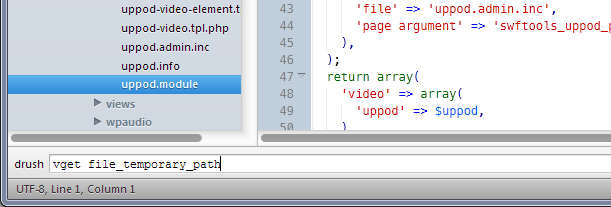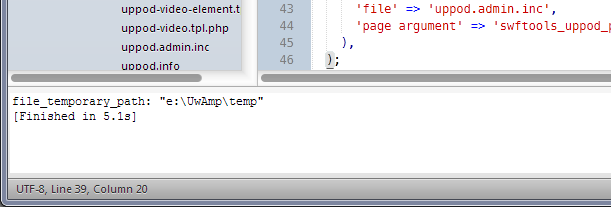A simple package to run Drupal drush from Sublime Text editor.
Open command bar with alt+shift+d (Windows)
Drush results
For a complete list of drush commands, please visit the official site.
Easiest way to install the plugin is to use Package Control.
Alternatively you can clone with git directly into Packages directory in the Sublime Text application settings area. The directory name must be Drush without quotes.
Go to your Sublime Text Packages directory and clone the repository using the command below:
git clone https://github.com/vaanwd/sublime_drush "Drush"
- Download the files using the GitHub .zip download option
- Unzip the files and rename the folder to
Drush - Copy the folder to your Sublime Text
Packagesdirectory
Sublime Drush is a simple plugin that allows execution of drush commands from Sublime Text Editor.
To use, you must enable input console with alt + shift + d (Win / Linux) or shift + super + d (Mac).
Note: You may have to add a symlink if your drush command isn't installed to /usr/bin/ or /usr/sbin/
sudo ln -s /path/to/your/drush /usr/bin/drush
From the Sublime menu Preferences->Package Settings->Drush->Settings - User you can set the path to drush utility and other arguments.
For example you can set answer "yes" to all questions required by drush adding:
"drush_args": "--yes",
To run a command on save, add the following:
"exec_on_save_command": "cc all"
You can also set the arguments used by drush for each Sublime project accesed from Sublime menu Project->Edit Project.
An example for PROJECT.sublime-project:
{
"folders":
[
{
"path": "/E/UwAmp/www/drupal7"
}
],
"settings":
{
"Drush":
{
"drush_args": "--uri=http://d7.com"
}
}
}
NOTE: You should avoid introducing identical parameters in Drush.sublime-settings file and PROJECT.sublime-project to avoid incorrect operations.