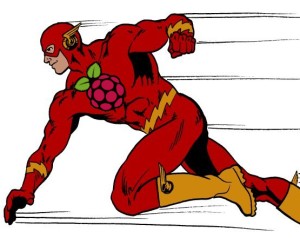v 0.2.5
- Run on linux or vagrant VM linix machine ( TO BE COMPLETE , CONTRIBUTORS WELCOME ;) )
- Uses kpartx for mounting the *.img and editing with a provision script
- Uses qemu for emulation of the arm image.
- Toolset will be extended over time. i.e create new images & config with custom provisions.
- Automated provisioning & easy replication with imports & exports.
- I just created this for myself & it's not perfect. People are more than welcome to use it, make changes & improve it.
Add the cli into your bin
$ git clone -b {release} {url}
$ ln -f /path/to/qbain/package/bin/qbain ~/bin/qbainOr install with npm
$ npm install qbian-cli -g
$ qbain init MyQbain # Will create the folder structure
$ cd MyQbain && \
$ qbain --create-default # creates a default image, uses the injects/default folder as injects
# After you create and the default image you can login using
$ ssh [email protected] -p 5522 # OR if you have ssh configed to only allow ssh
$ qbain --ssh "[email protected] -p 5522"
# At root home directory there'll be a Provision file to run
$ ./Provision.sh # all done halt image
# create a new image based on the default updated img
$ qbian --create-img updated "-redir tcp:8080::8080" 1G # create new images using the default img, Injects/updated folder required
$ qbian --list # list the images
# Use an already configured provsion i.e "example" one I've created
$ qbian --create-img example "-redir tcp:1374::1374 -redir tcp:8080::8080" 1G
# The example provision script will take a little while to complete. Add a user & password perdefined. add nvm & iojs with forever to run node. Add a quick express server & runs this at start up.
# Push to sd card - fdisk -l :: /dev/sdc < sd card >
$ qbian --export example /dev/sdc
# Now you can run on your device$ qbian --skel MyEnv # Will create the inject folder you use for provisioning the image
$ qbian --create-img MyEnv "-redir tcp:8080::8080" 2.5G # Create the image and inject the MyEnv folder
$ qbian --run-img MyEnv 5522 # run the MyEnv image, port 5522 to ssh
# the provision should auto run because it was setup from the default image
- init { 1 arg } [ Qbain env name ] Create a qbain env folder
- up { 0 args } Start the image defined from the Qbainfile
- --create-default { 0 args } Create the default image
- --create-img { 3 args } [ img-name , config , resize-img ] Create an image
- --run-img { 2 args } [ image-name , ssh-port ] Run an image in qemu
- --run-sd { 2 arg } [ sd-path, ssh-port ] Run an sd image in qemu
- --skel { 1 arg } [ skel-name ] Create a new empty skel with necessary files
- --list { 0 args } List available images
- --remove { 2 arg } [ image-name, remove-skel{bool,optional} ] Remove an image
- --clear { 0 args } Remove all images
- --export { 2 args } [ image-name , path{ sd-card , image-path } ] Export an image
- --import { 2 args } [ path{ sd-card , image-path } , image-name ] Import an image
- --ssh { 1 arg } [ ssh-options ] Use ssh key.
- --help { 0 args } Show help
note : To use the provision image I made you just need to edit file /Provision/minibian/BASE_IMAGE_TAR_URL, take note that the format needs to be tar.gz & image inside called 2015-02-18-wheezy-minibian.img
- qbian-base : base for image for env's
- qbian-c9 : cloud9 IDE
- qbian-kodi : Kodi player with user auto login to kodi
- qbian-lightdm : debian display manager
- When kpartx is ran it might auto mount which will cause the cli to exit on an error.
- Output stdout to log file /imageName/output.log
- Output stderr to log file /imageName/error.log # hopefully none
- Quiet down with minibian-qemu.sh script , clear , echo info to user & put to log file
- Checks folder and files are avail , else either create or error out
- Error Checks in /bin/qbain
- Make tar minibian file configurable with a config file