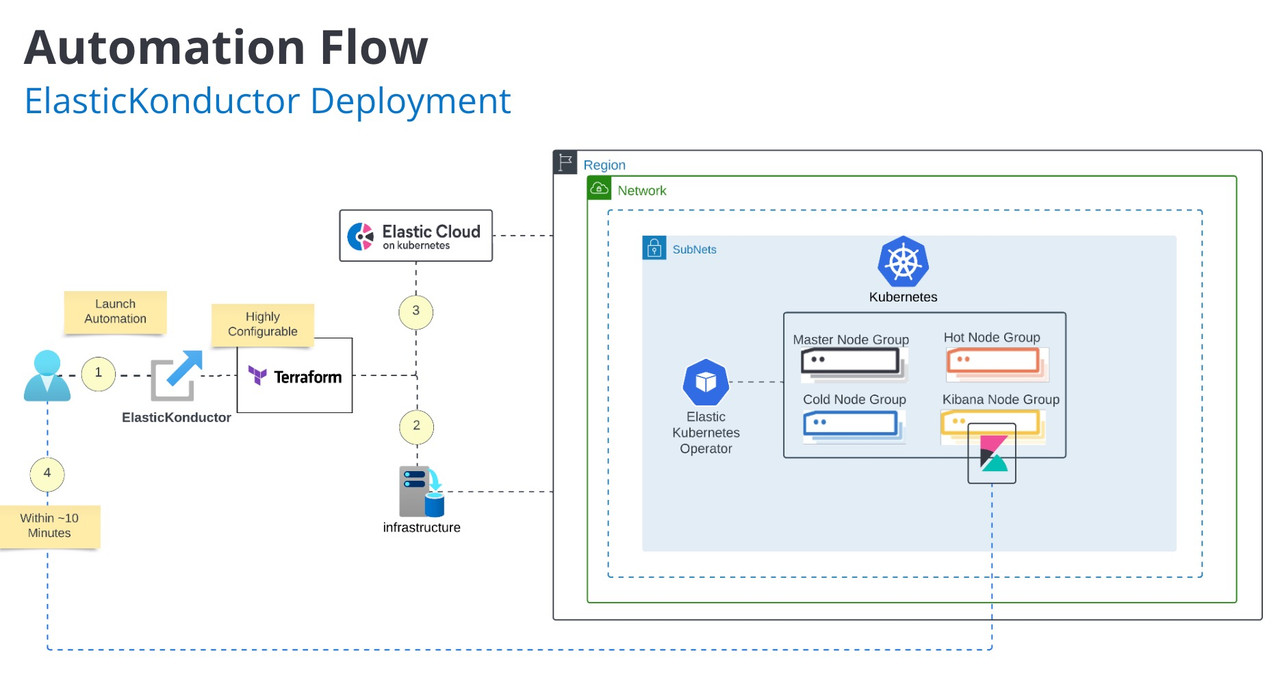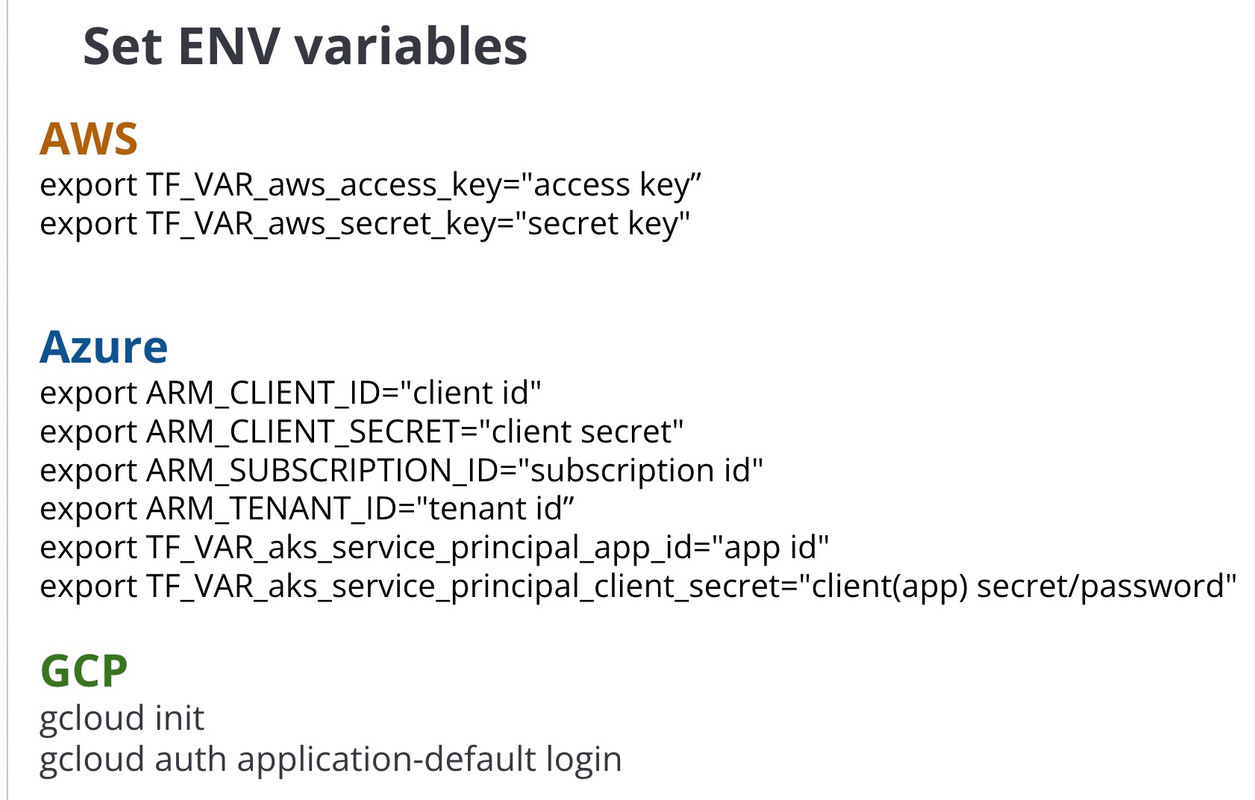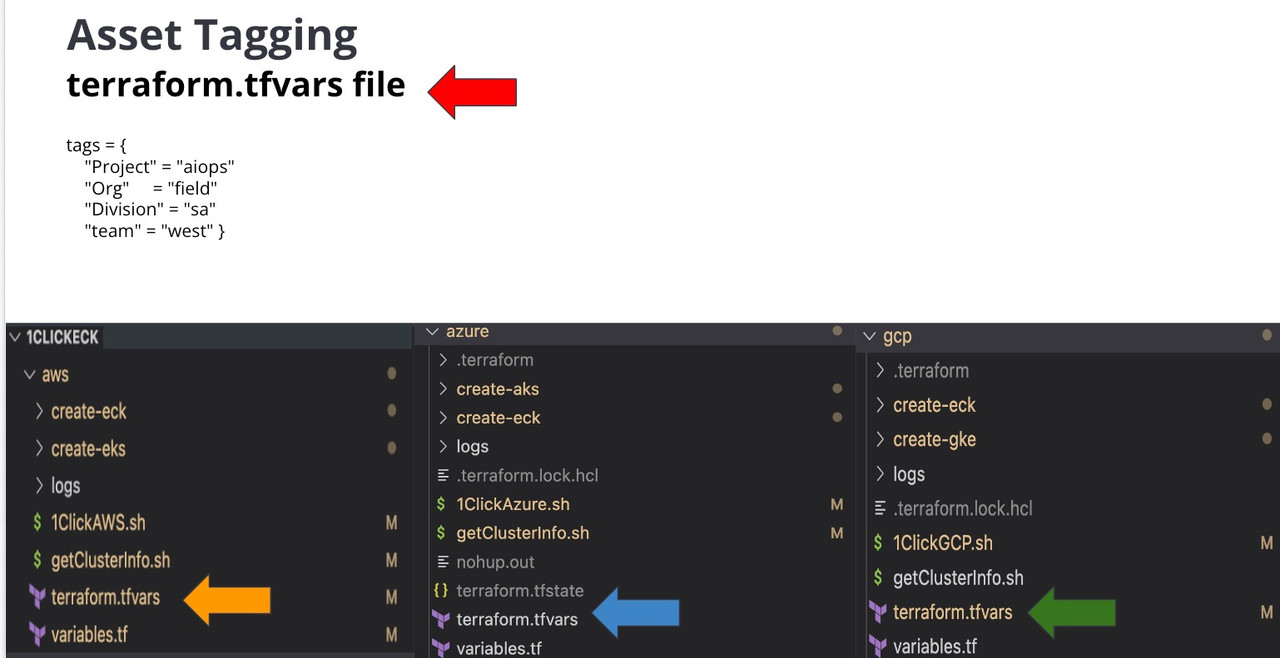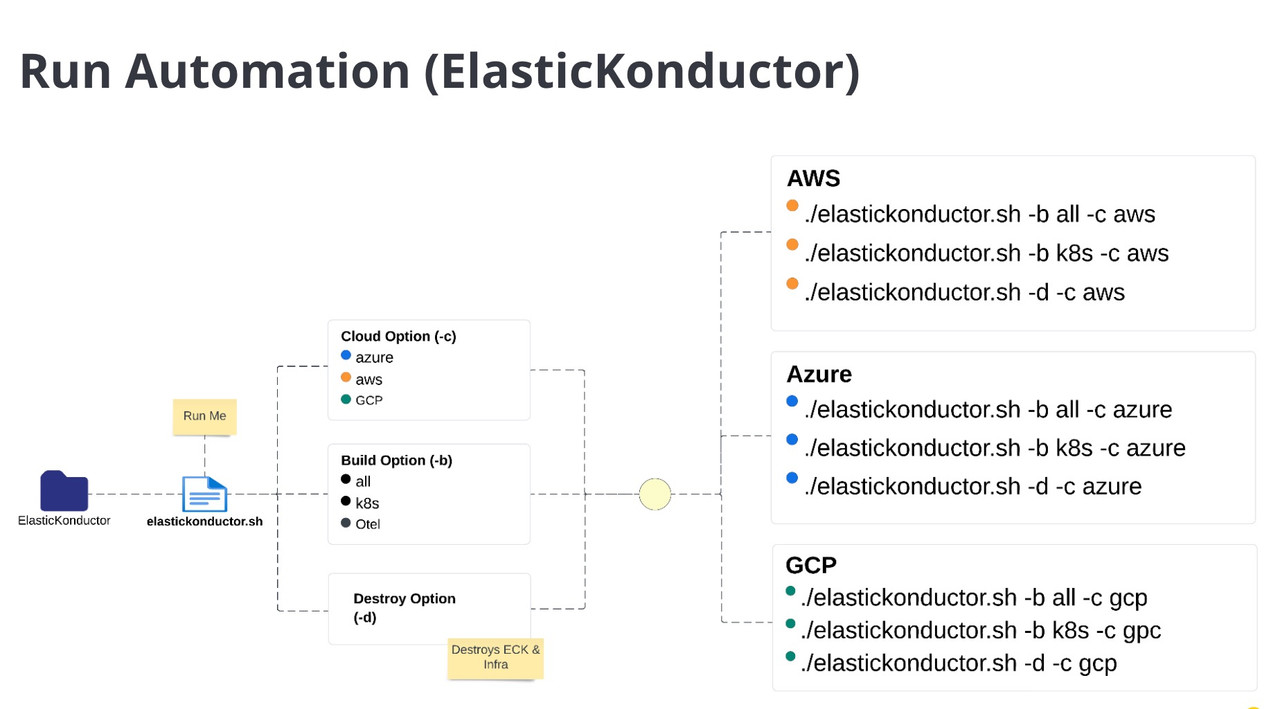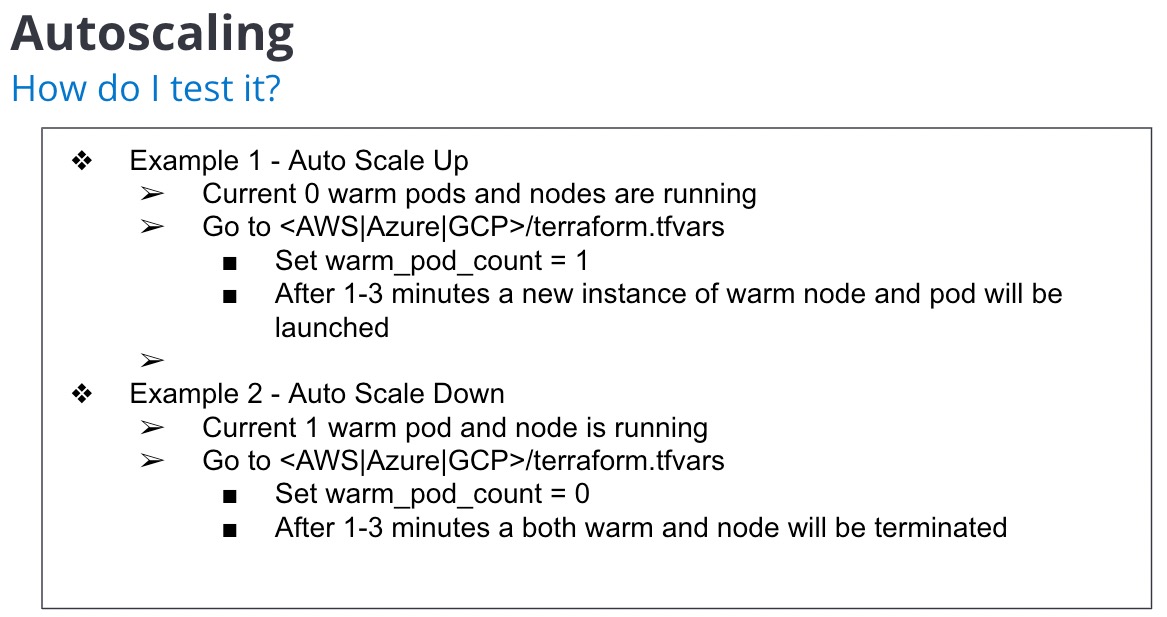ElasticKonductor was built to rapidly deploy with ease an K8s (AWS EKS/Azure AKS/GCP GKE) cluster, install ECK, and the ES Stack.
Total time from configuration to a fully launched ECK cluster generally should take less than 10 minutes. The automation; ElasticKonductor, is idempotent.
Note - Automation deploys OpenEBS which exposes and uses locally attached storage. More info, go to the OpenEBS section
ElasticKonductor currently deploys
- EKS, AKS, GKE
- ECK (Optional)
- ElasticSearch
- Kibana
- License loading (Bring your own ES license)
- OpenTelemetry Demo
- Enterprise Search
- ElasticSearch Service (ESS)
- Fleet Server
- Elastic Agent (APM,K8s Integration)
- Istio
Quick Start
Details regarding clients required to run the automtaion are outlined in the following sections. However if a ubuntu 20.+ instance is available, a quick start client install script is available here
https://github.com/sunileman/ElasticKonductor/blob/main/scripts/ElasticKonductor-client-install.sh
This will install all the required libaries and CLIs for the automation.
General
- Ubuntu host to install all clients listed below (terraform, aws cli, etc). Automation has been tested on ONLY on Ubuntu x86 host as root user
- Install Terraform client
- Install kubectl client
- AWS
- https://docs.aws.amazon.com/eks/latest/userguide/install-kubectl.html
- The version of kubectl must match the version of eks/aks you plan on deploying. The version number is set in terraform.tfvars, variable eks_version/aks_version
- GCP
- AWS
- Install git client
- To clone this repo and when possible, contribute back :)
- ElasticSearch Enterprise License
- Only required to use enterprise features such as ML, autoscale, etc
AWS
- AWS CLI installed fully configured on the lastest version 2 release.
- aws --version
- aws configure
- https://docs.aws.amazon.com/cli/latest/userguide/getting-started-install.html#getting-started-install-instructions
- In the terraform.tfvars, set the AWS access credentials
GIT
- Not required. If interested in pulling the repo via ssh to keep up with updates applied to this automation
https://docs.github.com/en/authentication/connecting-to-github-with-ssh/generating-a-new-ssh-key-and-adding-it-to-the-ssh-agent
Azure
-
Azure service principal
- https://learn.microsoft.com/en-us/azure/developer/terraform/authenticate-to-azure?tabs=bash#create-a-service-principal
- Make note of the
appId,display_name,password, andtenantID - Set the following env variables
export ARM_CLIENT_ID="Your appID" export ARM_CLIENT_SECRET="Your app secret" export ARM_SUBSCRIPTION_ID="Your Azure SUBSCRIPTION" export ARM_TENANT_ID="Your tenantID" export TF_VAR_aks_service_principal_app_id="Your appID" export TF_VAR_aks_service_principal_client_secret="Your app secret" -
AZ CLI CLI installed fully configured
- https://learn.microsoft.com/en-us/cli/azure/install-azure-cli
- run az login with your creds
az login --service-principal -u $ARM_CLIENT_ID -p $ARM_CLIENT_SECRET --tenant $ARM_TENANT_ID
-
GCP- https://cloud.google.com/kubernetes-engine/docs/how-to/cluster-access-for-kubectl#gcloud
- run
gcloud initto initialize your client - run
gcloud auth application-default login - Note - project must be set in terraform.tfvars. Project value within tags variable is used to tag instances with project value. Not the same as gcp project which is set in terrform.tfvars.
- To set your gcp project, run
export TF_VAR_gcp_project="your-project-name"
Note: The automation requires tags.project variable to be set in the .[aws|azure]/terraform.tfvars. Set the variable with your username, no special characters. Keep it short
-c [aws|azure|gcp|ess]
-b [all|k8s|eck|otel]
-d Destroy all assets created by the automation
de destroy ECK
do destroy Open Telemetry
i get cluster info
int get cluster infra info
--openebs Enable OpenEBS
Note
-b eck option assumes K8s has been deployed
Examples
To run the automation in the background. Output will be writen to nohup.out.
nohup ./elastickonductor.sh -b all -c [aws|gcp|azure] &Once the automation completes, Kibana endpoints along with username and password should be displayed.
The automation will set your local kubectl manifest. Verify by running
kubectl get nodesTear Down all assets built by the automation
./elastickonductor.sh -d -c [aws|gcp|azure]./elastickonductor.sh -c [aws|gcp|azure] -i
By default enterprise search is deployed with Konductor. To deploy additonal enterprise search pods or K8s nodes set the following variables in terraform.tfvars
entsearch_pod_count= 1
entsearch_instance_count= 1
To remove enterprise search, simply set both variables to 0.
To deploy ESS set variables in terraform.tfvars under the folder ess. Additinoal set your ESS api key via environment variables
export EC_API_KEY="your ess api key"
To deploy ESS
./elastickonductor.sh -c ess -b all
ESS username/password will be displayed via stdout once deployment completes. To retrieve username/password
.elastickonductor.sh -c ess -i
To destroy ESS
.elastickonductor.sh -c ess -d
The automation also has the ability to launch the Open Telemetry Demo found here: https://opentelemetry.io/docs/demo/kubernetes-deployment/
Use -b otel during the launch process
The demo can send data to ElasticSearch by setting the following env variables
export TF_VAR_es_apm_url="https://xxxxxx.elastic-cloud.com:443"
export TF_VAR_es_apm_token="xxxxxx"
To destroy/tear down Open Telemetry Demo
./elastickonductor.sh -c azure -do
Once Otel demo has been deployed, the UI will be available on port 8080 via cloud native load balancer.
To retrieve the load balancer IP, run
kubectl get service open-telemetry-frontendproxy
That will return something similar to this
NAME TYPE CLUSTER-IP EXTERNAL-IP PORT(S) AGE
open-telemetry-frontendproxy LoadBalancer 10.52.5.6 30.300.30.300 8080:30658/TCP 32m
Using the external IP (The example returned 30.300.30.300), otel demo UI will be availale at 30.300.30.300:8080. Please replace 30.300.30.300 with your external IP.
Example terraform.tfvars to run Open Telemetry Demo on GCP
tags = {
"division" = "field"
"org" = "sa"
"team" = "amer"
"project" = "superman"
}
region= "us-central1"
zones= ["us-central1-a", "us-central1-b", "us-central1-c"]
gcp_project="your-gcp-project"
otel_instance_count= 1
master_initial_node_count_per_zone=0
hot_initial_node_count_per_zone=0
warm_initial_node_count_per_zone=0
cold_initial_node_count_per_zone=0
frozen_instance_count_per_zone=0
ml_initial_node_count_per_zone=0
entsearch_instance_count = 0
util_instance_count=0
kibana_instance_count=0
fleet_instance_count=0
es_apm_url= "your-es-apm.elastic-cloud.com:443" #without https:// prefix
es_apm_token="your es apm token" #your Elastic APM secret token
tags = {
"division" = "field"
"org" = "sa"
"team" = "amer"
"project" = "superman" # Project name (shared) or username (individual)
}
resource_group_location="eastus"
otel_instance_count= 1
master_instance_count=0
hot_instance_count=0
kibana_instance_count=0
warm_instance_count=0
cold_instance_count=0
frozen_instance_count=0
ml_instance_count=0
entsearch_instance_count=0
es_apm_url= "your-es-apm.elastic-cloud.com:443" #without https:// prefix
es_apm_token="your es apm token" #your Elastic APM secret token
Any variable found in ./[aws|azure]/variables.tf can be set as an envionrment variable.
export TF_VAR_<variable name>="your value"
export TF_VAR_variable_<list variable type>='["value", "value"]'Envionrment variables and setting variables in terraform.tfvars can be used together.
Consider terraform variable order of Precedence: https://developer.hashicorp.com/terraform/language/values/variables#variable-definition-precedence
Note Refrain from altering the region and/or zone in conjunction with the -d option. Doing so prompts the automation to attempt the destruction of assets in the modified region that may not be present. First, employ the -d option to dismantle assets, and subsequently, modify the region/zone.
Note - Instance and pod count
Instance count = Number of K8s nodes per type (hot/warm/etc))
Pod count = Number of pods per type (hot/warm/etc) which will be deployed on the instance type.
For example you can deploy 4 hot pods on 1 hot K8s instance type.
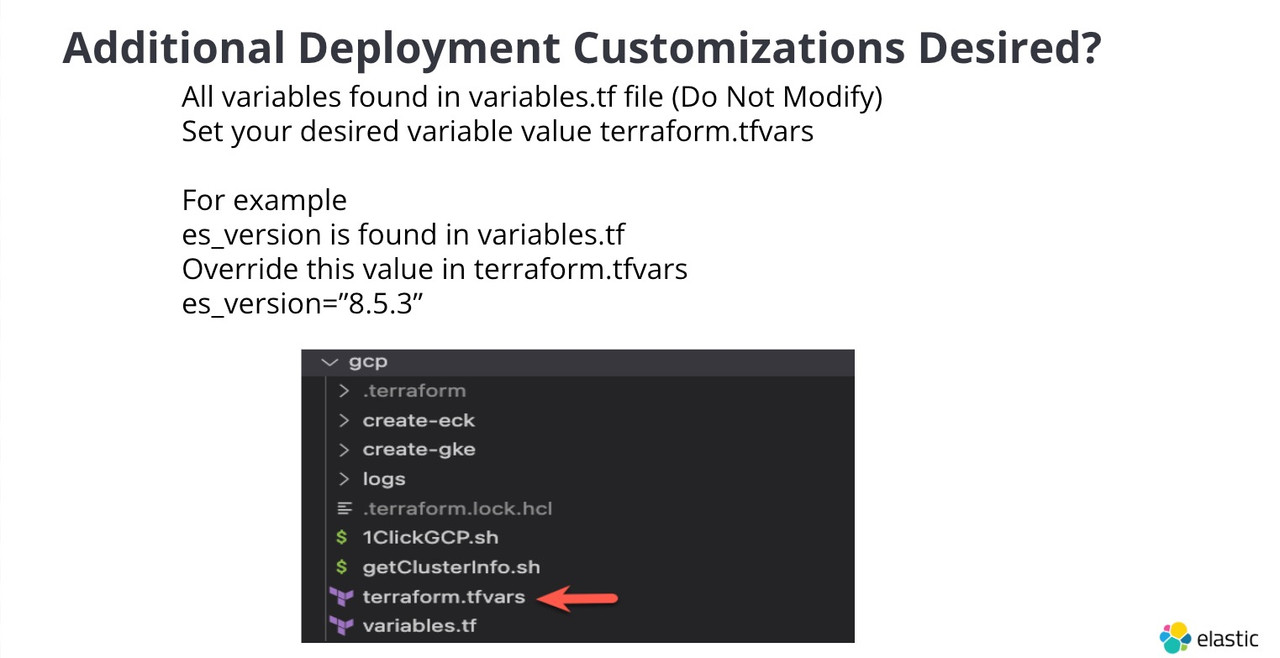
./[aws|azure]/variables file host all possible variables supported by this deployment.
If a varialble is not present in ./[aws|azure]/terraform.tfvars, the default value will be taken from ./[aws|azure]/variables.tf
If default value is not acceptable, set the varialble value in ./[aws|azure|gcp]/terraform.tfvars
For example, the default number of es hot instances is 3. That default value is set in ./[aws|azure]/variables.tf. To
change this value to 10; in ./[aws|azure]/terraform.tfvars file, set hot_instance_count = 10.
Another example. The default instance type for warm is im4gn.4xlarge. To change this value to
im4gn.8xlarge; in ./[aws|azure]/terraform.tfvars file, set warm_instance_type = im4gn.8xlarge.
Word of caution on instance types for node groups (hot, warm, etc). When selecting an instance type, verify the AMI type: AL2_x86_64, AL2_x86_64_GPU, AL2_ARM_64. Instance type must fall withn specific AMI Type.
**Instance types
This deployment only supports DAS, not EBS
Ingest to pods are set by the following variables
[master|hot|warm|cold|frozen|ml]_accept_ingest=false
GCP - To skip node pool creation
[master|hot|warm|cold|frozen|ml]_create_node_pool=false
Deployment without a license will use a basic license configuration.
If a ES license is available to you, place it under ./[aws|azure|gcp]/create-eck/license and name the license file es-license.json.
The deployment will pick up license file
If a license file needs to be applied or changed after deployment, simply run ./[aws|azure|gpc]/create-eck/eck-add-license.sh
Once EKS is deployed, ES pods will be deployed leveraging resources defined in the K8s manifest.
Each node type (master, hot, warm, ml, etc) spec is defined within ./[aws|azure]/variables.tf.
Change the pod spec to your desired configuration.
For example
ml_pod_count=value
ml_pod_cpu=value
ml_pod_memory=value
ml_pod_storage=value
ml_pod_ES_JAVA_OPTS=valueLatest release of ES, if jvm arguments aren't spplied for heap size, half the available memory within the pod will be used for heap. Take this into consideration if the defaults aren't acceptables
By default ECK will mount local storage class to ES pods. To use a different storage class is simple. It is important to note that if network/remote storage will be used instead of local storage, use the -r. For example ./elastickonductor.sh -c gcp -b all -r
Run kubeclt get sc to retrieve available storage classes.
GKE
[master|hot|warm|cold|frozen|ml]_pod_storage_class = "premium-rwo"
AWS
To use gp3 or io2-be set the following
hot_pod_storage_class = "hot-gp3" #valid values local-storage|hot-gp3|hot-io2-be hot_pod_storage_class_iops = "3000" hot_pod_storage_class_throughput = "125" ##in mb`
Azure
[master|hot|warm|cold|frozen|ml]_pod_storage_class = "managed-csi-premium"
ElasticKonductor installs KSM by default with the service name ksm-kube-state-metrics. Under the kube-state-metrics integration section for Kubernetes, update the service name to ksm-kube-state-metrics.kube-system.svc.cluster.local with port 8080.
The automation; ElasticKonductor, is idempotent. Therefore if updates to ECK or ES have been applied, simple rerun ElasticKonductor with the same -b -c arguments
Automation will set local kube config (kubectl) after automation run. If local kube config needs to be reset, simple rerun the automation (even if there is no change) to set local kube config.
To reset your local kubeclt, run
/ElasticKonductor/[gpc|aws|azure]/create-[eks|aks|gke]/setkubectl.shOpenEBS is a automatic local disk provisioner for K8s. There may be scanerios (ie using network storage) the defaults from OpenEBS are not useful. To handle these scanerios, run the automation with --openebs to Enable OpenEBS
./elastickonductor.sh -c gcp -b k8s -r
Azure AKS bash into pod
https://learn.microsoft.com/en-us/azure/aks/node-access
GCP GKE bash into pod
https://cloud.google.com/migrate/containers/docs/troubleshooting/executing-shell-commands
OOMKilledPod JVM is requesting more memory than pod limits
exec plugin: invalid apiversion "client.authentication.k8s.io/v1alpha1"The version of K8s does not match kubectl client. Please refer to: https://docs.aws.amazon.com/eks/latest/userguide/install-kubectl.html
All automation logs are stored in ./logs
Error: Kubernetes cluster unreachable: invalid configuration: no configuration has been provided, try setting KUBERNETES_MASTER environment variabletry: export KUBE_CONFIG_PATH=~/.kube/config
If one of the pods is stuck in init stage run
kubectl describe pod <podname>
That should give you an idea on what went wrong. Often with openEBS the issue is the blockdevice has not been released. To resolve run azure|gcp|aws/aks|gke|eks/addons/openebs/delete_openebs_bds.sh to delete the block devices. However it is recommended to destroy cluster and start over as removing block devices manually has proven to provide unpredictable results.
How to enter pod within GKE nodes
gcloud compute ssh <NODE_NAME> --zone <ZONE>
-Logs showing markup Use lnav to view logs: https://lnav.org/
Azure Error
Error: building AzureRM Client: Authenticating using the Azure CLI is only supported as a User (not a Service Principal).
Set your azure creds prior to launching the automation
-Connection refused when trying to reach ES API port 9200
Verify at least 1 pod has role which does inclue master. The load balancer deployed selects nodes based on
elasticsearch.k8s.elastic.co/node-master: "false"
Error
│ Error: Failed to query available provider packages
│
│ Could not retrieve the list of available versions for provider
│ anschoewe/curl: could not connect to registry.terraform.io: Failed to
│ request discovery document: Get
│ "https://registry.terraform.io/.well-known/terraform.json": read tcp
│ xxxx:54284->xxxx:443: read: connection reset by peer
Rerun automation. Terraform api (target side) was reset.
Error
An error occurred (UnrecognizedClientException) when calling the DescribeCluster operation: The security token included in the request is invalid.
Try: aws creds are invalid. Verify by running
aws sts get-caller-identity
Error
Error: Get "https://oneclickeck-eyawmryu.hcp.eastus.azmk8s.io:443/api/v1/namespaces/kube-system/services/ksm-kube-state-metrics": dial tcp 40.88.241.57:443: connect: connection refused - error from a previous attempt: read tcp 10.0.9.248:46760->40.88.241.57:443: read: connection reset by peer
│
│ with helm_release.ksm,
│ on ksm.tf line 1, in resource "helm_release" "ksm":
│ 1: resource "helm_release" "ksm" {
Rerun the automation
Otel helm fails to installs
│ Warning: Helm release "open-telemetry" was created but has a failed status. Use the `helm` command to investigate the error, correct it, then run Terraform again.
│
│ with helm_release.otel,
│ on otel.tf line 1, in resource "helm_release" "otel":
│ 1: resource "helm_release" "otel" {
│
╵
╷
│ Error: Get "https://xxxx/api/v1/namespaces/default/services/open-telemetry-loadgenerator": dial tcp xxx:443: connect: connection refused
│
│ with helm_release.otel,
│ on otel.tf line 1, in resource "helm_release" "otel":
│ 1: resource "helm_release" "otel" {
set `otel_instance_count` to a value `> 0` in terraform.tfvars as otel pods are created in the otel k8s node group
Error `Failed to install provider`
╷ │ Error: Failed to install provider │ │ Error while installing hashicorp/google v4.50.0: releases.hashicorp.com: │ Get │ "https://releases.hashicorp.com/terraform-provider-google/4.50.0/terraform-provider-google_4.50.0_linux_amd64.zip": │ net/http: TLS handshake timeout ╵
Error with kubectl
```kubectl get nodes
couldn't get current server API group list: Get "http://localhost:8080/api?timeout=32s": dial tcp 127.0.0.1:8080: connect: connection refused
Run ./elastickonductor.sh -c <gcp|azure|aws> -k to set your local kubectl config
Error with aws destroy or create
An error occurred (AccessDeniedException) when calling the DescribeCluster operation: User: arn:aws:sts::xxx:assumed-role/AmazonSSMRoleForInstancesQuickSetup/xxxxx is not authorized to perform: eks:DescribeCluster on resource: arn:aws:eks:us-east-1:xxxx:cluster/1ClickECK-sunman-tolerant-seagull
Run aws configure. This is required prior to running konductor