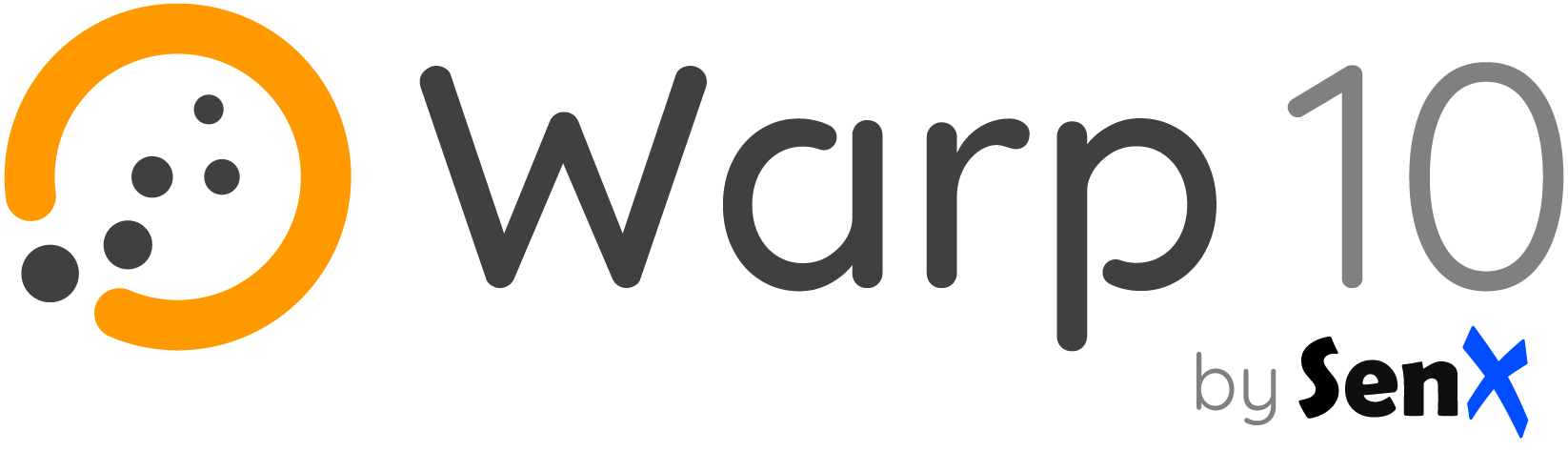-
Where to get help:
- Website: https://warp10.io
- Warp 10 community slack: https://lounge.warp10.io/
- Stack Overflow: https://stackoverflow.com/questions/tagged/warp10
-
Warp 10 Platform repository: https://github.com/senx/warp10-platform
-
Warp 10 Docker repository: https://github.com/senx/warp10-docker
-
Maintained by: SenX
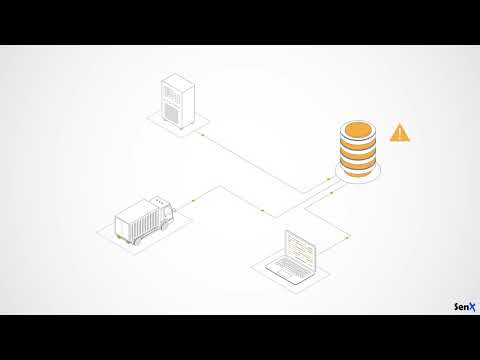
Watch the Warp 10 presentation video
The Warp 10 Platform is designed to collect, store and manipulate sensor data. Sensor data are ingested as sequences of measurements (also called time series). The Warp 10 Platform provides the ability to add spatial metadata to each measurement, specifying the geographic coordinates and/or the elevation of the sensor at the time of measurement. These enhanced measurements form what we call Geo Time Series (GTS).
The easiest way to set up the Warp 10 platform is to use Docker. Official images are available on the Docker Hub and include:
- The Warp 10 platform, for storing and analyzing Geo Time Series
- WarpStudio, a web application that allows users to interact with the platform
- Sensision, a service for monitoring Warp 10 platform metrics
- The HFStore extension, which allows you to manage Historical Files (HFile)
Start your image binding the external ports 8080 for Warp 10 and 8081 for WarpStudio:
docker run -d -p 8080:8080 -p 8081:8081 warp10io/warp10:<tag>... where is the specifying the Warp 10 version you want.
Docker containers are easy to delete. If you delete your container instance, you will lose the Warp 10 storage and configuration. You may want to add a volume mapping to the containers /data folder.
docker run -d -p 8080:8080 -p 8081:8081 --volume=mydata:/data warp10io/warp10:<tag>In this example, the docker volume mydata is mounted in the container internal data folder /data. The volume will be created if it does not already exist.
It is prefereable to use Docker volumes to bind mounts.
You must use the same --volume option in all your other docker commands on the Warp 10 image.
You can add -e FLAVOR=in-memory to pop an in-memory Warp 10 instance.
By default, it will retain all last 48 hours.
This is configurable.
docker run -d -p 8080:8080 -p 8081:8081 -e FLAVOR=in-memory warp10io/warp10:<tag>By default, Sensision collects metrics about the instance usage (ie: number of GTS, number of function calls, …) and stores them in your Warp 10 instance. This allows you to monitor usage.
You can add -e NO_SENSISION=true to disable this behavior.
docker run -d -p 8080:8080 -p 8081:8081 -e NO_SENSISION=true warp10io/warp10:<tag>You can use environment variable to set the JVM heap size:
- Initial heap size (Xms) : WARP10_HEAP
- Maximum heap size (Xmx) : WARP10_HEAP_MAX
The default configuration is WARP10_HEAP=1g and WARP10_HEAP_MAX=1g
docker run -d -p 8080:8080 -p 8081:8081 -e WARP10_HEAP=8g -e WARP10_HEAP_MAX=8g warp10io/warp10:<tag>A 'Continuous Integration' version is available on Docker Hub with the ci suffix.
This version embeds a pair of READ/WRITE tokens named respectively readTokenCI, writeTokenCI.
Examples:
curl -v -H 'X-Warp10-Token: writeTokenCI' --data-binary "1// test{} 42" 'http://127.0.0.1:8080/api/v0/update'[ 'readTokenCI' '~.*' {} NOW -1 ] FETCH // Retrieve the last point for all GTSThe Warp 10 platform is built with a robust security model that allows you to have a tight control of who has the right to write and/or read data. The model is structured around the concepts of data producer, data owner and application, and WRITE and READ tokens.
The ci version embeds a pair of pre-generated READ/WRITE tokens named respectively readTokenCI and writeTokenCI. These tokens are located in the predictible-tokens-for-ci/ci.tokens file.
Otherwise, for the purposes of this setup, you need to generate write and read tokens for a test application for a test user that is both the producer and the owner of the data. To interact with the user/token/application system, you need interactive access to Warp 10's TokenGen component.
Create an envelope file and, adapt it your needs. Here is an example:
'myapp' 'applicationName' STORE
NOW 1 ADDYEARS 'expiryDate' STORE
UUID 'ownerAndProducer' STORE
{
'id' 'TokenRead'
'type' 'READ'
'application' $applicationName
'owner' $ownerAndProducer
'issuance' NOW
'expiry' $expiryDate
'labels' { }
'attributes' { }
'owners' [ $ownerAndProducer ]
'producers' [ $ownerAndProducer ]
'applications' [ $applicationName ]
}
TOKENGEN
{
'id' 'TokenWrite'
'type' 'WRITE'
'application' $applicationName
'owner' $ownerAndProducer
'producer' $ownerAndProducer
'issuance' NOW
'expiry' $expiryDate
'labels' { }
'attributes' { }
}
TOKENGEN
docker exec -i <container_id> warp10-standalone.sh tokengen - < envelope.mc2docker exec -i 77426631869b warp10-standalone.sh tokengen - < envelope.mc2 | jq
2023-01-23T13:54:30,594 main WARN script.WarpFleetMacroRepository - No validator macro, default macro will reject all URLs.
[
{
"ident": "60c9181d536a029e",
"id": "TokenWrite",
"token": "H.dqA7BMoH0uVfrHK7QRlKgjQLXWGfMC0jTJZqImmeoaS15rp5LkyxnOXhp2ni3gmAtEyokdU88efOKHc_B2frXjlhUH3HBZRZv6bCHYLsPUJGlgvO2hQV"
},
{
"ident": "b0d69f77c2596974",
"id": "TokenRead",
"token": "WZ2CmZtSG9wfcdHEb2r2ePHkZGF7Cd8W1PzWQ5o_1azarQS3KdO9q2VxFMQ.3mk1o1OHxdKfXERQWcNlJCgRWs0exZUZdAwSqw0rp.KD1sNDJSbkXDS0_wPivLc.yi_Qdsm5kgz1fp0rgJIWylL3_."
}
]To test the running container, push a single GTS containing one data in the platform using your WRITE token.
curl -v -H 'X-Warp10-Token: WRITE_TOKEN' --data-binary "1// test{} 42" 'http://127.0.0.1:8080/api/v0/update'You should receive an HTTP 200.
When using Docker on Mac OS or Windows, there is no binding between Warp 10 API address and the host (docker is running through a Virtual Machine). To reach Warp 10 you need to replace 127.0.0.1 by the real IP address of the container. To get it, use a simple
docker-machine ip default>, the container address is also shown in the Settings/Ports page of your container. If you used the shared volume between the container and the host, you can access to the virtual machine usingdocker-machine ssh default>and inspect the repertory/var/warp10. Don't hesitate to check on docker-machine documentation.
Get this data using your READ tokens.
curl -v --data-binary "[ 'READ_TOKEN' 'test' {} NOW -1 ] FETCH" 'http://127.0.0.1:8080/api/v0/exec'You should receive an HTTP 200 OK with your data point in JSON format.
A full getting started is available to guide your first steps into Warp 10.
Warp 10's WarpStudio is a web application aiming to allow users to interact with the platform in a user-friendly way, offering an alternative to command-line interaction.
A standalone version of WarpStudio is packaged in the Docker image you have just installed, listening on the port 8081. In a Linux system (with binding between Warp 10 API address and the host) you can access WarpStudio at
127.0.0.1:8081. In macOS or Windows, there is no binding between Warp 10 API address and the host, you need to replace 127.0.0.1 by the real IP address of the container as explained in the precedent section.
They are many ways to configure Warp 10 in docker. Each of the following methods allows you to add or replace existing configuration.
- Using extra configuration file:
Use the /config.extra folder to add your additional configuration file, you can add multiple files.
docker run -d -p 8080:8080 -p 8081:8081 -v /custom/99-custom.conf:/config.extra/99-custom.conf warp10io/warp10:<tag>
- Using environment variables:
docker run -d -p 8080:8080 -p 8081:8081 -e warpscript.maxops=100000 -e warpscript.maxfetch=1000000 warp10io/warp10:<tag>- Using environment file:
docker run -d -p 8080:8080 -p 8081:8081 --env-file=./myconf.env warp10io/warp10:<tag>You can mix all of these methods, here is an example with docker-compose:
services:
warp10:
image: warp10io/warp10:<tag>
volumes:
- warp10_data:/data
- /var/warp10/99-custom.conf:/config.extra/99-custom.conf
ports:
- '8080:8080'
- '8081:8081'
environment:
- warpscript.maxops=100000
- warpscript.maxfetch=1000000
env_file: custom.env
volumes:
warp10_data:
If you want to build your own Warp 10 image, clone the Warp 10 docker repository:
git clone https://github.com/senx/warp10-docker.gitExecute docker build inside your local copy:
cd warp10-docker
docker build -t myrepo/warp10:x.y.z -f ubuntu/Dockerfile .In this example you bind the container internal data folder, /data to your local folder /var/warp10.
You must use the same --volume option in all your other docker commands on Warp 10 image.
First, you have to install Docker and optionally DockStation.
docker run --volume=c:\\warp10:/data -p 8080:8080 -p 8081:8081 -d -i warp10io/warp10:<tag>