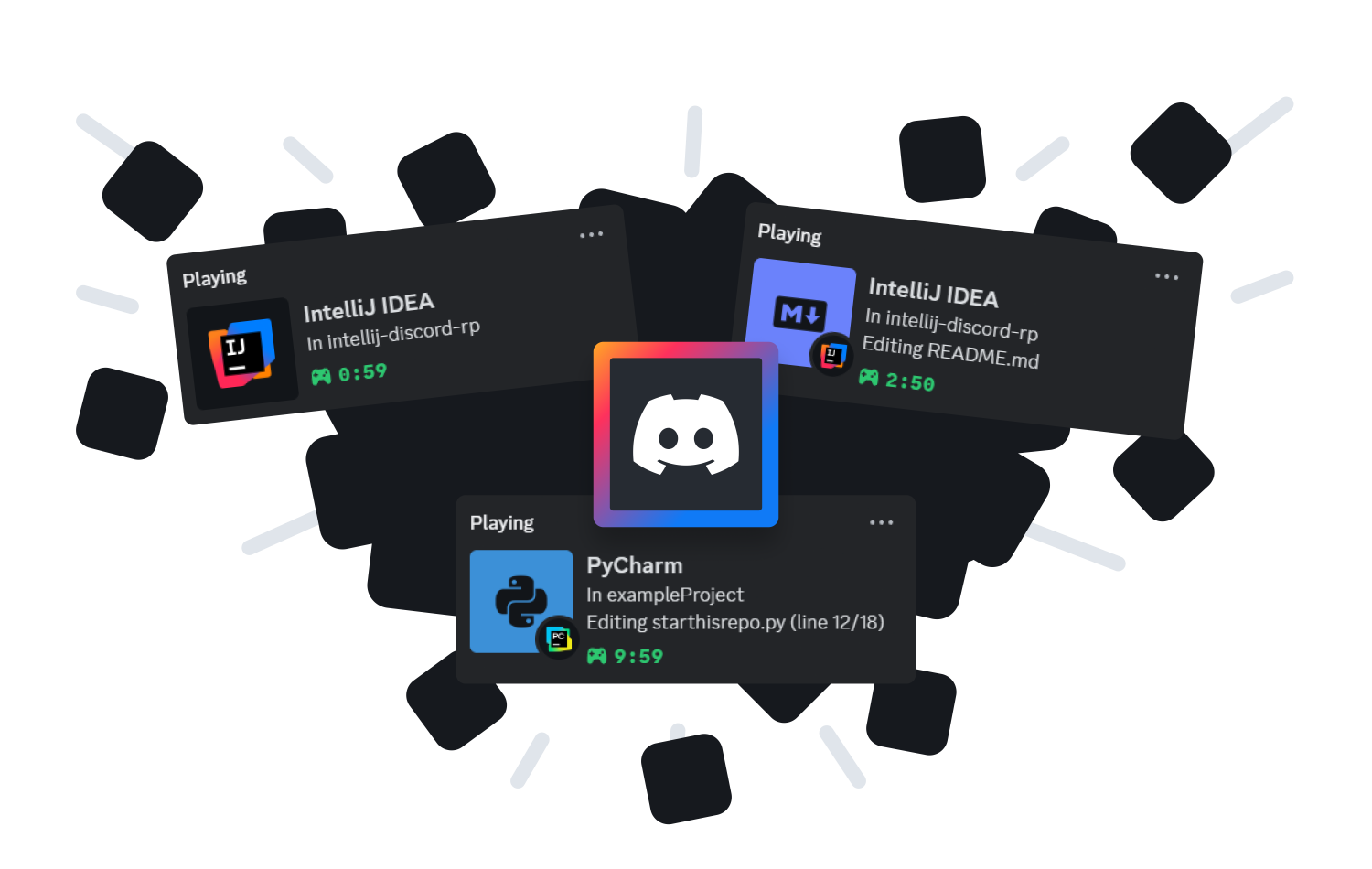A highly customizable IntelliJ plugin that adds stylish Rich Presence support to enhance your Discord status.
- Display your work in Discord!
- Customize with variables
- Change display mode per project (or hide the project)
- Support for more than 20 languages (with more to come)
- Support for all JetBrains IDEs
- Use custom Discord application id
But wait, aren't there a lot of Discord integration plugins already? So why create another one?
Well, here's the thing: the existing plugins that offer Rich Presence support have either been left unmaintained or don't provide a good enough experience that I was happy with. That's why I decided to make this plugin, which gives the user the freedom to customize almost everything while ensuring a premium and polished feel.
The recommended way to install this plugin is through the JetBrains Marketplace, but there are alternative ways. You can also download a distribution of the plugin in the release page or a build available under every commit through GitHub actions (these builds aren't signed).
The settings menu can be opened in File -> Settings -> Discord Rich Presence, where you can customize your Rich Presence. Settings are split into three display modes: Application, Project and File. The File display mode is shown when the user is editing a file. Otherwise, the Project mode is displayed. The Application display mode is only shown if configured either as default display mode, or changed in a project using Tools -> Discord Rich Presence -> Project Display Mode or the Settings -> Discord Rich Presence -> Project settings menu.
Each display mode can be configured using the corresponding tab. Variables are used for showing information in text fields, here's a list of them:
| Variable | File mode | Project mode | Application mode | Value |
|---|---|---|---|---|
{app_name} |
✅ | ✅ | ✅ | Name of the IDE |
{app_full_name} |
✅ | ✅ | ✅ | Name and edition of the IDE |
{app_version} |
✅ | ✅ | ✅ | Version of the IDE |
{project_name} |
✅ | ✅ | ❌ | Name of the current project |
{project_repo_url} |
✅ | ✅ | ❌ | URL of the current project's git repository |
{file_name} |
✅ | ❌ | ❌ | Name of the edited file |
{file_path} |
✅ | ❌ | ❌ | Path to the edited file |
{file_type} |
✅ | ❌ | ❌ | The determined type of the edited file |
{file_dir_name} |
✅ | ❌ | ❌ | Name of the directory the edited file is in |
{file_line} |
✅ | ❌ | ❌ | Line number of the current line in the edited file |
{file_line_count} |
✅ | ❌ | ❌ | Number of lines of the edited file |
{file_size} |
✅ | ❌ | ❌ | Size of the edited file |
Do you want support for a language that you like? Create a new Icon request issue in the issue tracker!
This project is licensed under the MIT License.