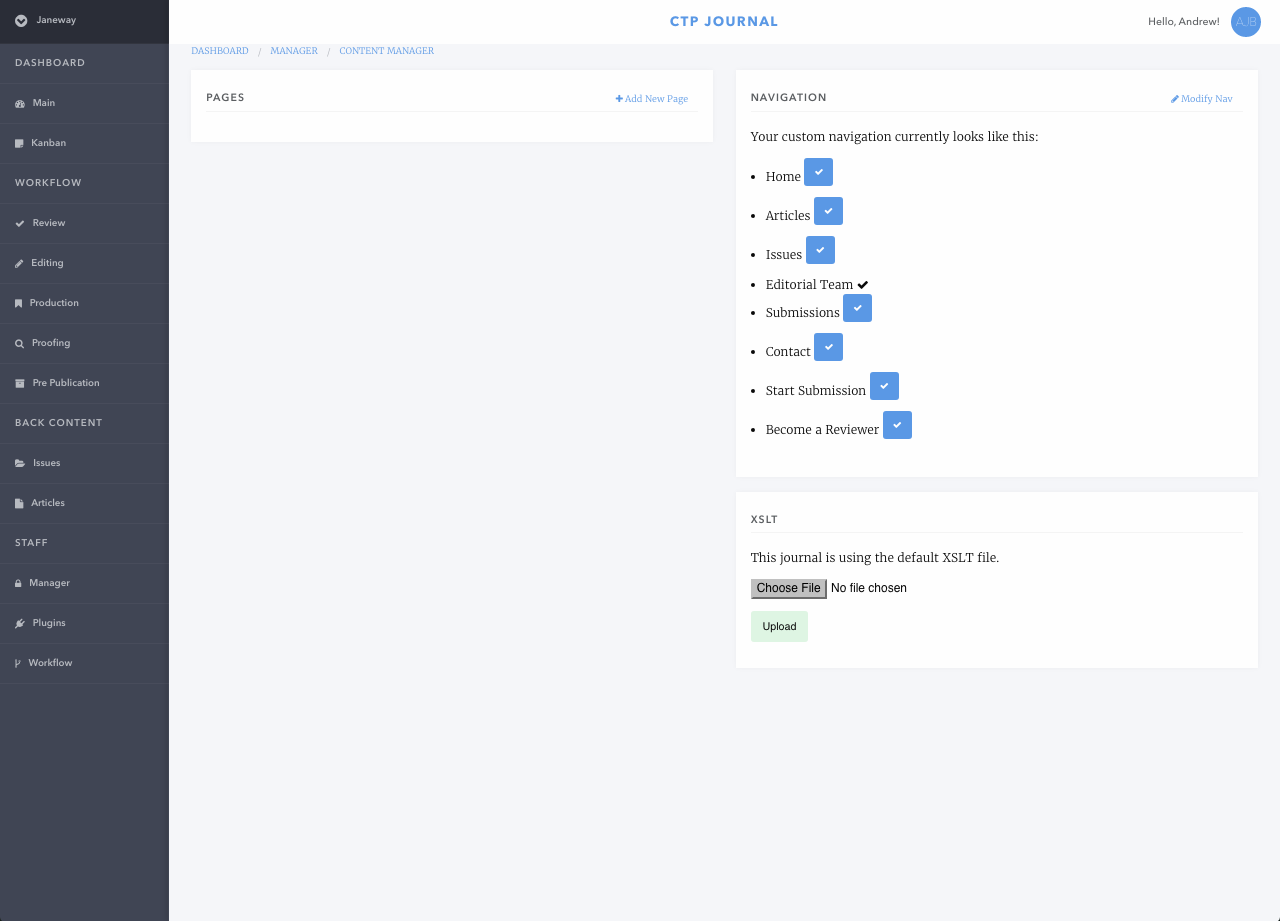-
Notifications
You must be signed in to change notification settings - Fork 65
Content Manager
The content manager works for both Press and Journal instances and it works in the same manner for both. Select Content Manager from the Manager page.
From this screen you can:
- Add a new page
- Hide fixed pages (ie. Pages that are not CMS content but made up of other settings)
- Add a new Navigation entry (to a CMS page or an external site)
There are three fields required to create a new web page:
- Name - This is the name of the page used in the URL ie. www.example.com/your_cms_page_name_here
- Display name - This is the page's pretty name and is used to display Titles etc.
- Content - this is rich HTML content you can use the WYSIWYG editor or click the </> icon to paste or type HTML.
The HTML content is styled by tag and supports setting the font (this will override any CSS fonts you specify in your theme), uploading of files and a standard suite of styling tags (bold, italic, etc).
You can disable or enable fixed nav items/pages by clicking the button next to their titles. When disabled they will display a cross, when enabled they will display a checkmark. If you uncheck Home it will be removed from the navigation. The only exception to this is currently Editorial Team which is controlled by a setting in Journal Settings.
We can add items to the journal's navigation, click Modify Nav.
- Link Name: This is the text of the link to be displayed
- Link: This is the URL of the link, for CMS pages it would be site/page_name/ for external it would be https://www.example.com
- Is External: Set if the link is to another site
- Sequence: The order the nav items will appear in
- Has Sub Navigation: If this is a top level nav item with drop down content, mark true
- Top Level Nav Item: If this is a sub level nav item, select the Top Level item from the drop down
An example of how links are rendered: <a href="{{link}}">{{ link_name }}</a>
Wiki has moved to read the docs.