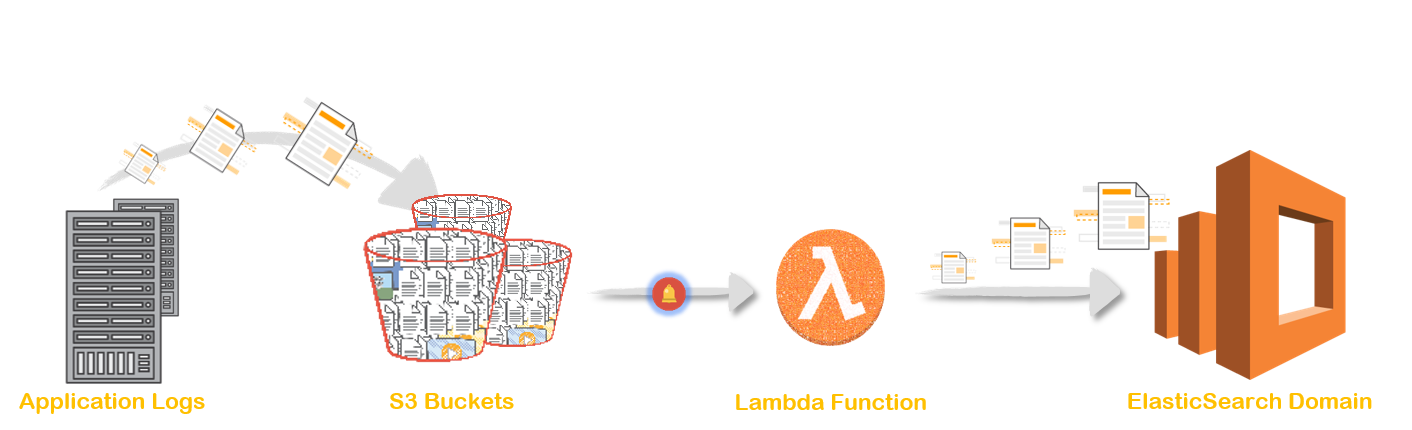We can load streaming data(say application logs) to Amazon Elasticsearch Service domain from many different sources. Native services like Kinesis & Cloudwatch have built-in support to push data to ES. But services like S3 & DynamoDB can use Lambda function to ingest data to ES.
Follow this article in Youtube
- S3 Bucket - BucketName:
s3-log-dest- You will have to create your own bucket and use that name in the instructions
- Amazon Elaticsearch Domain Get help here
- Amazon Linux with AWS CLI Profile configured ( S3 Full Access Required )
- Create IAM Role -
s3-to-es-ingestor-botGet help here- Attach following managed permissions -
AWSLambdaExecute
- Attach following managed permissions -
Login to the linux machine & Execute the commands below,
# Install Dependancies
yum -y install python-pip zip
pip3 install virtualenv
# Prepare the log ingestor virtual environment
mkdir -p /var/s3-to-es && cd /var/s3-to-es
virtualenv /var/s3-to-es
cd /var/s3-to-es && source bin/activate
pip3 install requests_aws4auth -t .
pip3 install requests -t .
pip3 freeze > requirements.txt
# Copy the ingester code to the directory
COPY THE CODE IN THE REPO TO THIS DIRECTORY
# Update your ES endpoint (NOT KIBANA URL)
IN line 27
# Set the file permission to execute mode
chmod 754 s3-to-es.py
# Package the lambda runtime
zip -r /var/s3-to-es.zip *
# Send the package to S3 Bucket
# aws s3 cp /var/s3-to-es.zip s3://YOUR-BUCKET-NAME/log-ingester/
aws s3 cp /var/s3-to-es.zip s3://s3-log-dest/log-ingester/- For Handler, type
s3-to-es.lambda_handler. This setting tells Lambda the file (s3-to-es.py) and method (lambda_handler) that it should execute after a trigger. - For Code entry type, choose Choose a file from Amazon S3, and Update the URL in the below field.
- Choose Save.
- If you are running ES in a VPC Access, Make sure your Lambda runs in the same VPC and can reach your ES domain. Otherwise, Lambda cannot ingest data into ES
- Set the resource & time limit based on the size of your log files (Ex: ~ 1 Minute )
- Save
We want the code to execute whenever a log file arrives in an S3 bucket:
- Choose S3.
- Choose your bucket.
- For Event type, choose PUT.
- For Prefix, type
logs/. - For Filter pattern, type
.txtor.log. - Select Enable trigger.
- Choose Add.
- Upload object to S3
- Login to Kibana dashboard or ES Head plugin to check the newly created index & Logs