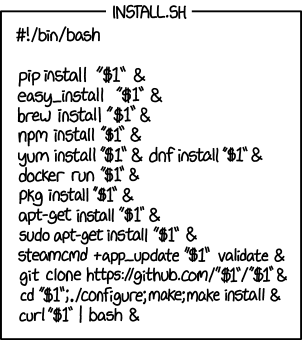2017-06-26 NOTE: the Windows-specific instructions below are untested. If you are a Windows-using tutorial-ee, please provide feedback (pull-request, email the author, tutorial slack channel) and corrections, thank you!
We need just a few things set up for this tutorial:
- The contents of this repository.
- A CPython interpreter (Python 3).
- The Cython package (version 0.25) and a few other dependencies (see
requirements_conda.txt). - A working C / C++ compiler.
It's the last requirement that can be a challenge, depending on your platform / OS. The standard GCC / clang compiler that is available on Linux / Mac (respectively) will work fine. Windows can be more of a challenge.
In an effort to make things more uniform, we are using a docker container that bundles everything together except for the contents of this repository.
- Clone this repository and
cdinto it:
$ git clone [email protected]:kwmsmith/scipy-2017-cython-tutorial.git
$ cd scipy-2017-cython-tutorial- If you've cloned earlier,
git pullon themasterbranch to ensure you have the latest updates:
$ git pullThe tutorial has a few one-time requirements which we describe below.
The jupyter project has convenient self-contained docker containers with
everything we need for this tutorial. We recommend this method provided you
can install and use a recent version of docker on your platform. This path
will ensure you have a functional environment that matches the one used by the
instructor.
- Install Docker for your OS.
- Mac / Linux: Open up a terminal and execute
$ ./launch-container.shLeave this terminal as-is and do not exit the running docker session.
Verify that your container is running by opening a separate terminal and running
$ docker ps
CONTAINER ID IMAGE COMMAND CREATED STATUS PORTS NAMES
deadbeef jupyter/scipy-notebook "tini -- start-not..." 7 minutes ago Up 7 minutes 0.0.0.0:8888->8888/tcp cython-tutorialYou should see output like the above, with a different CONTAINER ID.
Importantly, you should see cython-tutorial under the NAMES column. You
will see more than one row if you have other docker containers running.
- Windows: Open up a powershell and run
$ launch-container.bat This will download an run the Jupyter scipy notebook docker image, and launch a notebook server.
- If successful, jupyter will publish a URI like
http://localhost:8888/?token=5f369cf87f26b0a3e4756e4b28bbd9deadbeef
-
Visit this URI in your browser, you should see the home page of a Jupyter notebook server, with a list of all files in this repository.
-
Open the
test-setupipython notebook, and execute all cells. All should execute without error or exception. -
In a separate terminal (Mac / Linux) or powershell (Windows) window, navigate to this directory and run the
docker-test-xtension.shcommand (Mac / Linux) or thedocker-test-xtension.batcommand (Windows). -
You should see output like:
$ ./docker-test-xtension.sh
running build_ext
building 'xtension.foo' extension
gcc -pthread -Wsign-compare -DNDEBUG -g -fwrapv -O3 -Wall -Wstrict-prototypes -fPIC -I/opt/conda/include/python3.5m -c xtension/foo.c -o build/temp.linux-x86_64-3.5/xtension/foo.o
gcc -pthread -shared -L/opt/conda/lib -Wl,-rpath=/opt/conda/lib,--no-as-needed build/temp.linux-x86_64-3.5/xtension/foo.o -L/opt/conda/lib -lpython3.5m -o build/lib.linux-x86_64-3.5/xtension/foo.cpython-35m-x86_64-linux-gnu.so
copying build/lib.linux-x86_64-3.5/xtension/foo.cpython-35m-x86_64-linux-gnu.so -> xtension
***********************************************************
sys.executable: /opt/conda/bin/python
cython version: 0.25.2
xtension module test (31.415926): 31.415926
***********************************************************- If you see an error like
Error: No such container: cython-tutorial, then you likely shut down the docker container before running the test. Re-launch the container (./launch-container.sh) and in a separate terminal run thedocker-test-xtension.shscript again.
These instructions are for those who can't or don't want to use the recommended docker-based installation above.
- Ensure you already have XCode / Mac OS developer tools / command line tools installed; if not, do so for your version of Mac OS. Check your install by running the following from the commandline:
$ gcc --version
Configured with: --prefix=/Library/Developer/CommandLineTools/usr --with-gxx-include-dir=/usr/include/c++/4.2.1
Apple LLVM version 8.0.0 (clang-800.0.42.1)
Target: x86_64-apple-darwin15.6.0
Thread model: posix
InstalledDir: /Library/Developer/CommandLineTools/usr/bin- Ensure you have the packages necessary for
gccand related headers for your distribution. Check that you have a recent version ofgccinstalled:
$ gcc --versionNOTE: untested -- please provide feedback!
- Install Visual Studio 2017, select the Python development workload and the Native development tools option.
-
If you haven't already, install Miniconda.
-
Create a
cython-tutorialenvironment for this tutorial, using therequirements_conda.txtfile provided:
$ conda create --yes -n cython-tutorial --file ./requirements_conda.txt
$ source activate cython-tutorial- Launch a jupyter notebook server
$ jupyter notebook- Open the
test-setupnotebook and run all cells. All should execute without error or exception.