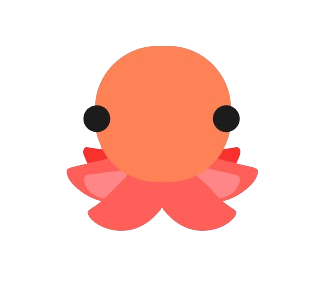-
S E T T I N G S ⚙️
- Configure AI temperature.
-
E X T E N S I O N SS Y S T E M 🔌
- Add, enable, and manage extensions easily.
- Automatically loads and saves extensions in the browser.
- Fetch updates for extensions from GitHub.
- Manage extensions with a refreshed interface for quick interaction.
-
P R E V I E WP A N N E L 🪟
- View your work in real-time without switching tabs.
-
O P E NI NN E WT A BO RN E WW I N D O W 🪄
- Seamlessly open projects in new tabs or windows for enhanced productivity.
-
D A R KT H E M E D 🌙
- A sleek dark theme to reduce eye strain.
-
T O G G L ET H E M E 🦋
- Switch between dark and light themes for preview effortlessly.
-
A IP L A Y G R O U N D 🤖
- Enhanced with a better user experience.
- Select code and instruct the AI to generate tailored snippets.
- Responses are now selectable for easier copying and sharing.
-
M A G I CB U T T O N✨
- Instantly perform magical actions with one click by AI Copilot.
- Auto-saves code in the browser and retrieves it when reopening.
- Auto-detects and highlights errors (hover over the line number for details).
- AI-powered code generator for quick prototyping.
- Faster version loading to save time.
- Click 🔌 Extensions button to open the management panel.
- Click Fetch Extensions to retrieve the latest extensions from the GitHub repository.
- (Optional if already done; good for updates, as extensions don't auto-update.)
- Enable desired extensions.
- Wait for the editor to refresh (usually < 1 second).
- Done! Extensions should work unless there are errors.
- Add a pull request to the
extensions/folder. - We'll review it and likely add it.
- Avoid including personal data or tokens unless you're certain of their safety.