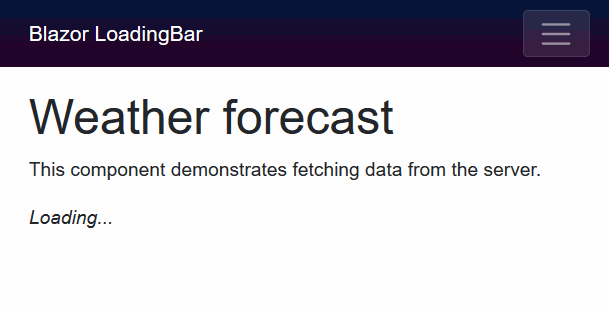This is a class library that inserts loading bar UI automatically into a client side Blazor WebAssembly application.
This is a porting from angular-loading-bar (except spinner UI).
Any HTTP requests to servers from HttpClient will cause appearing loading bar effect if the request takes over 100 msec.
The live demo site is here:
"Blazor WebAssembly App (client-side) LoadingBar" ver.12.x or later supports Blazor WebAssembly App versions below.
- .NET Core 3.1 / Blazor Wasm 3.2
- .NET 5.0, 6.0, 7.0 or later
Step.1 Install the library via NuGet package, like this.
> dotnet add package Toolbelt.Blazor.LoadingBarStep.2 Register the "LoadingBar" service into the DI container, and declare the construct loading bar UI at the startup of your Blazor WebAssembly application (usually, you will need to do it in the "Program.cs").
using Toolbelt.Blazor.Extensions.DependencyInjection; // 👈 Open namespace, and...
...
var builder = WebAssemblyHostBuilder.CreateDefault(args);
builder.RootComponents.Add<App>("#app");
builder.Services.AddLoadingBarService(); // 👈 register the service, and...
...
builder.UseLoadingBar(); // 👈 declare construct loading bar UI.
...
await builder.Build().RunAsync();
...Step.3 Add invoking EnableIntercept(IServiceProvider) extension method at the registration of HttpClient to DI container.
...
builder.Services.AddScoped(sp => new HttpClient {
BaseAddress = new Uri(builder.HostEnvironment.BaseAddress)
}.EnableIntercept(sp)); // 👈 Add this!
...That's all.
After doing those 3 steps, you can see a loading bar effect on your Blazor application UI, during an HttpClient request going on.
If you want to customize the color of the loading bar, please call AddLoadingBarService() with a configuration action like this:
builder.Services.AddLoadingBarService(options =>
{
// Specify the color of the loading bar
// by CSS color descriptor.
options.LoadingBarColor = "yellow";
});And also, the color of the loading bar is defined as a CSS variable, and the variable name is --toolbelt-loadingbar-color.
So you can change the color of the loading bar anytime by using JavaScript like this:
document.documentElement.style.setProperty('--toolbelt-loadingbar-color', '#ff00dc')The threshold time to appearing the loading bar after sending an HTTP request is 100 msec by default. You can configure that threshold time by calling AddLoadingBarService() with a configuration action like this:
builder.Services.AddLoadingBarService(options =>
{
// Specify the threshold time for the loading bar will appear by msec.
options.LatencyThreshold = 200;
});The calling of AddLoadingBarService() and UseLoadingBar() injects the references of JavaScript file (.js) and style sheet file (.css) - which are bundled with this package - into your page automatically.
If you don't want this behavior, you can disable these automatic injections, please call AddLoadingBarService() with a configuration action like this:
builder.Services.AddLoadingBarService(options =>
{
// If you don't want automatic injection of js file, add below;
options.DisableClientScriptAutoInjection = true;
// If you don't want automatic injection of css file, add bllow;
options.DisableStyleSheetAutoInjection = true;
});You can inject those helper files manually. The URLs are below:
- .js file - _content/Toolbelt.Blazor.LoadingBar/script.min.js
- .css file - _content/Toolbelt.Blazor.LoadingBar/style.min.css
By default, the "Loading bar" injects its DOM contents to the inside of the body element.
If you want to specify the element where the "Loading Bar" 's contents are injected, you can do that by setting a query selector to the ContainerSelector option, like this.
builder.Services.AddLoadingBarService(options =>
{
options.ContainerSelector = "#selector-of-container";
});Credit goes to chieffancypants for his great works angular-loading-bar.
This library includes many codes, style sheet definition, and algorithms derived from angular-loading-bar.
Release notes is here.