Userscript for Grease/Tampermonkey to reformat the bèta twitch chat for use on an non-interactive chat monitor. It removes all extraneous formatting to maximize screen real estate for the chat text and adds various hooks to each chat message so that they can be effectively targeted by CSS rules.
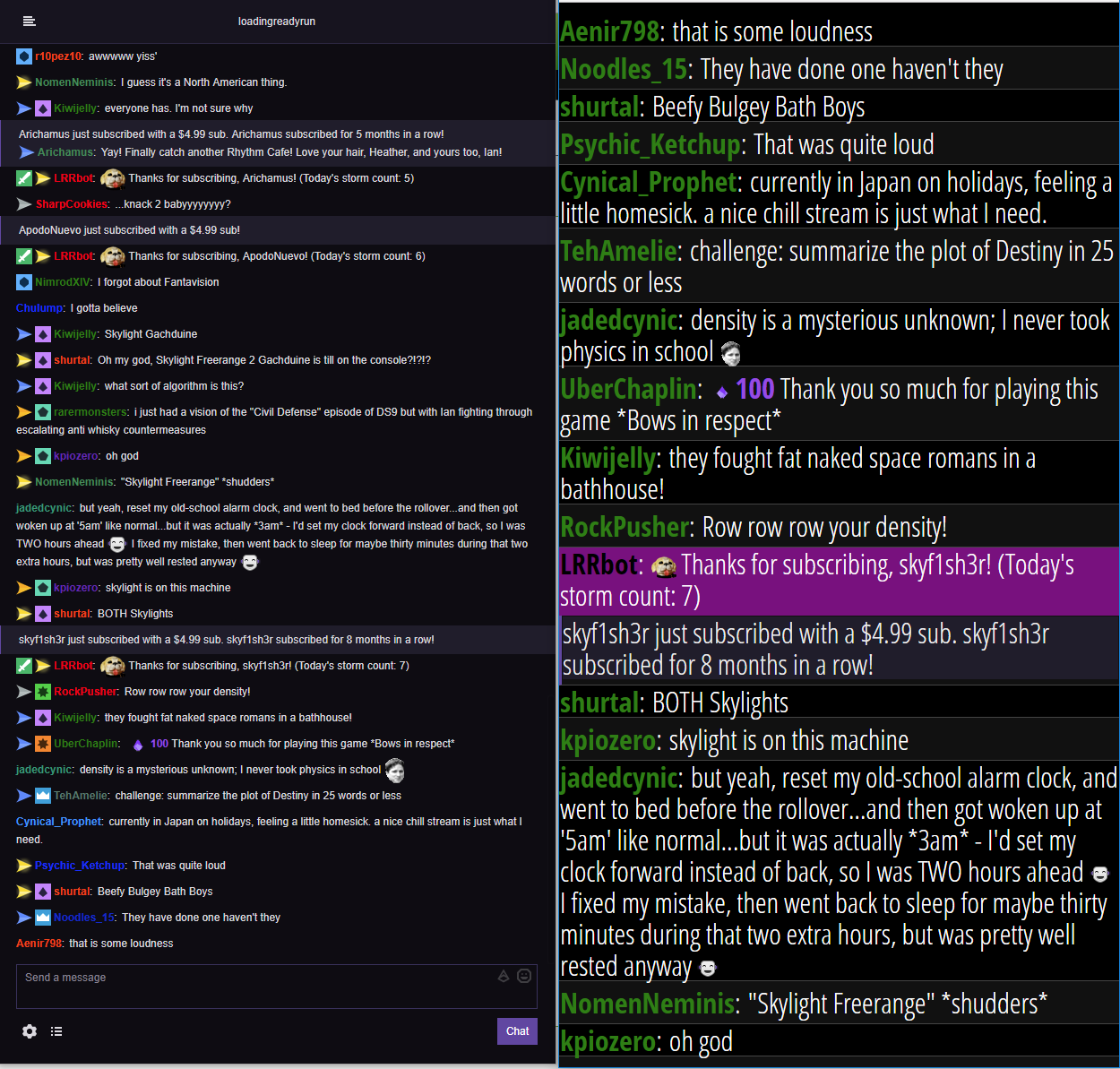 LEFT: default Dark mode twitch Chat -- RIGHT: Nifty Chat Monitor reformated chat
LEFT: default Dark mode twitch Chat -- RIGHT: Nifty Chat Monitor reformated chat
- removes header
- removes text input field
- increases text size
- changes font Open Sans Condensed to maximize text density and legibility
- removes username colors
- adds zebra striping for legibility
- removes scrollbars
- optionally reverse chat direction
- optionally inlines linked images
- configurable highlighting
- smooth scrolling in of new messages
- Channel Owner message highlighted in blue
- Moderator usernames are light blue
- LRRbot username in purple
- LRR sub welcome message is highlighted in purple
- LoadingReadyRun mentions highlighted in dark blue
- Install the Tampermonkey extension for your browser
- Open the Tampermonkey dashboard and create a new userscript (the + button in the top right - beside Installed userscripts)
- Copy the contents of
chat-monitor.jsinto the new Tampermonkey userscript - Save userscript and make sure it is enabled in Tampermonkey
To view the reformatted chat, go to http://www.twitch.tv/<CHANNEL NAME>/chat?display
You can also click on the Popout link in the twitch chat pane and then remove the ?popout= from the url and add ?display to the end
To access options click the settings wheel in the top right hand corner of the screen. Remember to save, and then refresh the page to apply the new options.
A few extra functions can be accessed by adding to the query string of the chat window
reverse - Reverses the direction of the chat (so that new messages are on top)
img - attempts to inline image links (it looks for links that end in png, jpg or gif and turns them into <img> tags
eg. http://www.twitch.tv/loadingreadyrun/chat?display&reverse&img would display the chat in reverse with inline images
Every other message is given a odd class for accurate zebra striping
The root element of each message is given the following extra attributes:
data-user - contains the message author
data-badges - comma seperated list of author's badges
data-message - the full text of the message
See the chat-monitor-highlights.css file for examples of using these hooks to highlight chat messages
If you want to change the formatting or add new highlights, either copy the supplied chat-monitor.css and chat-monitor-highlights.css to your local system and modify the two @resource lines in the header block of the script to point to your files, or modify the CSS User Highlighting text area under the settings menu with whatever CSS you would like to add to the page.