-
-
Notifications
You must be signed in to change notification settings - Fork 14
[EN] Basic Setup
Return to the Wiki home
#BeatSaberPlus (BS+)
When you launch the game with the BeatSaberPlus mod for the first time, a page with this link http://localhost:8339/ will open (see the picture at the bottom).
IMPORTANT: Beat Saber must be open for this page to work. If you only have the BeatSaberPlus file, this page will not launch. You must have one of the Twitch plugins like Chat, ChatEmoteRain, ChatRequest, and ChatIntegrations files for it to work.
See the installation steps that correspond to the mod version:
V4.x
You must have three parts on this page.
Click on Get new Token and another tab will open.
Now, you have two possibilities:
- If you are not connected to Twitch, a form to connect to your Twitch account will appear. Log in with this form and when you are connected, you will be returned to the previous page of BS+. The Oauth id will be completed.
- When you are already connected to your Twitch account, the Oauth id will be completed automatically.
NOTE: The Oauth id is a unique identifier that allows the bot to connect to the associated Twitch account. With the Chat Request, don't use your stream account but use another account to provide a safe option (with moderator and editor permissions). The account used will be your bot. If you use your stream account, there is a safe button in the Chat Request integration to protect your account.
In the Twitch Channels part, you can add most channels. The bot will look for these channels. You can remove them from this page anytime. When you put your first channel in Channel 1, a second input will appear. You do not have to complete this part.
When your bot setup is complete, you can check if you want to launch the web app on startup and click on Save.
V5.x
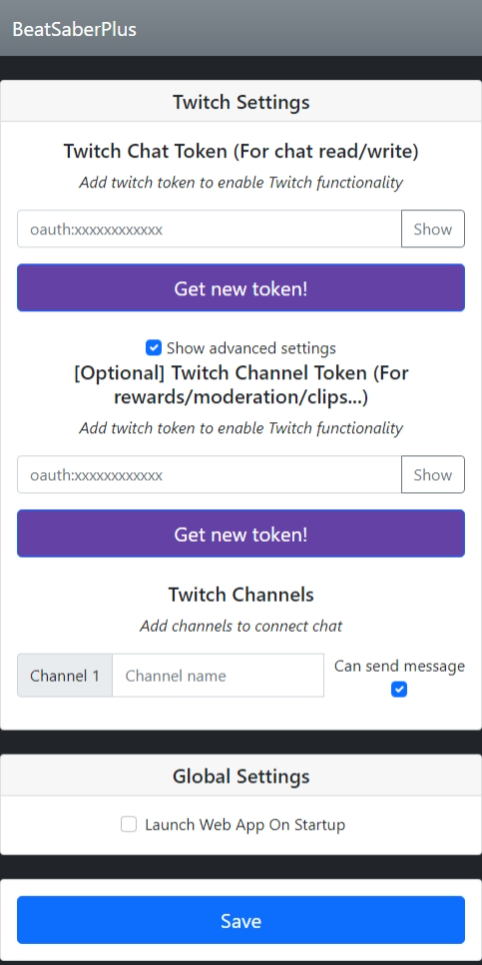
This page must have three parts.
In the first step, set up the mod to read and send messages in the chat only. You can use your channel account or another account to connect the mod. It is recommended to use another account for your broadcast channel, as a malicious user can provide requests with a weird title that can result in a ban from your account.
In the advanced settings, you must have your stream account to manage all features of your channel such as channel points, bits, subs, hype trains, chat moderation, and more.
Start with the read/write token and follow the steps. Save your changes before inserting the token to moderate your channel!
Click on Get new Token and another tab opens. You now have two possibilities:
- If you are not connected on Twitch, a form to connect with your Twitch account appears. Log in with this form and when you are connected, you are returned to the previous page of BS+. The OAuth ID is completed.
- When you are already connected to your Twitch account, the OAuth ID is completed automatically.
NOTE: The OAuth ID is a unique identifier allowing the bot to connect to the associated Twitch account. With the Chat Request, the account used will be your bot. If you use your stream account, you have a safe button in the Chat request integration to protect your account.
In the Twitch Channels part, you can add most channels. The bot will look for these added channels. You can remove them with this page at any time. New feature with V5. You have a checkbox to read the channel only or not. When you put your first channel in Channel 1, a second input appears. You do not have to complete this part.
When your bot setup is complete, you can check if you want to launch the web app on startup and click on Save.