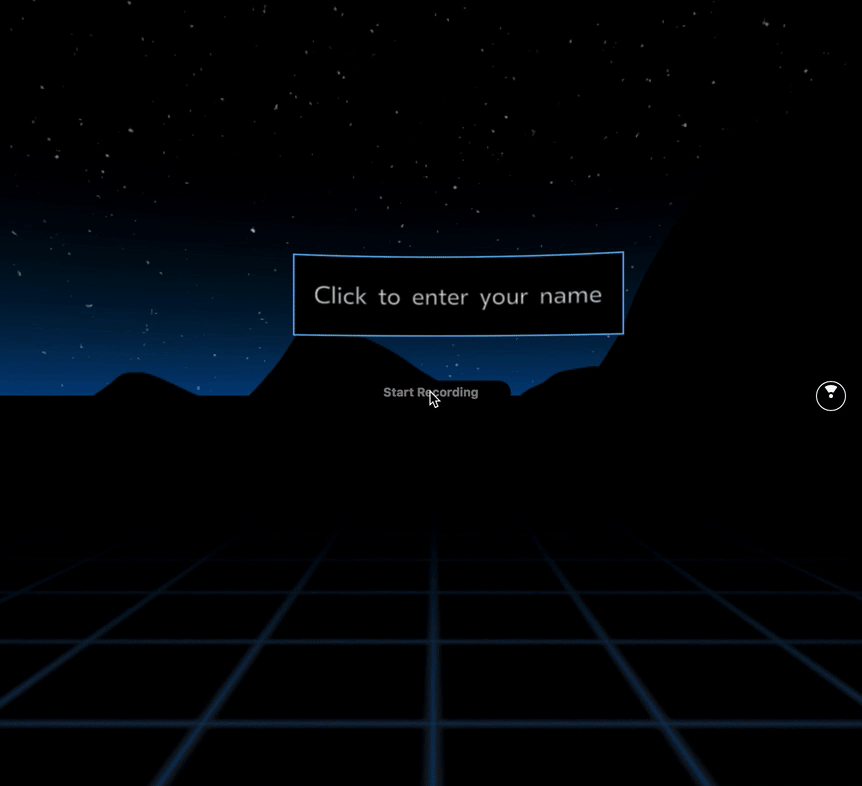A react-360 keyboard for VR text input. With emoji-support and dictation for speech input.
Because react-360 itself doesn't offer any text inputs, I created this keyboard. The keyboard can be triggered via a NativeModule and is shown on a flat surface that is added on top of the scene. The user can type using any controller supported by <VrButton>. Emoji input is possible using twemoji. In browsers supporting the Web Speech API dictation allows the user to enter the text via speech.
Check out the demo of the keyboard.
In your client.js file you need to add the NativeModules and pass the instance to the module.
import KeyboardModule from 'react-360-keyboard/KeyboardModule';
function init(bundle, parent, options = {}) {
const r360 = new ReactInstance(bundle, parent, {
fullScreen: true,
// 1.) add the NativeModule to your instance
nativeModules: [KeyboardModule.addModule],
...options,
});
// 2.) pass the instance to the NativeModule, do this after creating your main
// surface to ensure the keyboard is rendered on top of your scene
KeyboardModule.setInstance(r360);
}In your react-360 code, add the keyboard to the AppRegistry and call NativeModules.Keyboard.startInput to show it. A promise is returned that resolves with the text entered by the user.
import {VrButton, NativeModules, AppRegistry} from 'react-360';
// 3.) register the Keyboard in your AppRegistry
import {registerKeyboard} from 'react-360-keyboard';
AppRegistry.registerComponent(...registerKeyboard);
export default class MyVRApp extends React.Component {
onClick() {
// 4.) show the keyboard
NativeModules.Keyboard.startInput({
placeholder: 'Enter your name',
}).then(input => console.log(input));
}
render() {
return (
<VrButton onClick={this.onClick}>
<Text>Show Keyboard</Text>
</VrButton>
);
}
}The keyboard can be configured by passing an object when starting the input.
NativeModules.Keyboard.startInput(config?: {
initialValue?: string,
placeholder?: string,
sound?: boolean,
emoji?: boolean,
dictation?: boolean,
returnKeyLabel?: string,
tintColor?: string,
}): Promise<?string>| Property | Type | default | Description |
|---|---|---|---|
| initialValue | string |
null |
Initial value of the text field. This is useful for editing texts. |
| placeholder | string |
null |
Placeholder text that is shown while no text is entered |
| sound | boolean |
true |
Enable keyboard UI sound (e.g. keyboard clicks) |
| emoji | boolean |
true |
Allow emoji input |
| dictation | boolean |
true |
Allow speech to text input. Not available in all clients. Works with Chrome and Firefox. |
| returnKeyLabel | string |
'Return' |
Label for the button that submits the input and hides the keyboard |
| tintColor | string |
'#81D9FD' |
Color of the letters on the keyboard |