-
Notifications
You must be signed in to change notification settings - Fork 6
How to Use
This page describes how to use the Denon AVP/AVR Control plugin for the Logitech Media Server. Optionally the plugin provides a very rich user experience when combined with a native iTouch application, iPeng. The plugin is also supported using native Android applications such as Squeezer and Squeeze Ctrl.
First you must install the plugin as described in the [https://github.com/aesculus/denonavpcontrol/blob/master/wiki/InstallationInstructions.wiki installation] wiki page. Secondly if using the iPeng application you must install that application on your iTouch device too or installing the native Android LMS applications Squeezer or Squeeze Ctrl.
Once the plugin native application(s) is installed, it is fairly straight forward to use, and in many cases there is nothing that you need to be aware of during use. The application is completely transparent with the exception of the optional audio settings adjustments during playback.
Once the plugin has been installed and configured it is very simple and transparent to use. Make sure your DENON AVP/AVR is in Standby mode and connected to the network (wired or wirelessly).
To turn on the AVP/AVR you simply turn on your Squeezebox either by using the remote or the web GUI. You may also optionally press the play button if there is currently a track in your playlist. This will cause the Squeezebox to turn on and play the track. This in turn will turn on the DENON AVP/AVR. If you have set up one of the Quick Select options (highly recommended) the plugin will set your DENON AVP/AVR to the correct input and to all your desired audio settings.
To play a track simply use your Squeezebox remote or the Logitech Media Server Web GUI as you would normally. There is no change to this process while using the plugin. Pausing a track will not affect your DENON AVP/AVR and it will remain connected and on.
If you change the volume using the Squeezebox remote or the Squeezebox Server Web GUI the plugin will capture your changes and automatically send these to the DENON AVP/AVR. There is about a half second delay between the Squeezebox and the DENON AVP/AVR built into the plugin to keep the Squeezebox from making unnecessary adjustments to the DENON.
Optionally if you have selected the ability for the DENON AVP/AVR to send new volume changes the user might have made directly to the AVP/AVR, this will occur at every track change or pause in the player.
- Note: If you are using the Android native app Squeeze Ctrl, to control the player and you want to use the 100% volume feature, you will have to make a change to that apps settings. Go to Preferences > Controls > Fixed Volume Send Command.
When you are done with the Squeezebox and the DENON AVP/AVR simply use your Squeezebox remote or the Squeezebox Server Web GUI and turn off the player. The DENON AVP/AVR will automatically go into Standby mode.
For an advanced user experience with the Squeezebox I highly recommend the native iPeng application and an iTouch device or for Android users, Squeezer or SqueezeCtrl. This section will describe how to use the Denon AVP/AVR Control plugin with these applications.
There is no change in how you would use the Denon AVP/AVR Control plugin with these apps than you would with the Squeezebox natively.
For iPeng simply select the player that the plugin is configured for and press the Squeezebox player icon at the bottom of the Now Playing screen. When turned on the player icon will be highlighted. For Squeezer just select the "Turn On" menu item for the appropriate player.
Note that if your player is off and you press the Play (>) icon, the plugin will automatically turn on the DENON AVP/AVR. Because of the delay in turning the unit on, the early part of the track will not be heard.
in iPeng to turn the system off just select the player icon, or in Squeezer the menu item. It will become un-highlighted and the Denon AVP/AVR will automatically go into Standby mode.
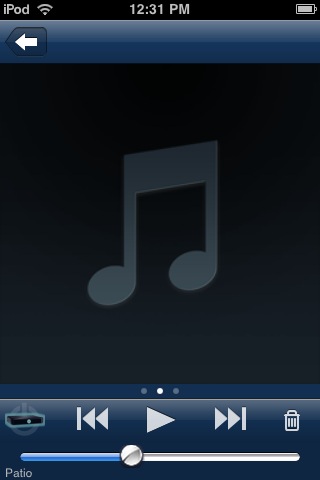
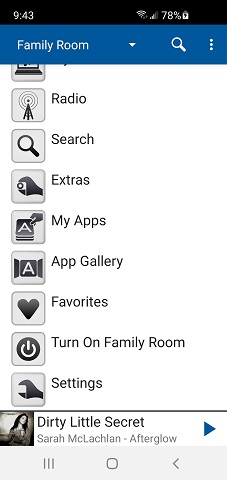
For all applications the easiest way to adjust the volume when the applications is focused is to use the devices native volume controls.
In iPeng simply move the slider on iPeng to the desired audio level and the plugin will calculate the necessary volume on the DENON AVP/AVR and set it accordingly. Volume changes will work in either the individual volume control of a device or when grouped (synched with other players).
With iPeng, Squeezer and SqueezeCtrl applications you can make changes to the audio settings on your DENON AVP/AVR while playing music.
For iPeng press and hold on the player that is connected to your DENON from the Players screen. The Player Settings screen will appear with the DENON AVP/AVR Control menu item at the top. For Squeezer and SqueezeCtrl select the DenonAvpAvrControl menu from the Settings menu.
Select the DENON AVP/AVR Control menu item. The DENON AVP/AVR Control Menu will appear.
-
Note: The Dynamic Volume menu will only appear if you have the Dynamic Volume turned on in the Dynamic Equalizer menu.
-
Note: The DENON Avp/Avr Control menu will be blank if the player is not turned on or configured to use the plugin.
-
Note: You will not see an option for the DENON Avp/Avr Control if you did not select the menu to be shown in the players menu. See the installation wiki


Pick a sub menu and make changes to the audio settings as is required. The plugin will send these changes to the Denon AVP/AVR for you. You can see the changes to the audio settings by the checkmark that is to the right of the menu item description.
When you are done with the audio setting just select the arrow at the top of the screen or scroll the screen left or right to return to the Now Playing screen.
Use this option to toggle the various surround modes in your receiver during playback. The menu will indicate which option has been selected.
Use this option to change the various room or multi-equalizer settings in your receiver during playback. The menu will indicate which option has been selected.
Use this option to toggle the various dynamic sound modes in your receiver during playback. The menu will indicate which option has been selected.
Use this option to toggle the various restorer modes in your receiver during playback. The menu will indicate which option has been selected.
Use this option to the audio reference level in your receiver during playback. The menu will indicate which option has been selected.
There are a few known limitations in using the native applications and the DenonAvpControl plugin:
- The current version of Squeezer, SqueezeCtrl and iPeng (1.2.5 or later) will support fixed (100%) volume and the ability to control the volume via the plugin. You should set the player to 100% fixed output if you wish the plugin to control the volume and for the SB Touch patch the volume at 100% (do not use the menu to set 100% volume). Version 1.2.5 or later of iPeng is required if you wish to use the player volume set to 100%.
- There can be a few seconds delay for some of the menu icons to show when you first load the DenonAvpControl menu. Once it is loaded it will then be instantaneous. This generally only occurs for very slow devices.
- You must use the plugin at version 4.0 or above with the native app SqueezeCtrl at 100% volume. The older version of the plugin and SqueezeCtrl app sends volume adjustments when at 100% that are not compatible and will not adjust your volume inappropriately. Your speakers could be damaged.
 Surround Mode
Surround Mode Room Equalizer
Room Equalizer Dynamic Equalizer
Dynamic Equalizer Audio Restorer
Audio Restorer Reference Level Offset
Reference Level Offset