-
-
Notifications
You must be signed in to change notification settings - Fork 273
Game Area detection
JP, CN, KR, NA: Should fill the entire screen including the notch.
TW: Turn ON More options/Advanced/Ignore notch calculation if FGO doesn't leave the notch area black.
Only use Ignore Notch on TW servers, otherwise it has no effect.
There should be no black bars on the screen.
On some devices, FGO isn't covering the full screen. This could be because of system settings or because of Android 12 Gesture Navigation.
This is an example which causes problems for FGA:
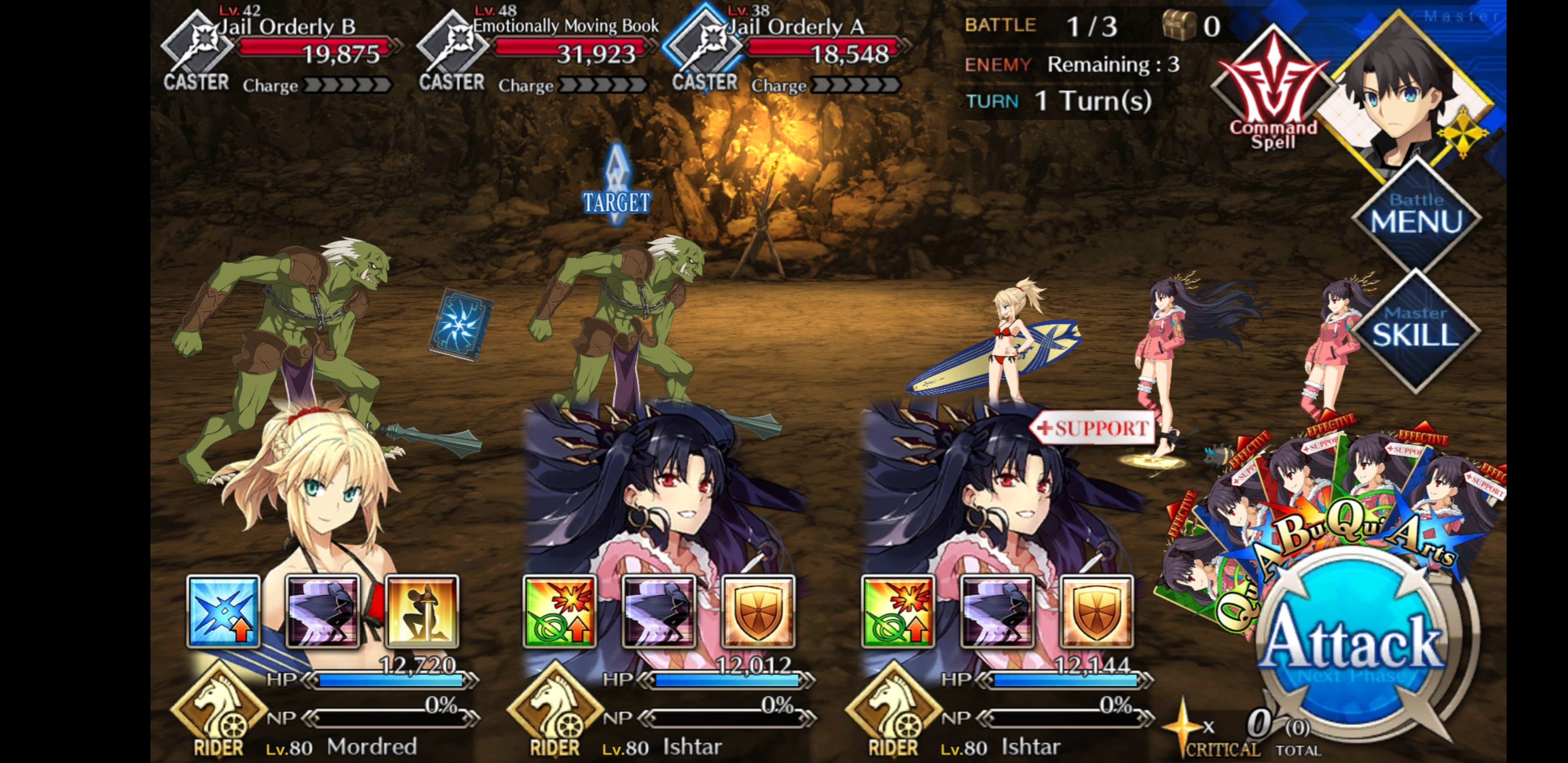
If your device is made by Huawei, LG, Samsung or Xiaomi, you can fix the black bars with System Settings.
Fullscreen settings per manufacturer:
| Manufacturer | Guide |
|---|---|
| Huawei |
|
| LG |
|
| Samsung |
|
| Xiaomi |
|
If you have any other device, try switching to 3-Button Navigation (Triangle, Circle, Square). If that doesn't work or you want to keep using Gesture Navigation Mode, check the Custom Game Area megathread.
| LGv60 | Google Pixel 4L |
|---|---|
 |
The black border are for gesture navigation.
To get rid of them:
- Go to
Settings > System > Gestures > System Navigation. - Change to
3-button navigation.
If that doesn't work, check the Custom Game Area megathread.
Notch detection is only possible on Android 9 and above. Either update your phone or find a way to disable notch in your phone's settings.
Privacy Policy - License - Donations
Google Play and the Google Play logo are trademarks of Google LLC.
Fate/Grand Order is Copyright Aniplex Inc., DELiGHTWORKS, Aniplex of America and Sony Music Entertainment (Japan) Inc. All images and names owned and trademarked by Aniplex Inc., DELiGHTWORKS, Aniplex of America and Sony Music Entertainment (Japan) Inc. are property of their respective owners.