Easy way to layout elements via absolute positioning
var h = require("virtual-dom/h");
var createElement = require("virtual-dom/create-element");
var AbsoluteLayout = require("virtual-dom-absolute-layout");
var Fill = function(color, text){
return h("div", {
style: {
position: "absolute",
top: 0,
right: 0,
bottom: 0,
left: 0,
fontSize: "30px",
lineHeight: "50px",
textAlign: "center",
background: color
}
}, text);
};
var render = function(){
return AbsoluteLayout(h, [
[Fill("lightgreen", "-- Header --"), 50],
[Fill("yellow", "-- Sub-header --"), 50],
[AbsoluteLayout(h, [
[Fill("lightblue", "-- Left --"), 150],
[Fill("white", "-- Main Body --")],
[Fill("red", "-- Right --"), 150]
], true)],
[Fill("pink", "-- Footer --"), 50]
]);
};
document.body.appendChild(createElement(render()));Output:
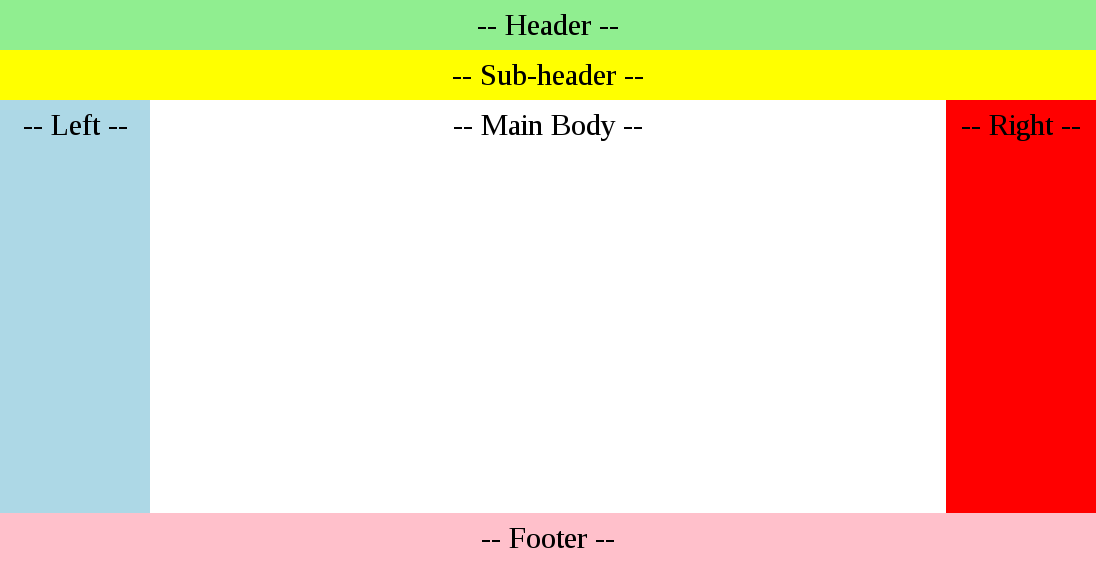 As the window resizes the layout adjusts giving more or less room for the Main Body.
As the window resizes the layout adjusts giving more or less room for the Main Body.
You can also run this example by
$ npm i
$ npm startIt will give you a url to open in your browser. Edit example.js then refresh to see your changes.
var AbsoluteLayout = require("virtual-dom-absolute-layout");h- hyperscriptblocks- [ [content, size], [content, size], ... ]is_horizontal- set this to true if you want it to lay out horizontally
MIT