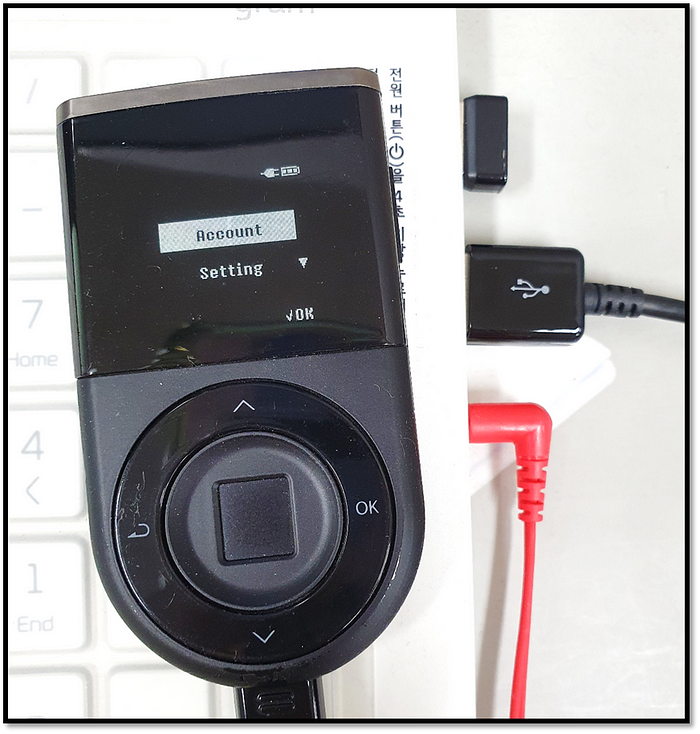{% hint style="warning" %}
Nifty Wallet is discontinued.
As a result of changing crypto market conditions and to continually improve support for our growing family of Gnosis Chain products, certain existing products will be retired in 2022. This list includes the Nifty Wallet browser wallet. Nifty Wallet extension will be delisted from Google Chrome web store in the near future.
See instructions to move your address to another wallet. {% endhint %}
{% hint style="success" %} D'CENT Biometric Wallet provides top-level safety and security for your crypto assets. Their integration with Nifty wallet gives users an option for high-security application interactions.
- Learn more about D'CENT
- Purchase a D'CENT Biometric wallet {% endhint %}
1) Install the Nifty Wallet extension and complete the basic setup.
{% hint style="warning" %}
Nifty Wallet and MetaMask do not function properly when both are activated at the same time as chrome extensions. To use one or the other, right click on the extension icon, go to Manage Extensions, and toggle off/on the application you want to use. All data will be preserved in the wallet for future access.

2) Download and install the latest D’CENT bridge program on your PC. This is a background program that enables the communication between the PC browser and the hardware wallet.
3) Plug in your D’CENT Biometric Wallet to the PC USB port and authenticate to unlock the device.
4) From the Nifty Wallet, click on the Account icon. Click on Connect hardware wallet and select D’CENT from the option.
5) From the Chrome browser, D’CENT bridge service will check for hardware wallet connection.
6) Back at the Nifty Wallet, click on the Account icon. Click on ‘Connect hardware wallet’ to see the list of accounts that can be viewed in the Nifty Wallet. (Example: RBTC account in D’CENT Biometric Wallet)
7) Unlock the selected account to view in Nifty Wallet.\
8) Confirm connection to the appropriate network from the network dropdown. If you want to send POA for example, you must connect to the POA Network.