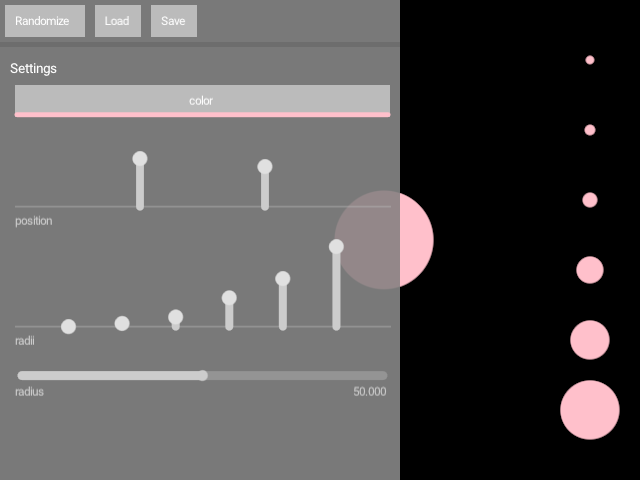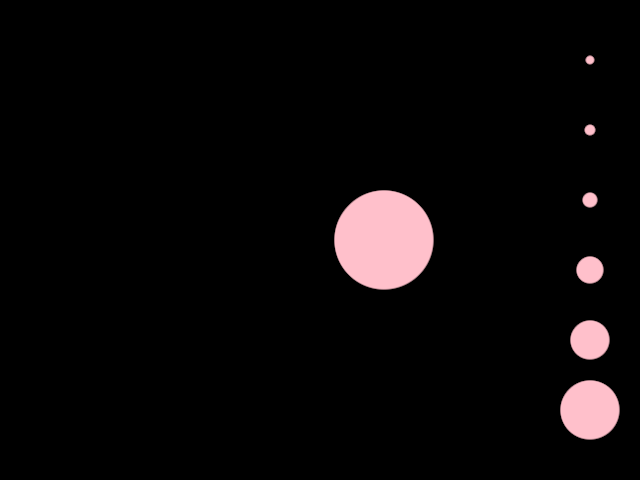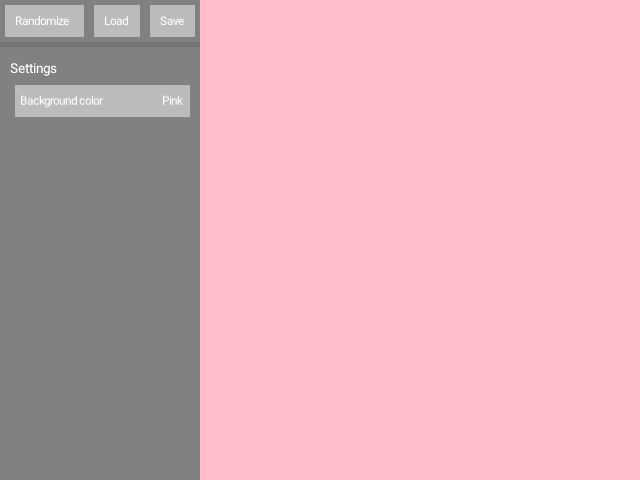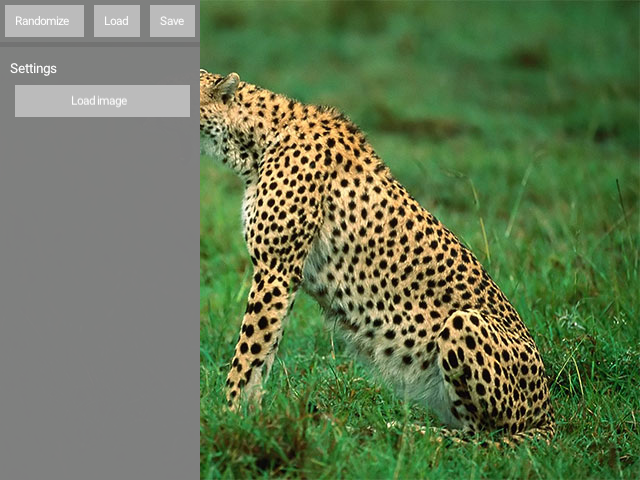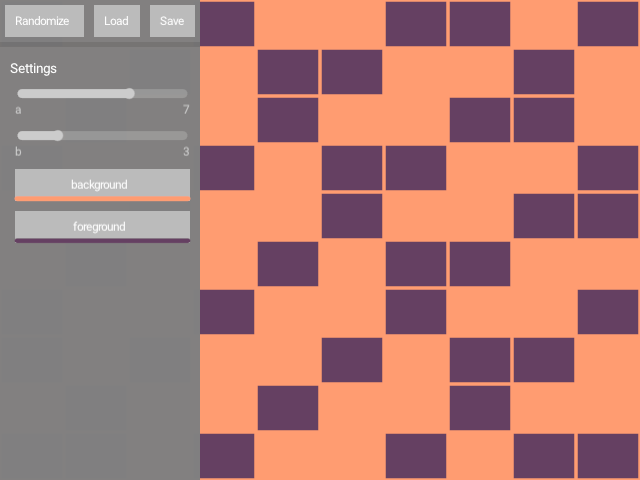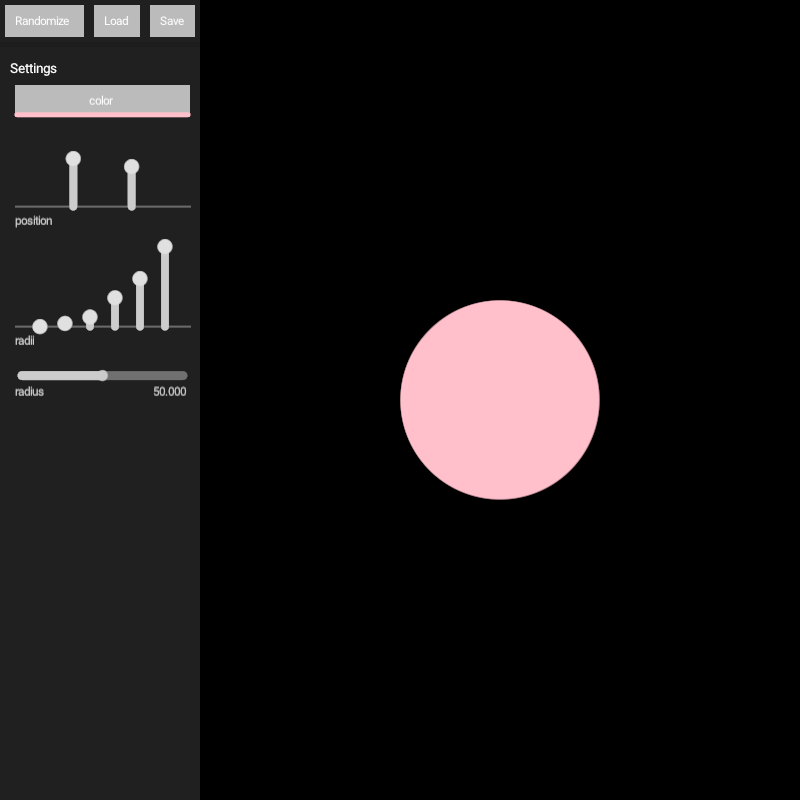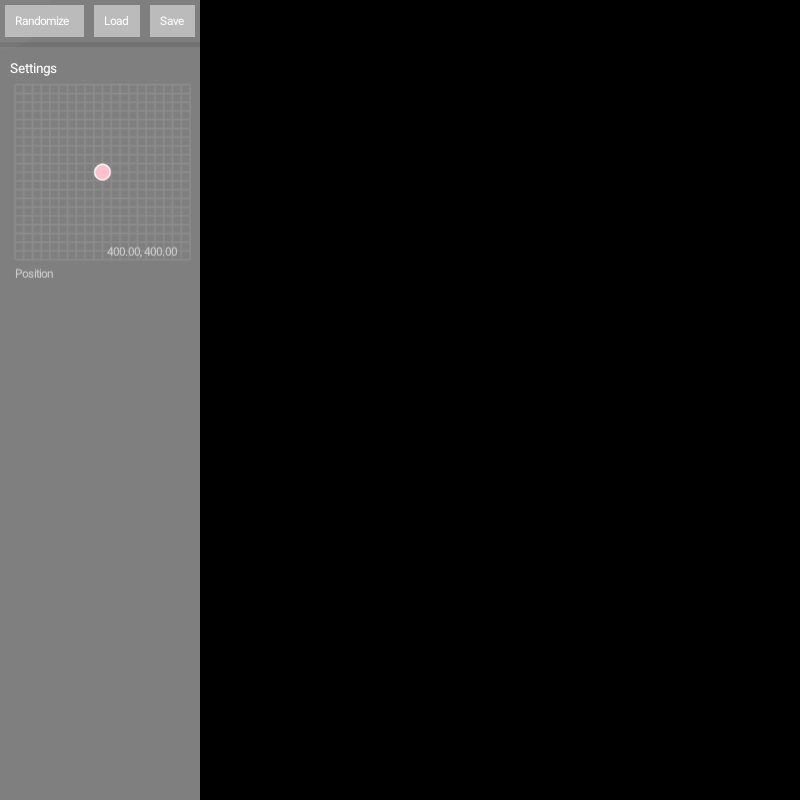Automatic UI (sliders, buttons, etc.) generated from annotated classes and properties. Uses orx-panel and orx-parameters.
A quick-and-dirty user interface toolkit.
orx-gui uses class and property annotations to generate simple interfaces. The annotations used
are provided by orx-parameters and most filters in orx-fx have been annotated.
orx-gui is made with an orx-olive workflow in mind but can be used in normal OPENRNDR programs
just as well.
Preparation: make sure orx-gui is in the orxFeatures of your project (if you working on a template based project)
The essence of orx-gui lies in the provided a GUI extension, which can be used in your program using the extend {} function.
The GUI class has an add() function that allows any annotated object to be passed in.
The visibility of the side bar can be toggled by pressing the F11 key on your keyboard.
A simple UI can be created by creating an annotated object.
import org.openrndr.application
import org.openrndr.extra.gui.GUI
import org.openrndr.extra.parameters.*
import org.openrndr.math.Vector2
import org.openrndr.math.Vector3
import org.openrndr.math.Vector4
enum class Option {
Option1,
Option2,
Option3
}
fun main() = application {
program {
// -- this @Description annotation is optional
val parameters = @Description("parameters") object {
@DoubleParameter("radius", 20.0, 200.0, precision = 2, order = 0)
var radius = 50.0
@TextParameter("A string", order = 1)
var s = "Hello"
@BooleanParameter("A bool", order = 2)
var b = true
@IntParameter("An int", 0, 127, order = 3)
var i = 64
@ColorParameter("A fill color", order = 4)
var fill = ColorRGBa.PINK
@XYParameter("Position", minX = 0.0, maxX = 640.0,
minY = 0.0, maxY = 480.0, order = 5)
var pos = Vector2.ZERO
@Vector2Parameter("A Vector2", order = 6)
var v2 = Vector2(200.0, 200.0)
@Vector3Parameter("A Vector3", order = 7)
var v3 = Vector3(200.0, 200.0, 200.0)
@Vector4Parameter("A Vector4", order = 8)
var v4 = Vector4(200.0, 200.0, 200.0, 200.0)
@DoubleListParameter("Mixer", order = 9)
var mixer = MutableList(5) { 0.5 }
@ActionParameter("Action test", order = 10)
fun clicked() {
println("GUI says hi!")
}
@OptionParameter("An option", order = 11)
var option = Option.Option1
}
extend(GUI()) {
add(parameters)
}
extend {
drawer.fill = parameters.fill
drawer.circle(parameters.pos, parameters.radius)
}
}
}In a similar fashion to the previous example we can create a simple UI for most filters in orx-fx
import org.openrndr.application
import org.openrndr.color.ColorRGBa
import org.openrndr.draw.isolatedWithTarget
import org.openrndr.draw.renderTarget
import org.openrndr.extra.fx.blur.BoxBlur
import org.openrndr.extra.gui.GUI
fun main() = application {
program {
val blur = BoxBlur()
val rt = renderTarget(width, height) {
colorBuffer()
}
extend(GUI()) {
add(blur)
}
extend {
drawer.isolatedWithTarget(rt) {
drawer.background(ColorRGBa.BLACK)
drawer.fill = ColorRGBa.PINK
drawer.circle(width / 2.0, height / 2.0, 200.0)
}
blur.apply(rt.colorBuffer(0), rt.colorBuffer(0))
drawer.image(rt.colorBuffer(0))
}
}
}Using orx-gui in Olive (orx-olive) is very similar to how one would use it in a normal OPENRNDR program. There is
one detail that doesn't occur in normal programs: the UI state is reset when a
script is changed and re-evaluated. This is overcome by using an annotated Reloadable object.
An example live.kts script that uses orx-gui and Reloadable:
@file:Suppress("UNUSED_LAMBDA_EXPRESSION")
import org.openrndr.Program
import org.openrndr.extra.gui.GUI
import org.openrndr.extra.olive.Reloadable
import org.openrndr.extra.parameters.DoubleParameter
{ program: Program ->
program.apply {
val p = object : Reloadable() {
@DoubleParameter("x-position", 0.0, 640.0, order = 0)
var x = 0.5
@DoubleParameter("y-position", 0.0, 480.0, order = 1)
var y = 0.5
@DoubleParameter("radius", 0.0, 480.0, order = 2)
var radius = 100.0
}
p.reload()
extend(GUI()) {
add(p)
}
extend {
drawer.circle(p.x, p.y, p.radius)
}
}
}orx-gui is based on a proof-of-concept by Ricardo Matias