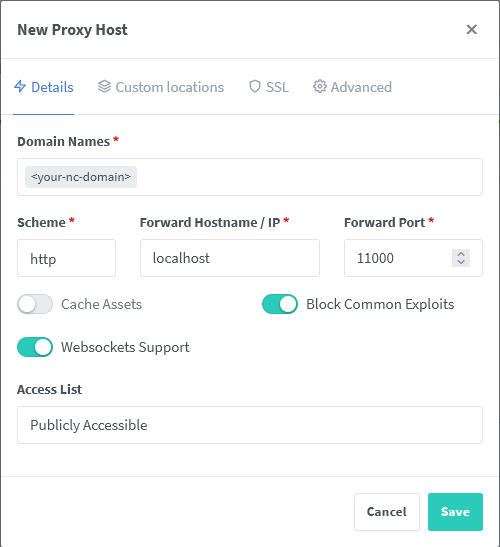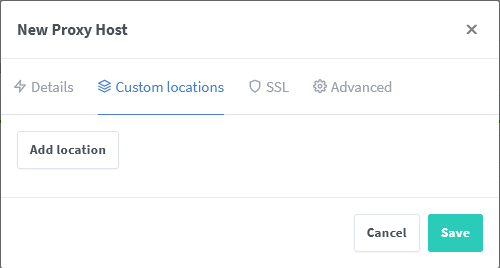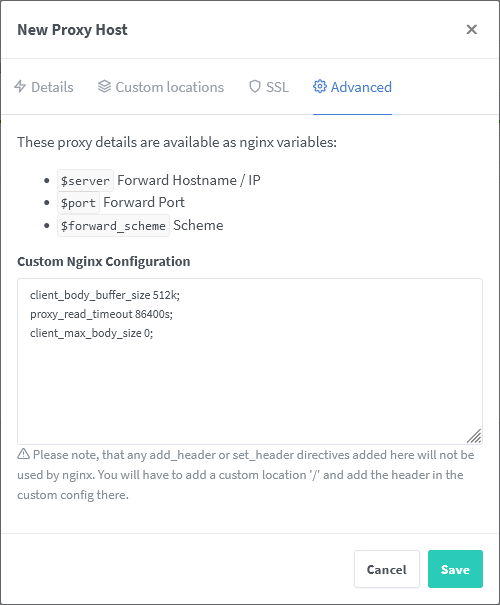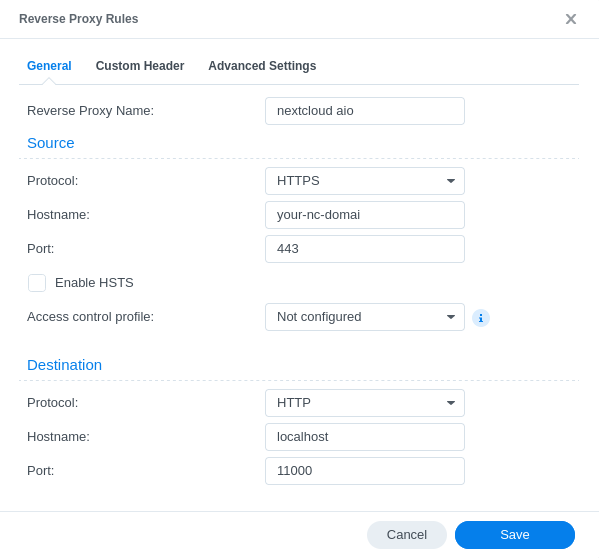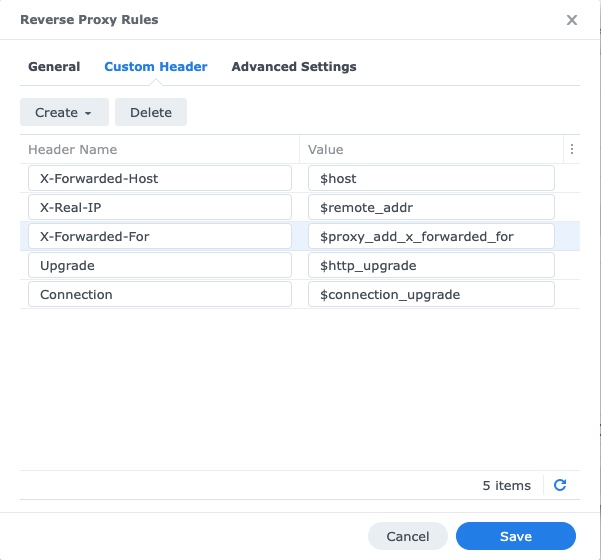Note
The maintainers of AIO noticed that this documentation could be improved to make it easier to follow. All contributions that improve this are very welcome!
A reverse proxy is a software service that acts as a gateway between services and a client. It is commonly used to allow a client connected to the Internet to access a website located in the private subnet of that web server.
Please note: Publishing the AIO interface with a valid certificate to the public internet is not the goal of this documentation! If you need a valid certificate for the AIO interface, see point 5.
In order to run Nextcloud behind a web server or reverse proxy (like Apache, Nginx, Caddy, Cloudflare Tunnel and else), you need to:
- specify the port that AIO's integrated Apache container shall use
- add a specific config to your web server or reverse proxy
- modify the startup command a bit.
All examples below will use port
11000asAPACHE_PORT. This port will be exposed in the private network to receive unencrypted HTTP traffic from the reverse proxy.
Important
If you need HTTPS between Nextcloud and the reverse proxy because it is running on a different server in the same network, simply add another reverse proxy to the chain that runs on the same server like AIO and takes care of HTTPS proxying (most likely via self-signed certificates). Another option would be to create a VPN between the server that runs AIO and the server that runs the reverse proxy which takes care of encrypting the connection.
Attention: The process to run Nextcloud behind a reverse proxy consists of at least steps 1, 2 and 4:
- Configure the reverse proxy! See point 1
- Use this startup command! See point 2
- Optional: if the reverse proxy is installed on the same host and in the host network, you should limit the apache container to only listen on localhost. See point 3
- Open the AIO interface. See point 4
- Optional: get a valid certificate for the AIO interface! See point 5
- Optional: how to debug things? See point 6
Please note: Since the Apache container gets created by the mastercontainer, there is NO way to provide custom docker labels or custom environmental variables for the Apache container. So please do not attempt to do this because it will fail!
-
Replace
<your-nc-domain>with the domain on which you want to run Nextcloud. -
Adjust the port
11000to match your chosenAPACHE_PORT. -
Adjust
localhostor127.0.0.1to point to the Nextcloud server IP or domain depending on where the reverse proxy is running. See the following options.On the same server without a container
For this setup, the default sample configurations with
localhost:$APACHE_PORTshould work.On the same server in a Docker container
The reverse-proxy container needs to be connected to the nextcloud containers. This can be achieved one of these 3 ways:
- Utilize host networking instead of docker bridge networking: Specify
--network hostoption (ornetwork_mode: hostfor docker-compose) as setting for the reverse proxy container to connect it to the host network. If you are using a firewall on the server, you need to open ports 80 and 443 for the reverse proxy manually. With this setup, the default sample configurations with reverse-proxy pointing tolocalhost:$APACHE_PORTshould work directly. - Connect nextcloud's external-facing containers to the reverse-proxy's docker network by specifying env variable APACHE_ADDITIONAL_NETWORK. With this setup, the reverse proxy can utilize Docker bridge network's DNS name resolution to access nextcloud at
http://nextcloud-aio-apache:$APACHE_PORT.⚠️ ⚠️ ⚠️ Note, the specified network must already exist before Nextcloud AIO is started. Otherwise it will fail to start the container because the network is not existing. - Connect the reverse-proxy container to the
nextcloud-aionetwork by specifying it as a secondary (external) network for the reverse proxy container. With this setup also, the reverse proxy can utilize Docker bridge network's DNS name resolution to access nextcloud athttp://nextcloud-aio-apache:$APACHE_PORT.
On a different server (in container or not)
Use the private ip-address of the host that shall be running AIO. So e.g.
private.ip.address.of.aio.server:$APACHE_PORTinstead oflocalhost:$APACHE_PORT.If you are not sure how to retrieve that, you can run:
ip a | grep "scope global" | head -1 | awk '{print $2}' | sed 's|/.*||'on the server that shall be running AIO (the commands only work on Linux). - Utilize host networking instead of docker bridge networking: Specify
click here to expand
Disclaimer: It might be possible that the config below is not working 100% correctly, yet. Improvements to it are very welcome!
Add this as a new Apache site config:
(The config below assumes that you are using certbot to get your certificates. You need to create them first in order to make it work.)
<VirtualHost *:80>
ServerName <your-nc-domain>
RewriteEngine On
RewriteCond %{HTTPS} off
RewriteRule (.*) https://%{HTTP_HOST}%{REQUEST_URI}
RewriteCond %{SERVER_NAME} =<your-nc-domain>
RewriteRule ^ https://%{SERVER_NAME}%{REQUEST_URI} [END,NE,R=permanent]
</VirtualHost>
<VirtualHost *:443>
ServerName <your-nc-domain>
# Reverse proxy based on https://httpd.apache.org/docs/current/mod/mod_proxy_wstunnel.html
RewriteEngine On
ProxyPreserveHost On
RequestHeader set X-Real-IP %{REMOTE_ADDR}s
AllowEncodedSlashes NoDecode
ProxyPass / http://localhost:11000/ nocanon # Adjust to match APACHE_PORT and APACHE_IP_BINDING. See https://github.com/nextcloud/all-in-one/blob/main/reverse-proxy.md#adapting-the-sample-web-server-configurations-below
ProxyPassReverse / http://localhost:11000/ # Adjust to match APACHE_PORT and APACHE_IP_BINDING. See https://github.com/nextcloud/all-in-one/blob/main/reverse-proxy.md#adapting-the-sample-web-server-configurations-below
RewriteCond %{HTTP:Upgrade} websocket [NC]
RewriteCond %{HTTP:Connection} upgrade [NC]
RewriteCond %{THE_REQUEST} "^[a-zA-Z]+ /(.*) HTTP/\d+(\.\d+)?$"
RewriteRule .? "ws://localhost:11000/%1" [P,L,UnsafeAllow3F] # Adjust to match APACHE_PORT and APACHE_IP_BINDING. See https://github.com/nextcloud/all-in-one/blob/main/reverse-proxy.md#adapting-the-sample-web-server-configurations-below
# Enable h2, h2c and http1.1
Protocols h2 h2c http/1.1
# Solves slow upload speeds caused by http2
H2WindowSize 5242880
# TLS
SSLEngine on
SSLProtocol -all +TLSv1.2 +TLSv1.3
SSLCipherSuite ECDHE-ECDSA-AES128-GCM-SHA256:ECDHE-RSA-AES128-GCM-SHA256:ECDHE-ECDSA-AES256-GCM-SHA384:ECDHE-RSA-AES256-GCM-SHA384:ECDHE-ECDSA-CHACHA20-POLY1305:ECDHE-RSA-CHACHA20-POLY1305:DHE-RSA-AES128-GCM-SHA256:DHE-RSA-AES256-GCM-SHA384:DHE-RSA-CHACHA20-POLY1305
SSLHonorCipherOrder off
SSLSessionTickets off
# If running apache on a subdomain (eg. nextcloud.example.com) of a domain that already has an wildcard ssl certificate from certbot on this machine,
# the <your-nc-domain> in the below lines should be replaced with just the domain (eg. example.com), not the subdomain.
# In this case the subdomain should already be secured without additional actions
SSLCertificateFile /etc/letsencrypt/live/<your-nc-domain>/fullchain.pem
SSLCertificateKeyFile /etc/letsencrypt/live/<your-nc-domain>/privkey.pem
# Disable HTTP TRACE method.
TraceEnable off
<Files ".ht*">
Require all denied
</Files>
# Support big file uploads
LimitRequestBody 0
Timeout 86400
ProxyTimeout 86400
</VirtualHost>
To make the config work you can run the following command:
sudo a2enmod rewrite proxy proxy_http proxy_wstunnel ssl headers http2
click here to expand
Hint: You may have a look at this guide for a more complete but possibly outdated example.
Add this to your Caddyfile:
https://<your-nc-domain>:443 {
reverse_proxy localhost:11000 # Adjust to match APACHE_PORT and APACHE_IP_BINDING. See https://github.com/nextcloud/all-in-one/blob/main/reverse-proxy.md#adapting-the-sample-web-server-configurations-below
}
The Caddyfile is a text file called Caddyfile (no extension) which – if you should be running Caddy inside a container – should usually be created in the same location as your compose.yaml file prior to starting the container.
Advice: You may have a look at this for a more complete example.
click here to expand
You can get AIO running using the ACME DNS-challenge. Here is how to do it.
-
Follow this documentation in order to get a Caddy build that is compatible with your domain provider's DNS challenge.
-
Add this to your Caddyfile:
https://<your-nc-domain>:443 { reverse_proxy localhost:11000 # Adjust to match APACHE_PORT and APACHE_IP_BINDING. See https://github.com/nextcloud/all-in-one/blob/main/reverse-proxy.md#adapting-the-sample-web-server-configurations-below tls { dns <provider> <key> } }⚠️ Please note: Look into this to adapt the above example configuration.You also need to adjust
<provider>and<key>to match your case. -
Now continue with point 2 but additionally, add
--env SKIP_DOMAIN_VALIDATION=trueto the docker run command of the mastercontainer (but before the last linenextcloud/all-in-one:latest) which will disable the domain validation (because it is known that the domain validation will not work when using the DNS-challenge since no port is publicly opened).
Advice: In order to make it work in your home network, you may add the internal ipv4-address of your reverse proxy as A DNS-record to your domain and disable the dns-rebind-protection in your router. Another way it to set up a local dns-server like a pi-hole and set up a custom dns-record for that domain that points to the internal ip-adddress of your reverse proxy (see https://github.com/nextcloud/all-in-one#how-can-i-access-nextcloud-locally). If both is not possible, you may add the domain to the hosts file which is needed then for any devices that shall use the server.
click here to expand
For a reverse proxy example guide for Citrix ADC VPX / Citrix Netscaler, see this guide by @esmith443: nextcloud/all-in-one#2452
click here to expand
Hint: You may have a look at this guide for a more complete but possibly outdated example.
Although it does not seem like it is the case but from AIO perspective a Cloudflare Tunnel works like a reverse proxy. Please see the caveats before proceeding. Here is then how to make it work:
- Install the Cloudflare Tunnel on the same machine where AIO will be running on and point the Tunnel with the domain that you want to use for AIO to
http://localhost:11000.
⚠️ Please note: look into this to adapt the above example configuration. - Now continue with point 2 but add
--env SKIP_DOMAIN_VALIDATION=trueto the docker run command - which will disable the domain validation (because it is known that the domain validation will not work behind a Cloudflare Tunnel).
Advice: Make sure to disable Cloudflares Rocket Loader feature as otherwise Nextcloud's login prompt will not be shown.
click here to expand
Disclaimer: It might be possible that the config below is not working 100% correctly, yet. Improvements to it are very welcome!
Here is an example HaProxy config:
global
chroot /var/haproxy
log /var/run/log audit debug
lua-prepend-path /tmp/haproxy/lua/?.lua
ssl-default-bind-ciphers ECDHE-ECDSA-AES128-GCM-SHA256:ECDHE-RSA-AES128-GCM-SHA256:ECDHE-ECDSA-AES256-GCM-SHA384:ECDHE-RSA-AES256-GCM-SHA384:ECDHE-ECDSA-CHACHA20-POLY1305:ECDHE-RSA-CHACHA20-POLY1305:DHE-RSA-AES128-GCM-SHA256:DHE-RSA-AES256-GCM-SHA384:DHE-RSA-CHACHA20-POLY1305
ssl-default-bind-ciphersuites TLS_AES_128_GCM_SHA256:TLS_AES_256_GCM_SHA384:TLS_CHACHA20_POLY1305_SHA256
ssl-default-bind-options ssl-min-ver TLSv1.2 no-tls-tickets
ssl-default-server-ciphers ECDHE-ECDSA-AES128-GCM-SHA256:ECDHE-RSA-AES128-GCM-SHA256:ECDHE-ECDSA-AES256-GCM-SHA384:ECDHE-RSA-AES256-GCM-SHA384:ECDHE-ECDSA-CHACHA20-POLY1305:ECDHE-RSA-CHACHA20-POLY1305:DHE-RSA-AES128-GCM-SHA256:DHE-RSA-AES256-GCM-SHA384:DHE-RSA-CHACHA20-POLY1305
ssl-default-server-ciphersuites TLS_AES_128_GCM_SHA256:TLS_AES_256_GCM_SHA384:TLS_CHACHA20_POLY1305_SHA256
ssl-default-server-options ssl-min-ver TLSv1.2 no-tls-tickets
defaults
log global
option redispatch -1
retries 3
default-server init-addr last,libc
# Frontend: LetsEncrypt_443 ()
frontend LetsEncrypt_443
bind 0.0.0.0:443 name 0.0.0.0:443 ssl crt-list /tmp/haproxy/ssl/605f6609f106d1.17683543.certlist
mode http
option http-keep-alive
default_backend acme_challenge_backend
option forwardfor
# tuning options
timeout client 30s
# logging options
# ACL: find_acme_challenge
acl acl_605f6d4b6453d2.03059920 path_beg -i /.well-known/acme-challenge/
# ACL: Nextcloud
acl acl_60604e669c3ca4.13013327 hdr(host) -i <your-nc-domain>
# ACTION: redirect_acme_challenges
use_backend acme_challenge_backend if acl_605f6d4b6453d2.03059920
# ACTION: Nextcloud
use_backend Nextcloud if acl_60604e669c3ca4.13013327
# Frontend: LetsEncrypt_80 ()
frontend LetsEncrypt_80
bind 0.0.0.0:80 name 0.0.0.0:80
mode tcp
default_backend acme_challenge_backend
# tuning options
timeout client 30s
# logging options
# ACL: find_acme_challenge
acl acl_605f6d4b6453d2.03059920 path_beg -i /.well-known/acme-challenge/
# ACTION: redirect_acme_challenges
use_backend acme_challenge_backend if acl_605f6d4b6453d2.03059920
# Frontend (DISABLED): 1_HTTP_frontend ()
# Frontend (DISABLED): 1_HTTPS_frontend ()
# Frontend (DISABLED): 0_SNI_frontend ()
# Backend: acme_challenge_backend (Added by Let's Encrypt plugin)
backend acme_challenge_backend
# health checking is DISABLED
mode http
balance source
# stickiness
stick-table type ip size 50k expire 30m
stick on src
# tuning options
timeout connect 30s
timeout server 30s
http-reuse safe
server acme_challenge_host 127.0.0.1:43580
# Backend: Nextcloud ()
backend Nextcloud
mode http
balance source
server Nextcloud localhost:11000 # Adjust to match APACHE_PORT and APACHE_IP_BINDING. See https://github.com/nextcloud/all-in-one/blob/main/reverse-proxy.md#adapting-the-sample-web-server-configurations-below
click here to expand
Hint: You may have a look at this guide for a more complete but possibly outdated example.
Disclaimer: This config was tested and should normally work on all modern Nginx versions. Improvements to the config are very welcome!
Add the below template to your Nginx config.
Note: please check your Nginx version by running: nginx -v and adjust the lines marked with version notes to fit your version.
map $http_upgrade $connection_upgrade {
default upgrade;
'' close;
}
server {
listen 80;
listen [::]:80; # comment to disable IPv6
if ($scheme = "http") {
return 301 https://$host$request_uri;
}
if ($http_x_forwarded_proto = "http") {
return 301 https://$host$request_uri;
}
listen 443 ssl http2; # for nginx versions below v1.25.1
listen [::]:443 ssl http2; # for nginx versions below v1.25.1 - comment to disable IPv6
# listen 443 ssl; # for nginx v1.25.1+
# listen [::]:443 ssl; # for nginx v1.25.1+ - keep comment to disable IPv6
# http2 on; # uncomment to enable HTTP/2 - supported on nginx v1.25.1+
# listen 443 quic reuseport; # uncomment to enable HTTP/3 / QUIC - supported on nginx v1.25.0+ - please remove "reuseport" if there is already another quic listener on port 443 with enabled reuseport
# listen [::]:443 quic reuseport; # uncomment to enable HTTP/3 / QUIC - supported on nginx v1.25.0+ - please remove "reuseport" if there is already another quic listener on port 443 with enabled reuseport - keep comment to disable IPv6
# http3 on; # uncomment to enable HTTP/3 / QUIC - supported on nginx v1.25.0+
# quic_gso on; # uncomment to enable HTTP/3 / QUIC - supported on nginx v1.25.0+
# quic_retry on; # uncomment to enable HTTP/3 / QUIC - supported on nginx v1.25.0+
# quic_bpf on; # improves HTTP/3 / QUIC - supported on nginx v1.25.0+, if nginx runs as a docker container you need to give it privileged permission to use this option
# add_header Alt-Svc 'h3=":443"; ma=86400'; # uncomment to enable HTTP/3 / QUIC - supported on nginx v1.25.0+
proxy_buffering off;
proxy_request_buffering off;
client_max_body_size 0;
client_body_buffer_size 512k;
http3_stream_buffer_size 512k;
proxy_read_timeout 86400s;
server_name <your-nc-domain>;
location / {
proxy_pass http://127.0.0.1:11000$request_uri; # Adjust to match APACHE_PORT and APACHE_IP_BINDING. See https://github.com/nextcloud/all-in-one/blob/main/reverse-proxy.md#adapting-the-sample-web-server-configurations-below
proxy_set_header X-Forwarded-For $proxy_add_x_forwarded_for;
proxy_set_header X-Forwarded-Port $server_port;
proxy_set_header X-Forwarded-Scheme $scheme;
proxy_set_header X-Forwarded-Proto $scheme;
proxy_set_header X-Real-IP $remote_addr;
proxy_set_header Host $host;
proxy_set_header Early-Data $ssl_early_data;
# Websocket
proxy_http_version 1.1;
proxy_set_header Upgrade $http_upgrade;
proxy_set_header Connection $connection_upgrade;
}
# If running nginx on a subdomain (eg. nextcloud.example.com) of a domain that already has an wildcard ssl certificate from certbot on this machine,
# the <your-nc-domain> in the below lines should be replaced with just the domain (eg. example.com), not the subdomain.
# In this case the subdomain should already be secured without additional actions
ssl_certificate /etc/letsencrypt/live/<your-nc-domain>/fullchain.pem; # managed by certbot on host machine
ssl_certificate_key /etc/letsencrypt/live/<your-nc-domain>/privkey.pem; # managed by certbot on host machine
ssl_dhparam /etc/dhparam; # curl -L https://ssl-config.mozilla.org/ffdhe2048.txt -o /etc/dhparam
ssl_early_data on;
ssl_session_timeout 1d;
ssl_session_cache shared:SSL:10m;
ssl_protocols TLSv1.2 TLSv1.3;
ssl_ecdh_curve x25519:x448:secp521r1:secp384r1:secp256r1;
ssl_prefer_server_ciphers on;
ssl_conf_command Options PrioritizeChaCha;
ssl_ciphers TLS_AES_256_GCM_SHA384:TLS_CHACHA20_POLY1305_SHA256:TLS_AES_128_GCM_SHA256:ECDHE-ECDSA-AES256-GCM-SHA384:ECDHE-ECDSA-CHACHA20-POLY1305:ECDHE-ECDSA-AES128-GCM-SHA256:ECDHE-RSA-AES256-GCM-SHA384:ECDHE-RSA-CHACHA20-POLY1305:ECDHE-RSA-AES128-GCM-SHA256;
}
click here to expand
First, make sure the environmental variables PUID and PGID in the compose.yaml file for NPM are either unset or set to 0.
If you need to change the GID/PID then please add net.ipv4.ip_unprivileged_port_start=0 at the end of /etc/sysctl.conf.
Note: this will cause that a non root user can bind privileged ports.
Second, see these screenshots for a working config:
click here to expand
Hint: You may have a look at this guide for a more complete but possibly oudated example.
First, make sure the environmental variables PUID and PGID in the compose.yaml file for NPM are either unset or set to 0.
If you need to change the GID/PID then please add net.ipv4.ip_unprivileged_port_start=0 at the end of /etc/sysctl.conf.
Note: this will cause that a non root user can bind privileged ports.
Second, see these screenshots for a working config:
client_body_buffer_size 512k;
proxy_read_timeout 86400s;
client_max_body_size 0;
<you>@<your-mail-provider-domain> to a mail address of yours.
click here to expand
Unfortunately, it is not possible to configure Nginx-proxy in a way that works because it completely relies on environmental variables of the docker containers itself. Providing these variables does not work as stated above.
If you really want to use AIO, we recommend you to switch to caddy. It is simply amazing!
Apart from that, there is a manual-install.
click here to expand
Disclaimer: it might be possible that the config below is not working 100% correctly, yet. Improvements to it are very welcome!
For Node.js, we will use the npm package http-proxy. WebSockets must be handled separately.
This example only uses http, but if your Express server already uses a https server, then follow the same instructions for https.
const HttpProxy = require('http-proxy');
const express = require('express');
const http = require('http');
const app = express();
const proxy = HttpProxy.createProxyServer({
target: 'http://localhost:11000', // Adjust to match APACHE_PORT and APACHE_IP_BINDING. See https://github.com/nextcloud/all-in-one/blob/main/reverse-proxy.md#adapting-the-sample-web-server-configurations-below
// Timeout can be changed to your liking.
timeout: 1000 * 60 * 3,
proxyTimeout: 1000 * 60 * 3,
// Not 100% certain whether autoRewrite is necessary, but enabling it SEEMS to make it behave more stably.
autoRewrite: true,
// Do not enable followRedirects.
followRedirects: false,
});
// Handle errors with proxy.web and proxy.ws
function onProxyError(err, req, res, target) {
// Handle errors however you like. Here's an example:
if (err.code === 'ECONNREFUSED') {
return res.status(503).send('Nextcloud server is currently not running. It may be down for temporary maintenance.');
}
// other errors
else {
console.error(err);
return res.status(500).send(String(err));
}
}
app.use((req, res) => {
proxy.web(req, res, {}, onProxyError);
});
const httpServer = http.createServer(app);
httpServer.listen('80');
// Listen for an upgrade to a WebSocket connection.
httpServer.on('upgrade', (req, socket, head) => {
proxy.ws(req, socket, head, {}, onProxyError);
});If you are using the Express package vhost for your app, you can use proxy.web inside the vhosted express function (see the following code snippet), but proxy.ws still needs to be done "globally" on your http server. Nextcloud should automatically ignore websocket requests for other domains.
const HttpProxy = require('http-proxy');
const express = require('express');
const http = require('http');
const myNextcloudApp = express();
const myOtherApp = express();
const vhost = express();
// Definitions for proxy and onProxyError unchanged. (see above)
myNextcloudApp.use((req, res) => {
proxy.web(req, res, {}, onProxyError);
});
vhost.use(vhostFunc('<your-nc-domain>', myNextcloudApp));
const httpServer = http.createServer(app);
httpServer.listen('80');
// Listen for an upgrade to a WebSocket connection.
httpServer.on('upgrade', (req, socket, head) => {
proxy.ws(req, socket, head, {}, onProxyError);
});click here to expand
Disclaimer: it might be possible that the config below is not working 100% correctly, yet. Improvements to it are very welcome!
See these screenshots for a working config:
click here to expand
Hint: You may have a look at this video for a more complete but possibly outdated example.
Disclaimer: it might be possible that the config below is not working 100% correctly, yet. Improvements to it are very welcome!
Traefik's building blocks (router, service, middlewares) need to be defined using dynamic configuration similar to this official Traefik configuration example. Using docker labels won't work because of the nature of the project.
The examples below define the dynamic configuration in YAML files. If you rather prefer TOML, use a YAML to TOML converter.
-
In Traefik's static configuration define a file provider for dynamic providers:
# STATIC CONFIGURATION entryPoints: https: address: ":443" # Create an entrypoint called "https" that uses port 443 # If you want to enable HTTP/3 support, uncomment the line below # http3: {} certificatesResolvers: # Define "letsencrypt" certificate resolver letsencrypt: acme: storage: /letsencrypt/acme.json # Defines the path where certificates should be stored email: <your-email-address> # Where LE sends notification about certificates expiring tlschallenge: true providers: file: directory: "/path/to/dynamic/conf" # Adjust the path according your needs. watch: true # Enable HTTP/3 feature by uncommenting the lines below. Don't forget to route 443 UDP to Traefik (Firewall\NAT\Traefik Container) # experimental: # http3: true
-
Declare the router, service and middlewares for Nextcloud in
/path/to/dynamic/conf/nextcloud.yml:http: routers: nextcloud: rule: "Host(`<your-nc-domain>`)" entrypoints: - "https" service: nextcloud middlewares: - nextcloud-chain tls: certresolver: "letsencrypt" services: nextcloud: loadBalancer: servers: - url: "http://localhost:11000" # Adjust to match APACHE_PORT and APACHE_IP_BINDING. See https://github.com/nextcloud/all-in-one/blob/main/reverse-proxy.md#adapting-the-sample-web-server-configurations-below middlewares: nextcloud-secure-headers: headers: hostsProxyHeaders: - "X-Forwarded-Host" referrerPolicy: "same-origin" https-redirect: redirectscheme: scheme: https nextcloud-chain: chain: middlewares: # - ... (e.g. rate limiting middleware) - https-redirect - nextcloud-secure-headers
click here to expand
Disclaimer: It might be possible that the config below is not working 100% correctly, yet. Improvements to it are very welcome!
Please note: Using IIS as a reverse proxy comes with some limitations:
- A maximum upload size of 4GiB, in the example configuration below the limit is set to 2GiB.
- Windows Server with IIS installed.
- Application Request Routing (ARR) and URL Rewrite modules installed.
- WebSocket Protocol feature enabled.
For information on how to set up IIS as a reverse proxy please refer to this. There are also information on how to use the IIS Manager here.
The following configuration example assumes the following:
- A site has been created that is configured with HTTPS support and the desired host name.
- A server farm named
nc-server-farmhas been created and is pointing to the Nextcloud server. - No global Rewrite Rules has been created for the
nc-server-farmserver farm.
Add the following web.config file to the root of the site you created as the reverse proxy.
<?xml version="1.0" encoding="UTF-8"?>
<configuration>
<system.web>
<!-- Allow all urls -->
<httpRuntime requestValidationMode="2.0" requestPathInvalidCharacters="" />
</system.web>
<system.webServer>
<rewrite>
<rules>
<!-- Force https -->
<rule name="Https" stopProcessing="true">
<match url="(.*)" />
<conditions>
<add input="{HTTPS}" pattern="^OFF$" />
</conditions>
<action type="Redirect" url="https://{HTTP_HOST}/{REQUEST_URI}" appendQueryString="false" />
</rule>
<!-- Redirect to internal nextcloud server -->
<rule name="To nextcloud" stopProcessing="true">
<match url="(.*)" />
<conditions>
<add input="{HTTPS}" pattern="^ON$" />
</conditions>
<action type="Rewrite" url="http://nc-server-farm:11000/{UNENCODED_URL}" appendQueryString="false" />
</rule>
</rules>
</rewrite>
<security>
<!-- Increase upload limit to 2GiB -->
<requestFiltering allowDoubleEscaping="true">
<requestLimits maxAllowedContentLength="2147483648" />
</requestFiltering>
</security>
</system.webServer>
</configuration>
click here to expand
For a reverse proxy example guide for Tailscale, see this guide by @flll: nextcloud/all-in-one#5439
click here to expand
Config examples for other reverse proxies are currently not documented. Pull requests are welcome!
After adjusting your reverse proxy config, use the following command to start AIO:
(For a compose.yaml example, see the example further below.)
# For Linux:
sudo docker run \
--init \
--sig-proxy=false \
--name nextcloud-aio-mastercontainer \
--restart always \
--publish 8080:8080 \
--env APACHE_PORT=11000 \
--env APACHE_IP_BINDING=0.0.0.0 \
--volume nextcloud_aio_mastercontainer:/mnt/docker-aio-config \
--volume /var/run/docker.sock:/var/run/docker.sock:ro \
nextcloud/all-in-one:latest
Note: you may be interested in adjusting Nextcloud’s datadir to store the files in a different location than the default docker volume. See this documentation on how to do it.
You should also think about limiting the Apache container to listen only on localhost in case the reverse proxy is running on the same host and in the host network, by providing an additional environmental variable to this docker run command. See point 3.
On macOS see https://github.com/nextcloud/all-in-one#how-to-run-aio-on-macos.
Command for Windows
On Windows, install Docker Desktop (and don't forget to enable ipv6 if you should need that) and run the following command in the command prompt:
docker run ^
--init ^
--sig-proxy=false ^
--name nextcloud-aio-mastercontainer ^
--restart always ^
--publish 8080:8080 ^
--env APACHE_PORT=11000 ^
--env APACHE_IP_BINDING=0.0.0.0 ^
--volume nextcloud_aio_mastercontainer:/mnt/docker-aio-config ^
--volume //var/run/docker.sock:/var/run/docker.sock:ro ^
nextcloud/all-in-one:latest
Also, you may be interested in adjusting Nextcloud's Datadir to store the files on the host system. See this documentation on how to do it.
On Synology DSM see https://github.com/nextcloud/all-in-one#how-to-run-aio-on-synology-dsm
Simply translate the docker run command into a docker-compose file. You can have a look at this file for some inspiration but you will need to modify it either way. You can find further examples here: nextcloud/all-in-one#588
Use this environment variable during the initial startup of the mastercontainer to make the apache container only listen on localhost: --env APACHE_IP_BINDING=127.0.0.1. Attention: This is only recommended to be set if you use localhost in your reverse proxy config to connect to your AIO instance. If you use an ip-address instead of localhost, you should set it to 0.0.0.0.
After starting AIO, you should be able to access the AIO Interface via https://ip.address.of.the.host:8080.
Enter your domain in the AIO interface that you've used in the reverse proxy config and you should be done. Please do not forget to open/forward port 3478/TCP and 3478/UDP in your firewall/router for the Talk container!
If you want to also access your AIO interface publicly with a valid certificate, you can add e.g. the following config to your Caddyfile:
https://<your-nc-domain>:8443 {
reverse_proxy https://localhost:8080 {
transport http {
tls_insecure_skip_verify
}
}
}
Afterwards should the AIO interface be accessible via https://ip.address.of.the.host:8443. You can alternatively change the domain to a different subdomain by using https://<your-alternative-domain>:443 instead of https://<your-nc-domain>:8443 in the Caddyfile and use that to access the AIO interface.
If something does not work, follow the steps below:
- Make sure to exactly follow the whole reverse proxy documentation step-for-step from top to bottom!
- Make sure that you used the
docker runcommand that is described in this reverse proxy documentation. Hint: make sure that you have set theAPACHE_PORTvia e.g.--env APACHE_PORT=11000during the docker run command! - Make sure to set the
APACHE_IP_BINDINGvariable correctly. If in doubt, set it to--env APACHE_IP_BINDING=0.0.0.0 - Make sure that all ports to which your reverse proxy is pointing match the chosen
APACHE_PORT. - Make sure to follow this to adapt the example configurations to your specific setup!
- Make sure that the mastercontainer is able to spawn other containers. You can do so by checking that the mastercontainer indeed has access to the Docker socket which might not be positioned in one of the suggested directories like
/var/run/docker.sockbut in a different directory, based on your OS and the way how you installed Docker. The mastercontainer logs should help figuring this out. You can have a look at them by runningsudo docker logs nextcloud-aio-mastercontainerafter the container is started the first time. - Check if after the mastercontainer was started, the reverse proxy if running inside a container, can reach the provided apache port. You can test this by running
nc -z localhost 11000; echo $?from inside the reverse proxy container. If the output is0, everything works. Alternatively you can of course use instead oflocalhostthe ip-address of the host here for the test. - Make sure that you are not behind CGNAT. If that is the case, you will not be able to open ports properly. In that case you might use a Cloudflare Tunnel!
- If you use Cloudflare, you might need to skip the domain validation anyways since it is known that Cloudflare might block the validation attempts. In that case, see the last option below!
- If your reverse proxy is configured to use the host network (as recommended in the above docs) or running on the host, make sure that you've configured your firewall to open port 443 (and 80)!
- Check if you have a public IPv4- and public IPv6-address. If you only have a public IPv6-address (e.g. due to DS-Lite), make sure to enable IPv6 in Docker and your whole networking infrastructure (e.g. also by adding an AAAA DNS-entry to your domain)!
- Try to configure everything from scratch - if it still does not work by following https://github.com/nextcloud/all-in-one#how-to-properly-reset-the-instance.
- As last resort, you may disable the domain validation by adding
--env SKIP_DOMAIN_VALIDATION=trueto the docker run command. But only use this if you are completely sure that you've correctly configured everything!