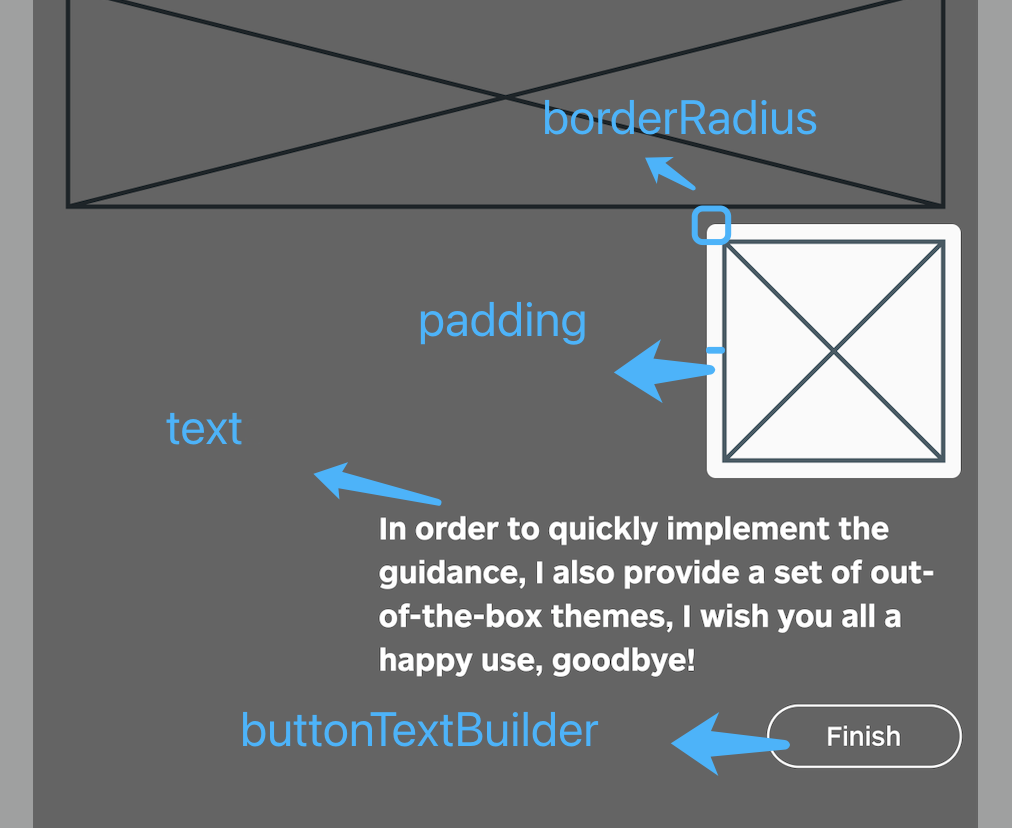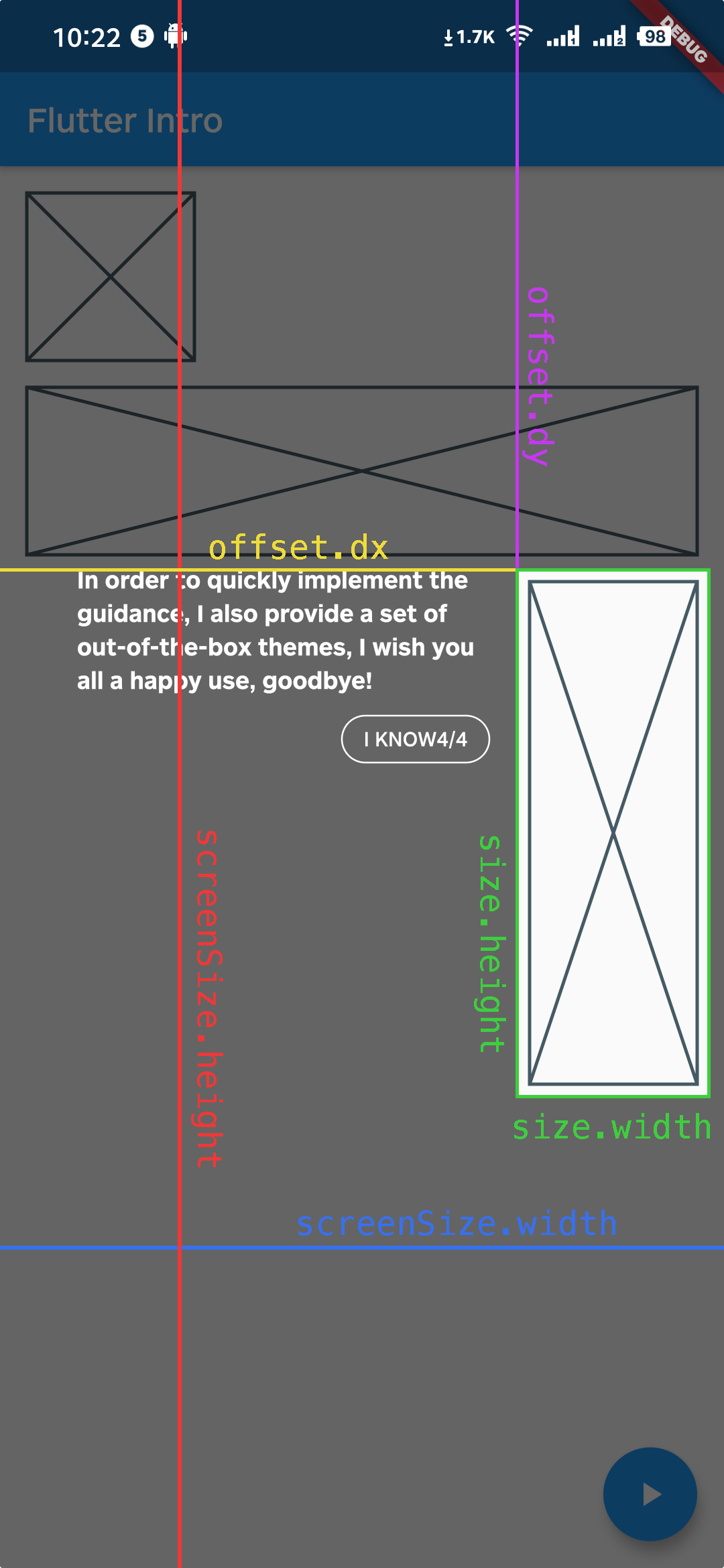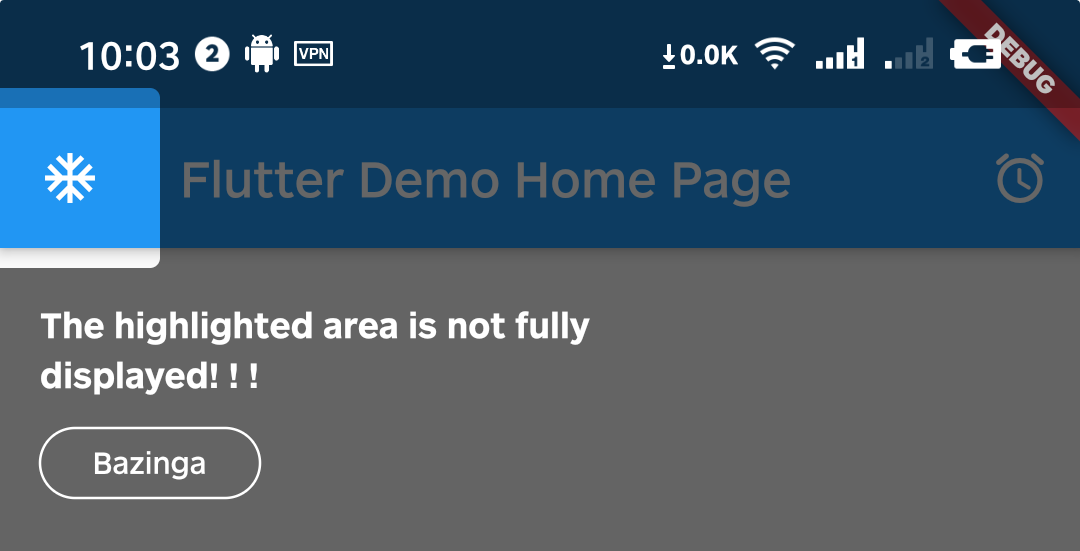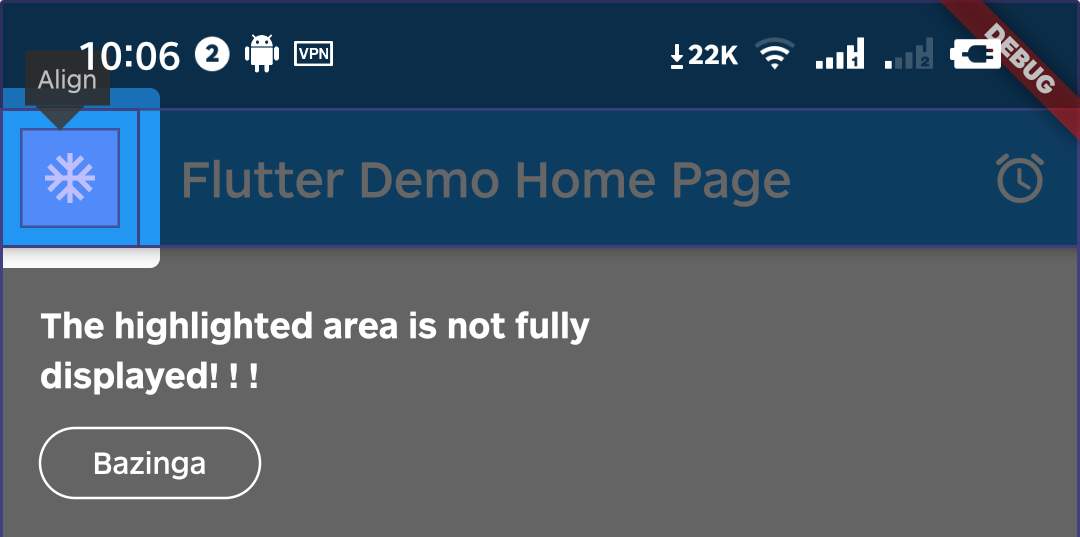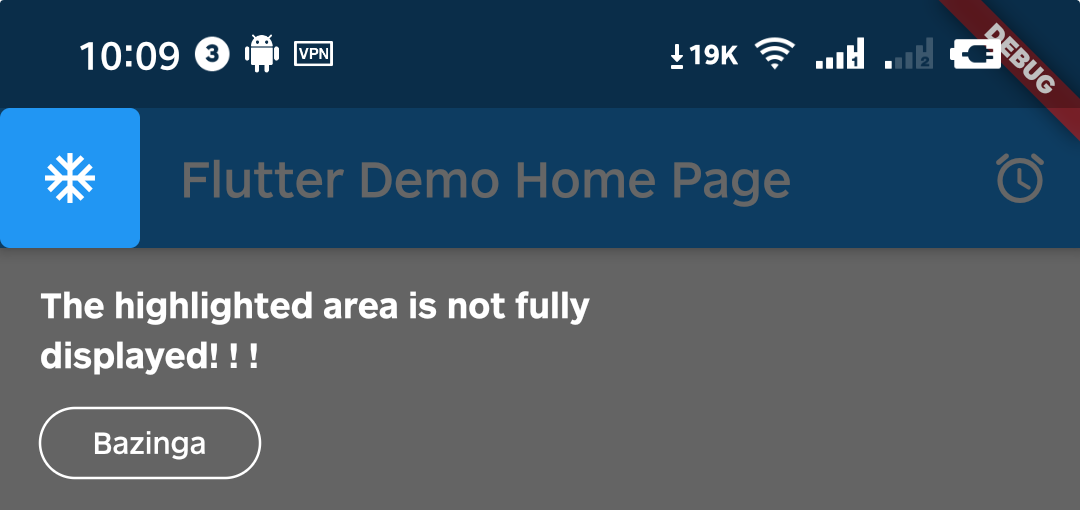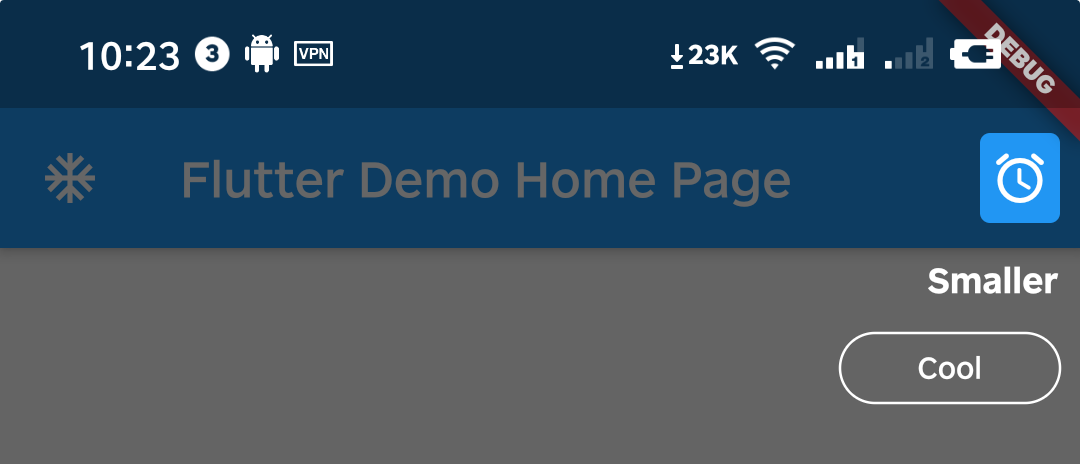A better way for new feature introduction and step-by-step user guide for your Flutter project.
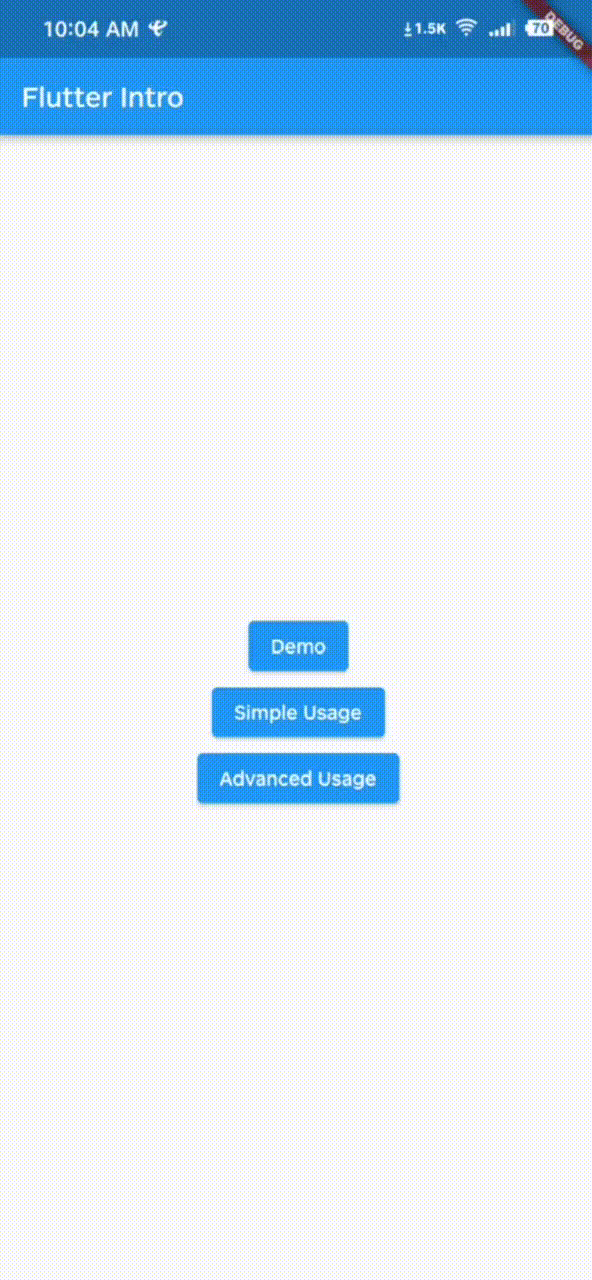 |
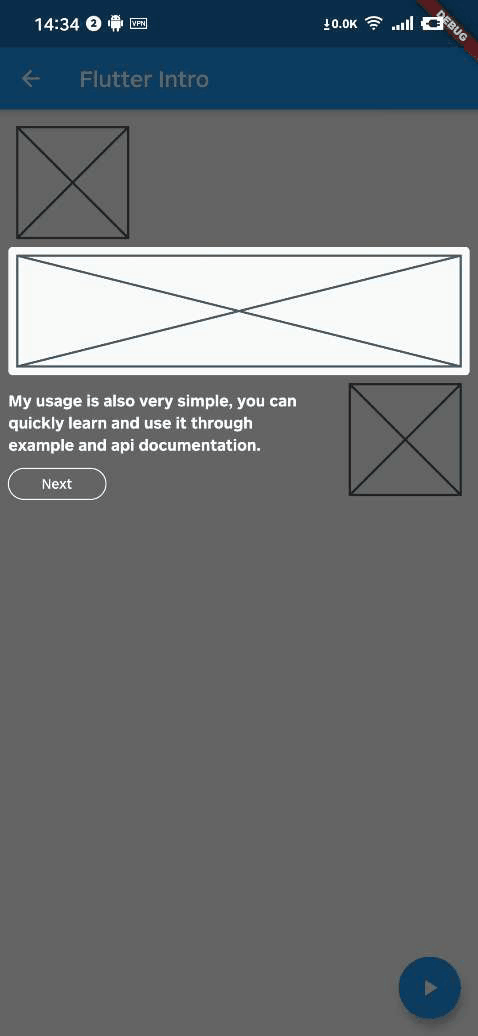 |
|---|---|
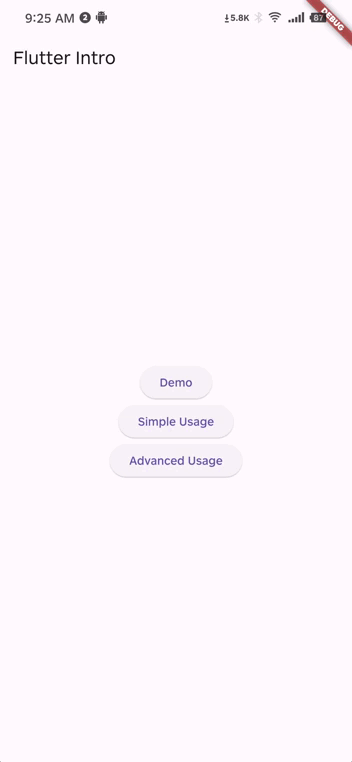 |
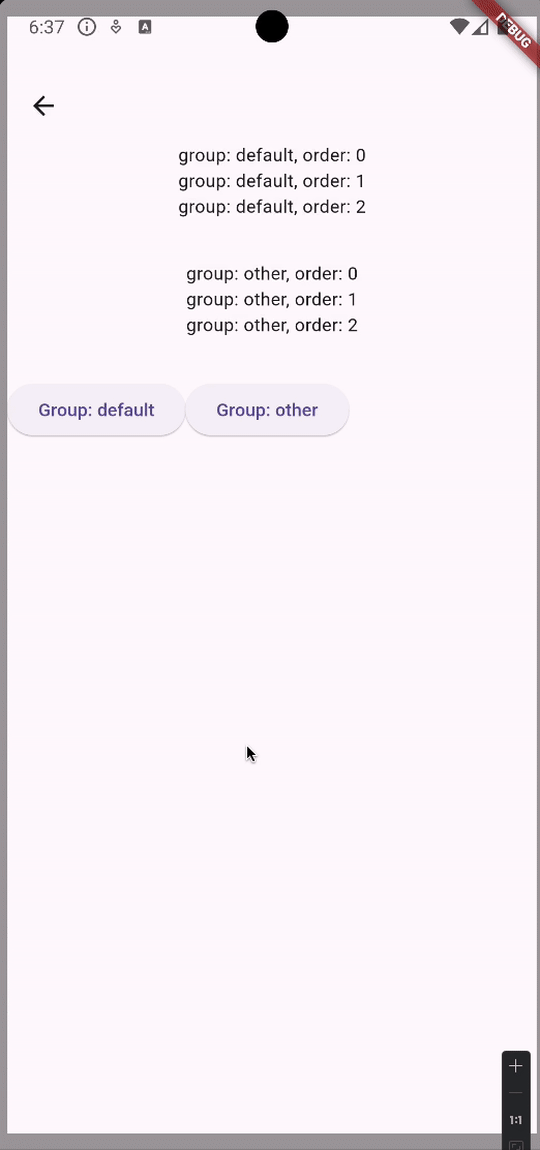 |
- The guide widget is capable of adapting to device orientation.
- Supports custom rendering of the guide widget overlay content.
- Supports grouping of guide pages, facilitating the display of multiple guide groups on a single page.
- Supports guiding widgets that are rendered with a delay.
To use this package, add flutter_intro as a dependency in your pubspec.yaml file.
Wrap the app root widget with Intro. You can also set some global properties on Intro as seen
below.
import 'package:flutter_intro/flutter_intro.dart';
Intro(
/// Padding of the highlighted area and the widget
padding: const EdgeInsets.all(8),
/// Border radius of the highlighted area
borderRadius: BorderRadius.all(Radius.circular(4)),
/// The mask color of step page
maskColor: const Color.fromRGBO(0, 0, 0, .6);
/// Toggle animation
noAnimation: false;
/// Toggle whether the mask can be closed
maskClosable: false;
/// Build custom button
buttonBuilder: (order) {
return IntroButtonConfig(
text: order == 3 ? 'Custom Button Text' : 'Next',
height: order == 3 ? 48 : null,
fontSize: order == 3 ? 24 : null,
style: order == 3
? OutlinedButton.styleFrom(
backgroundColor: Colors.red,
)
: null,
);
},
/// High-level widget
child: const YourApp(),
)Wrap a widget with IntroStepBuilder, placing the original widget inside builder and applying the
key so it can be found.
order must be defined uniquely per route so that the unique key can be generated.
/// See docs for full list of properties, some of which override [Intro] ones
IntroStepBuilder(
/// Required: use unique int for each step to set guide order
order: 1,
/// Use either `text` or `overlayBuilder` to create guide content (see "Advanced Usage" for latter
/// example).
/// Use text to quickly add leading text
text: 'Use this widget to...',
/// Required: provide function that returns a `Widget` with the key
builder: (BuildContext context, GlobalKey key) => NeedGuideWidget(
/// Bind the key to whatever is returned
key: key,
),
)That's it!
Intro.of(context).start();/// See `example/lib/advanced_usage.dart` for more details
IntroStepBuilder(
order: 2,
/// Create a customized guide widget
overlayBuilder: (StepWidgetParams params) {
return YourCustomOverlay();
},
)StepWidgetParams provides many useful parameters to generate the guide overlay, as seen below.
A1. That's because Intro provides 8px padding by default.
We can change it by setting the value of padding.
Intro(
/// Set padding to zero (or negative) to reduce highlight size
padding: EdgeInsets.zero,
child: const YourApp(),
);A2. Yes, you can configure every IntroStepBuilder.
IntroStepBuilder(
order: 3,
padding: const EdgeInsets.symmetric(vertical: 5, horizontal: 5),
borderRadius: const BorderRadius.all(Radius.circular(64)),
builder: (context, key) => YourWidget(),
)A3. Yes, can do it by setting padding to a negative number.
IntroStepBuilder(
order: 4,
/// Reduce highlight size further
padding: const EdgeInsets.symmetric(
vertical: -5,
horizontal: -5,
),
builder: (context, key) => YourWidget(),
)A4. You can call the dispose method of the intro instance.
WillPopScope(
child: Scaffold(...),
onWillPop: () async {
final Intro intro = Intro.of(context);
if (intro.status.isOpen == true) {
intro.dispose();
return false;
}
return true;
},
)A5. As of v3.1.0, you can use ValueNotifier<IntroStatus> statusNotifier.
You can achieve the same effect through the following sample code.
ValueListenableBuilder(
valueListenable: intro.statusNotifier,
builder: (context, value, child) {
return PopScope(
canPop: !value.isOpen,
onPopInvoked: (didPop) {
if (!didPop) {
intro.dispose();
}
},
child: Scaffold(...),
);
},
)Please check the example in example/lib/main.dart.