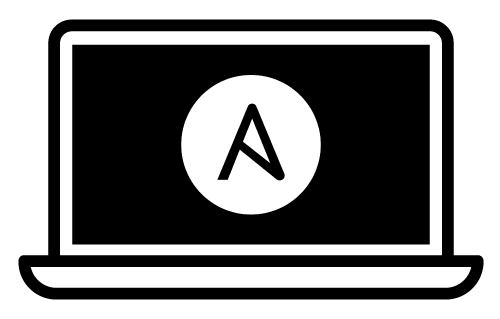These instructions are heavily inspired by geerlingguy/mac-dev-playbook. I have added, changed or removed a few things here and there to adapt it to my needs.
-
Install Ansible: (I'm still not sure if I like it that way as I'm installing Homebrew later on anyway and then ansible again via Homebrew which is weird)
- Upgrade Pip:
sudo pip3 install --upgrade pip - Install Ansible:
pip3 install ansible
- Upgrade Pip:
-
Clone or download this repository to your local drive.
-
Run
ansible-galaxy install -r requirements.ymlinside this directory to install required Ansible roles. -
Run
ansible-playbook main.yml --ask-become-passinside this directory. Enter your macOS account password when prompted for the 'BECOME' password.
Note: If some Homebrew commands fail, you might need to agree to Xcode's license or fix some other Brew issue. Run
brew doctorto see if this is the case.
You can use this playbook to manage other Macs as well; the playbook doesn't even need to be run from a Mac at all! If you want to manage a remote Mac, either another Mac on your network, or a hosted Mac like the ones from MacStadium, you just need to make sure you can connect to it with SSH:
- (On the Mac you want to connect to:) Go to System Preferences > Sharing.
- Enable 'Remote Login'.
You can also enable remote login on the command line:
sudo systemsetup -setremotelogin on
Then edit the inventory file in this repository and change the line that starts with 127.0.0.1 to:
[ip address or hostname of mac] ansible_user=[mac ssh username]
If you need to supply an SSH password (if you don't use SSH keys), make sure to pass the --ask-pass parameter to the ansible-playbook command.
You can filter which part of the provisioning process to run by specifying a set of tags using ansible-playbook's --tags flag. The tags available are dotfiles, homebrew, mas, extra-packages and macos.
ansible-playbook main.yml -K --tags "dotfiles,homebrew"
Not everyone's development environment and preferred software configuration is the same.
You can override any of the defaults configured in default.config.yml by creating a config.yml file and setting the overrides in that file. For example, you can customize the installed packages and apps with something like:
homebrew_installed_packages:
- cowsay
- git
- go
mas_installed_apps:
- { id: 443987910, name: "1Password" }
- { id: 498486288, name: "Quick Resizer" }
- { id: 557168941, name: "Tweetbot" }
- { id: 497799835, name: "Xcode" }
composer_packages:
- name: hirak/prestissimo
- name: drush/drush
version: '^8.1'
gem_packages:
- name: bundler
state: latest
npm_packages:
- name: webpack
pip_packages:
- name: mkdocs
configure_dock: true
dockitems_remove:
- Launchpad
- TV
dockitems_persist:
- name: "Sublime Text"
path: "/Applications/Sublime Text.app/"
pos: 5Any variable can be overridden in config.yml; see the supporting roles' documentation for a complete list of available variables.
Applications (installed with Homebrew Cask):
- ChromeDriver
- Docker
- Dropbox
- Firefox
- Google Chrome
- Handbrake
- Homebrew
- LICEcap
- nvALT
- Sequel Ace (MySQL client)
- Slack
- Sublime Text
- Transmit (S/FTP client)
Packages (installed with Homebrew):
- autoconf
- bash-completion
- doxygen
- gettext
- gifsicle
- git
- gh
- go
- gpg
- httpie
- iperf
- libevent
- sqlite
- nmap
- node
- nvm
- php
- ssh-copy-id
- cowsay
- readline
- openssl
- pv
- wget
- wrk
- zsh-history-substring-search
My dotfiles are also installed into the current user's home directory, including the .osx dotfile for configuring many aspects of macOS for better performance and ease of use. You can disable dotfiles management by setting configure_dotfiles: no in your configuration.
Finally, there are a few other preferences and settings added on for various apps and services.
Since I've used this playbook to set up something like 20 different Macs, I decided to write up a full 100% from-scratch install for my own reference (everyone's particular install will be slightly different).
You can see my full from-scratch setup document here: full-mac-setup.md.
Many people have asked me if I often wipe my entire workstation and start from scratch just to test changes to the playbook. Nope! This project is continuously tested on GitHub Actions' macOS infrastructure.
You can also run macOS itself inside a VM, for at least some of the required testing (App Store apps and some proprietary software might not install properly). I currently recommend:
Check out Ansible for DevOps, which teaches you how to automate almost anything with Ansible.
This project was created by Jeff Geerling (originally inspired by MWGriffin/ansible-playbooks).