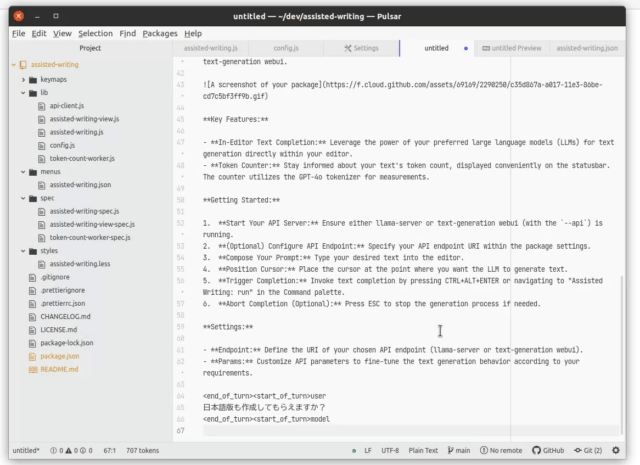This package empowers you with in-editor text completion capabilities, leveraging the power of either local Large Language Models (LLMs) with llama.cpp and text-generation webui, or the Google AI Studio Gemini API.
Key Features:
- In-Editor Text Completion: Leverage the power of your preferred LLMs, including Google AI Studio Gemini, for text generation directly within your editor.
- Multiple LLM Support: Choose between local LLMs (with llama.cpp or text-generation webui) or the cloud-based Google AI Studio Gemini.
- Token Counter: Stay informed about your text's token count, displayed conveniently on the statusbar. The counter now supports the built-in GPT-4o tokenizer and can also utilize the llama-server API for tokenization, providing flexibility and potential performance benefits.
Getting Started:
- Choose your LLM backend:
- For local LLMs: Ensure either llama-server or text-generation webui (with the
--api) is running. - For Google AI Studio Gemini: Set up your Google AI Studio API key (see instructions below).
- For local LLMs: Ensure either llama-server or text-generation webui (with the
- Configure Settings: Specify your API endpoint URI and other parameters within the package settings.
- Compose Your Prompt: Type your desired text into the editor.
- Position Cursor: Place the cursor at the point where you want the LLM to generate text.
- Trigger Completion: Invoke text completion by pressing CTRL+ALT+ENTER or navigating to "Assisted Writing: run" in the Command palette.
- Abort Completion (Optional): Press ESC to stop the generation process if needed.
Settings:
- Local LLM Settings:
- Enable: When enable you can use local LLM
- Endpoint: Define the URI of your chosen API endpoint.
- Params: Customize API parameters to fine-tune the text generation behavior according to your requirements.
- Google AI Studio Gemini API Settings:
- Enable: When enable you can use Google AI Studio Gemini API
- API Key: Your Google AI Studio API Key.
- Model Name: Your preferred Gemini model name (Flash, Pro or Pro experimental).
- Blocked words: When these words are included in the prompt, the package won't call the API.
- Token Counter Settings:
- Tokenizer: Tokenizer to use for the counter.
- Endpoint: Define the URI of your chosen API endpoint.