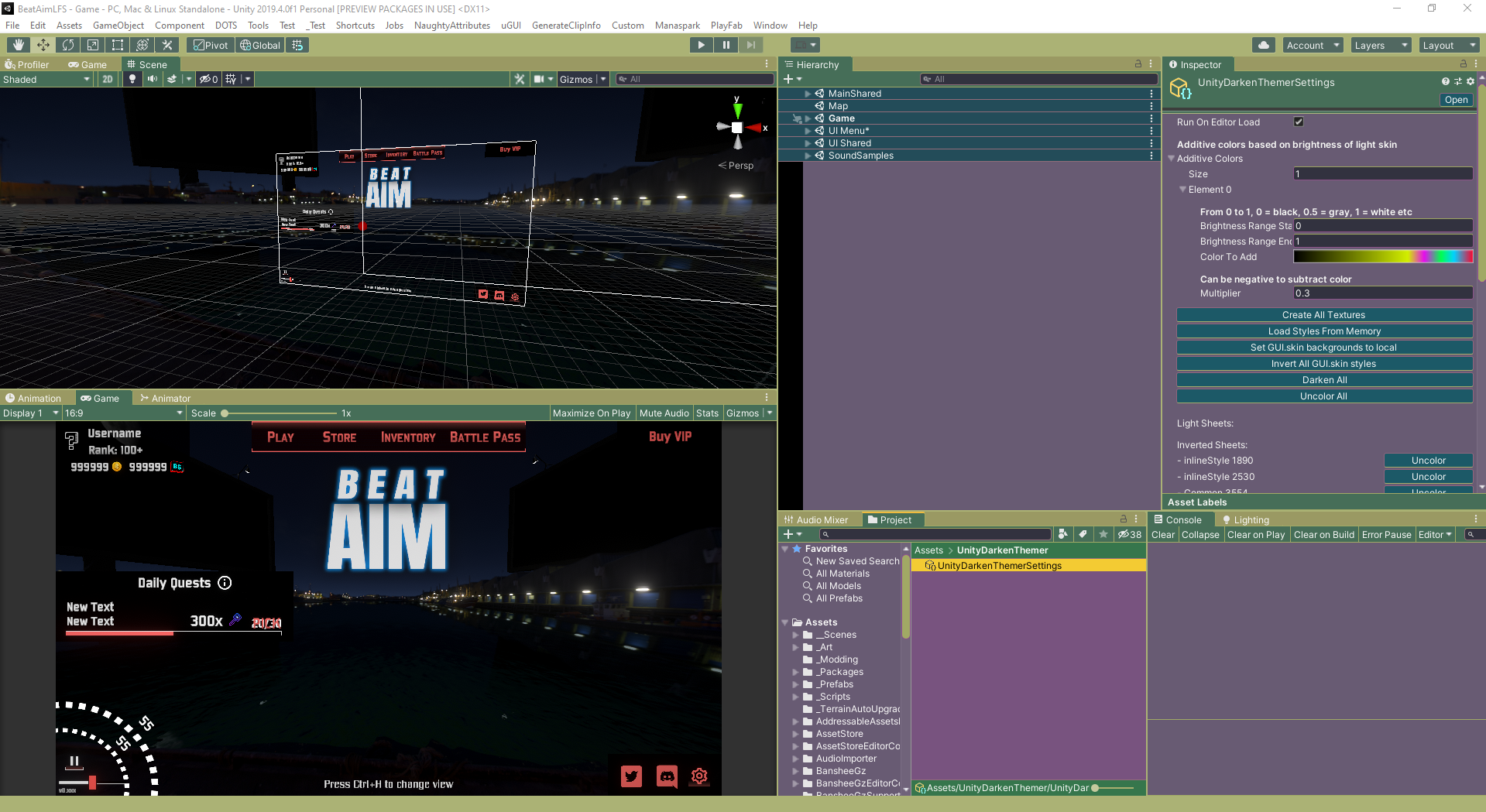Keep in mind this package is experimental and there are some issues.
Last checked Unity version: 2019.4.5
- In Unity click Window -> Package Manager -> click plus sign -> Add package from git URL:
https://github.com/kamyker/UnityDarkenThemer.git
- Click Tools -> Darken -> Create Textures
This option saves and inverts colors of all editor textures to
Assets\Editor Default Resources\Icons. It also creates ScriptableObject settings inAssets\UnityDarkenThemer\UnityDarkenThemerSettings.asset. If you are lucky it will also initialize for the first time and invert all colors. - If 2. wasn't enough restart Unity.
- When after opening any window (for ex. Package Manager) colors are not inverted click "Tools -> Darken -> Quick Fix".
- When after opening any window icons are not inverted repeat step 2.
- Remove package from Package Manager.
- Remove "Library\Style.catalog" file as that's where Unity caches style sheets.
- Remove "Assets\Editor Default Resources\Icons" folder.
- Restart Unity.
By default inverted colors have 5% less blue color to change it:
- Select "Assets\UnityDarkenThemer\UnityDarkenThemerSettings" scriptable object>
- Modify "Additive Colors" array
- Restart Unity
- Repeat 2-3 until you find your theme
- Remove
Assets\Editor Default Resources\Iconsfolder and generate textures again with "Tools -> Darken -> Create Textures" - GO CRAZY:
Just kidding, purpose of this image is to see how gradient defined in step 2. matches other colors and panels: