-
Notifications
You must be signed in to change notification settings - Fork 2
Making Core Changes
Modifications to the core components of your Excel toolkit are done in 3 phases:
Rename the toolkit's development edition, replacing the DEV in its filename
with NO-LOAD.

The NO-LOAD marker will instruct the toolkit's bootstrap module to not load
any other modules when this edition is opened with macros enabled.
Macros have to be enabled in order for the core modifications to work.
But because the toolkit must be saved after those changes are completed,
we still need the toolkit's development edition to only contain the bootstrap
module.
Open this edition, and enable macros when prompted by Excel.

Open the Visual Basic Editor (VBE). Your toolkit will be shown in the VBE.
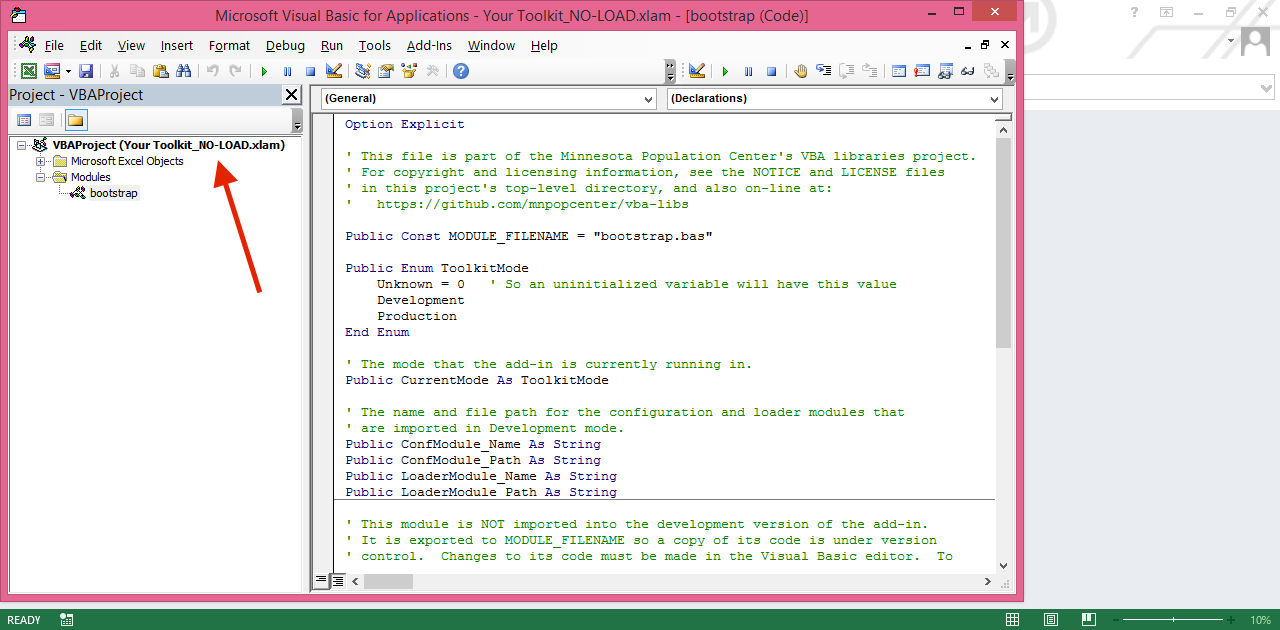
You are now ready to make the specific core changes as needed.
The instructions for this phase depends upon what core components you need to modify:
- Changing File Properties
- Updating Core Modules
After modifying the toolkit's core components, you need to save the toolkit from the VB Editor.

Exit the VB editor, and then exit Excel.
Change the NO-LOAD marker in the toolkit's file name back to DEV.
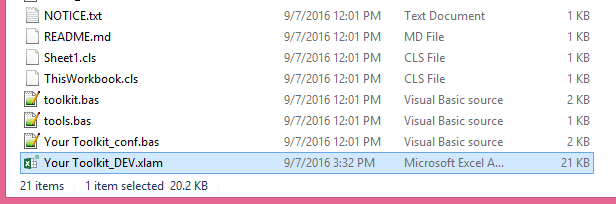
And finally, commit the changed files to version control.