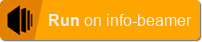Before you proceed: This is nowhere near finished and the UI isn't pretty. But it shows how you might build interfaces on your info-beamer hosted devices with very little code in the future.
This repository shows how a touch interface running on info-beamer hosted might work. Right now it's quite ugly and there are only three widgets implemented. If you're able to ignore that, you might find some interesting concepts used in the experiment. You can play around with this package right now:
Graphical user interfaces libaries all expect you to create widgets, place them, manage their lifecycle, hide and show them at the correct time and handle their events.
Immediate mode GUIs make this a bit easier as you directly write and handle events where they happen. Here's an example:
-- define button and its state
local btn = {
text = "toggle";
}
-- using it later is as simple as
if ui.button(btn, layout.row(400, 100)).clicked then
enable_foo = not enable_foo
endIf you need not conditionally show interface elements just
use them inside if. So you don't need to explicitly show/hide
interface elements. Instead you call or don't call them:
if enable_foo then
ui.label({
text = string.format("Background alpha: %.2f", background_alpha.value)
}, layout.row(760, 20))
endUsually when you create interfaces with multiple different pages
you have to keep the state of where your user is somewhere. This
might be in variables (e.g. current_page = pages.SETTINGS or similar).
This experiments uses coroutines combined with the Lua tail-call
feature instead to make things even easier:
function main_menu()
local child_btn = {
text = "Goto child menu";
}
while ui.loop() do
if ui.button(child_btn, layout.row(300, 50)).clicked then
return child_menu()
end
end
end
function child_menu()
local main_btn = {
text = "Goto back to main menu";
}
while ui.loop() do
if ui.button(main_btn, layout.row(300, 50)).clicked then
return main_menu()
end
end
end
ui = UI{
entry = main_menu;
}
function node.render()
layout.reset(20, 20, 20, 10)
ui.run() -- show current user interface
endThis is example code that shows a button to enter a "sub menu" and
from there return to the "main menu". Altough both main_menu and
child_menu might all each other indefinitely, thanks to the
tail call optimization this
doesn't result in a stack overflow.
Additionally both menus seems to be causing an endless while loop.
Under the hood, the coroutine feature of Lua
is used. ui.run resumes the coroutine started at main_menu and
ui.loop yields from the coroutine back to ui.run. Together this
creates the illusion of an endlessly running UI that can immediately
respond to (user) input.
Creating new widgets should be easy as well. Here's how a slider looks like at the moment.
local function slider(ui, state, x1, y1, x2, y2)
state = ui.get_state(state)
local w = x2 - x1
local cy = y1 + (y2 - y1) / 2
local value = state.value or 0
local mode = state.mode or "idle"
local before = value
if mode == "idle" and ui.touched(x1, y1, x2, y2) then
mode = "change"
elseif mode == "change" and not ui.touched() then
mode = "idle"
end
if mode == "change" then
local x, y = ui.touch_pos()
value = clamp(0, 1, (x - x1) / w)
end
white:draw(x1, cy-2, x2, cy+2)
local x = x1 + w * value
white:draw(x-3, y1, x+3, y2, .5)
state.mode = mode
state.value = value
state.changed = value ~= before
return state
endBasically all widgets right now follow the same idea:
local function slider(ui, state, x1, y1, x2, y2)
-- get current widget state
-- modify current widget state
-- draw the widgets
-- update and return widget state
endYou can import this code into your info-beamer hosted account by clicking this button:
You need a supported touch device. Right now that's either the official 7" Pi display or the CM3 PANEL.
If you want to edit and extend this code, you should use the dev-mode feature so you can directly see changes you make to the code on your info-beamer hosted device.