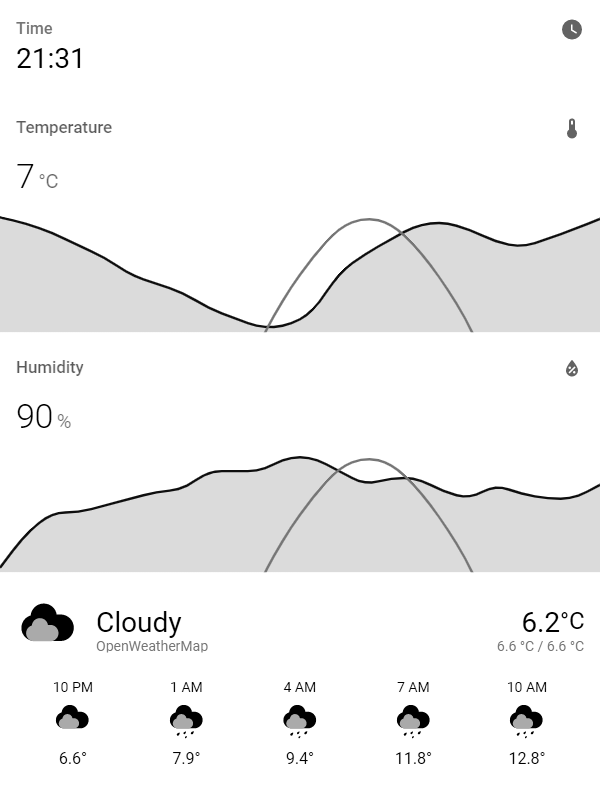This tool can be used to display a Lovelace view of your Home Assistant instance on a jailbroken Kindle device. It regularly takes a screenshot which can be polled and used as a screensaver image of the online screensaver plugin.
If you're looking for a way to render your own HTML, see my other project hass-kindle-screensaver which renders a React page and can be adapted to your specific needs.
This tool regularly takes a screenshot of a specific page of your home assistant setup. It converts it into the PNG grayscale format which Kindles can display.
Using my own Kindle 4 setup guide or the online screensaver extension for any jailbroken Kindle, this image can be regularly polled from your device so you can use it as a weather station, a display for next public transport departures etc.
You may simple set up the sibbl/hass-lovelace-kindle-screensaver docker container. The container exposes a single port (5000 by default).
You can access the image by doing a simple GET request to e.g. http://localhost:5000/ to receive the most recent image.
Home Assistant related stuff:
| Env Var | Sample value | Required | Array?* | Description |
|---|---|---|---|---|
HA_BASE_URL |
https://your-hass-instance.com:8123 |
yes | no | Base URL of your home assistant instance |
HA_SCREENSHOT_URL |
/lovelace/screensaver?kiosk |
yes | yes | Relative URL to take screenshot of (btw, the ?kiosk parameter hides the nav bar using the kiosk mode project) |
HA_ACCESS_TOKEN |
eyJ0... |
yes | no | Long-lived access token from Home Assistant, see official docs |
LANGUAGE |
en |
no | no | Language to set in browser and home assistant |
CRON_JOB |
* * * * * |
no | no | How often to take screenshot |
RENDERING_TIMEOUT |
10000 |
no | no | Timeout of render process, helpful if your HASS instance might be down |
RENDERING_DELAY |
0 |
no | yes | how long to wait between navigating to the page and taking the screenshot, in milliseconds |
RENDERING_SCREEN_HEIGHT |
800 |
no | yes | Height of your kindle screen resolution |
RENDERING_SCREEN_WIDTH |
600 |
no | yes | Width of your kindle screen resolution |
ROTATION |
0 |
no | yes | Rotation of image in degrees, e.g. use 90 or 270 to render in landscape |
SCALING |
1 |
no | yes | Scaling factor, e.g. 1.5 to zoom in or 0.75 to zoom out |
GRAYSCALE_DEPTH |
8 |
no | yes | Ggrayscale bit depth your kindle supports |
COLOR_MODE |
GrayScale |
no | yes | ColorMode to use, ex: GrayScale, or TrueColor. |
DITHER |
false |
no | yes | Apply a dither to the images. |
REAL_TIME |
false |
no | no | Disables cron and renders images as they are requests to save CPU |
REAL_TIME_CACHE_SEC |
60 |
no | yes | How long to cache images for when REAL_TIME is set to true |
MQTT_SERVER |
`` | no | no | MQTT hostname to report values to |
MQTT_USERNAME |
`` | no | no | MQTT authentication username if required |
MQTT_PASSWORD |
`` | no | no | MQTT authentication password if required |
* Array means that you can set HA_SCREENSHOT_URL_2, HA_SCREENSHOT_URL_3, ... HA_SCREENSHOT_URL_n to render multiple pages within the same instance.
If you use HA_SCREENSHOT_URL_2, you can also set ROTATION_2=180. If there is no ROTATION_n set, then ROTATION will be used as a fallback.
You can access these additional images by making GET Requests http://localhost:5000/2, http://localhost:5000/3.png etc.
You may also simply use the docker-compose.yml file inside this repository, configure everything in there and run docker-compose up.
Some advanced variables for local usage which shouldn't be necessary when using Docker:
OUTPUT_PATH=./output.png(destination of rendered image.OUTPUT_2,OUTPUT_3, ... is also supported)PORT=5000(port of server, which returns the last image)USE_IMAGE_MAGICK=false(use ImageMagick instead of GraphicsMagick)UNSAFE_IGNORE_CERTIFICATE_ERRORS=true(ignore certificate errors of e.g. self-signed certificates at your own risk)