The project has hit end of life. Please see our Discord post
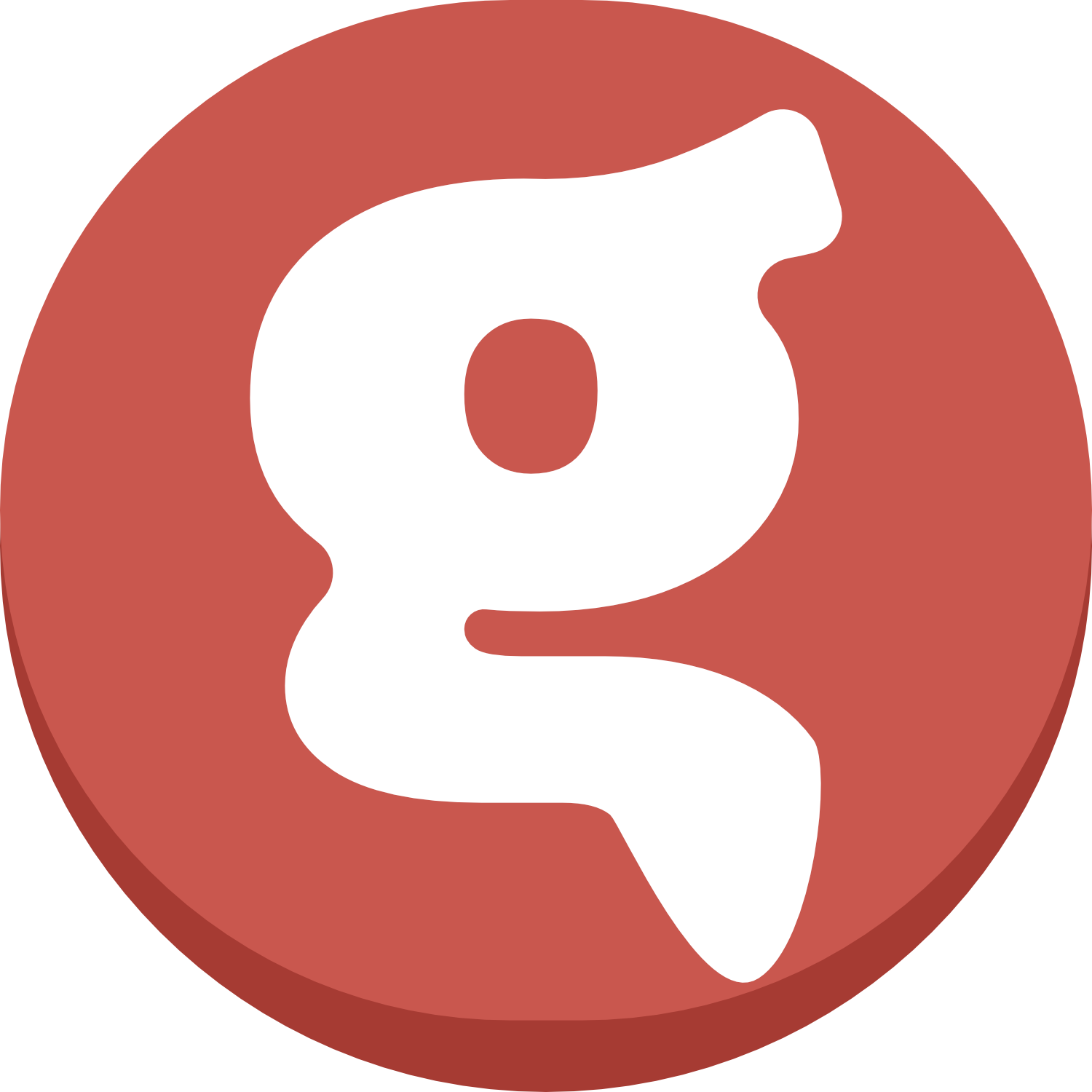
Enhance your YouTube livestreams with channel points from your Twitch profile!
Go to the website »
Gezel.io
·
Report Bug
·
Request Feature
·
RoadMap
Please ensure you are forking the staging branch, as this is where the most up to date code will live. The main branch is used for releases only.
YouTube Channel Rewards takes the most valuable Twitch feature and puts it on YouTube streams, and it's easy to set up! We host it, all you have to do is configure your Streamer.Bot software to connect to our websocket (which is very simple), and you're good to go!
Why we built this:
- @tommerty wanted to stream on YouTube but most of his stream is channel reward orientated, and we wanted a solution
- No one had really built a good solution yet
- We wanted to build something for all YouTube streamers
- Streamer.Bot - v0.1.16 or newer
- A YouTube channel that is connected to your Discord
- An affitiated Twitch channel is no longer required to use this service
- Ensure you're logged in to your YouTube account on StreamerBot under
Platforms - Download
YTCR_{version}.gezelfrom our Releases Page. - Launch Streamer.Bot and select
Importand drag the file into theImport Stringbox.- Confirm you see the following
Actions:- Clipping Tool
- Execute Channel Reward Redeem
- Set Channel Rewards
- Once confirmed, you can click
Import.
- Confirm you see the following
- Click the
Set Channel Rewardsaction and you should see two Sub-Actions. Double clickSet global "youtube_channel_id". Where it saysCHANGEMEbesidevalue, update this to your YouTube channel ID. You can get that here if you aren't aware of it.
Inside StreamerBot, head over to:
- Servers/Clients
- Websocket Clients
Right click and select ‘Add’ and insert the following:
| SECTION | INPUT |
|---|---|
| Name | Gezel's YTCR |
| Endpoint | wss://youtube.redeems.live/ws |
| Auto Connect on Startup | ✅ |
| Reconnect on Disconnect | ✅ |
| TLS (tick the following boxes) | ✅ TLS 1.0✅ TLS 1.1✅ TLS 1.2 |
| Retry Interval | 5 seconds |
| Actions | |
|---|---|
| Connected | Set Channel Rewards |
| Disconnected | NONE |
| Message | Execute Channel Reward Redeem |
Once you've completed this, press ok, right-click on the connection and choose connect!
Tip: Anytime you add/remove/modify channel rewards while connected to the WebSocket, you must go into
Servers/Clients>Websocket Clientsand right-clickdisconnectand thenreconnectto pull the changes. It only pulls the reward data on load at this present time.
Before going forward, it's good to confirm that your YouTube channel is linked to your Discord account. If you do not have a YouTube channel linked to your Discord, YTCR won't be able to find your channel as we use Discord as our sign in method. Once you've added your YouTube channel to your Discord's Connections (can be found in User Settings):
- Sign in to https://youtube.redeems.live
- Authenticate with Discord
- Choose your YouTube channel
- Adjust your settings to your liking
Head over to the YTCR Dashboard and click on Rewards.
| Reward Name | Cost | Action ID |
|---|---|---|
| The name of your reward | The cost of your reward | The ID of the action you want to run. This is only required if you wish to pair it with an action you built on StreamerBot, such as controlling something on your OBS, for example |
This is the new primary way going forward with building actions, as it cuts out the requirement of needing an affiliated Twitch account in previous iterations.
If you don't plan on using Clipping Tool, you can disable it in the YTCR Dashboard and ignore all of this.
The Clipping Tool is a feature that adds a clipping feature to your stream. This utilizes the OBS Replay Buffer feature and would require additional setup.
We made this because YouTube's clipping feature doesn't actually create a downloadable clip to post on other social media platforms, so we hope this will be a good alternative to Twitch's clip feature.
It only allows one clip every minute. It does this by renaming the files by 'year-month-day_hour-minute' while also thanking the user who created the clip.
- Example of a clip name:
"2022-06-24_16-04 (clipped by trent1605)"
Output>Replay Bufferand selectEnable Replay Buffer- You can also change the length of your clips here. We recommend 30/60 seconds.
- Head into
settings- UnderGeneral, tick the box forAutomatically start replay buffer when streaming
This will help you ensure it's always running when streaming. - Inside the
Recordingtab, these are also your settings for theReplay Buffer- Take note of the recording path and format, we'll need these for StreamerBot.
- Select the
Clipping ToolAction and update the following; - Set global "yourReplayPath" - This is where yourrecording pathwas from OBS.- Set global "yourOutputPath" - This is where you want the new files to go to.
- Set global "yourFileFormat" - This is what format you are using, such as mp4/mkv/etc
It's important to note that the paths are written in
C#and may not appear as you'd expect. For example, my Replay Path on Windows isD:\recbut inC#it'sD:\\rec\\. We haven't found a good converter for those who aren't aware, so if you get super stuck on this, please feel free to jump into our Discord and either us or someone from the community I'm sure will be able to help!
NOTE: This is a "fork" of HYP3RSTRIKE's Advanced OBS Clipper to function with YTCR as a separate icon within the extension. Credits go to him for giving us this idea, so I'd recommend dropping him a sub on YouTube to say thank you!
Contributions are what make the open source community such an amazing place to learn, inspire, and create. Any contributions you make are greatly appreciated.
If you have a suggestion that would make this better, please fork the repo and create a pull request. You can also simply open an issue with the tag "enhancement". Don't forget to give the project a star! Thanks again!
- Fork the Project
- Create your Feature Branch (
git checkout -b feature/AmazingFeature) - Commit your Changes (
git commit -m 'Add some AmazingFeature') - Push to the Branch (
git push origin feature/AmazingFeature) - Open a Pull Request
Project Link: https://github.com/gezelio/ytcr


