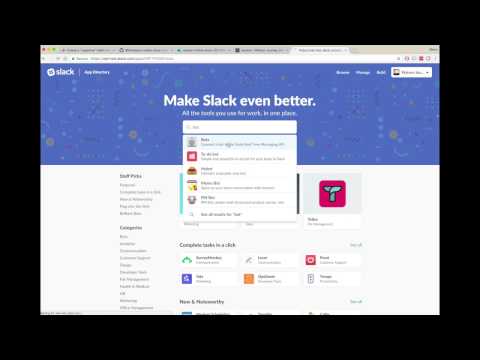Read this in other languages: English, 한국어
Watson Conversation is now Watson Assistant. Although some images in this code pattern may show the service as Watson Conversation, the steps and processes will still work.
In this developer Code Pattern we will create a Watson Assistant based chatbot that allows a user to: 1) find items to purchase using Watson Discovery, and 2) add and remove items from their cart by updating a Cloudant NoSQL Database.
When the reader has completed this Code Pattern, they will understand how to:
- Create a chatbot dialog with Watson Assistant
- Dynamically store and update a Cloudant NoSQL database based on chatbot results
- Seed data into Watson Discovery and leverage its natural language capabilities
- Manage and customize a Slack group to add a chatbot
- The user sends a message to the slackbot for online store.
- Slack sends this message to the running application.
- The application orchestrates the interactions between the various Watson services.
- The application queries the Cloudant database for the user's information, including the contents of their shopping cart, and writes the contents back to the database as they change.
- The application interacts with Watson Assistant to determine which response to send to Slack, and information passed back and forth in the conversation context determines actions within the application.
- Watson Discovery is used to get information about the items in the online store.
- Watson Assistant: Create a chatbot with a program that conducts a conversation via auditory or textual methods.
- Watson Discovery: A cognitive search and content analytics engine for applications to identify patterns, trends, and actionable insights.
- Cloudant NoSQL DB: A fully managed data layer designed for modern web and mobile applications that leverages a flexible JSON schema.
- Slack: Slack is a cloud-based set of team collaboration tools and services with chat bot integration.
- Python: Python is a programming language that lets you work more quickly and integrate your systems more effectively.
NOTE: Perform steps 1-7 OR click the Deploy to IBM Cloud button and hit Deploy and then jump to step 6.
You can use the
View appbutton to use a simple web UI to chat. For the Slack integration, use your Slack UI to chat after completing the additional slack configuration. Use the IBM Cloud dashboard to find and manage the app.
- Clone the repo
- Create IBM Cloud services
- Get IBM Cloud credentials and add to .env
- Configure Watson Assistant
- Configure Watson Discovery
- Configure Slack
- Run the application
Clone the watson-online-store locally. In a terminal, run:
$ git clone https://github.com/ibm/watson-online-store
We’ll be using the file data/workspace.json and the folder
data/ibm_store/
Create the following services:
As you create the IBM Cloud services, you'll need to create service credentials and get the username and password:
Copy the watson-online-store/env.sample file to watson-online-store/.env and populate the service
credentials and URLs as you create the credentials:
# Copy this file to .env and replace the credentials with
# your own before running run.py.
# Watson Assistant
WORKSPACE_ID=<add_assistant_workspace>
ASSISTANT_URL=<add_assistant_url>
## Un-comment and use either username+password or IAM apikey.
# ASSISTANT_USERNAME=<add_assistant_username>
# ASSISTANT_PASSWORD=<add_assistant_password>
# ASSISTANT_IAM_APIKEY=<add_assistant_apikey>
# Cloudant DB
CLOUDANT_USERNAME=<add_cloudant_username>
CLOUDANT_PASSWORD=<add_cloudant_password>
CLOUDANT_DB_NAME=watson_online_store
CLOUDANT_URL=<add_cloudant_url>
# Watson Discovery
DISCOVERY_URL=<add_discovery_url>
DISCOVERY_ENVIRONMENT_ID=<add_discovery_environment>
DISCOVERY_COLLECTION_ID=<add_discovery_collection>
## Un-comment and use either username+password or IAM apikey.
# DISCOVERY_USERNAME=<add_discovery_username>
# DISCOVERY_PASSWORD=<add_discovery_password>
# DISCOVERY_IAM_APIKEY=<add_discovery_apikey>
# Slack
SLACK_BOT_TOKEN=<add_slack_bot_token>
SLACK_BOT_USER=wos
Launch the Watson Assistant tool. Use the import icon button on the right
Find the local version of data/workspace.json and select
Import. Find the Workspace ID by clicking on the context menu of the new
workspace and select View details.
Put this Workspace ID into the .env file
as WORKSPACE_ID.
Optionally, to view the conversation dialog select the workspace and choose the Dialog tab, here's a snippet of the dialog:
Launch the Watson Discovery tool. The first time you do this, you will see
"Before working with private data, we will need to set up your storage". Click Continue and
wait for the storage to be set up.
Create a new data collection and give the data
collection a unique name.
Seed the content by using either Drag and drop your documents here or browse from your computer. Choose the JSON files under data/ibm_store/.
Under the Overview tab, Collection Info section, click Use this collection in API and copy the Collection ID and the Environment ID into your .env file as DISCOVERY_COLLECTION_ID and DISCOVERY_ENVIRONMENT_ID.
Note: This Code Pattern includes Slack integration, but if you are only interested in the web UI, you can skip this step.
Create a slack group or use an existing one if you
have sufficient authorization. (Refer to Slack's how-to
on creating new groups.) To add a new bot, go to the Slack group’s application settings
by navigating to https://<slack_group>.slack.com/apps/manage and selecting the
Custom Integrations menu on the left.
Click on Bots and then click the green Add Configuration button.
Give the bot a meaningful name. Note that the @ symbol is pre-populated by Slack
and you do not include that in your .env configuration file. Save this in .env
as SLACK_BOT_USER.
Once created save the API Token that is generated into the .env file
as SLACK_BOT_TOKEN if you are running locally, or save this if you are using
Deploy to IBM Cloud.
Run /invite <botame> in a channel to invite the bot, or message it directly.
If you used Deploy to IBM Cloud, most of the setup is automatic, but not
the Slack configuration. For that, we have to update a few environment variables.
In the IBM Cloud dashboard find the App that was created. Click on Runtime on the menu and navigate to the Environment variables tab.
Update the three environment variables:
- Set
SLACK_BOT_TOKENto the token you saved in Step 6 - Set
SLACK_BOT_USERto the name of your bot from Step 6 - Leave
CLOUDANT_DB_NAMEset towatson-online-store
Save the new values and restart the application, watch the logs for errors.
$ pip install -r requirements.txt
$ python run.py
Start a conversation with your bot:
Add an item to your cart:
- Help! I'm seeing errors in my log using Deploy to IBM Cloud
This is expected during the first run. The app tries to start before the Discovery service is fully created. Allow a minute or two to pass, the following message should appear:
Watson Online Store bot is connected and running!
- Large amount of Red Logging info appears.
This is expected. The color for logging in IBM Cloud will be red, regardless of the
nature of the message. The log levels are set to Debug to assist the developer
in seeing how the code is executing. This can be changed to logging.WARN or
logging.ERROR in the python code.
- Artificial Intelligence Code Patterns: Enjoyed this Code Pattern? Check out our other AI Code Patterns.
- AI and Data Code Pattern Playlist: Bookmark our playlist with all of our Code Pattern videos
- With Watson: Want to take your Watson app to the next level? Looking to utilize Watson Brand assets? Join the With Watson program to leverage exclusive brand, marketing, and tech resources to amplify and accelerate your Watson embedded commercial solution.