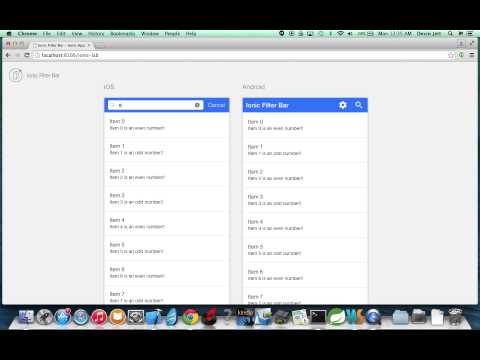#Ionic Filter Bar
A platform specific search filter plugin for the Ionic Framework (iOS / Android)
- Watch the Demo video below
-
Download the Demo app on Ionic View with appId:
ab56e8bdNOTE: On the Ionic View app,
KeyboardDisplayRequiresUserActionis not being respected, therefore the autofocus that brings the keyboard up right away does not work. This will work however on a real device or emulator as long as the proper configuration has been setup (see Config section) -
Run the demo source code by cloning the ionic-filter-bar repo, navigating to /demo and running the following
Run the following ommands:
npm install
bower install
gulp
bower install ionic-filter-bar
In order for Ionic Filter Bar to autofocus for iOS and bring the keyboard up when the filter bar animates in, you will need to add the following to your config.xml
<platform name="ios">
<preference name="KeyboardDisplayRequiresUserAction" value="false"/>
</platform>
I also recommend using the ionic-plugin-keyboard and disabling scroll for the keyboard as well. See the app.js in the Demo for an example on how to configure the Ionic Keyboard in your module's run section.
Include the following JavaScript/CSS file imports in your index.html. Remember to import the ionic libraries first! The example below assumes your 3rd party bower dependencies are located in the default bower_components folder.
<link rel="stylesheet" href="bower_components/ionic-filter-bar/dist/ionic.filter.bar.css">
<script src="bower_components/ionic-filter-bar/dist/ionic.filter.bar.js"></script>
Add jett.ionic.filter.bar as a module dependency of your app module.
angular.module('Demo', ['ionic', 'jett.ionic.filter.bar'])
.config(function () {..});
Include the scss/ionic.filter.bar.scss file at the top of your main.scss file as shown below. Import any custom filter bar scss styles below the ionic and ionic.filter.bar scss.
@import
"path_to_bower_components/ionic/scss/ionic",
"path_to_bower_components/ionic-filter-bar/scss/ionic.filter.bar";
A provider you can inject into your module config that provides a way to customize the filter bar template.
Allows you to override the ionic theme and color options used to style the filter bar.
@param {string} value Ionic color option.
By default the theme inherits the theme and color options of the ion-nav-bar (defaults to light theme). For example, if you define a bar-positive class on you ion-nav-bar (see demo for example) then the filter bar will automatically have the filter-bar-positive styles. You can override the default behavior by setting the theme to one of the following default Ionic themes listed below.
lightstablepositivecalmbalancedenergizedassertiveroyaldark
@returns {string} value
filterBar Clear button icon used to clear filter input
@param {string} value Android defaults to ion-android-close and iOS defaults to ion-ios-close.
@returns {string}
filterBar Search placeholder icon shown inside input only for iOS
@param {string} value iOS defaults to ion-ios-search-strong. Android doesn't show placeholder icons
@returns {string}
filterBar backdrop which is shown when filter text is empty
@param {boolean} value Android defaults to false and iOS defaults to true.
@returns {boolean}
transition used when filterBar is shown over the header bar
@param {string} value Android defaults to horizontal and iOS defaults to vertical.
platform: Dynamically choose the correct transition depending on the platform the app is running from.
If the platform is ios, it will default to vertical. If the platform is android, it will default
to horizontal. If the platform is not ios or android, it will default to vertical.
@returns {string}
filterBar placeholder text shown inside input.
@param {string} value defaults to Search.
@returns {string}
Icon shown in the input filed when favoritesEnabled is true and filter text is empty (same spot as clear button)
@param {string} Android defaults to ion-android-star and iOS defaults to ion-ios-star.
@returns {string}
Icon used for button to close the modal
@param {string} Android defaults to ion-android-close and iOS defaults to ion-ios-close-empty.
@returns {string}
Icon used to when a user is done reordering filter bar favorites
@param {string} Android defaults to ion-android-done and iOS defaults to ion-ios-checkmark-empty.
@returns {string}
Icon for the item options delete button used to delete a favorite
@param {string} Android defaults to ion-android-delete and iOS defaults to ion-ios-trash-outline.
@returns {string}
Icon used for the reorder button
@param {string} Both platforms default to ion-drag.
@returns {string}
Icon used for the add button
@param {string} Both platforms default to ion-ios-plus-outline.
@returns {string}
A service you can inject in your controller to show the filter bar
Load and return a new filter bar. A new isolated scope will be created for the filter bar and the new filter bar will be appended to the body, covering the header bar.
@returns {function} hideFilterBar A function which, when called, hides & cancels the filter bar.
@param {object} options The options for the filterBar. Properties:
-
[Object]itemsThe array of items to filter. When the filterBar is cancelled or removed, the original list of items will be passed to the update callback.
-
{function=}updateCalled after the items are filtered. The new filtered items will be passed to this function which can be used to update the items on your controller's scope. The text string that was searched on will be passed as the second argument.
-
{function=}cancelCalled after the filterBar is removed. This can happen when the cancel button is pressed, the backdrop is tapped or swiped, or the back button is pressed.
-
{function=}doneCalled after the filterBar is shown.
-
{object=}scrollDelegateAn $ionicScrollDelegate instance for controlling the items scrollView. The default value is $ionicScrollDelegate, however you can pass in a more specific scroll delegate, for example $ionicScrollDelegate.$getByHandle('myScrollDelegate').
-
{object=}filterThe filter object used to filter the items array. The default value is $filter('filter'), however you can also pass in a custom filter.
-
{function=}expressionThe predicate to be used for selecting items from the
itemsarray. This is similar to the angular filterexpressionfunction described here, except that the first argument will be the filterText as shown below. Default value isnull. NOTE: This property will take precedence overfilterProperties. Only one can be defined.function (filterText, value, index, array) { return value.propertyName === filterText || value.anotherPropertyName === filterText; }
-
{function,true,false,undefined=}comparatorDetermines if the expected value (from the filter expression) and actual value (from the object in the array) should be considered a match. This is the same as the angular filter
comparatorargument described here.
Default value isundefined. -
[String]filterPropertiesA string or string array of object properties that will be used to create a filterExpression object for filtering items in the array. All properties will be matched against the input filter text. For example, given the following object in an array of items , and assume the user searches for "fish"
{name: 'fish', description: 'fish', color: 'blue'} filterProperties: ['name', 'description'] ... The object will be matched and passed to the array in `update` filterProperties: ['name', 'color'] ... The object will NOT be matched or passed to the array in `update`NOTE: If
expressionis defined,filterPropertieswill have no effect. Only one can be defined. Default value is null. -
{boolean=}debounceUsed to debounce input so that the filter function gets called at a specified delay, which can help boost performance while filtering. Default value is false
-
{number=}delayNumber of milliseconds to delay filtering. Default value is 300ms. The debounce option must be set to true for this to take effect.
-
{string=}cancelTextThe text for the iOS only 'Cancel' button. Default value is 'Cancel'.
-
{boolean=}cancelOnStateChangeWhether to cancel the filterBar when navigating to a new state. Default value is true.
-
{string=}containerThe parent container to append the filter bar to. The default container is the HTML
body, however this can be customized by passing in the following supported container classes.modal(Appends to a modal).menu-content(Appends to the content section of a side menu. Useful when the expose-aside-when attr is set.)
NOTE: The favorites feature is not stable. There is a bug with the keyboard/input focus that needs to be resolved
-
{string=}favoritesEnabledToggles the favorite searches feature. If true, a user will be able to see a list of favorite search terms. Default value is 'false'.
-
{string=}favoritesTitleThe header bar title for the favorites modal. Default value is 'Favorite Searches'.
-
{string=}favoritesAddPlaceholderThe placeholder for adding a new search term. Default value is 'Add a search term'.
-
{string=}favoritesKeyThe key used for saving search terms in local storage. Default value is 'ionic_filter_bar_favorites'.