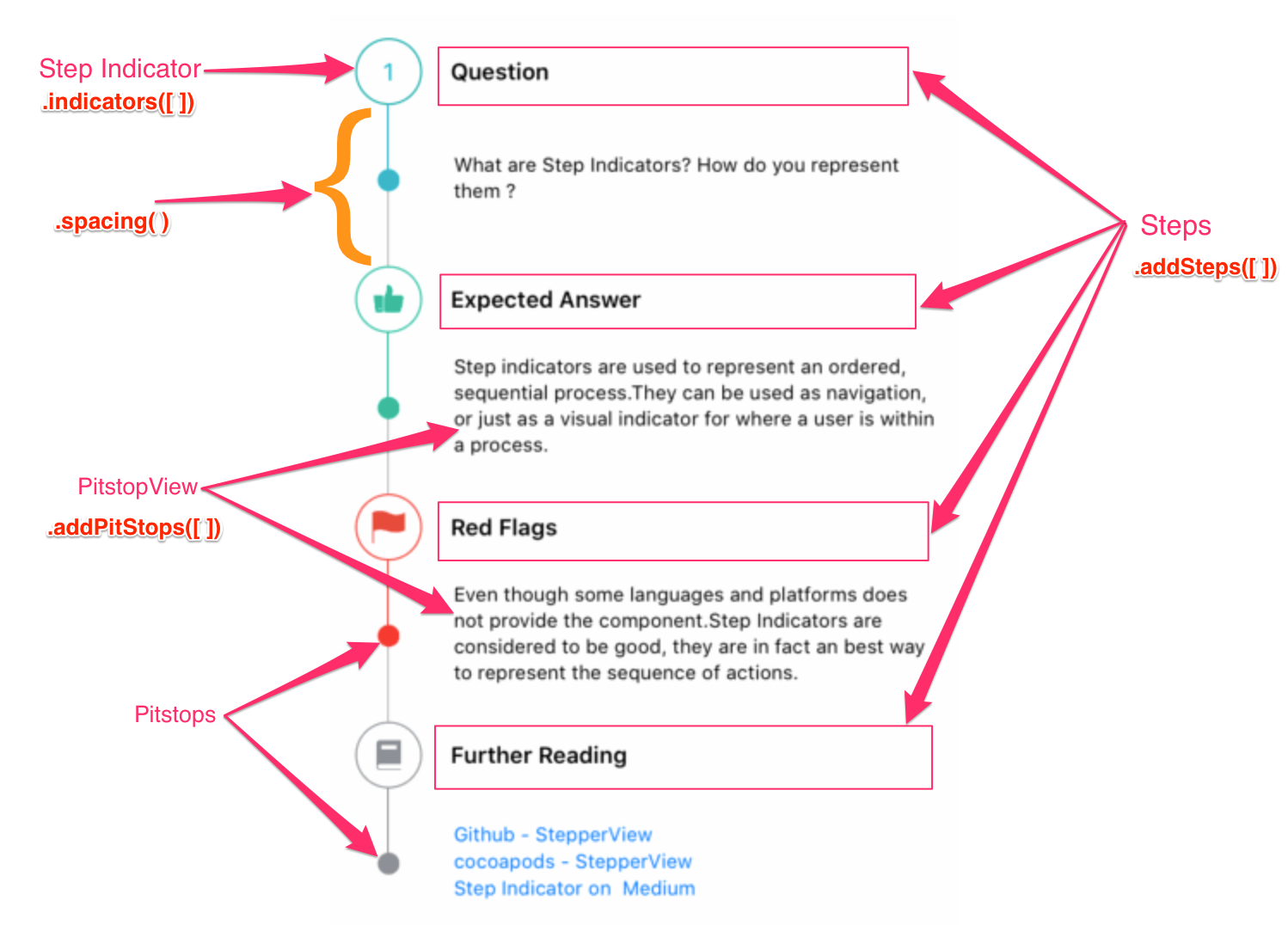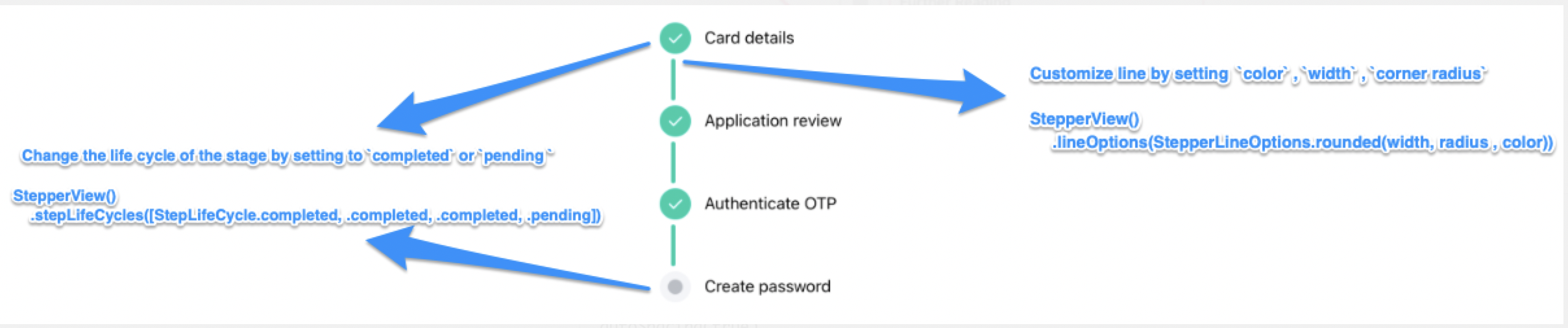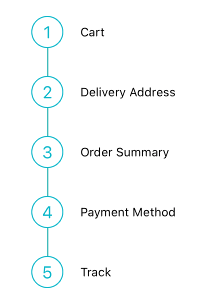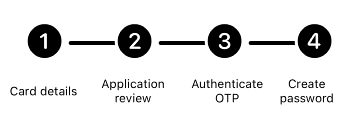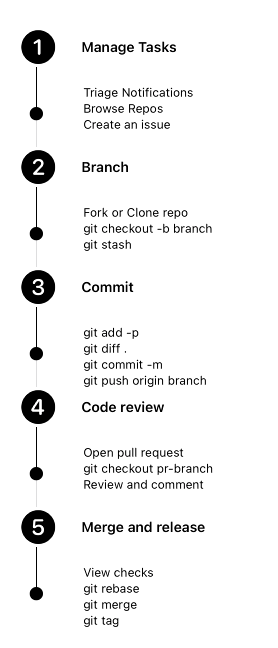- Features
- Documentation
- Installation
- Requirements
- Usecase
- Usage
- View Modifiers
- Custom Step Indicators
- Mentions
- Contribution
- License
- Support for Vertical and Horizontal Alignments.
- iOS and WatchOS capabilities
- Support for Circle, Image, Custom View, Animated Step Indicators
- Customizable line,spacing & animation options.
- Pitstop feature to add intermediate stages between Step Indicators
- Support for updating the life cycle status for each of the steps
To run the example project, clone the repo, and run pod install from the Example directory first.
StepperView is available through CocoaPods. To install it, simply add the following line to your Podfile.
pod 'StepperView','~> 1.6.7'Carthage is a decentralized dependency manager that builds your dependencies and provides you with binary frameworks. To integrate StepperView into your Xcode project using Carthage, specify it in your Cartfile:
github "badrinathvm/stepperView" == 1.6.7StepperView is available through Swift Package Manager. To install it, simply add it to the dependencies of your Package.swift
dependencies: [
.package(url: "https://github.com/badrinathvm/StepperView.git", from: "1.6.7")
]- iOS 13.0+
- Xcode 11.2+
- Swift 5.0+
- CocoaPods 1.6.1+
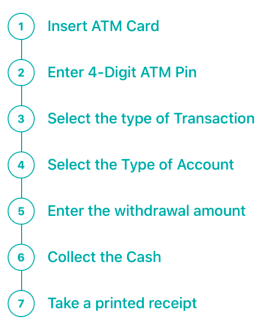 |
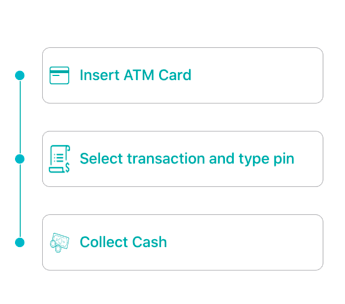 |
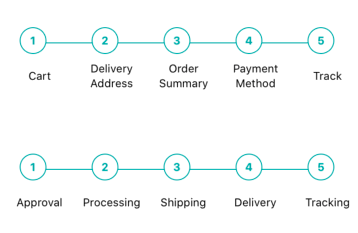 |
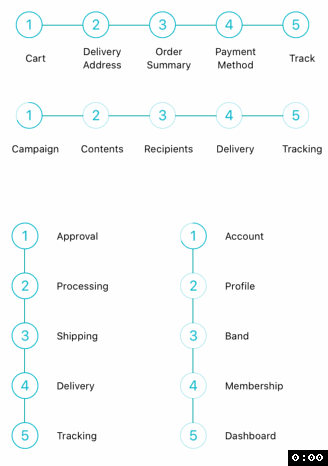 |
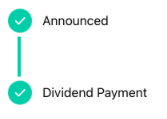 |
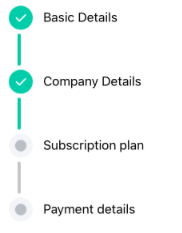 |
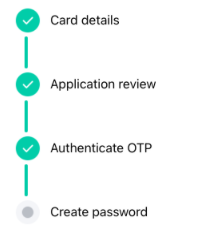 |
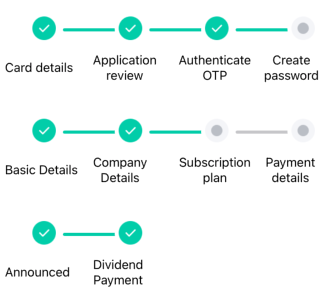 |
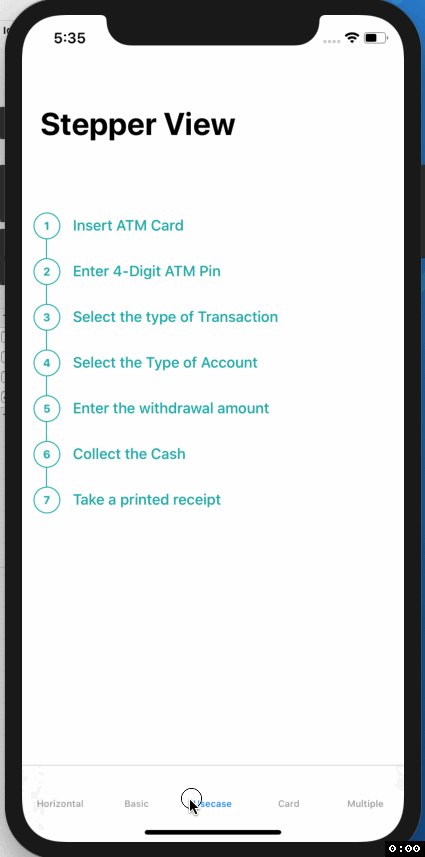 |
 |
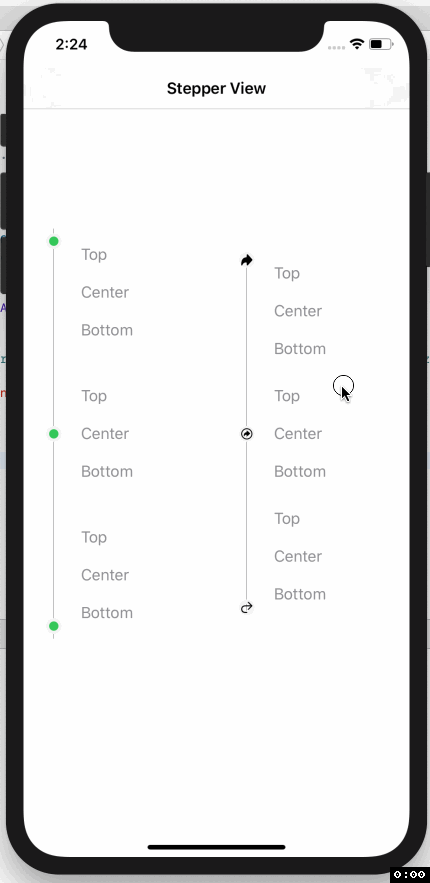 |
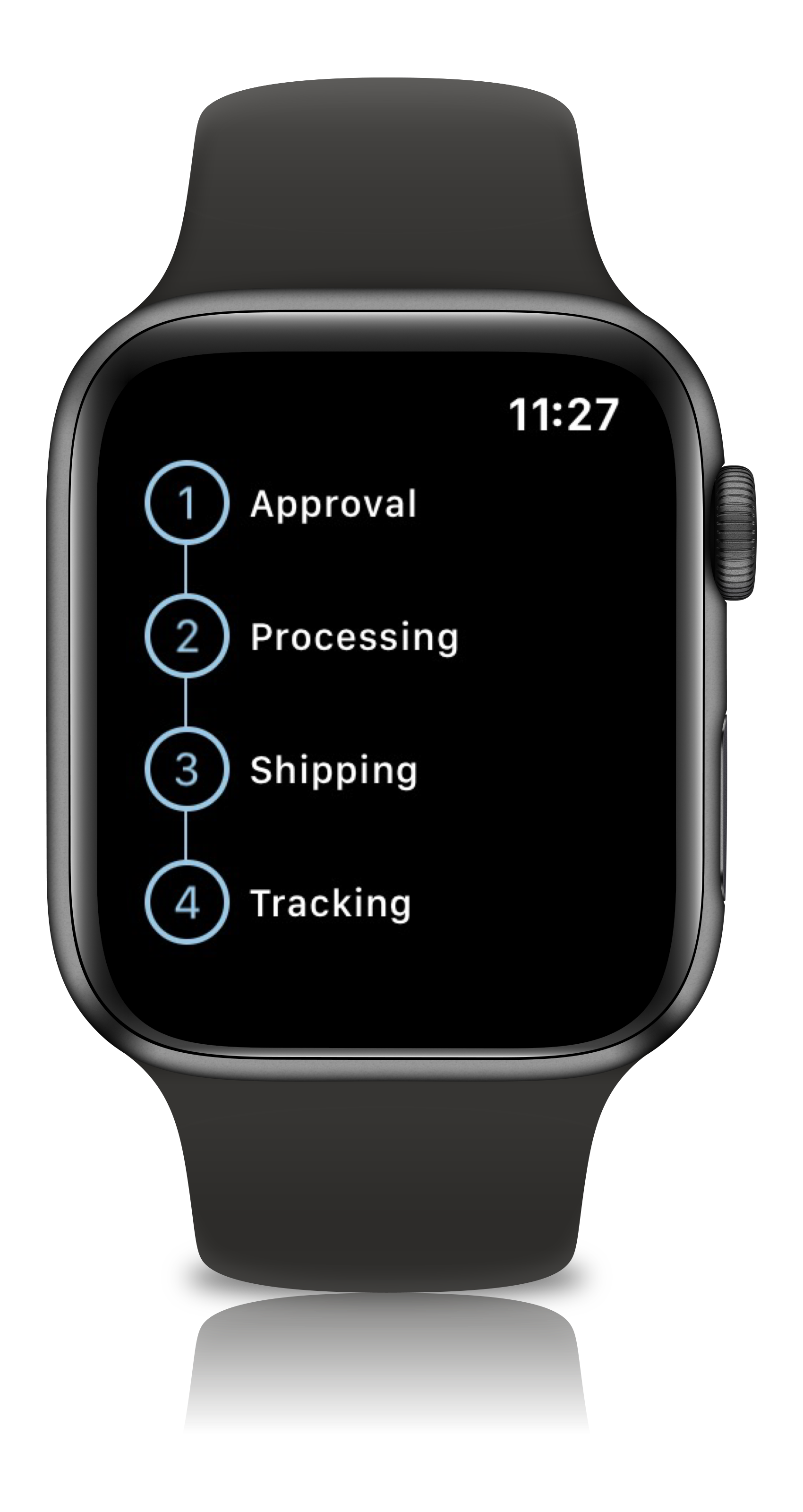 |
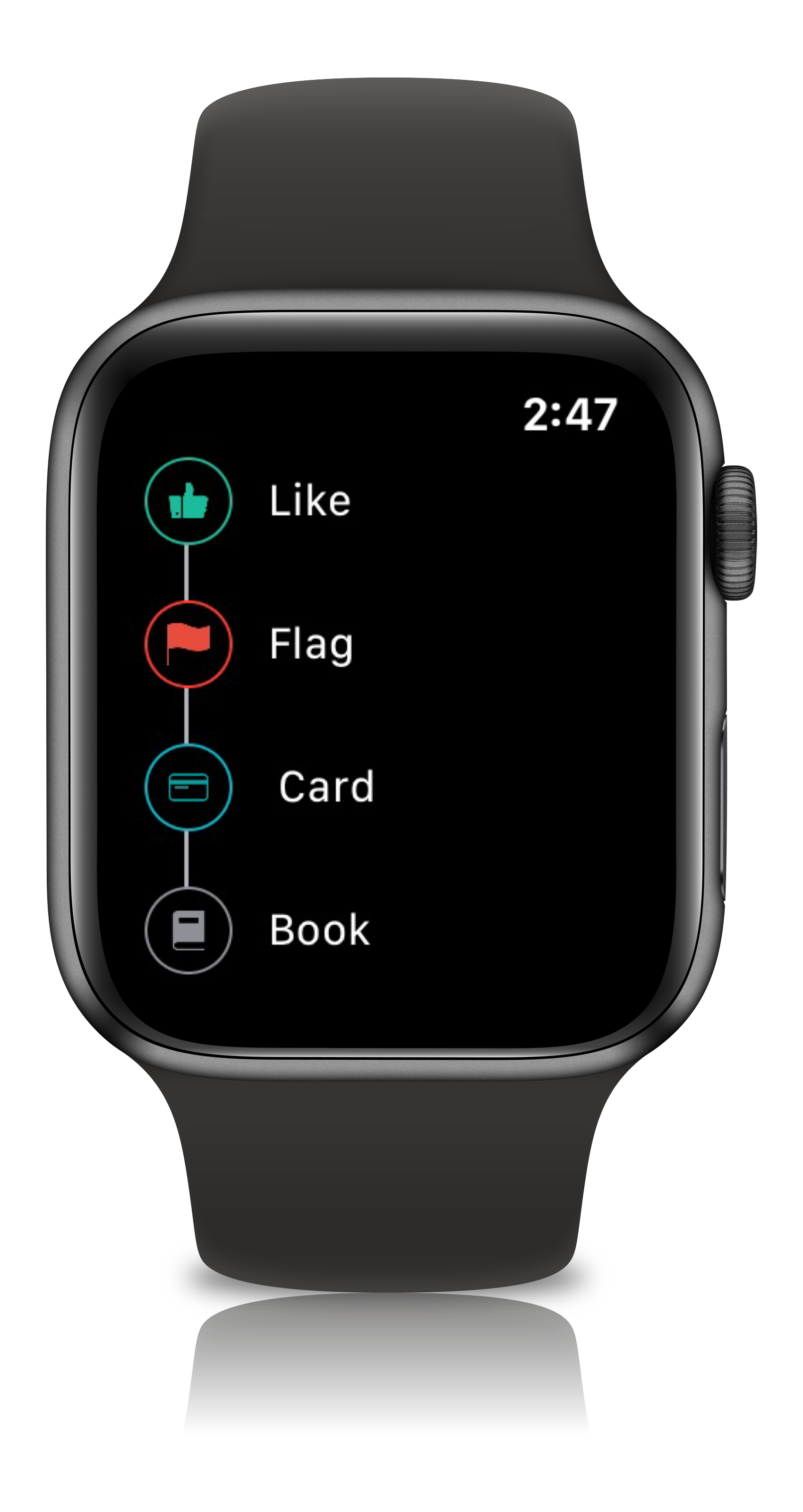 |
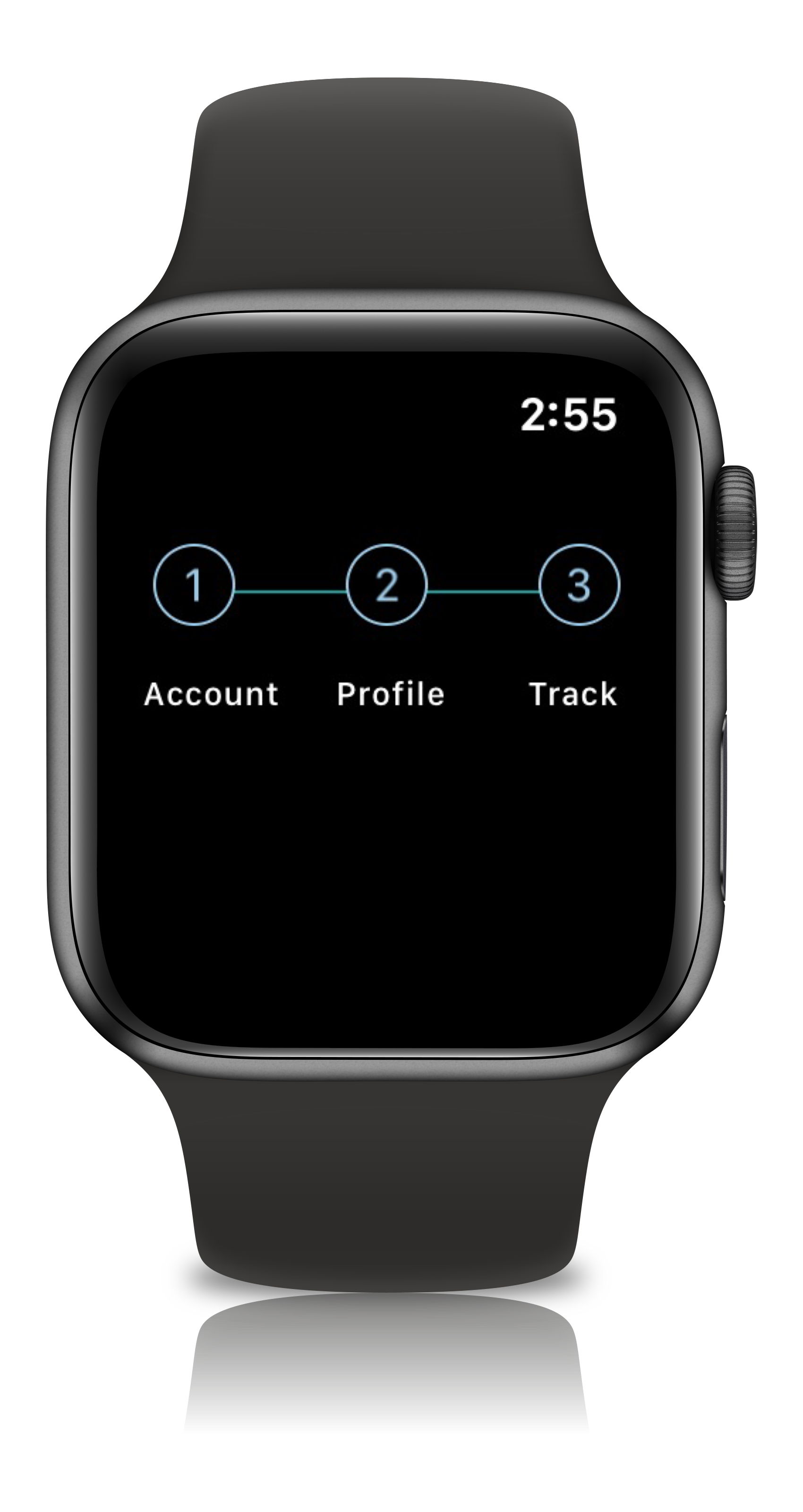 |
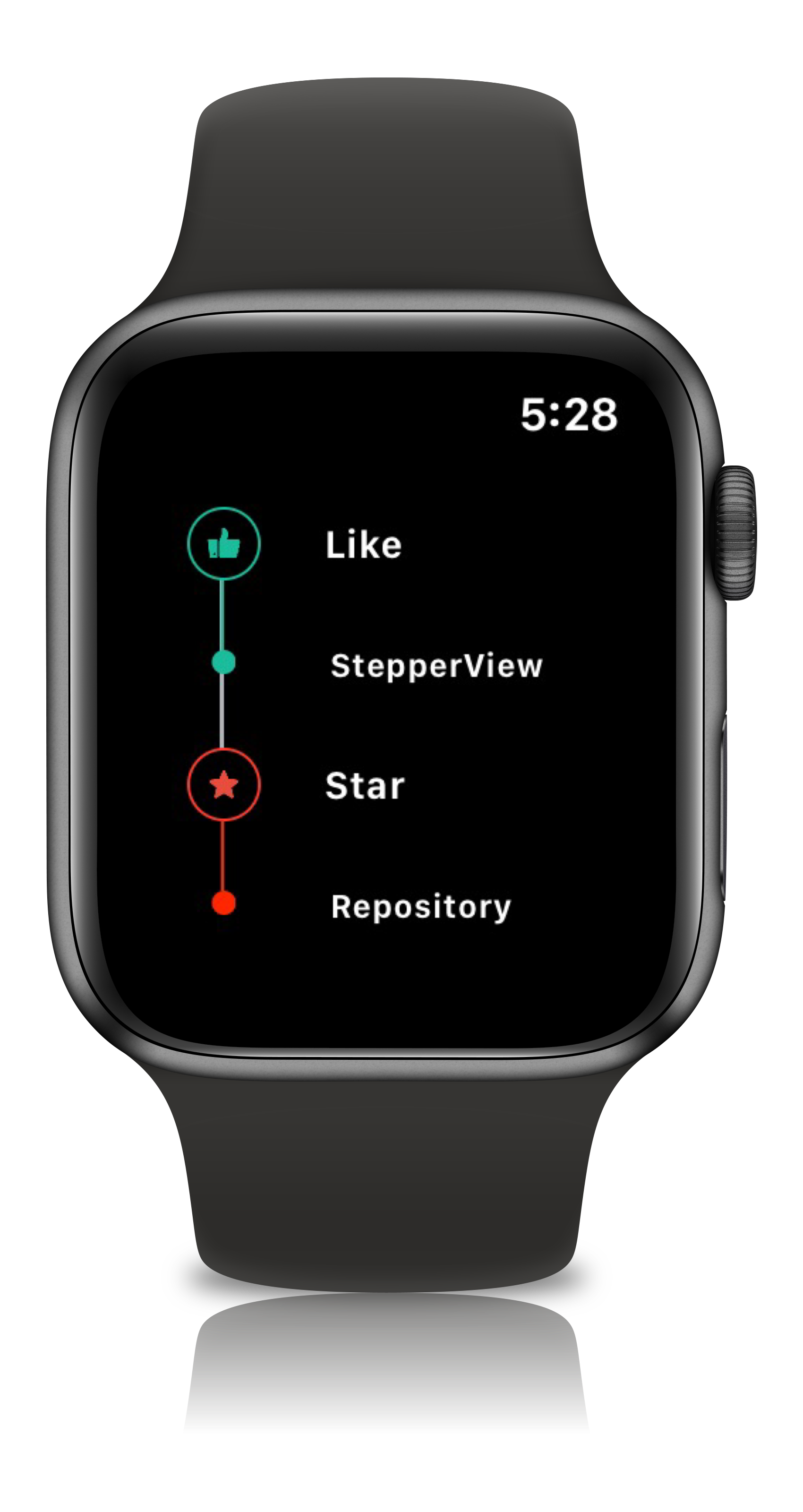 |
.addSteps(_ steps: [View]) :
1. list of views to be closer to the indicator
.alignments(_ alignments: [StepperAlignment])
1. optional modifier
2. defaults to .center, available with custom options either .top, .center, .bottom
.indicatorTypes(_ indicators:[StepperIndicationType]):
1. modifier to customize the step indications
2. provides enum with cases .circle(color, width), .image(Image, width), .custom(AnyView), .animation(AnyView)
.lineOptions(_ options: StepperLineOptions):
1. line customization `color` , `width` , `corner radius`
2. Has the option of `defaults`, `custom` , `rounded`
.spacing(_ value: CGFloat):
1. spacing between each of the step views either vertically or horizontally
.autoSpacing(_ value: Bool):
1. if set to `true` - Dynamically calculates the spacing between each of the steps.
.stepIndicatorMode(_ mode: StepperMode):
1. Step Indicator display modes either vertical or horizontal
.loadingAnimationTime(_ time: Double):
1. controls the speed of the animation for step Indicator
.stepLifeCycles(_ lifecycle: [StepLifeCycle]):
1. Can set the life cycle status for each of the steps as `completed`, `pending`
.addPitStops(_ steps: [View]):
1. optional modifier
2. list of views which will be displayed below the step text
.pitStopLineOptions(_ options: [StepperLineOptions])
1. line customization `color` , `width` , `corner radius`
.stepperEdgeInsets(_ value: EdgeInsets)
1. Provides custom `leading`, `trailing`, `top` & `bottom` spacing. import StepperView
let steps = [ Text("Cart").font(.caption),
Text("Delivery Address").font(.caption),
Text("Order Summary").font(.caption),
Text("Payment Method").font(.caption),
Text("Track").font(.caption)]
let indicationTypes = [StepperIndicationType.custom(NumberedCircleView(text: "1")),
.custom(NumberedCircleView(text: "2")),
.custom(NumberedCircleView(text: "3")),
.custom(NumberedCircleView(text: "4")),
.custom(NumberedCircleView(text: "5"))]
var body: some View {
StepperView()
.addSteps(steps)
.indicators(indicationTypes)
.stepIndicatorMode(StepperMode.vertical)
.spacing(30)
.lineOptions(StepperLineOptions.custom(1, Colors.blue(.teal).rawValue))
}import StepperView
let steps = [
TextView(text: "Card details", font: Font.system(size: 12, weight: Font.Weight.regular)),
TextView(text: "Application review", font: Font.system(size: 12, weight: Font.Weight.regular)),
TextView(text: "Authenticate OTP", font: Font.system(size: 12, weight: Font.Weight.regular)),
TextView(text: "Create password", font: Font.system(size: 12, weight: Font.Weight.regular))
]
let indicators = [
StepperIndicationType.custom(Image(systemName:"1.circle.fill").font(.largeTitle).eraseToAnyView()),
StepperIndicationType.custom(Image(systemName:"2.circle.fill").font(.largeTitle).eraseToAnyView()),
StepperIndicationType.custom(Image(systemName:"3.circle.fill").font(.largeTitle).eraseToAnyView()),
StepperIndicationType.custom(Image(systemName:"4.circle.fill").font(.largeTitle).eraseToAnyView())
]
var body: some View {
StepperView()
.addSteps(steps)
.indicators(indicators)
.stepIndicatorMode(StepperMode.horizontal)
.lineOptions(StepperLineOptions.rounded(4, 8, Color.black))
.stepLifeCycles([StepLifeCycle.completed, .completed, .completed, .pending])
.spacing(50)
}let steps = [TextView(text:"Manage Tasks", font: .system(size: 14, weight: .semibold)),
TextView(text:"Branch", font: .system(size: 14, weight: .semibold)),
TextView(text:"Commit", font: .system(size: 14, weight: .semibold)),
TextView(text:"Code review", font: .system(size: 14, weight: .semibold)),
TextView(text:"Merge and release", font: .system(size: 14, weight: .semibold))]
let indicators = [
StepperIndicationType.custom(Image(systemName:"1.circle.fill").font(.largeTitle).eraseToAnyView()),
StepperIndicationType.custom(Image(systemName:"2.circle.fill").font(.largeTitle).eraseToAnyView()),
StepperIndicationType.custom(Image(systemName:"3.circle.fill").font(.largeTitle).eraseToAnyView()),
StepperIndicationType.custom(Image(systemName:"4.circle.fill").font(.largeTitle).eraseToAnyView()),
StepperIndicationType.custom(Image(systemName:"5.circle.fill").font(.largeTitle).eraseToAnyView())
]
let pitStopLineOptions = [
StepperLineOptions.custom(1, Color.black),
StepperLineOptions.custom(1, Color.black),
StepperLineOptions.custom(1, Color.black),
StepperLineOptions.custom(1, Color.black),
StepperLineOptions.custom(1, Color.black)
]
let pitStops = [
TextView(text:GithubPitstops.p1).eraseToAnyView(),
TextView(text:GithubPitstops.p2).eraseToAnyView(),
TextView(text:GithubPitstops.p3).eraseToAnyView(),
TextView(text:GithubPitstops.p4).eraseToAnyView(),
TextView(text:GithubPitstops.p5).eraseToAnyView()
]
var body: some View {
StepperView()
.addSteps(steps)
.indicators(indicators)
.addPitStops(pitStops)
.pitStopLineOptions(pitStopLineOptions)
.spacing(80) // auto calculates spacing between steps based on the content.
.padding()
}
struct GithubPitstops {
static var p1 = "Triage Notifications\nBrowse Repos\nCreate an issue"
static var p2 = "Fork or Clone repo\ngit checkout -b branch\ngit stash"
static var p3 = "git add -p\ngit diff .\ngit commit -m\ngit push origin branch"
static var p4 = "Open pull request\ngit checkout pr-branch\nReview and comment"
static var p5 = "View checks\ngit rebase\ngit merge\ngit tag"
}This view places the number or any text inside the circle.
NumberedCircleView(text: "1", width: 40)This view embeds an icon or image inside the circle.
CircledIconView(image: Image("flag"), width: 40, strokeColor: Color.red)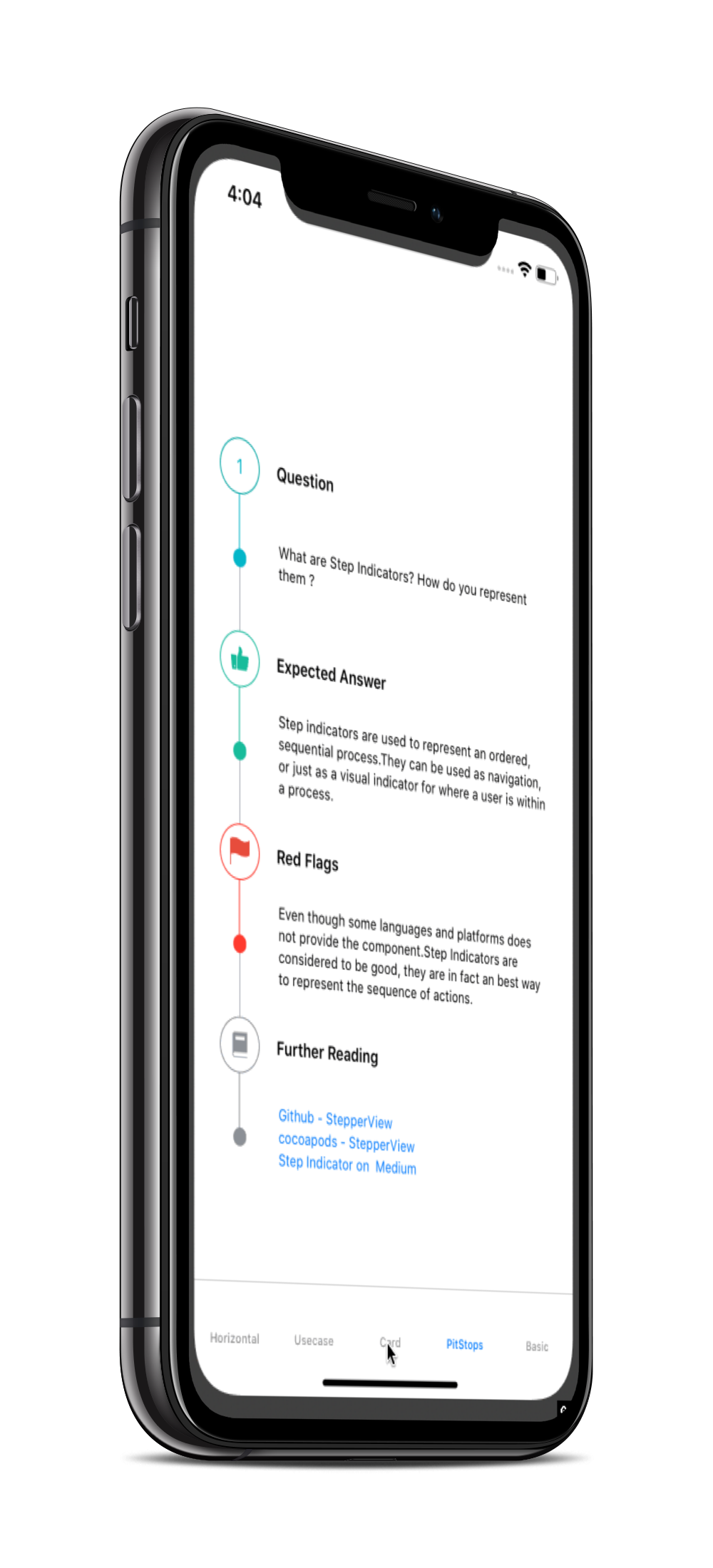 |
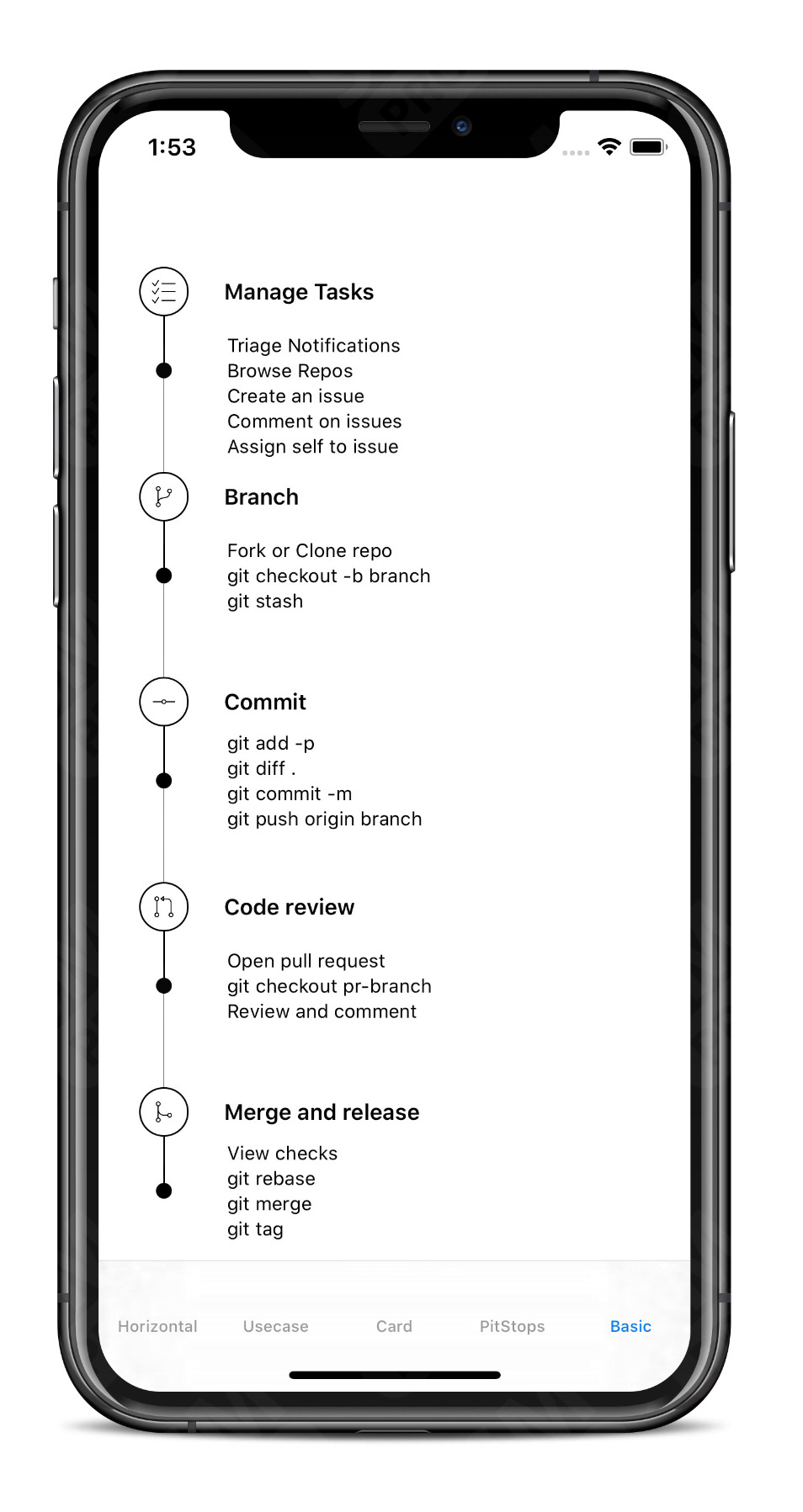 |
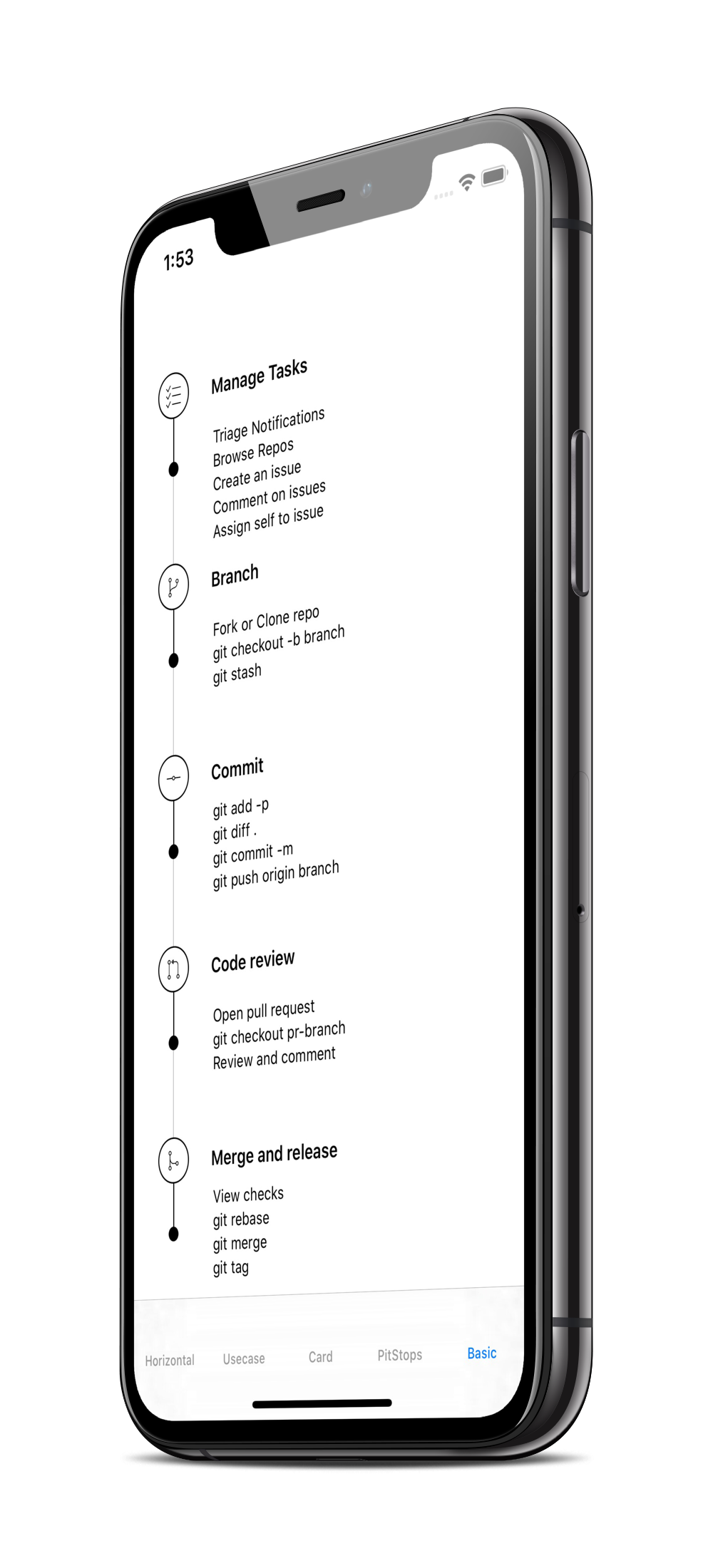 |
SwiftUI Weekly #5
iOS Goodies #333
MBLT DEV DIGEST #302
Awesome iOS Newsletter #201
About-SwiftUI Articles
Better Programming - 6 Amazing SwiftUI Libraries
10 SwiftUI Libraries in 2021
Badarinath Venkatnarayansetty.Follow and contact me on Twitter or LinkedIn
Feature requests, bug reports, and pull requests are all welcome. Refer Contributing Guidelines for more details.
StepperView is available under the MIT license. See the LICENSE file for more info.