| 🌟 Stars | 🍴 Forks | 🐛 Issues | Closed Issues | 🔔 Open PRs | 🔕 Close PRs | last commit |
 |
 |
 |

|  |
 |
 |
Welcome to the Flipkart_Clone! If you're interested in contributing, here's how you can get started:
-
Fork the repository: Click on the "Fork" button at the top-right corner of this page. This will create a copy of this repository in your account.
-
Clone the repository: After forking, clone the repository to your local machine using the following command in your terminal:
git clone https://github.com/<your-github-username>/Flipkart_Clone.git
-
Change the directory: Change to the repository directory on your computer (if you are not already there):
cd .\Flipkart_Clone\-
Add a remote upstream: Set up a remote upstream to the original repository by running the following command in your terminal:
git remote add upstream https://github.com/<original-owner>/Flipkart_Clone/
-
Create a new branch: Switch to a new branch for your contributions:
git switch -c <your-branch-name>
-
Make changes: Deployment failed with the following error:
Resource is limited - try again in 2 hours (more than 100, code: "api-deployments-free-per-day").-
Add your changes: Stage your changes for commit:
git add <changed-file1> <changed-file2> ...
or simply run
git add . -
Commit your changes: Commit your changes with a descriptive message:
git commit -m "<your-commit-message>" -
Push your changes: Push your changes to the forked repository:
git push -u origin <your-branch-name>
-
Create a Pull Request: Go to the GitHub repository, select your branch, and click on the "New pull request" button to create a new pull request.
-
Open GitHub Desktop: Launch GitHub Desktop and log in to your GitHub account if you haven't already.
-
Clone the Repository:
- If you haven't cloned the Flipkart_Clone repository yet, you can do so by clicking on the "File" menu and selecting "Clone Repository."
- Choose the Flipkart_Clone repository from the list of repositories on GitHub and clone it to your local machine.
-
Switch to the Correct Branch:
- Ensure you are on the branch that you want to submit a pull request for.
- If you need to switch branches, you can do so by clicking on the "Current Branch" dropdown menu and selecting the desired branch.
-
Make Changes: Make your changes to the code or files in the repository using your preferred code editor.
-
Commit Changes:
- In GitHub Desktop, you'll see a list of the files you've changed. Check the box next to each file you want to include in the commit.
- Enter a summary and description for your changes in the "Summary" and "Description" fields, respectively. Click the "Commit to " button to commit your changes to the local branch.
-
Push Changes to GitHub: After committing your changes, click the "Push origin" button in the top right corner of GitHub Desktop to push your changes to your forked repository on GitHub.
-
Create a Pull Request:
- Go to the GitHub website and navigate to your fork of the Flipkart_Clone repository.
- You should see a button to "Compare & pull request" between your fork and the original repository. Click on it.
-
Review and Submit:
- On the pull request page, review your changes and add any additional information, such as a title and description, that you want to include with your pull request.
- Once you're satisfied, click the "Create pull request" button to submit your pull request.
-
Wait for Review: Your pull request will now be available for review by the project maintainers. They may provide feedback or ask for changes before merging your pull request into the main branch of the Flipkart_Clone repository.
⭐️ Support the Project If you find this project helpful, please consider giving it a star on GitHub! Your support helps to grow the project and reach more contributors.
Please note that this project is released with a Contributor Code of Conduct. By participating in this project you agree to abide by its terms.
This project is licensed under the MIT License.
Thank you for contributing to our project! We appreciate your help in making Flipkart_Clone even better.😃




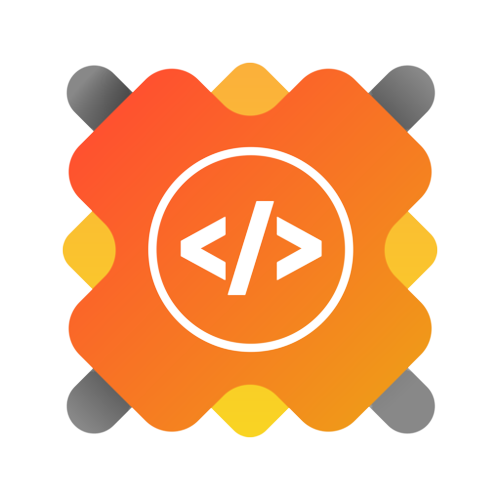
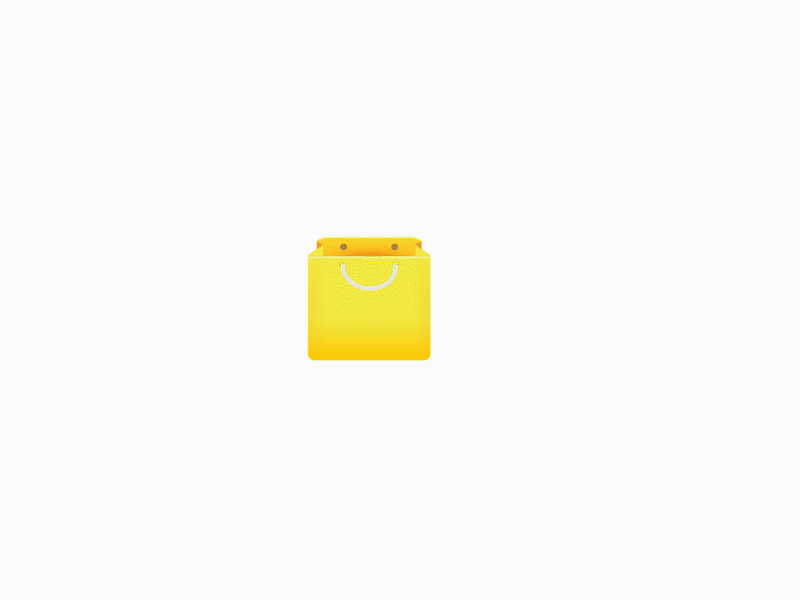




.png)
