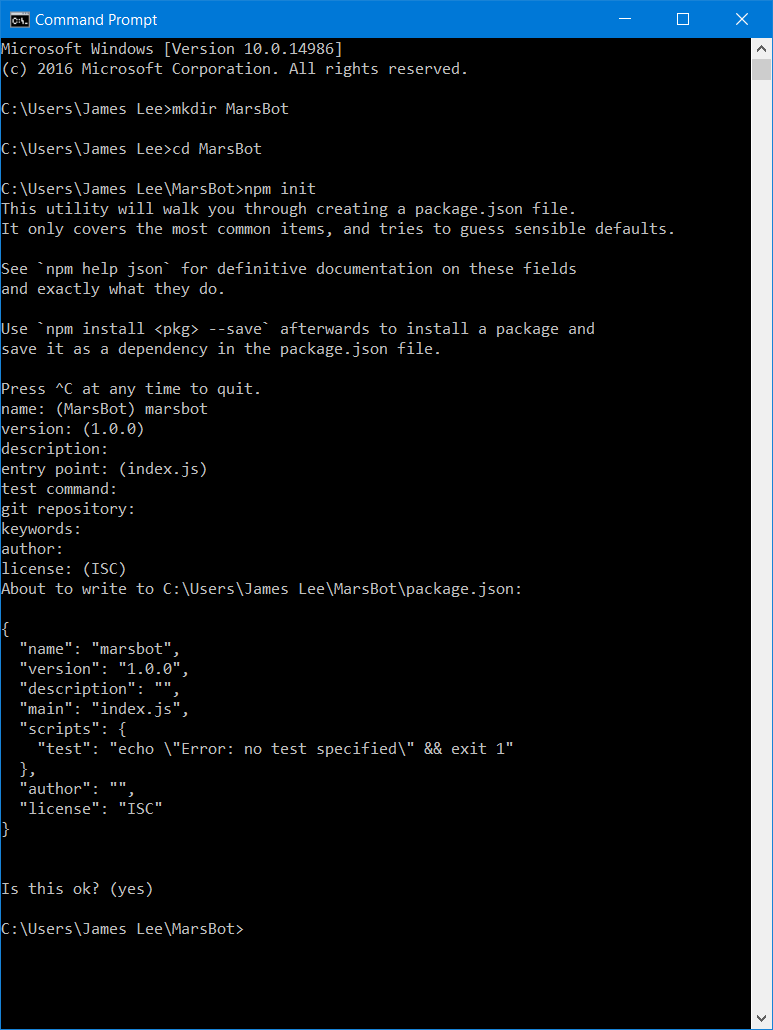First, we need to lay out the foundation for our bot, which will be used to access all our tools.
This part has been largely based off the setup documented by Microsoft here, but I've added a bit more detail.
- NodeJS. After you've installed this, open your command line and run
npm install npm -g. This updates Node's Package Manager (npm) to the latest version. - Visual Studio Code (or any other code editor of your choice)
Next, let's create our project folder and change directory into it. Run mkdir MarsBot and cd MarsBot. This will make a new folder where you can store your project files and change our working directory to the folder.
Now run npm init to start your nodejs project. They'll fill in some fields for you by default, you can keep pressing enter. You can enter the description for your bot and author name (as I have done) if you'd like, but it's ok to leave them blank too.
For reference, your command prompt should look something like this:
If you check your bot's folder now, there should be a package.json file. package.json is like a description of the project, such as which packages our node project uses. It does other useful stuff too that we don't need for this tutorial. Now run the following 2 commands separately in the command line to install the botbuilder and restify packages (each of the packages may take a while to finish installing):
npm install --save botbuilder
npm install --save restifyPackages (or dependencies) are like parts/modules that others have written which we can use to build our bot. Microsoft's BotBuilder is a framework we use to build our bot by handling stuff such as dialogs and storing info about the user. Restify exposes our bot through an API so that other web services can talk to it. The --save flag automatically updates the package.json file to show that BotBuilder and Restify are dependencies in our project.
Open up Visual Studio Code. Go to File > Open Folder... and select your bot's folder.
The node_modules folder contains all the packages and dependencies needed in our project. If you look into the folder, you'll see more than just the botbuilder and restify packages we installed - that's because they require other packages to work as well.
Right click the left panel area and create a new file. Name it index.js. Make sure the new file has not been created in the node_modules folder! It should be created at the root of your bot's folder.
Now copy and paste the following snippet of code into index.js:
// Reference the packages we require so that we can use them in creating the bot
var restify = require('restify');
var builder = require('botbuilder');
//=========================================================
// Bot Setup
//=========================================================
// Setup Restify Server
// Listen for any activity on port 3978 of our local server
var server = restify.createServer();
server.listen(process.env.port || process.env.PORT || 3978, function () {
console.log('%s listening to %s', server.name, server.url);
});
// Create chat bot
var connector = new builder.ChatConnector({
appId: process.env.MICROSOFT_APP_ID,
appPassword: process.env.MICROSOFT_APP_PASSWORD
});
var bot = new builder.UniversalBot(connector);
// If a Post request is made to /api/messages on port 3978 of our local server, then we pass it to the bot connector to handle
server.post('/api/messages', connector.listen());
//=========================================================
// Bots Dialogs
//=========================================================
// This is called the root dialog. It is the first point of entry for any message the bot receives
bot.dialog('/', function (session) {
// Send 'hello world' to the user
session.send("Hello World");
});I've inserted comments to explain the code. At the moment, the bot sends "Hello World" to the user every time it receives a message. To talk to our bot, we will use the Bot Framework Emulator. Install it straight from here.
Once you've installed the emulator, let's get talking to our bot. Go back to the command prompt and run node index.js. This basically runs the index.js file, which is the starting point of our bot.
Open the Bot Framework Emulator and click on the text field at the top. The endpoint url should be http://localhost:3978/api/messages. Here, our emulator is sending POST requests to our local server on port 3978. Leave the Microsoft App Id and Microsoft App Password fields blank for now, then click on CONNECT.
Go ahead and type a message in the chatbox at the bottom and send it. The bot should respond 'Hello World' every time you send it a message. If you look back at the command line, you'll be able to see some info on what's being called. Note that if there are any errors, you'll be able to see the error in the command line as well which helps with debugging. Press Ctrl + c in the command line when you're done talking to the bot.
Congratulations, you've finished Mission 1!