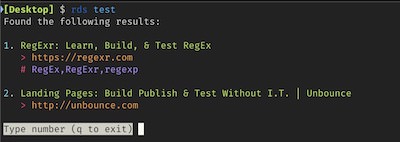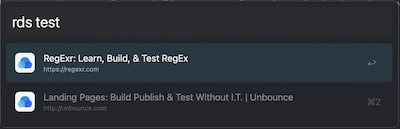Super fast Raindrop.ai search for the impatient.
I find Raindrop search very slow and I'm constantly using the bookmarks to access websites that I constantly use. So I built this super fast search for the terminal and Alfred. Note that to achieve the fast speed, it uses a local cache.
The app has been tested (on Mac/Linux systems) with 100k bookmarks and it's super fast!
Terminal preview
Alfred preview
- Run the following in the terminal:
npm i -g raindrop-search - Go to Raindrop
Settings>Integrations>For Developers>Create new app. - Create new application, use any name.
- Click on the app you just created.
- Click on
Create test tokenand copy the token. - Run the following on the terminal:
rds --configure - Finally cache the bookmarks with
rds --cache.
For Alfred usage, read below.
Note that the cache is not autoupdated. So everytime you want to have your newest copy of your bookmarks, you need to execute the cache again. As bookmarks do not change so often, this shouldn't be a big problem.
Just type rds whatever and then type the number you want to open.
Examples:
rds githubrds admin websiterds facebookrds gaming newsletter
First install rds and run the configure and cache at least once (see above for instructions).
- Open the alfred workflow from the Github project with Alfred.
- Double click the first action to configure it and adapt the paths as necessary and save the changes.
- The first one is the node path, you can know your path by executing
which nodein the terminal. - The second one is the path of rds, you can know the path by executing
which rdsin the terminal.
- The first one is the node path, you can know your path by executing
To use, open Alfred and type rds keyword to search. For example rds github.