Maintainers: Mike Decker, sherakama
Changelog: Changelog.md
This is the main installation profile for School of Engineering's self service platform. It is similar to SU-SWS/stanford_profile, and shares common parts via the stanford_profile_helper module.
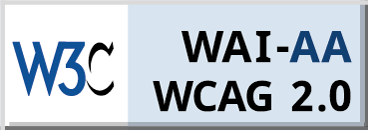
Install this installation profile like any other profile. See Drupal Documentation
Nothing special needed.
Steps to build a new release:
- Checkout the latest commit from the
8.x-1.xbranch. - Create a new branch for the release.
- Commit any necessary changes to the release branch.
- These may include, but are not necessarily limited to:
- Update the version in any
info.ymlfiles, including in any submodules. - Update the CHANGELOG to reflect the changes made in the new release.
- Make a PR to merge your release branch into
main - Give the PR a semver-compliant label, e.g., (
patch,minor,major). This may happen automatically via Github actions (if a labeler action is configured). - When the PR is merged to
main, a new tag will be created automatically, bumping the version by the semver label. - The github action is built from: semver-release-action, and further documentation is available there.
If you are experiencing issues with this try posting an issue on the GitHub issues page.
You are welcome to contribute functionality, bug fixes, or documentation to this module. If you would like to suggest a fix or new functionality you may add a new issue to the GitHub issue queue or you may fork this repository and submit a pull request. For more help please see GitHub's article on fork, branch, and pull requests
- Add your ssh key to GitPod
- It is recommended to have a password-less ssh key for simplicity.
1.
ssh-keygen -b 4096, press enter when asked for the password 2. Add this ssh public key to the necessary services: Acquia, Github, etc. - Get the base64 string of your ssh key files
1.
cat id_rsa | base64for the private key 2.cat id_rsa.pub | base64for the public key. - In GitPod, add the variable named
SSH_PRIVATE_KEYwith the private key - In GitPod, add the variable named
SSH_PUBLIC_KEYwith the public key - In Gitpod, add the variable named
GITCONFIGwith the base64 of your git config:cat ~/.gitconfig | base64 - Recommended, but not required:
- install the GitPod browser plugin
- Configure your browser settings for an easier experience: https://www.gitpod.io/docs/configure/browser-settings
- Open a gitpod workspace with these instructions