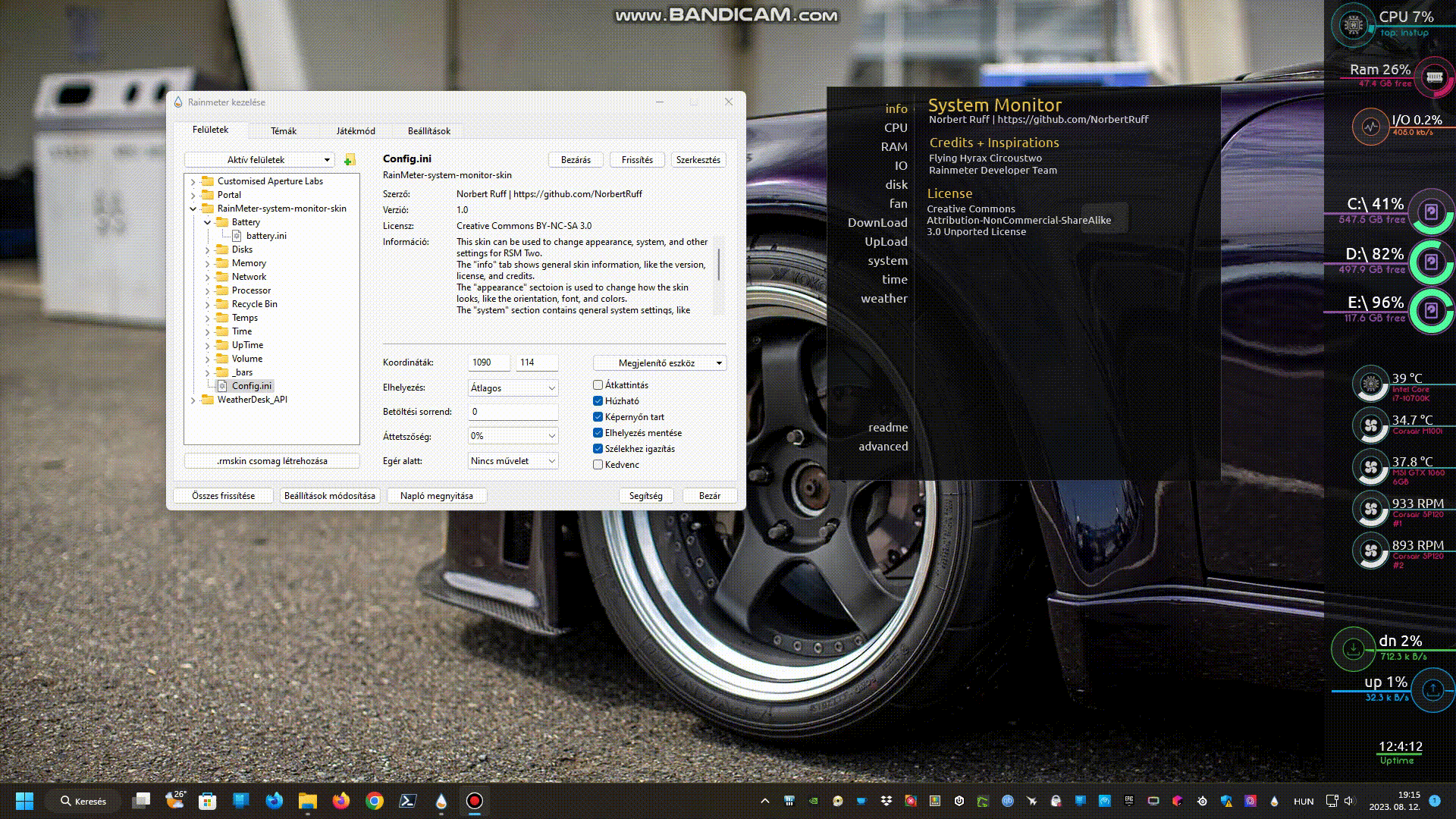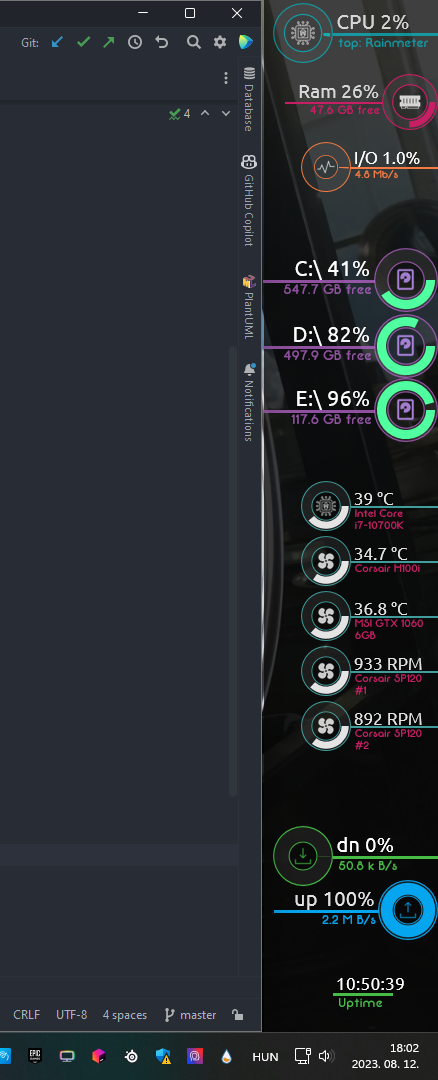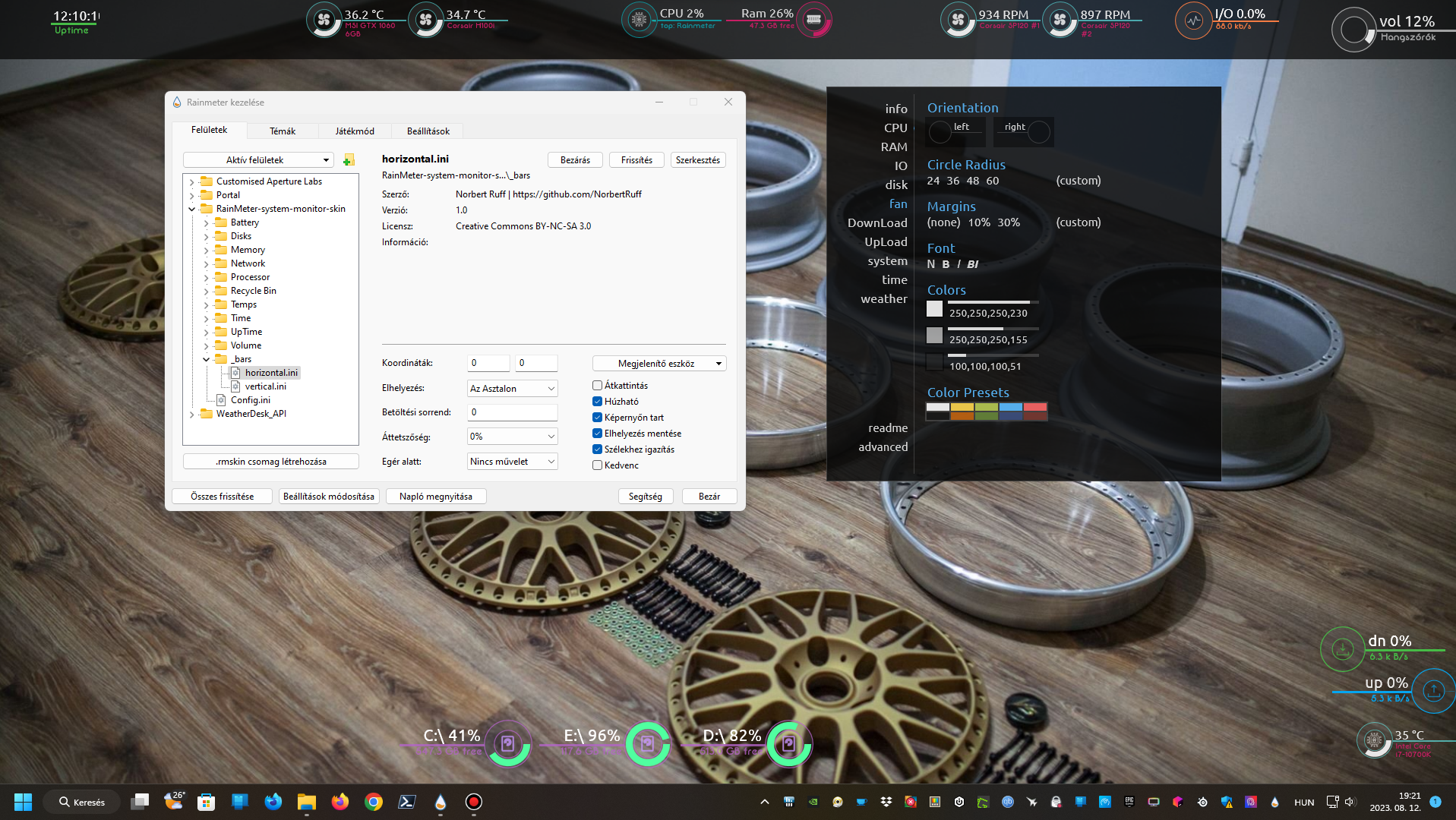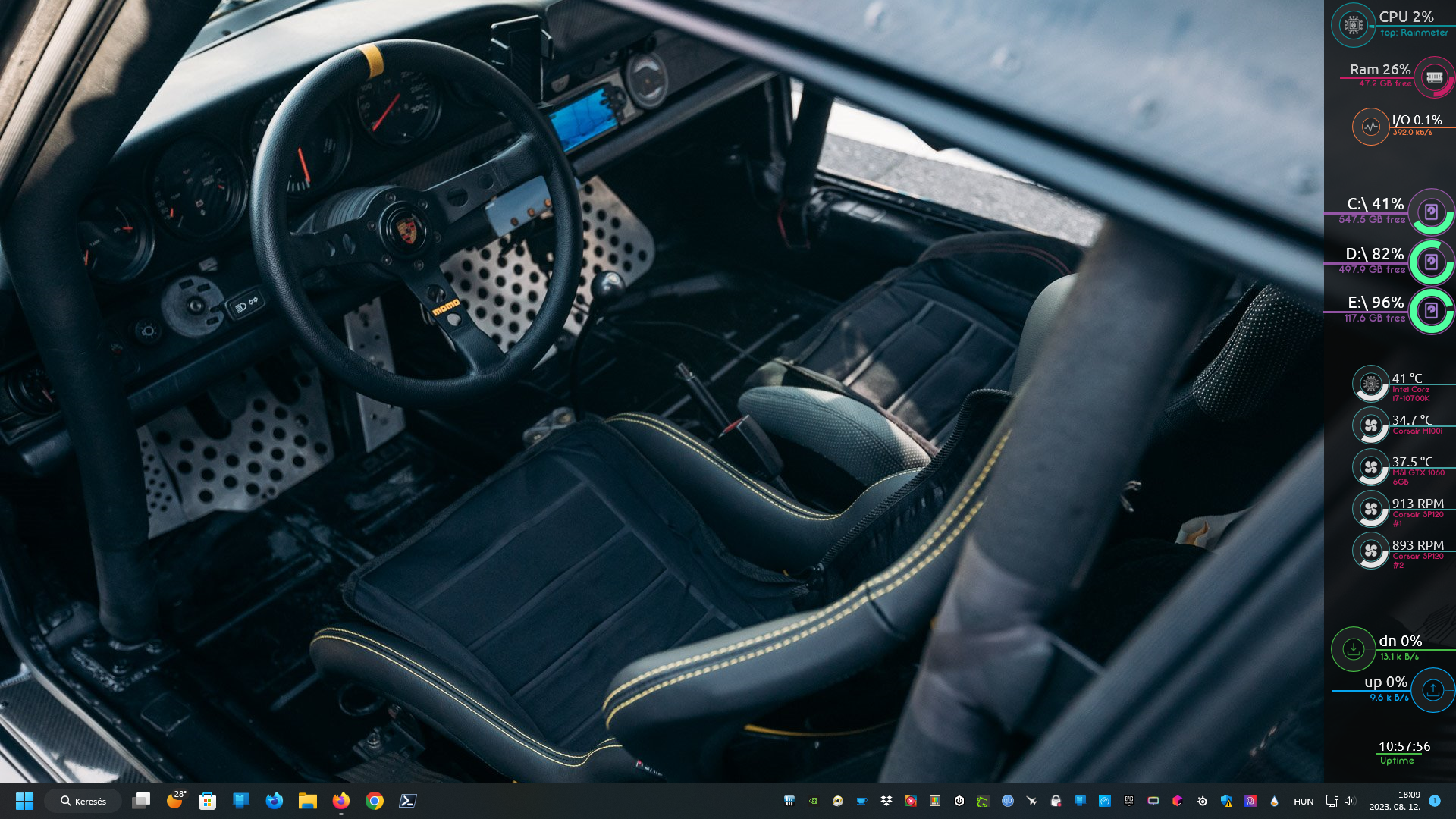This is a system monitor skin for RainMeter that displays various system information on your desktop. It is highly customizable and can be configured to display any information you want, from hardware temps, CPU usage and clock speed to network download/upload speeds and everything in between.
It also has a built-in configuration tool that allows you to easily customize the skin without having to edit any files manually.
This skin is inspired and based on flyinghyrax
Rainmeter is a free, open-source application for Windows PCs. It is a platform that enables skins to run on the desktop.
It allows users to create and display user-generated customizable desktop widgets or applets called "skins" that display information.
Rainmeter will run on any Windows PC running Windows 7 or later.
Rainmeter can be customized with .ini files and lua scripts, which can be edited with any text editor.
Learn more about Rainmeter in docs
- ---| NeoGauge - System monitor widget for Windows |---
- ---| Table of Contents 📑 |---
- ---| Screenshots |---
- ---| Prerequisites ✔️ |---
- ---| Installation 🚀 |---
- ---| Usage 💻 |---
- ---| Configuration 🔧 |---
- ---| Built with 🛠️ |---
- ---| Contributing 🤝 |---
- ---| About Me 👨💻 |---
Prerequisites for this project are:
-
Rainmeter
-
Windows
-
HWiNFO (optional) - for hardware temperature monitoring
-
Rainmeter HWiNFO plugin
- Rainmeter Skin Language
- Lua
- Ini
Installation steps:
- Install Rainmeter from here
- Install HWiNFO from here
- Install Rainmeter HWiNFO plugin from here
-
- A. Download this repository and extract it to your Rainmeter skins folder (usually C:\Users%username%\Documents\Rainmeter\Skins)
- B. Or you can use the included Rainmeter skin installer by running the .rmskin file
- Open Rainmeter and load the skin
- Customize the skin by starting the included configuration tool (config.ini) or by editing the .ini files in the skin folder
- Enjoy!
Hwinfo usage steps:
- Follow this guide to install the HWiNFO plugin for Rainmeter
- Select all the sensors you want to monitor in rainmeter
- Open a terminal and run the following command:
reg query HKEY_CURRENT_USER\SOFTWARE\HWiNFO64\VSB - You should see a list of all the sensors you selected in rainmeter
- Open the @Resources\settings.txt file and copy the sensor value to the corresponding variables
- Save the file and refresh the skin
You can configure the skin by editing the included config.ini file or by editing the .ini files in the skin folder. Each folder in the skin folder contains a .ini file that can be edited to customize the skin. the related style is located in the @Resources\Styles and @Resources\Apparance folders.
Contributions, issues and feature requests are welcome!
Give a ⭐️ if this project helped you!
- 👨💻 All of my projects are available at https://github.com/NorbertRuff