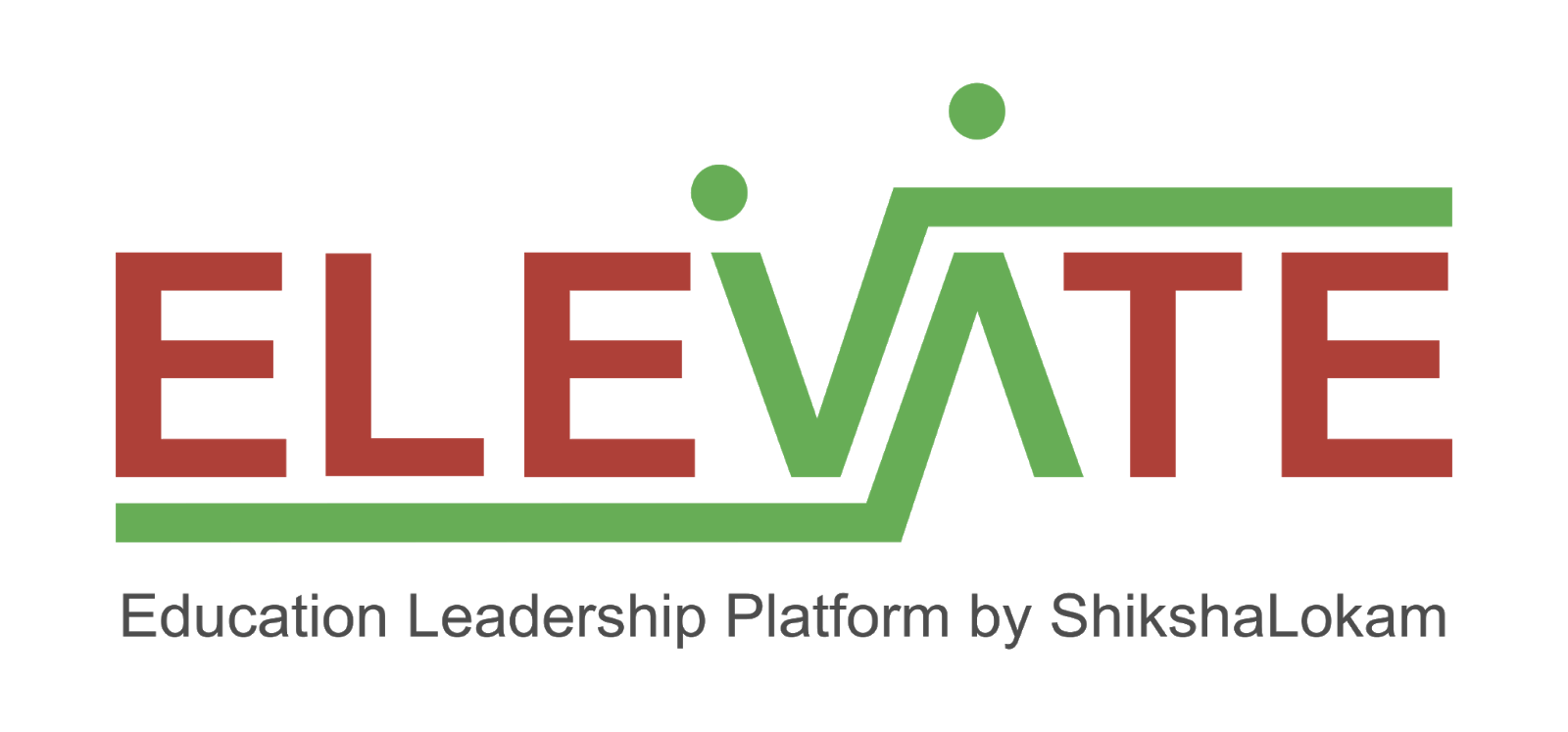
The Survey building block enables creation, consumption of Survey,Observation and report capabilities.
-
Operating System: Ubuntu 22/Windows 11/macos 12
-
Node.js®: v20
-
PostgreSQL: 16
-
Apache Kafka®: 3.5.0
-
MongoDB: 4.4.14
-
Gotenberg: 8.5.0
Elevate services can be setup in local using two methods:
Dockerized Services & Dependencies Using Docker-Compose File
Expectation: Upon following the prescribed steps, you will achieve a fully operational Project application setup, complete with both the portal and backend services.
To set up the Project application, ensure you have Docker and Docker Compose installed on your system. For Ubuntu users, detailed installation instructions for both can be found in the documentation here: How To Install and Use Docker Compose on Ubuntu. For Windows and MacOS users, you can refer to the Docker documentation for installation instructions: Docker Compose Installation Guide. Once these prerequisites are in place, you're all set to get started with setting up the Project application.
Service also uses gotenberg for creation of project certificate. You can read more about it here : Gotenberg.
- Create survey Directory: Create a directory named survey.
Example Command:
mkdir survey && cd survey/
-
Download Docker Compose File: Retrieve the docker-compose.yml file from the Survey service repository and save it to the survey directory.
curl -OJL https://github.com/ELEVATE-Project/samiksha-service/raw/main/documentation/1.0.0/dockerized/docker-compose.ymlNote: All commands are run from the survey directory.
Directory structure:
./survey └── docker-compose.yml -
Download Environment Files: Using the OS specific commands given below, download environment files for all the services.
-
Ubuntu/Linux/Mac
curl -L \ -O https://github.com/ELEVATE-Project/samiksha-service/raw/main/documentation/1.0.0/dockerized/envs/interface_env \ -O https://github.com/ELEVATE-Project/samiksha-service/raw/main/documentation/1.0.0/dockerized/envs/entity_management_env \ -O https://github.com/ELEVATE-Project/samiksha-service/raw/main/documentation/1.0.0/dockerized/envs/samiksha_env \ -O https://github.com/ELEVATE-Project/samiksha-service/raw/main/documentation/1.0.0/dockerized/envs/notification_env \ -O https://github.com/ELEVATE-Project/samiksha-service/raw/main/documentation/1.0.0/dockerized/envs/scheduler_env \ -O https://github.com/ELEVATE-Project/samiksha-service/raw/main/documentation/1.0.0/dockerized/envs/user_env \ -O https://github.com/ELEVATE-Project/samiksha-service/raw/main/documentation/1.0.0/dockerized/envs/env.js -
Windows
curl -L -O https://github.com/ELEVATE-Project/samiksha-service/raw/main/documentation/1.0.0/dockerized/envs/interface_env curl -L -O https://github.com/ELEVATE-Project/samiksha-service/raw/main/documentation/1.0.0/dockerized/envs/entity_management_env curl -L -O https://github.com/ELEVATE-Project/samiksha-service/raw/main/documentation/1.0.0/dockerized/envs/samiksha_env curl -L -O https://github.com/ELEVATE-Project/samiksha-service/raw/main/documentation/1.0.0/dockerized/envs/notification_env curl -L -O https://github.com/ELEVATE-Project/samiksha-service/raw/main/documentation/1.0.0/dockerized/envs/scheduler_env curl -L -O https://github.com/ELEVATE-Project/samiksha-service/raw/main/documentation/1.0.0/dockerized/envs/user_env curl -L -O https://github.com/ELEVATE-Project/samiksha-service/raw/main/documentation/1.0.0/dockerized/envs/env.js
-
Note: Modify the environment files as necessary for your deployment using any text editor, ensuring that the values are appropriate for your environment. The default values provided in the current files are functional and serve as a good starting point. Refer to the sample env files provided at the Samiksha, User, Notification, Scheduler, Interface and Entity-management repositories for reference.
Caution: While the default values in the downloaded environment files enable the Project Application to operate, certain features may not function correctly or could be impaired unless the adopter-specific environment variables are properly configured.
-
Download
replace_volume_pathScript File- Ubuntu/Linux/Mac
curl -OJL https://raw.githubusercontent.com/ELEVATE-Project/samiksha-service/refs/heads/main/documentation/1.0.0/dockerized/scripts/mac-linux/replace_volume_path.sh - Windows
curl -OJL https://raw.githubusercontent.com/ELEVATE-Project/samiksha- service/refs/heads/main/documentation/1.0.0/dockerized/scripts/windows/replace_volume_path.bat
- Ubuntu/Linux/Mac
-
Run
replace_volume_pathScript File-
Ubuntu/Linux/Mac
a. Make the
replace_volume_path.shfile an executable.chmod +x replace_volume_path.shb. Run the script file using the following command.
./replace_volume_path.sh -
Windows Run the script file using the following command.
replace_volume_path.sh
-
-
Download
docker-compose-up&docker-compose-downScript Files-
Ubuntu/Linux/Mac
-
Download the files.
curl -OJL https://github.com/ELEVATE-Project/samiksha-service/raw/main/documentation/1.0.0/dockerized/scripts/mac-linux/docker-compose-up.shcurl -OJL https://github.com/ELEVATE-Project/samiksha-service/raw/main/documentation/1.0.0/dockerized/scripts/mac-linux/docker-compose- down.sh -
Make the files executable by running the following commands.
chmod +x docker-compose-up.shchmod +x docker-compose-down.sh
-
-
Windows
curl -OJL https://github.com/ELEVATE-Project/samiksha- s ervice/raw/features_dockerSetup/documentation/1.0.0/dockerized/scripts/windows/docker-compose-up.batcurl -OJL https://github.com/ELEVATE-Project/samiksha-service/raw/main/documentation/1.0.0/dockerized/scripts/windows/docker-compose-down.bat
-
-
Run All Services & Dependencies: All services and dependencies can be started using the
docker-compose-upscript file.-
Ubuntu/Linux/Mac
./docker-compose-up.sh -
Windows
docker-compose-up.bat
-
Double-click the file or run the above command from the terminal.
Note: During the first Docker Compose run, the database, migration seeder files, and the script to set the default organization will be executed automatically.
-->
-
Access The Survey Application:Once the services are up and the front-end app bundle is built successfully, navigate to localhost:7007 to access the Survey app.
-
**Gracefully Stop All Services & Dependencies:**All containers which are part of the docker-compose can be gracefully stopped by pressing
Ctrl + cin the same terminal where the services are running. -
Remove All Service & Dependency Containers:
All docker containers can be stopped and removed by using the docker-compose-down file.
-
Ubuntu/Linux/Mac
./docker-compose-down.sh -
Windows
docker-compose-down.bat
Caution: As per the default configuration in the
docker-compose-mentoring.ymlfile, using thedowncommand will lead to data loss since the database container does not persist data. To persist data acrossdowncommands and subsequent container removals, refer to the "Persistence of Database Data in Docker Containers" section of this documentation.
User management service comes with this bundle relies on PostgreSQL as its core database system. To boost performance and scalability, users can opt to enable the Citus extension. This transforms PostgreSQL into a distributed database, spreading data across multiple nodes to handle large datasets more efficiently as demand grows.
For more information, refer Citus Data.
To enable the Citus extension for mentoring and user services, follow these steps.
-
Create a sub-directory named
userand downloaddistributionColumns.sqlinto it.mkdir user && curl -o ./user/distributionColumns.sql -JL https://github.com/ELEVATE-Project/samiksha- service/raw/main/documentation/1.0.0/distribution-columns/user/distributionColumns.sql -
Set up the citus_setup file by following the steps given below.
- Ubuntu/Linux/Mac
-
Download the
citus_setup.shfile.curl -OJL https://github.com/ELEVATE-Project/samiksha-service/raw/main/documentation/1.0.0/dockerized/scripts/mac-linux/citus_setup.sh -
Make the setup file executable by running the following command.
chmod +x citus_setup.sh -
Enable Citus and set distribution columns for
userdatabase by running thecitus_setup.shwith the following arguments../citus_setup.sh user postgres://postgres:postgres@localhost:5432/user
- Windows
-
Download the
citus_setup.batfile.curl -OJL https://github.com/ELEVATE-Project/samiksha-service/raw/main/documentation/1.0.0/dockerized/scripts/windows/citus_setup.bat -
Enable Citus and set distribution columns for
userdatabase by running thecitus_setup.batwith the following arguments.citus_setup.bat user postgres://postgres:postgres@citus_master:5432/user
Note: Since the
citus_setup.batfile requires arguments, it must be run from a terminal.
To ensure the persistence of database data when running docker compose down, it is necessary to modify the docker-compose-project.yml file according to the steps given below:
- Modification Of The
docker-compose-project.ymlFile:
Begin by opening the docker-compose-project.yml file. Locate the section pertaining to the Citus and mongo container and proceed to uncomment the volume specification. This action is demonstrated in the snippet provided below:
mongo:
image: 'mongo:4.4.14'
restart: 'always'
ports:
- '27017:27017'
networks:
- project_net
volumes:
- mongo-data:/data/db
logging:
driver: none
citus:
image: citusdata/citus:11.2.0
container_name: 'citus_master'
ports:
- 5432:5432
volumes:
- citus-data:/var/lib/postgresql/data- Uncommenting Volume Names Under The Volumes Section:
Next, navigate to the volumes section of the file and proceed to uncomment the volume names as illustrated in the subsequent snippet:
networks:
elevate_net:
external: false
volumes:
citus-data:
mongo-data:By implementing these adjustments, the configuration ensures that when the docker-compose down command is executed, the database data is securely stored within the specified volumes. Consequently, this data will be retained and remain accessible, even after the containers are terminated and subsequently reinstated using the docker-compose up command.
During the initial setup of Project services with the default configuration, you may encounter issues creating new accounts through the regular SignUp flow on the Survey portal. This typically occurs because the default SignUp process includes OTP verification to prevent abuse. Until the notification service is configured correctly to send actual emails, you will not be able to create new accounts.
In such cases, you can generate sample user accounts using the steps below. This allows you to explore the Project services and portal immediately after setup.
Warning: Use this generator only immediately after the initial system setup and before any normal user accounts are created through the portal. It should not be used under any circumstances thereafter.
- Download The
sampleData.sqlFiles:
-
Ubuntu/Linux/Mac
mkdir -p sample-data/user && \ curl -L https://raw.githubusercontent.com/ELEVATE-Project/samiksha-service/main/documentation/1.0.0/sample-data/mac- linux/user/sampleData.sql -o sample-data/user/sampleData.sql -
Windows
mkdir sample-data\user 2>nul & ^ curl -L https://raw.githubusercontent.com/ELEVATE-Project/samiksha-service/main/documentation/1.0.0/sample-data/windows/user/sampleData.sql -o sample-data/user/sampleData.sql
- Download The
insert_sample_dataScript File:
-
Ubuntu/Linux/Mac
curl -L -o insert_sample_data.sh https://raw.githubusercontent.com/ELEVATE-Project/samiksha- service/main/documentation/1.0.0/dockerized/scripts/mac-linux/insert_sample_data.sh && chmod +x insert_sample_data.sh -
Windows
curl -L -o insert_sample_data.bat https://github.com/ELEVATE-Project/samiksha- service/raw/main/documentation/1.0.0/dockerized/scripts/windows/insert_sample_data.bat
- Run The
insert_sample_dataScript File:
-
Ubuntu/Linux/Mac
./insert_sample_data.sh user postgres://postgres:postgres@citus_master:5432/user -
Windows
insert_sample_data.bat user postgres://postgres:postgres@citus_master:5432/user
After successfully running the script mentioned above, the following user accounts will be created and available for login:
| Email ID | Password | Role |
|---|---|---|
| [email protected] | Password1@ | State Education Officer |
| [email protected] | Password1@ | State Education Officer |
| [email protected] | Password1@ | State Education Officer |
-
Ubuntu/Linux && Windows
docker exec -it samiksha sh -c "node documentation/1.0.0/dockerized/scripts/mac-linux/insert_sample_solutions.js"
Natively Installed Services & Dependencies
Expectation: Upon following the prescribed steps, you will achieve a fully operational Survey application setup. Both the portal and backend services are managed using PM2, with all dependencies installed natively on the host system.
Before setting up the following Survey application, dependencies given below should be installed and verified to be running. Refer to the steps given below to install them and verify.
- Ubuntu/Linux
-
Download dependency management scripts:
curl -OJL https://raw.githubusercontent.com/ELEVATE-Project/samiksha- service/refs/heads/feature/sample_data_scripts/documentation/1.0.0/scripts/linux/check-dependencies.sh && \ curl -OJL https://raw.githubusercontent.com/ELEVATE-Project/samiksha- service/refs/heads/feature/sample_data_scripts/documentation/1.0.0/scripts/linux/install-dependencies.sh && \ curl -OJL https://raw.githubusercontent.com/ELEVATE-Project/samiksha- service/refs/heads/feature/sample_data_scripts/documentation/1.0.0/scripts/linux/uninstall-dependencies.sh && \ chmod +x check-dependencies.sh && \ chmod +x install-dependencies.sh && \ chmod +x uninstall-dependencies.sh -
Verify installed dependencies by running
check-dependencies.sh:./check-dependencies.sh
Note: Keep note of any missing dependencies.
-
Install dependencies by running
install-dependencies.sh:./install-dependencies.sh
Note: Install all missing dependencies and use check-dependencies script to ensure everything is installed and running.
-
Uninstall dependencies by running
uninstall-dependencies.sh:./uninstall-dependencies.sh
Warning: Due to the destructive nature of the script (without further warnings), it should only be used during the initial setup of the dependencies. For example, Uninstalling PostgreSQL/Citus using script will lead to data loss. USE EXTREME CAUTION.
Warning: This script should only be used to uninstall dependencies that were installed via installation script in step 3. If same dependencies were installed using other methods, refrain from using this script. This script is provided in-order to reverse installation in-case issues arise from a bad install.
- MacOS
-
Install Node.js 20:
brew install node@20brew link --overwrite node@20 -
Install Kafka:
brew install kafka -
Install PostgreSQL 16:
brew install postgresql@16 -
Install PM2:
sudo npm install pm2@latest -g -
Install Redis:
brew install redis -
Install Mongo:
brew install [email protected] -
Download
check-dependencies.shfile:curl -OJL https://raw.githubusercontent.com/ELEVATE-Project/samiksha- service/refs/heads/feature/sample_data_scripts/documentation/1.0.0/scripts/macos/check-dependencies.sh && \ chmod +x check-dependencies.sh -
Verify installed dependencies by running
check-dependencies.sh:./check-dependencies.sh
- Create Elevate-survey Directory: Create a directory named elevate-survey.
Example Command:
mkdir elevate-survey && cd elevate-survey/
- Git Clone Services And Portal Repositories
-
Ubuntu/Linux/MacOS
git clone -b main https://github.com/ELEVATE-Project/samiksha-service.git && \ git clone -b main https://github.com/ELEVATE-Project/entity-management.git && \ git clone -b master https://github.com/ELEVATE-Project/user.git && \ git clone -b master https://github.com/ELEVATE-Project/notification.git && \ git clone -b main https://github.com/ELEVATE-Project/interface-service.git && \ git clone -b master https://github.com/ELEVATE-Project/scheduler.git && \ git clone -b main https://github.com/ELEVATE-Project/observation-survey-projects-pwa.git
- Install NPM Packages
-
Ubuntu/Linux/MacOS
cd samiksha-service && npm install && cd ../ && \ cd user/src && npm install && cd ../.. && \ cd notification/src && npm install && cd ../.. && \ cd interface-service/src && npm install && cd ../.. && \ cd scheduler/src && npm install && cd ../.. && \ cd observation-survey-projects-pwa && npm install --force && cd ..
- Download Environment Files
-
Ubuntu/Linux
curl -L -o samiksha-service/.env https://raw.githubusercontent.com/ELEVATE-Project/samiksha-service/refs/heads/feature/sample_data_scripts/documentation/1.0.0/native/envs/survey_service_env && \ curl -L -o user/src/.env https://raw.githubusercontent.com/ELEVATE-Project/samiksha-service/refs/heads/feature/sample_data_scripts/documentation/1.0.0/native/envs/user_env && \ curl -L -o notification/src/.env https://raw.githubusercontent.com/ELEVATE-Project/samiksha-service/refs/heads/feature/sample_data_scripts/documentation/1.0.0/native/envs/notification_env && \ curl -L -o interface-service/src/.env https://raw.githubusercontent.com/ELEVATE-Project/samiksha-service/refs/heads/feature/sample_data_scripts/documentation/1.0.0/native/envs/interface_env && \ curl -L -o scheduler/src/.env https://raw.githubusercontent.com/ELEVATE-Project/samiksha-service/refs/heads/feature/sample_data_scripts/documentation/1.0.0/native/envs/scheduler_env && \ curl -L -o observation-survey-projects-pwa/src/environments/environment.ts https://raw.githubusercontent.com/ELEVATE-Project/samiksha-service/refs/heads/feature/sample_data_scripts/documentation/1.0.0/native/envs/environment.ts -
MacOS
curl -L -o samiksha-service/.env https://raw.githubusercontent.com/ELEVATE-Project/samiksha-service/refs/heads/feature/sample_data_scripts/documentation/1.0.0/native/envs/survey_service_env && \ curl -L -o user/src/.env https://raw.githubusercontent.com/ELEVATE-Project/samiksha-service/refs/heads/feature/sample_data_scripts/documentation/1.0.0/native/envs/user_env && \ curl -L -o notification/src/.env https://raw.githubusercontent.com/ELEVATE-Project/samiksha-service/refs/heads/feature/sample_data_scripts/documentation/1.0.0/native/envs/notification_env && \ curl -L -o interface-service/src/.env https://raw.githubusercontent.com/ELEVATE-Project/samiksha-service/refs/heads/feature/sample_data_scripts/documentation/1.0.0/native/envs/interface_env && \ curl -L -o scheduler/src/.env https://raw.githubusercontent.com/ELEVATE-Project/samiksha-service/refs/heads/feature/sample_data_scripts/documentation/1.0.0/native/envs/scheduler_env && \ curl -L -o observation-survey-projects-pwa/src/environments/environment.ts https://raw.githubusercontent.com/ELEVATE-Project/samiksha-service/refs/heads/feature/sample_data_scripts/documentation/1.0.0/native/envs/environment.ts
Note: Modify the environment files as necessary for your deployment using any text editor, ensuring that the values are appropriate for your environment. The default values provided in the current files are functional and serve as a good starting point. Refer to the sample env files provided at the Survey, User, Notification, Scheduler, and Interface repositories for reference.
Caution: While the default values in the downloaded environment files enable the Survey Application to operate, certain features may not function correctly or could be impaired unless the adopter-specific environment variables are properly configured.
For detailed instructions on adjusting these values, please consult the Survey Environment Variable Modification Guide.
Important: As mentioned in the above linked document, the User SignUp functionality may be compromised if key environment variables are not set correctly during deployment. If you opt to skip this setup, consider using the sample user account generator detailed in the
Sample User Accounts Generationsection of this document.
- Create Databases
- Ubuntu/Linux
-
Download
create-databases.shScript File:curl -OJL https://raw.githubusercontent.com/ELEVATE-Project/samiksha- service/refs/heads/feature/sample_data_scripts/documentation/1.0.0/native/scripts/linux/create-databases.sh -
Make the executable by running the following command:
chmod +x create-databases.sh -
Run the script file:
./create-databases.sh
- MacOS
-
Download
create-databases.shScript File:curl -OJL https://raw.githubusercontent.com/ELEVATE-Project/samiksha- service/refs/heads/feature/sample_data_scripts/documentation/1.0.0/native/scripts/macos/create-databases.sh -
Make the executable by running the following command:
chmod +x create-databases.sh -
Run the script file:
./create-databases.sh -
Run Migrations To Create Tables
- Ubuntu/Linux/MacOS
-
Install Sequelize-cli globally:
sudo npm i sequelize-cli -g -
Run Migrations:
cd user/src && npx sequelize-cli db:migrate && cd ../.. && \ cd notification/src && npx sequelize-cli db:migrate && cd ../.. -
Enabling Citus And Setting Distribution Columns (Optional)
To boost performance and scalability, users can opt to enable the Citus extension. This transforms PostgreSQL into a distributed database, spreading data across multiple nodes to handle large datasets more efficiently as demand grows.
NOTE: Currently only available for Linux based operation systems.
-
Download user
distributionColumns.sqlfile.curl -o ./user/distributionColumns.sql -JL https://raw.githubusercontent.com/ELEVATE-Project/samiksha- service/refs/heads/feature/sample_data_scripts/documentation/1.0.0/user/distributionColumns.sql -
Set up the
citus_setupfile by following the steps given below.
- Ubuntu/Linux
-
Download the
citus_setup.shfile:curl -OJL https://raw.githubusercontent.com/ELEVATE-Project/samiksha- service/refs/heads/feature/sample_data_scripts/documentation/1.0.0/native/scripts/linux/citus_setup.sh -
Make the setup file executable by running the following command:
chmod +x citus_setup.sh -
Enable Citus and set distribution columns for
userdatabase by running thecitus_setup.shwith the following arguments../citus_setup.sh user postgres://postgres:postgres@localhost:9700/users -
Insert Initial Data
Use Survey in-build seeders to insert the initial data.
-
Ubuntu/Linux/MacOS
cd samiksha-service && npm run db:populate-data && cd ../ && \ cd user/src && npm run db:seed:all && cd ../..
- Start The Services
Following the steps given below, 2 instances of each MentorEd backend service will be deployed and be managed by PM2 process manager.
-
Ubuntu/Linux
cd samiksha-service && pm2 start app.js -i 2 --name survey-service && cd ../ && \ cd user/src && pm2 start app.js -i 2 --name survey-user && cd ../.. && \ cd notification/src && pm2 start app.js -i 2 --name survey-notification && cd ../.. && \ cd interface-service/src && pm2 start app.js -i 2 --name survey-interface && cd ../.. && \ cd scheduler/src && pm2 start app.js -i 2 --name survey-scheduler && cd ../.. -
MacOS
cd samiksha-service && npx pm2 start app.js -i 2 --name survey-service && cd ../ && \ cd user/src && npx pm2 start app.js -i 2 --name survey-user && cd ../.. && \ cd notification/src && npx pm2 start app.js -i 2 --name survey-notification && cd ../.. && \ cd interface-service/src && npx pm2 start app.js -i 2 --name survey-interface && cd ../.. && \ cd scheduler/src && npx pm2 start app.js -i 2 --name survey-scheduler && cd ../..
- Run Service Scripts
-
Ubuntu/Linux/MacOS
cd user/src/scripts && node insertDefaultOrg.js && node viewsScript.js && \ node -r module-alias/register uploadSampleCSV.js && cd ../../..
- Start The Portal
Survey portal utilizes Ionic and Angular CLI for building the browser bundle, follow the steps given below to install them and start the portal.
- Ubuntu/Linux
-
Install Ionic CLI globally:
sudo npm install -g @ionic/cli -
Install Angular CLI globally:
sudo npm install -g @angular/cli -
Navigate to
observation-survey-projects-pwadirectory:cd observation-survey-projects-pwa -
Build the portal
ionic build -
Start the portal:
ionic serve
- MacOS
-
Install Ionic CLI globally:
sudo npm install -g @ionic/cli -
Install Angular CLI globally:
sudo npm install -g @angular/cli -
Navigate to
observation-survey-projects-pwadirectory:cd observation-survey-projects-pwa -
Build the portal:
npx ionic build -
Start the portal:
npx ionix serve
- Windows
-
Install Ionic CLI globally:
npm install -g @ionic/cli -
Install Angular CLI globally:
npm install -g @angular/cli -
Navigate to
observation-survey-projects-pwadirectory:cd observation-survey-projects-pwa -
Build the portal
ionic build
- Start the portal:
ionic serve
Navigate to http://localhost:8100 to access the Survey Portal.
During the initial setup of Survey services with the default configuration, you may encounter issues creating new accounts through the regular SignUp flow on the Survey portal. This typically occurs because the default SignUp process includes OTP verification to prevent abuse. Until the notification service is configured correctly to send actual emails, you will not be able to create new accounts.
In such cases, you can generate sample user accounts using the steps below. This allows you to explore the Survey services and portal immediately after setup.
Warning: Use this generator only immediately after the initial system setup and before any normal user accounts are created through the portal. It should not be used under any circumstances thereafter.
-
Ubuntu/Linux
curl -o insert_sample_data.sh https://raw.githubusercontent.com/ELEVATE-Project/samiksha-service/refs/heads/feature/sample_data_scripts/documentation/1.0.0/native/scripts/linux/insert_sample_data.sh && \ chmod +x insert_sample_data.sh && \ ./insert_sample_data.sh -
MacOS
curl -o insert_sample_data.sh https://raw.githubusercontent.com/ELEVATE-Project/samiksha-service/refs/heads/feature/sample_data_scripts/documentation/1.0.0/scripts/macos/insert_sample_data.sh && \ chmod +x insert_sample_data.sh && \ ./insert_sample_data.sh
After successfully running the script mentioned above, the following user accounts will be created and available for login:
| Email ID | Password | Role |
| ------------------------ | ---------- | ------------------ |
| [email protected] | Password1@ | Mentee |
| [email protected] | Password1@ | Mentor |
| [email protected] | Password1@ | Organization Admin |