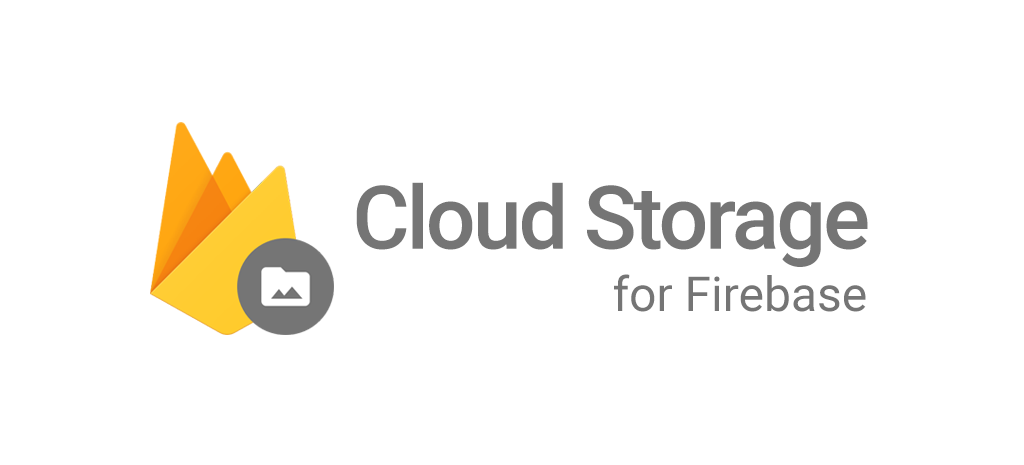LINK : https://mango-ipod.netlify.app/
- Firebase cloud storage (to store songs).
- React JS
- Rotation-On simulation. (Device rotates and so does screen and buttons).
- Firebase Storage is used. Songs are streamed from Google's high speed Firebase Storage.
- Instructions are mentioned on the screen. No room for any type of confusion.
- Action buttons light up when a song is being played.
- Lightening fast React JS based app.
- More songs can be added to the database with small changes here and there in the code. (Currently 6 songs for illustration)
- Swipe Enabled, i.e. One can swipe through the 4 buttons given in the circular portion to navigate through the menu.
- Songs can be switched without going to the All Songs screen again and again. (using the left and right arrow buttons provided in the Circular Actions Button Section).
- In the group of circular action buttons section (See the screenshots), the upper-most button is the menu button. left and right buttons are navigation buttons(to navigate in All songs only). The bottom-most button is the Play/Pause button to stop or play the current song.
- To navigate in the menu, just swipe clockwise if you want to select an item which is available below the currently selected item. And similarly, swipe anti-clockwise if you want to select an item which is available above the currently selected item.
- Go to All Songs in the Music Section to view a list of all songs available currently on the Cloud Storage. (Make sure you are connected to the internet).
- To play a song click the "Select" button. Also to select a section from the list of Sections in the menu, press "Select Button".
- To change a song while another one is being played, click on the left or right arrow buttons and click on the Play/Pause button on the bottom.
- To rotate the screen, press the small circular button with
Rotationsymbol on the right mid on the app. - Songs can be found in the Music/All Songs Section. All other pages are dummy pages for illustration purposes.
An api Key is used to access the Firebase storage. which is in the SRC/index.js as process.env.REACTIVE_POD_API_KEY. It is intentionally hidden for security purposes. You may have to use your own Firebase Storage to edit and test the code on your system.
- Changing lights in the circular buttons section stays ON even when the song has finished playing.
ENJOY :)