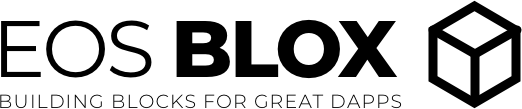Web components provide reusable and dynamic interface elements for your EOS DApps. For example if you wanted to allow users to create an accocunt that can be locked and unlocked, save and restore a backup file, create mutiple identities each with their own name, EOS Keypair and Avater image, or let's say you want to allow the users of your DApp to print a paper wallet, with EOS Blox, it's as simple as using a familiar html tag like
<eos-account id="eos-account"></eos-account>
All the encryption and acocunt objects are contained within the web component, leaving you to focus on the UX/UI of your next amazing EOS DApp.
If you are a bit more advanced and you want to use a touch of JavaScript and you have used somthing like JQuery then picking up webcomoponents will be a breeze, you can call functions like
this.$.eos-account.createAccount(password, username)
Webcomponents in a nutshell:
- Push components required for the initial route
- Render initial route ASAP
- Pre-cache components for remaining routes
- Lazy-load and progressively upgrade next routes on-demand
Install Polymer CLI using npm (we assume you have pre-installed node.js).
npm install -g polymer-cli@next
mkdir blox-app
cd blox-app
polymer init polymer-3-starter-kit
This command serves the app at http://127.0.0.1:8081 and provides basic URL
routing for the app:
npm start
The npm run build command builds your Polymer application for production, using build configuration options provided by the command line or in your project's polymer.json file.
You can configure your polymer.json file to create multiple builds. This is necessary if you will be serving different builds optimized for different browsers. You can define your own named builds, or use presets. See the documentation on building your project for production for more information.
The Polymer Starter Kit is configured to create three builds. These builds will be output to a subdirectory under the build/ directory as follows:
build/
es5-bundled/
es6-bundled/
esm-bundled/
es5-bundledis a bundled, minified build with a service worker. ES6 code is compiled to ES5 for compatibility with older browsers.es6-bundledis a bundled, minified build with a service worker. ES6 code is served as-is. This build is for browsers that can handle ES6 code - see building your project for production for a list.esm-bundledis a bundled, minified build with a service worker. It uses standard ES module import/export statements for browsers that support them.
Run polymer help build for the full list of available options and optimizations. Also, see the documentation on the polymer.json specification and building your Polymer application for production.
This command serves your app. Replace build-folder-name with the folder name of the build you want to serve.
npm start build/build-folder-name/
This command will run Web Component Tester against the browsers currently installed on your machine:
npm test
If running Windows you will need to set the following environment variables:
- LAUNCHPAD_BROWSERS
- LAUNCHPAD_CHROME
Read More here daffl/launchpad
Looking for our older PSK2 Polycast or migration blog post? See the previous README.